How to stop WhatsApp saving photos 2024
Most of us use WhatsApp and depend on it to transfer our files. This messenger can automatically download and save photos and videos. This has advantages and disadvantages, but for example, if you are a member of several groups, such a feature will cause you trouble.
In addition to occupying a lot of space in the phone’s internal memory, this feature causes unwanted media files to be displayed in the gallery of our phone, which can be unpleasant for us. In this regard, we want to teach how to not save photos and videos in WhatsApp and prevent them from being downloaded and saved automatically.
How to stop WhatsApp saving photos
In Android and iPhone, the way to prevent the automatic saving of media files is almost different. In addition to such a case, you can also prevent the automatic download of these files so that there are no more photos and videos to save but download them manually. Stay with Rayabaan until the end.
Prevent automatic saving of WhatsApp photos and videos on iPhone
By default, all the photos and videos you download are saved directly to the “Camera Roll” in the iPhone’s “Photos” app, but you can prevent this from happening.
- To not save WhatsApp photos and videos on your iPhone, go to settings and then the “Chats” section.
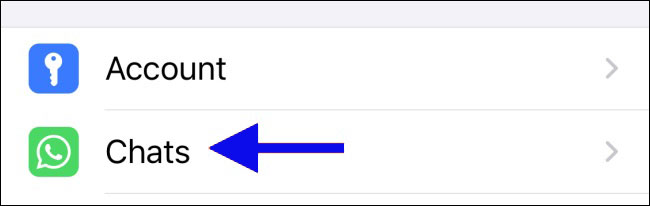
- Here, disable the option next to Save to Camera Roll so that the images and videos are not automatically saved in the iPhone Camera Roll.
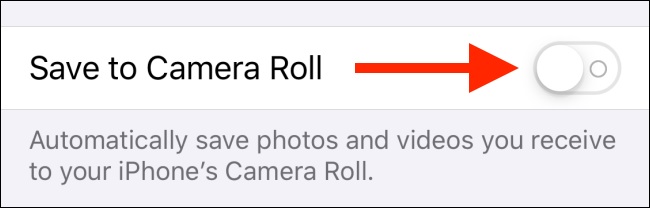
- Although this prevents the automatic saving of these files in the iPhone’s Photos app, it does not prevent the automatic download of images and videos, and they will still be stored in WhatsApp memory.
- If you don’t want the photos and videos to be downloaded automatically, but on the other hand, you want to have some of them in the “Camera Roll“, you need to open the desired file and tap the “Share” button.
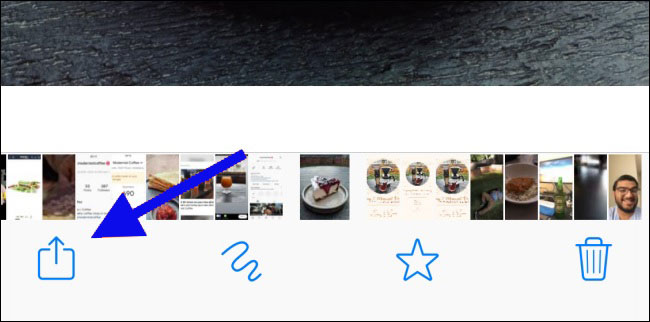
- Next, select the “Save” option.
Prevent automatic download of WhatsApp photos and videos on iPhone
In addition to the fact that you can prevent WhatsApp from saving photos and videos on iPhone, it is also possible to prevent their automatic download. For this, you only need to go through the following steps:
- Open the WhatsApp app on your iPhone.
- Go to the settings of this messenger.
- Touch the Data and Storage Usage option and then scroll down to the Media Auto-Download section.
- Here you can see different files i.e. images, audio, video, and documents. By touching each of them, you will get three options, which include deactivation (Off), Wi-Fi, and Wi-Fi with cellular (data SIM card). To prevent automatic download, select the first option, Off.
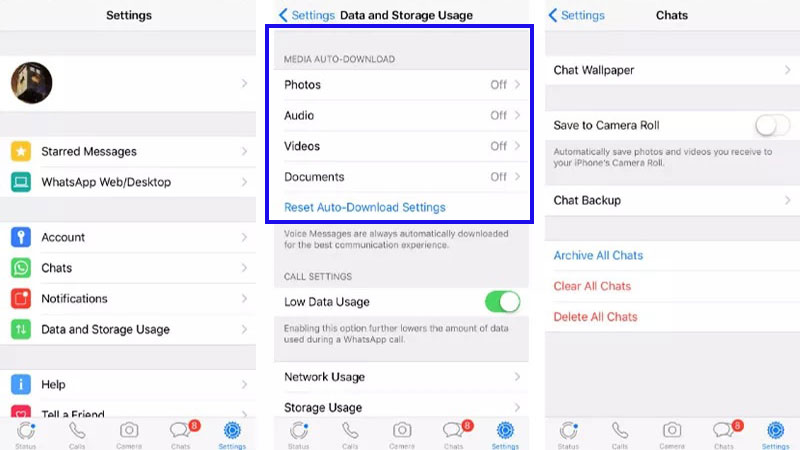
- This will stop automatically downloading files, so you won’t have to worry about saving them to your Camera Roll.
Prevent automatic download and saving of WhatsApp photos and videos on Android
- Not saving photos and videos in WhatsApp on Android is a little different than on iPhone. Open the WhatsApp app on your Android device and tap on the three dots option in the upper right corner of the screen.
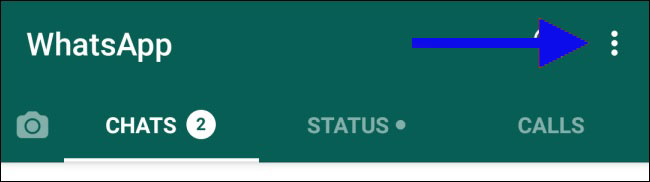
- In the menu that opens, select “Settings”.
- On the Settings page, go to the “Data and Storage Usage” section.
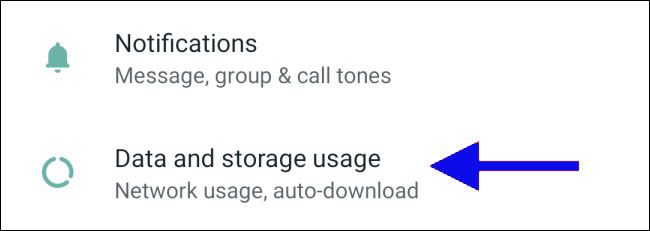
- In the “Media Auto-Download” section, you will see three different options for mobile data, Wi-Fi, and roaming.
- Go to each section and disable the automatic download of images, audio, video, and documents.
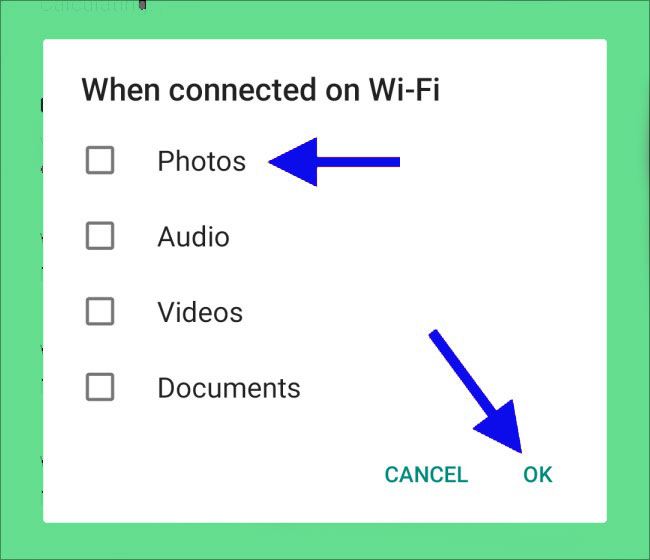
- If you want the files to be downloaded automatically but not displayed in your phone’s Gallery app, you need to go to the “Chat” section in the settings.
- Here, disable the button in front of the Media “Visibility” option so that the downloaded files are not displayed in the Gallery app.
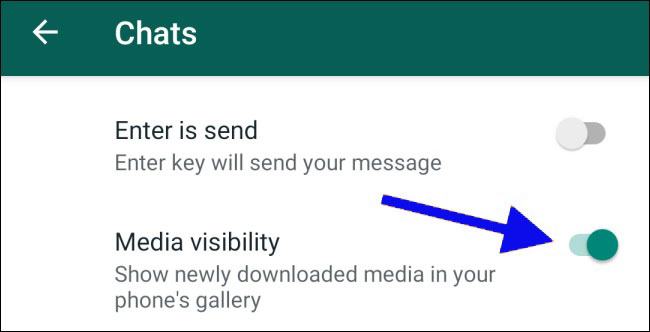
Creating the file “.nomedia” In Android to not display images in the gallery
If the photos are automatically saved in your Android phone and you don’t want to use the “Media visibility” option, you can easily create a “.nomedia” make To do this, do the following steps:
- Download a suitable file explorer or file manager app from Google Play Store.
- Open the app and go to the Images/WhatsApp Images folder.
- Here, it is enough to manually create a file named .nomedia to make
This file hides all WhatsApp images from your phone’s gallery. If you want these photos to appear again in the gallery, simply .nomedia delete the.
With the above methods, you will see that photos and videos are not saved in WhatsApp on Android and iPhone phones, and of course, you can also prevent the automatic download of images and videos.
Advantages and Disadvantages stop WhatsApp saving photos
| Advantages of Stopping WhatsApp from Saving Photos | Disadvantages of Stopping WhatsApp from Saving Photos |
|---|---|
| 1. Saving storage space on your device. | 1. Difficulty in accessing or finding specific photos later on. |
| 2. Maintaining privacy by preventing the automatic saving of all received photos. | 2. Inconvenience of manually saving important photos individually. |
| 3. Avoid clutter in your device’s gallery app. | 3. Potential to miss saving important photos if not done manually. |
| 4. Reducing data usage by preventing the automatic downloading of media files. | 4. Dependence on alternative methods to view or share photos received on WhatsApp. |
| 5. Prevent unwanted or inappropriate photos from appearing in your gallery. | 5. Possibility of accidentally losing or deleting photos if not saved promptly. |
Remember that the decision to stop WhatsApp from saving photos should be based on your personal preferences and needs. If you choose to do so, make sure to manually save important photos that you want to keep or refer to in the future.
Frequently asked questions about How to stop WhatsApp saving photos
- What is the harm of automatically saving photos and media on mobile?
WhatsApp has created the ability to automatically save this content on our mobile when we receive a photo or video from someone else. This is not a problem in itself, but when the number of images and content sent increases, it naturally fills up the mobile storage space and leads the mobile to hang.
- How to cancel automatic photo saving on Android?
Canceling the automatic saving of content on Android mobiles is not a simple or difficult task. You can do this simply by entering your WhatsApp settings in the Data and Storage Usage section.
- How to cancel the automatic saving of photos and media on iPhone?
The process of canceling auto-save on iPhone is a bit more difficult than on Android phones. For this, you need to enter the settings of the phone itself. Go to the Camera Roll section of the Photos app and cancel saving.
In this article, we talked about “How to stop WhatsApp saving photos” and we are waiting for your experiences to use these methods. Please share your thoughts with us.
