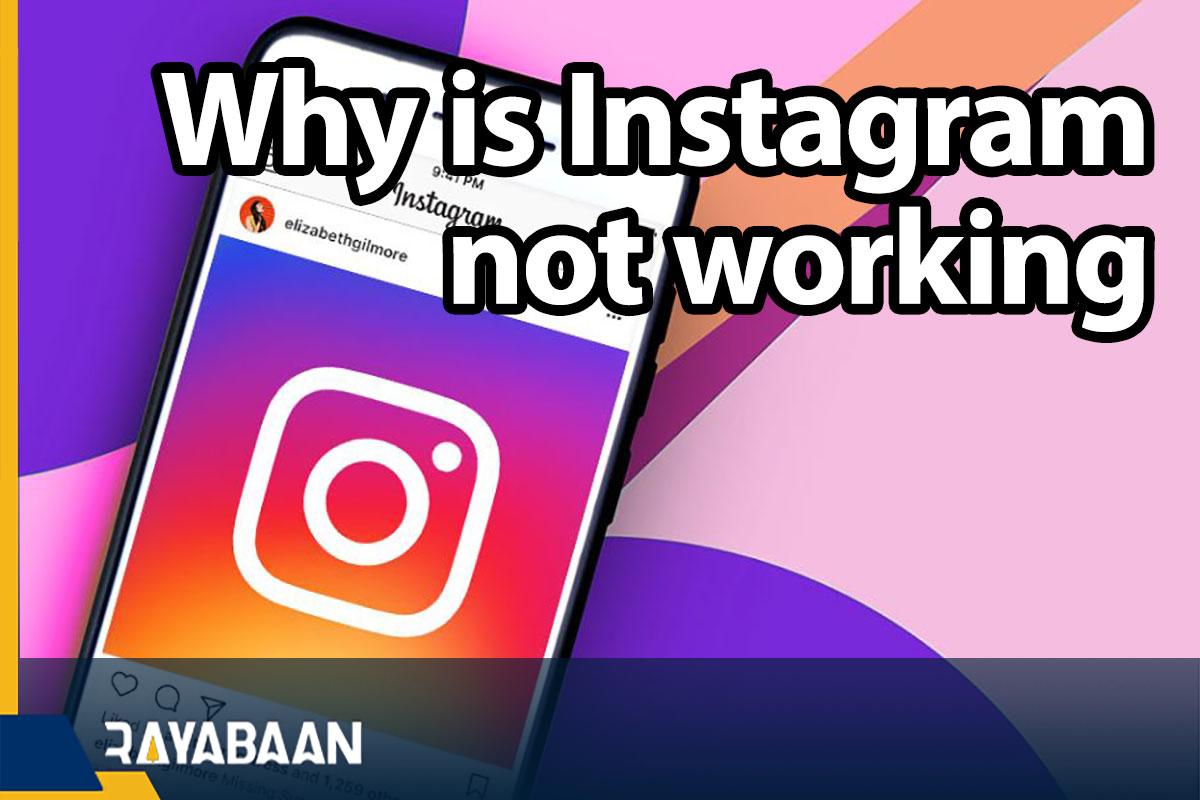Why is Instagram not working-Troubleshooting tricks2024
You may encounter slowness and lag when browsing the Instagram app on your Android or iPhone. You cannot use this social network at this time and it has a negative impact on your user experience. In this article, we want to teach you how to fix Instagram application problems on Android and iPhone.
Why is Instagram not working
It doesn’t matter what technical specifications your smartphone is equipped with because any application may have problems with its performance due to the resources it needs.
Fixing the problems of the Instagram application for Android and iPhone
In the following, we will teach you how to fix Instagram app problems on Android and iPhone phones, stay with us until the end.
1. Force stop and restart Instagram
Sometimes the simplest way is the best. Sometimes an application has a problem while loading a photo or video and its performance is disrupted. At this time, exit the program and force stop it. With force stop, all application processes are stopped. To force stop an app on Android, do the following steps:
- Go to settings.
- Go to Apps & notifications > See all X apps.
- Scroll down to select Instagram.
- Select the Force Stop option.
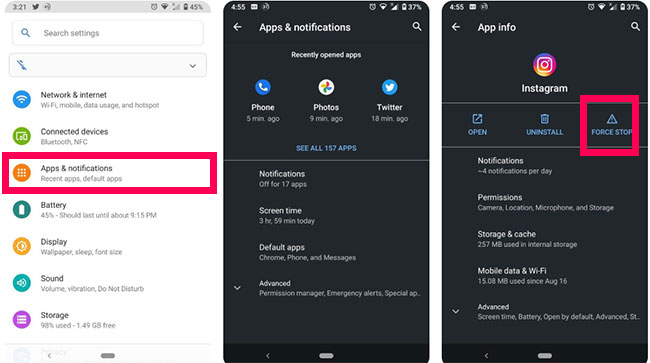
If you are an iPhone user, you can close an app through the recent apps section. To access the App Switcher on the iPhone, just drag your finger up from the bottom center of the screen and hold it on the screen. Next, drag the Instagram app preview upwards to close it. If this does not solve your problem, restart your phone. If restarting doesn’t work, try the next solution.
2. Delete the memory and cache of Instagram
The next step is to delete the cache and memory of Instagram. The cache is data that is stored for smoother operation of an app. Clearing the cache won’t harm the app, but it will slow down the app a bit. However, sometimes the cache itself is problematic and can cause app performance problems, so you should delete it.
To delete an app’s cache, follow these steps:
- “Select “Settings.
- Go to Apps & notifications > See all X apps.
- Scroll down to Instagram.
- Select the “Storage & cache” option.
- Select the “Clear Cache” option.
If this did not work and the problems of the Instagram application still remained, you should delete its data. Unlike cache, this deletes all Instagram data and gives you a new app. Of course, you don’t have to worry about anything because Instagram saves the data online.
To delete the data, repeat the same steps as above, but this time on the “Storage & cache” page, select the “Clear Storage” option.
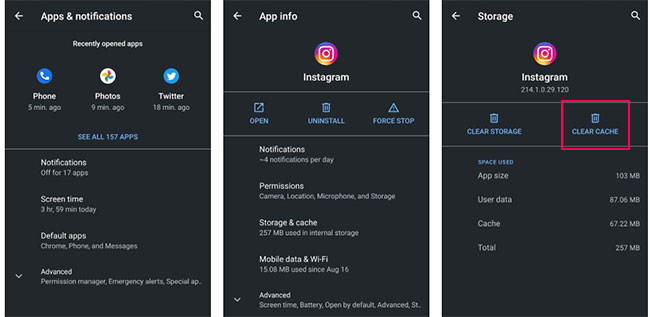
After deleting the data and before opening the app again, restart your phone. By doing this, any processes that can have a negative effect on the device’s performance will be eliminated.
Unlike Android, we don’t have such a method to delete app cache and data on iPhone. However, you can delete the Instagram search memory. To do this, go to Settings > Security > Clear Search History in the Instagram app.
3. Update the Instagram application
All the errors of an application may not be related to your device and the application itself has a problem. It is possible that the problems of the Instagram application are related to a bug in this social network. It doesn’t matter whether this problem is from the server side or the app itself is struggling with the problem, in any case, you should follow the news related to Instagram.
Of course, you can go to the App Store or Play Store and check for a new update for Instagram. If a new update has not been released for Instagram, report the problem you are dealing with to this social network and wait for the new update to be released.
- Make sure you have enough RAM
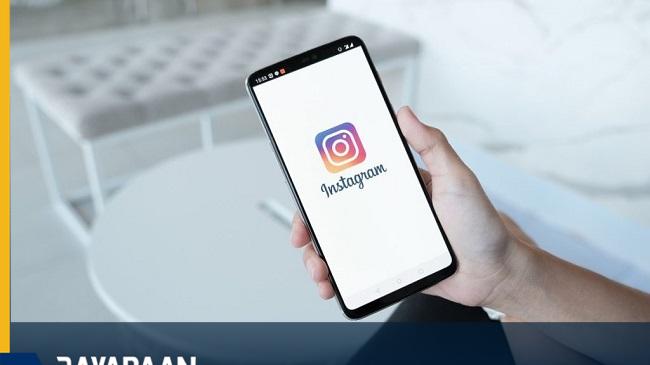
RAM is a vital part of smartphones, which is becoming more important every year as apps get heavier and more complex. Programs are equipped with new features and provide more facilities to users, but in return, they require more resources, one of which is RAM.
RAM is a type of memory that stores all the programs you open. RAM allows you to return to an application and continue working. When it comes to a heavy program like Instagram, we are facing high RAM consumption. Therefore, if your smartphone has little RAM, you will have problems when working with Instagram. At this time, it is better to go for Instagram Lite to reduce the pressure on your device.

Things to do in the first step
If you encounter performance problems while using Instagram, be sure to pay attention to the following before taking any action. First, restart your phone or tablet. In some situations, Instagram problems that appear may not be directly related to this program and the problem is from your phone or tablet. Therefore, in the first step, be sure to restart your smart device.
In the next step, make sure that the Instagram program installed on your device is updated. Instagram not being up-to-date may cause problems in its performance. In the next step, be sure to check your internet connection. In order to use Instagram, your smart device must be connected to the Internet, otherwise, you will not be able to use Instagram. Therefore, always check the device’s Internet connection and the quality of your Internet network service.
If the problems caused by the above steps are not solved, we recommend that you uninstall the Instagram application from your device once. Then reinstall the latest version of the Instagram application on your device. Doing these things will most likely solve Instagram problems. If you need more detailed explanations on how to uninstall or remove Instagram from your phone or tablet, you can contact mobile experts through the available numbers and ask them for more detailed guidance.
How To Fix Whatsapp Images Not Showing In Gallery
But if Instagram problems continue after doing the above steps, they will be caused by other issues. In the following questions and answers, we will review the most common Instagram problems and offer their solutions to you dear ones.
Instagram crashes while uploading photos!
Most likely, Instagram crashing while uploading a photo or video is directly related to your device’s RAM memory. If several applications or programs are running in the background of your device and you upload a photo to Instagram, the device’s RAM memory may not have the power to perform proper multitasking, so the Instagram application crashes while uploading a photo or video.
Also, Instagram crashing while uploading a post can be related to your device’s internal memory. This issue occurs especially in situations where the automatic saving of uploaded images on Instagram is enabled on the internal memory of the phone or tablet.
Instagram freezes while uploading a post!
The meaning of Freeze is actually to freeze the application and block its communication with the user. When an application freezes, the user is unable to interact with its options and content, and only a static image of the application environment is displayed on the screen. Freezing is one of the most common Instagram problems. In order to fix this problem, you must disable the Instagram application completely and run it again. For this purpose, follow the following steps on Android devices:
- Exit the Instagram app using the device’s home button or the virtual button that takes you to the device’s home screen.
- Go to the Settings section of your Android device.
- Select the “Applications” option.
- Select the “Manage Applications” option.
- Select the Instagram app from the available list.
- Finally, stop its operation by touching the “Force Stop” option.
In order to completely disable the Instagram application on iOS devices, follow the steps below:
- Exit the program using the Home button of the device.
- Press the home button of the device twice in a row.
- Place your finger on the Instagram icon and hold it for 5 seconds until the icon of this program starts to vibrate.
- Now touch the red minus sign that appears. By doing this, the Instagram app will be completely disabled on your iOS device.
Run the Instagram app again and use it. As we mentioned before, freezing is one of the most common Instagram problems. If your Instagram application is not up to date, you may also face the problem of freezing.
Instagram does not allow uploading posts!
If you are having trouble uploading a post to your Instagram account, be sure to check the internet connection and its stability in the first step. The slowness of the Internet or its disconnection and connection can be a factor that leads to disruption in uploading Instagram posts. This is one of the most common Instagram problems.
Why can’t I delete a comment from my Instagram post?
In some situations, the user may write a comment under his post and face a message stating that it was unsuccessful or that there are no suitable conditions to delete it. The cause of this problem is generally that the desired comment has already been deleted by Instagram servers.
This comment is displayed for you since you are using the old version of the page and device cache. By refreshing the desired page, your problem will be solved and you will see that the comment in question has been deleted.
Why are emojis not displayed on Instagram?
In Android devices, the display of Instagram emojis is not active, and comments that contain only emojis are not displayed. But on iOS devices that have at least iOS 4.2 operating system, emojis will be displayed.
How to add gif to Instagram stories
Conclusion
As you can see, in this article we have reviewed the most common Instagram problems. Users of this social network call us a lot and complain about Instagram problems. Do not forget that in most cases Instagram problems are solved by updating the application.
In this article, we talked about “Why is Instagram not working” and we are waiting for your experiences to use these methods. Please share your thoughts with us.