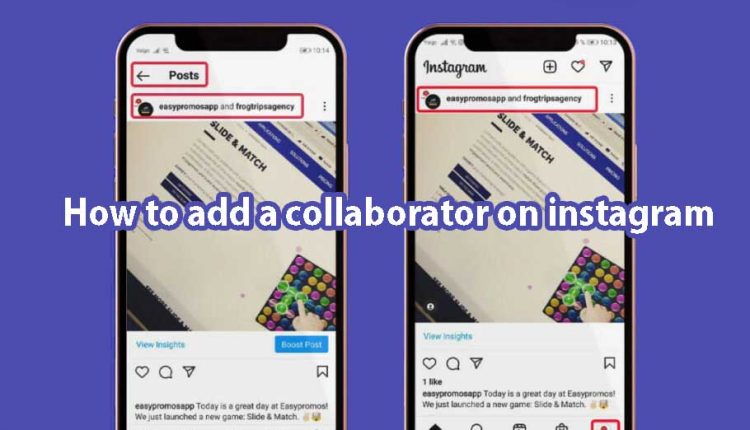How to add a collaborator on instagram
In this article, we will teach you How to add a collaborator on Instagram
In 2021, Instagram introduced a new feature for its users to share posts with others. This feature was upgraded this year so that all accounts can share up to 3 other accounts in a post or Reel.
But have you ever tried to share a post on Instagram? In this RAYABAAN article, we will explain the Collab post feature on Instagram and also explain How to add a collaborator on instagram in a visual way.
What is the ability to send collab posts on Instagram?
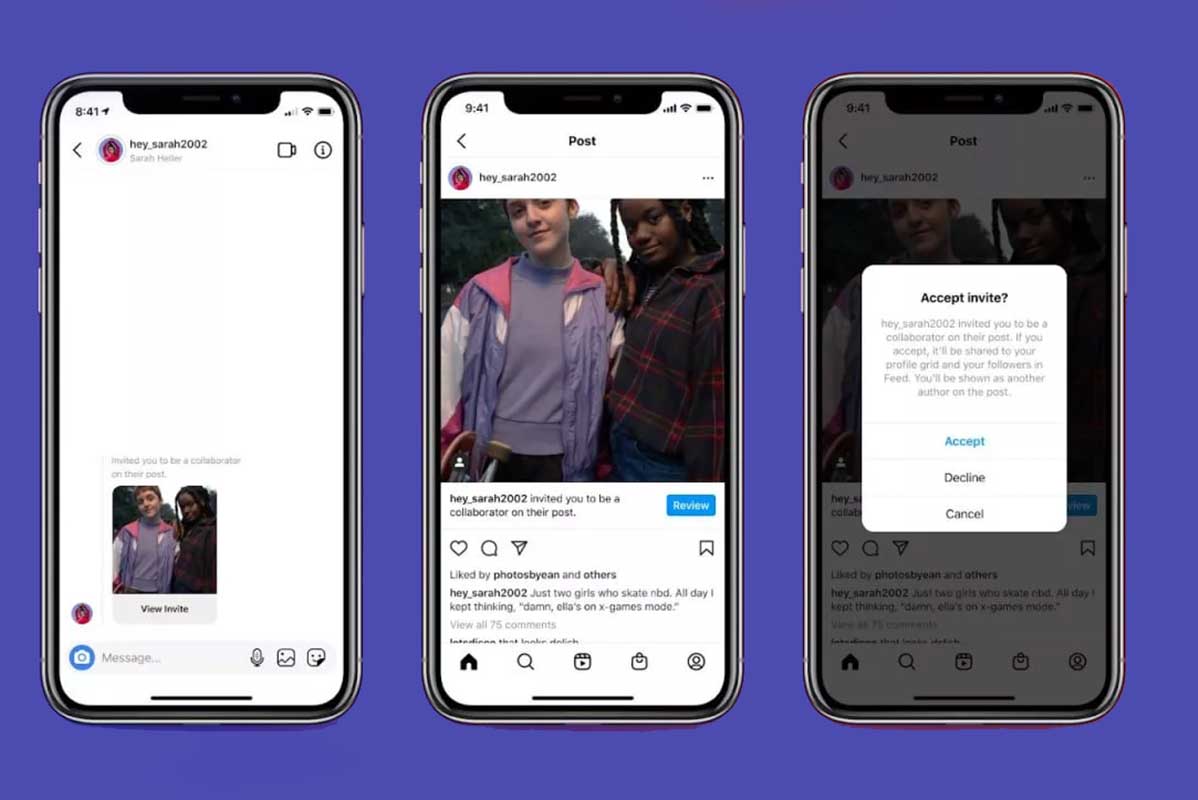
Simply put, Instagram’s post collab feature allows you to share a post collaboratively with three other users on your feed. Also, this feature can be used for all posts (both regular posts and Rails).
So when you use this feature, your post will be shared by others and naturally more people will see it.
Benefits of using Post Club on Instagram
There are many reasons to use Instagram’s shared post feature, but the top three benefits include:
- Increase access
- Increase interaction
- Simplify collaboration
Benefit #1: Increased accessibility
The most important advantage of using a shared post on Instagram for Android and iPhone is that it increases the visibility of your post. In fact, with this feature, your post will be available to other followers and naturally, more people will see it.
So if you are a business owner, you can introduce your product with this feature to expose it to more people. Currently, big brands such as Apple and Adobe are using this feature in the world of technology.
Benefit #2: Increased engagement
As the main advantage, we said that your post will be exposed to more people and this will increase the interaction of your post. However, there is a higher chance that your post will get more likes and comments, as well as being sent to other people.
Once Instagram notices the high engagement of your posts, you are more likely to monetize them.
Benefit #3: Simplifying collaboration
Instagram shared posts also make it easier to collaborate with others and post your own posts. You can also monitor them jointly.
How to add a collaborator on instagram for Android and iPhone
Collab posting on Instagram is very simple. To do that, you must first upload your desired post and then on the final page of the new post section, tap on the Tag people option, with the help of which you can tag other people on your image.
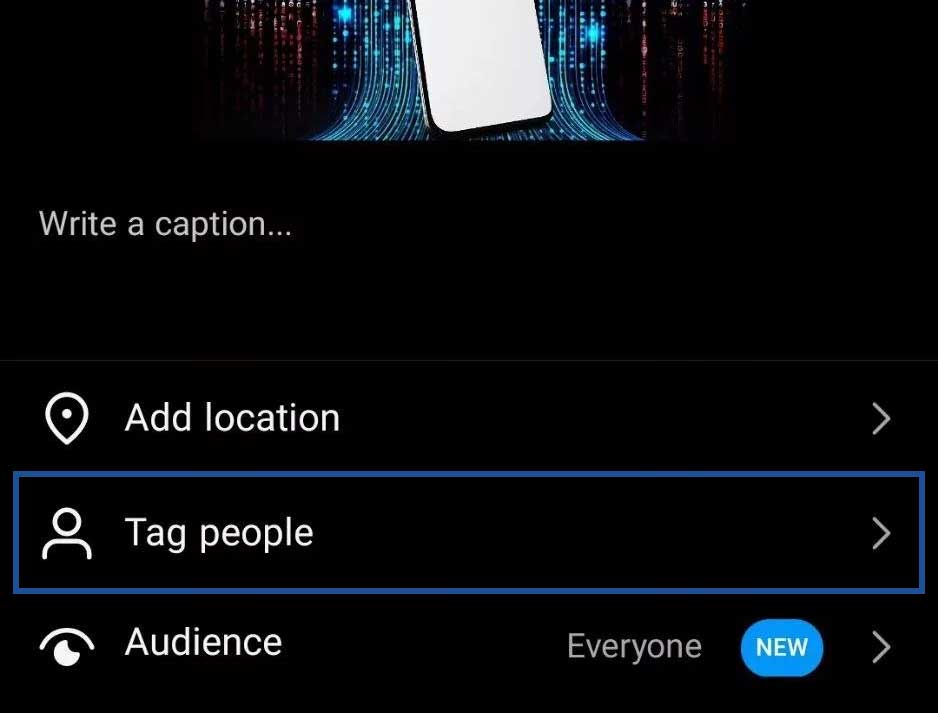
On the page that will open for you, there will be an “Invite collaborators” option through which you can send requests to the people you want to share a post with.
As we mentioned before, you can choose three accounts in total, and after this step, the post will be published in your feed first, and when your request is approved by other accounts, it will enter their feed as well.
Finally, it should be noted that after sending posts, they cannot be shared with other accounts. In fact, a post can become a shared post only before sending.
Also, if other users have tried to send a joint post with you, their request will be displayed in the private messages section and you can accept or reject it.
Frequently asked questions about How to add a collaborator on instagram
- What is a shared Instagram post?
With this feature, you can share a post with others on Instagram.
- What is the advantage of using shared posts on Instagram for Android and iPhone?
Shared posts are shown to more people, which results in more interaction with you.
- In what fields can the shared post be used?
Collab post on Instagram has different uses. For example, you can use them to promote your product or business as well as start an advertising campaign.