How to recover deleted messages on WhatsApp?
This tutorial explains different methods to recover deleted WhatsApp messages on different devices.
Sometimes users may accidentally and unintentionally delete messages on WhatsApp. In such a situation, it may seem that there is nothing you can do; But there is still hope to recover WhatsApp messages. In the following article, we will discuss various methods to restore deleted messages in WhatsApp on Android and iOS devices.
How to recover deleted messages on WhatsApp
Before starting, it should be noted that in order to restore WhatsApp messages, you must have activated the “Chat Backup” option in the program’s settings menu. If you haven’t activated this option yet, you can go to the “Settings” section and then turn on the “Chat Backup” option from the “Chat” section. Next, you need to select the desired time period for the backup. It is recommended to choose one of the “Daily” or “Weekly” options.
It is worth noting that users cannot use all backups to restore WhatsApp messages; Rather, in the Android operating system, only the last two backup files can be used to restore WhatsApp messages. For Apple products such as iPhone and iPad, this issue is only limited to the latest backup version; As a result, it is better to be careful when determining the time period for creating a backup copy.
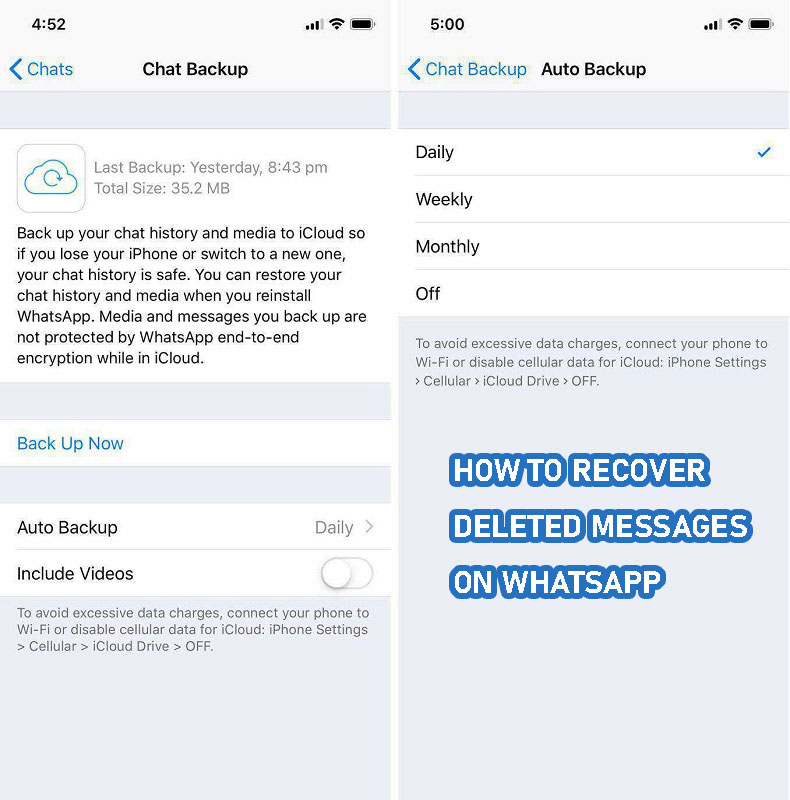
How to recover archived chat in WhatsApp
Sometimes users may archive their conversations and mistakenly think that they have been deleted. In such a situation, there is no need to do anything special, and it is enough to refer to the “Archived Chats” section to restore WhatsApp messages.
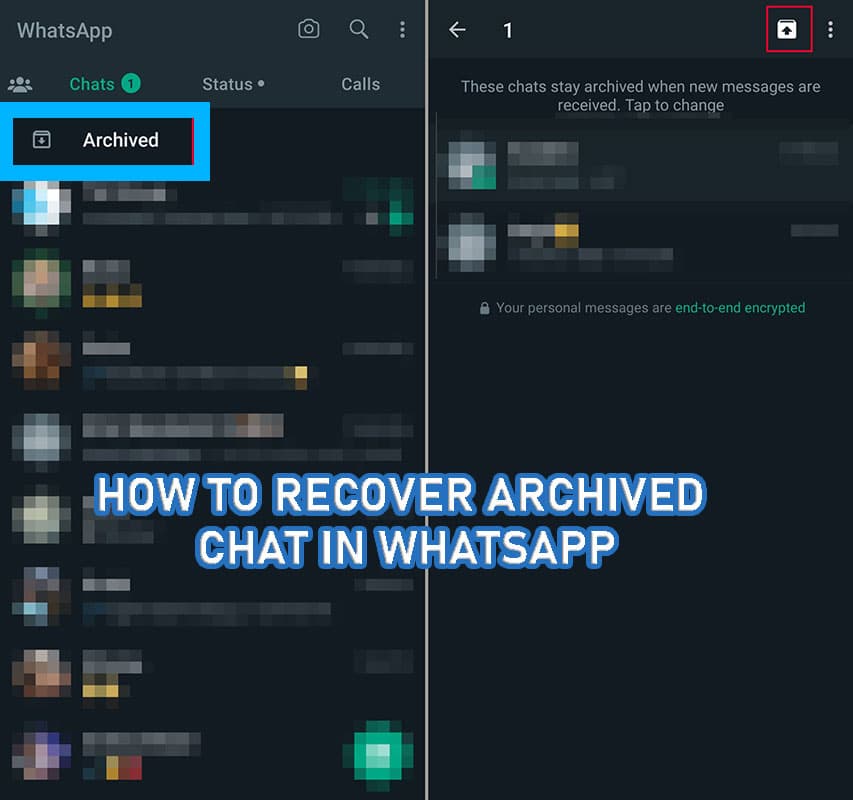
To enter the mentioned section, just click on the word “Archived” at the top of the list of chats. If you don’t see such an option, swipe down once. To restore archived messages in WhatsApp, you only need to set the desired conversation to the selected mode and then click on the flash icon in the upper corner of the screen.
How to retrieve deleted WhatsApp messages on android
The easiest way to get back WhatsApp messages is to uninstall the app and reinstall it. In this way, you can apply the messages saved in your last backup. For this purpose, you can follow the path mentioned below.
- First, completely uninstall the WhatsApp program from the device and try to install it again through Google Play or the APK file. However, it is recommended to use Google Play or reliable markets to ensure that the received version is updated.
- After completing the installation process of the program, enter your mobile number in the “phone number” box so that an SMS containing a verification code for authentication will be sent to you. Then click on the “Next” option.
- On the next page, you must enter the code received via SMS in the application. If you have enabled two-step authentication, you must also enter the related information.
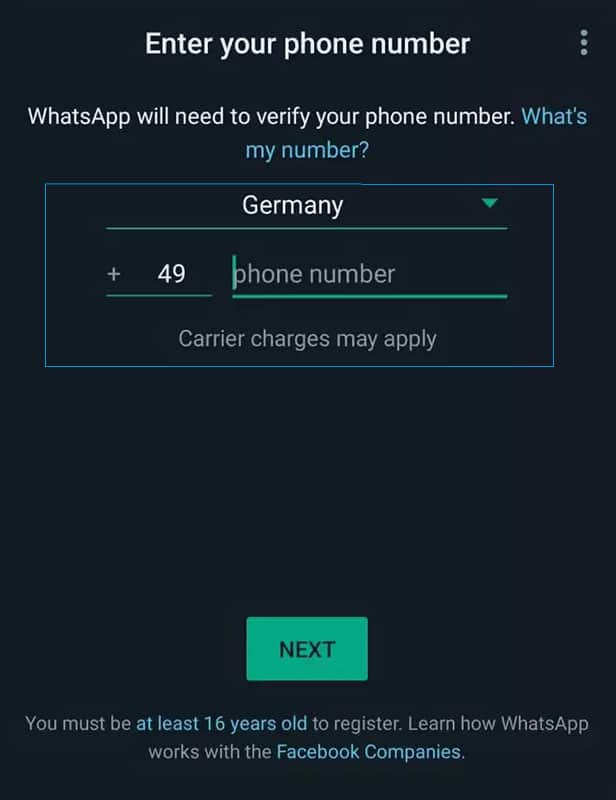
- After verifying the mobile number, a message will be displayed indicating that the backup copy is recognized on the Google Drive memory. Note that displaying this section is necessary to recover WhatsApp messages, and if you do not see such a page, it is better to review your Google Drive settings.
- If the backup copy is detected, you can recover WhatsApp messages by pressing the “Restore” button at the bottom of the screen.
- Be careful that if you click “Skip” at this stage, you will not be able to restore WhatsApp messages and you will have to go through the process of uninstalling and reinstalling the application again.
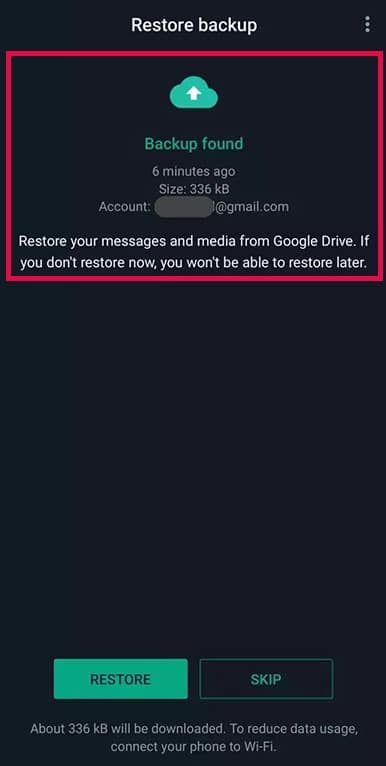
- Now you have to wait for a while until the Google Drive backup is loaded on the internal memory of the device.
- After the backup download process is finished, the process of restoring the deleted messages in WhatsApp will start.
- Note that the time required to complete this part will vary depending on the size of the backup copy and the speed of the Internet connection, and it may take a long time.
- Finally, you may need to enter user information and two-step authentication again. After that, you can log into your WhatsApp account and access the conversations and messages.
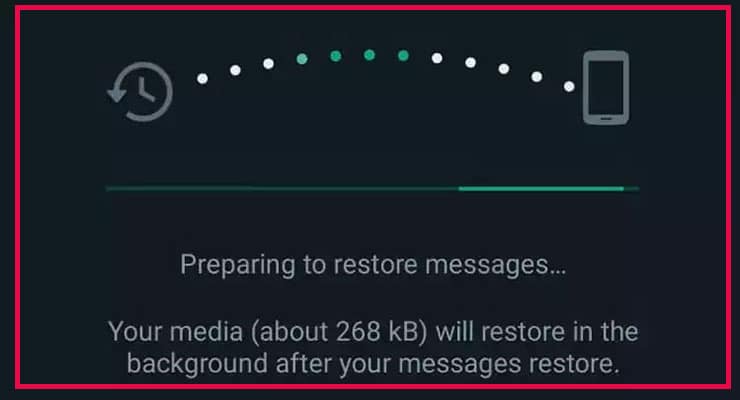
How to restore WhatsApp messages with local backup
By default, WhatsApp advises users to keep backup copies of this application’s data on cloud storage platforms such as Google Drive and iCloud to be more secure. However, due to the relatively large volume of backup files and the unfavorable speed of the Internet in our country, some users prefer to save the backup copies on the internal memory of their mobile phone or tablet. Fortunately, it is also possible to restore WhatsApp messages through a local backup, the steps of which are mentioned below.
- To start recovering WhatsApp messages using a local backup, enter a file management application (file manager) such as Google Files on your device.
- Go to the internal storage of the device inside the file manager and then open the WhatsApp folder. Sometimes the location of this folder may be different, But it is usually located on the home page of the internal memory.
- After entering the indicated folder, go to the Databases folder. In this section, you should see a file similar to the image below.
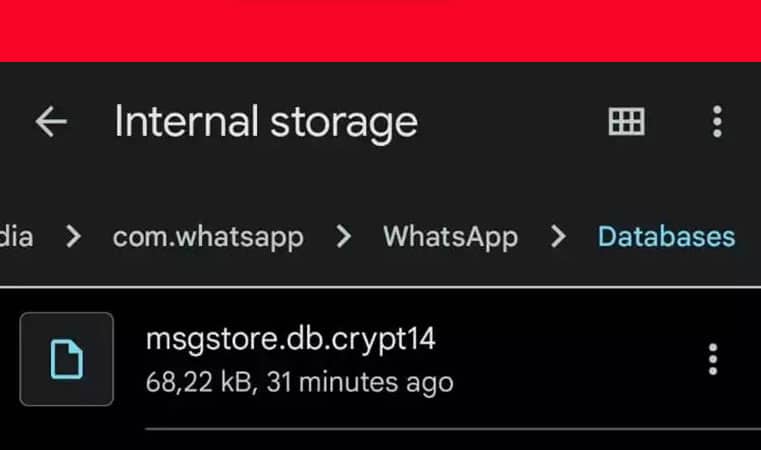
- Now you need to insert the word “_Backup” after the word “msgstore” in the file name. For example, the name of the sample file in the image above will be changed to “msgstore_BACKUP.db.crypt14“.
- After going through the mentioned steps, delete the WhatsApp program completely from your mobile phone or tablet. By re-installing the program and entering it, the backup placed on the device’s internal memory will be detected automatically.
- Note that the backup on the Google Drive cloud space is preferable to the internal memory of the device. For this reason, you must make sure that there are no WhatsApp support files on your Google Drive account so that you can restore WhatsApp messages in this way.
How to recover WhatsApp messages from old backups
Getting back old deleted messages on WhatsApp is a bit more complicated; But fortunately, it can be done on Android devices; Because, as we mentioned in the previous sections, Android phones and tablets are able to keep the last two backup versions. To recover WhatsApp messages from an older backup file, you can take the help of the steps mentioned below
- To restore old WhatsApp messages, first, enter the file management application of your Android phone or tablet, and then go to the “WhatsApp” folder in the main path of the internal memory.
- In the said folder, select the “Databases” folder. Now in this place, you should see a file called “msgstore.db.crytp12“. This file is the latest backup of WhatsApp messages and data.
- If you have an older backup on the device’s memory, you can have it in the same path with a longer name that includes the date it was created.
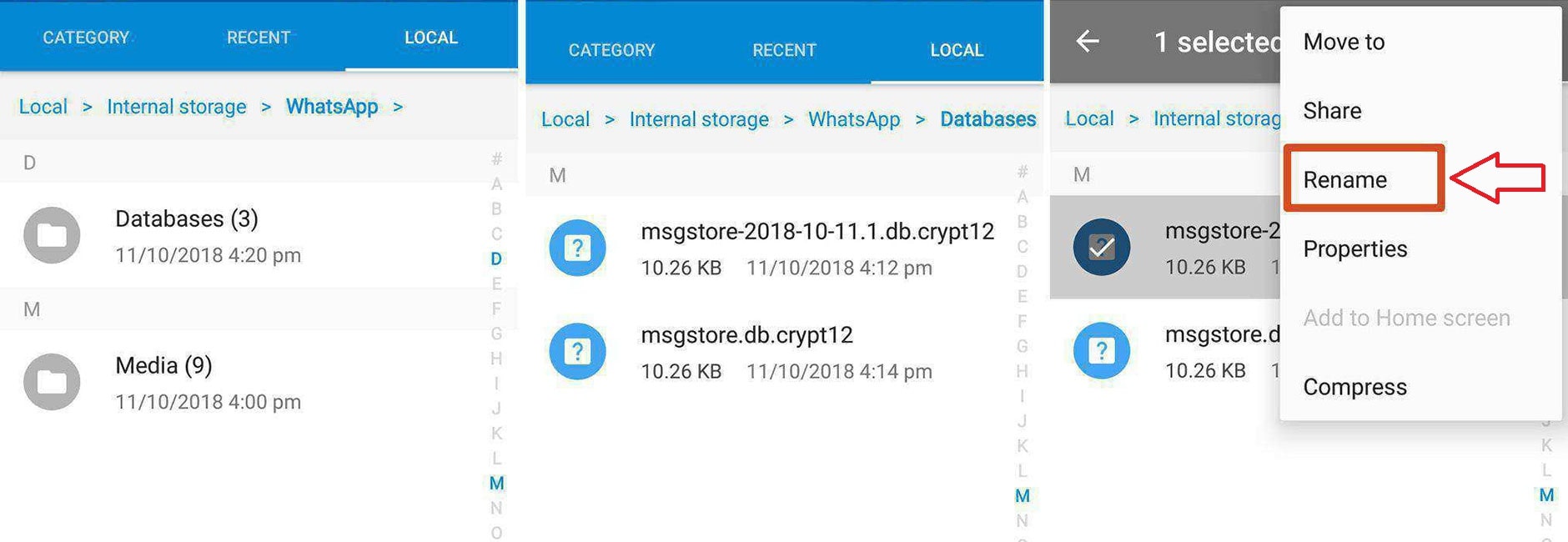
- To use an older file, first, rename the file “msgstore.db.crytp12” to “msgstore-latest.db.crytp12“.
- Then rename the second longer file to “msgstore.db.crytp12“.
- Now go to your Google Drive user account and delete the WhatsApp backups in the “Backups” section as shown in the image below. As mentioned in the previous sections, WhatsApp prefers cloud backup files to local versions. The items placed on Google Drive should be deleted so that it can identify the backup copy from the internal memory.
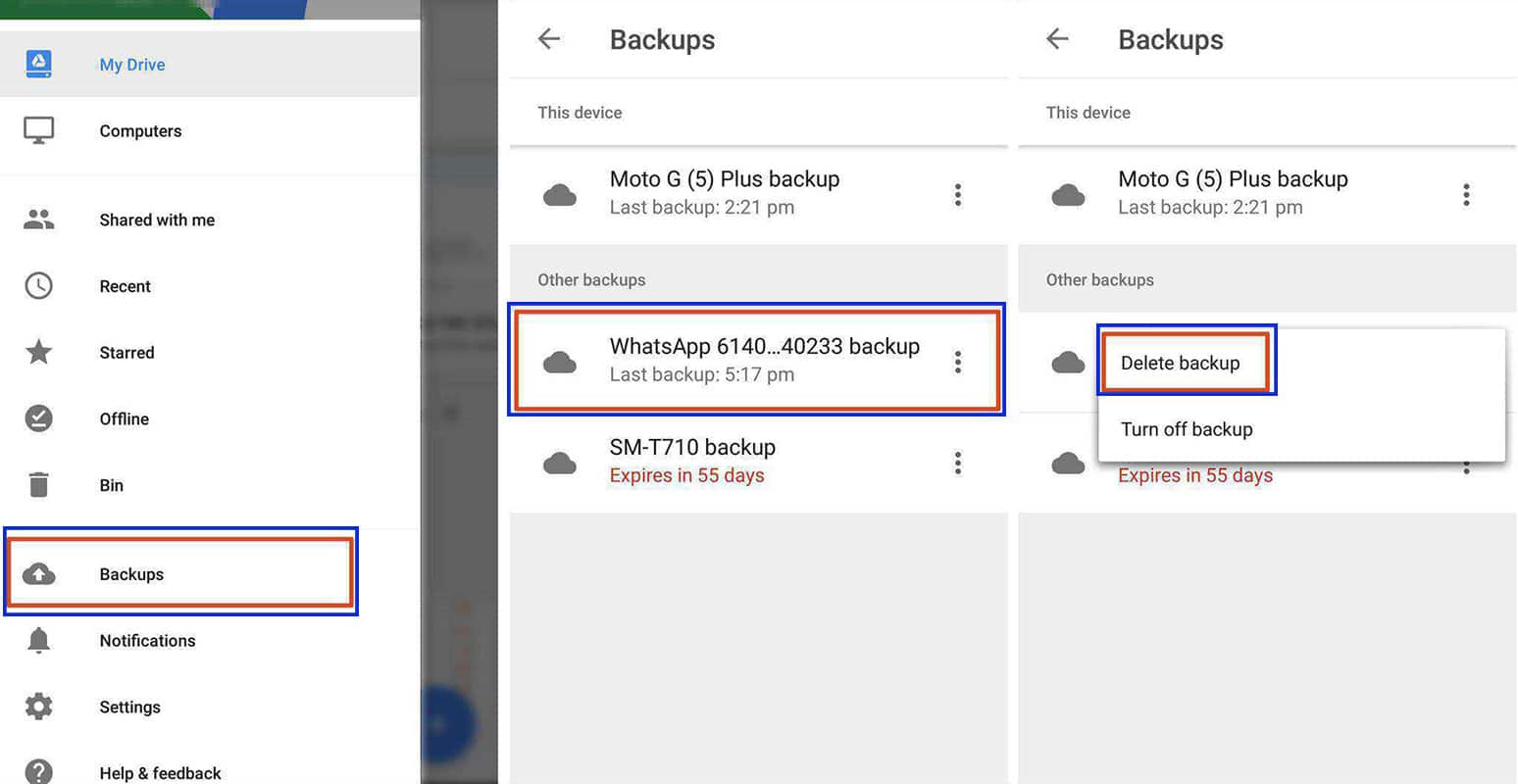
- Finally, to restore WhatsApp messages from the old backup version, delete its application from your mobile phone or tablet.
- Then install the app again through Google Play or the APK file and enter your mobile number so that the authentication code will be sent to you.
- To continue working and restoring deleted messages in WhatsApp, you can follow the steps mentioned in the first part.
How to restore deleted WhatsApp messages on iPhone
In the previous parts, we explained the common methods to restore WhatsApp messages on Android devices and pointed out that this application uses only one backup file on Apple products; As a result, it will not be possible to recover old WhatsApp messages on iPhone and iPad. However, you can try to recover WhatsApp messages that have been recently deleted through the backup placed on iCloud in the following way.
- Before starting work, enter the “Settings” section of the WhatsApp program on iPhone or iPad, and then select “Chat Backup” from the “Chat” menu.
- If the “Auto Backup” option is enabled, you can use the backup on iCloud to restore WhatsApp messages; Otherwise, it will not be possible to restore deleted messages in WhatsApp.
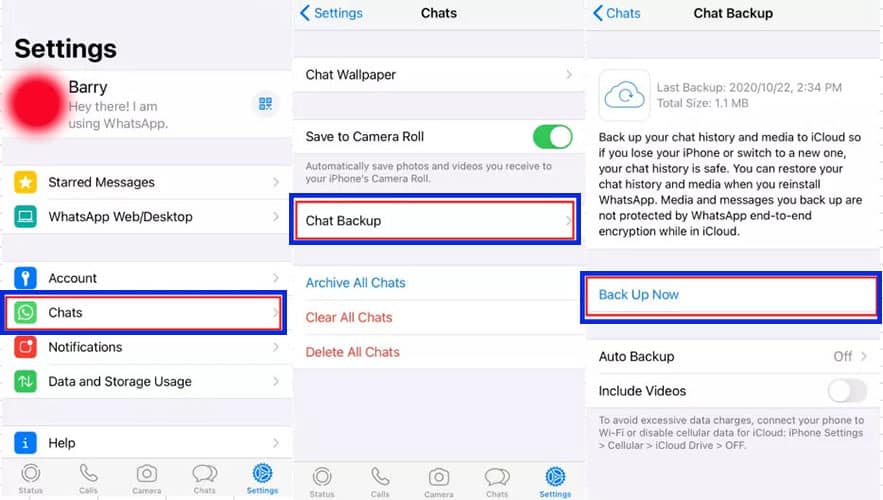
- After making sure that the backup copy is available on iCloud cloud storage, you can remove the application from your device and reinstall it through the App Store.
- Enter your mobile number to receive the authentication code at the first login. Enter the code received via SMS into the program and click “Next“.
- Now, on the “Restore from iCloud” page, click on the “Restore Chat History” option. Note that you must use the same Apple ID on the device and the backup iCloud account.
- After selecting the said option, if the backup copy is detected on iCloud, the desired phrase will be changed to “Restoring” and the process of restoring WhatsApp messages will begin.
- The time required to complete this process depends on the size of the backup file and the speed of your internet connection.
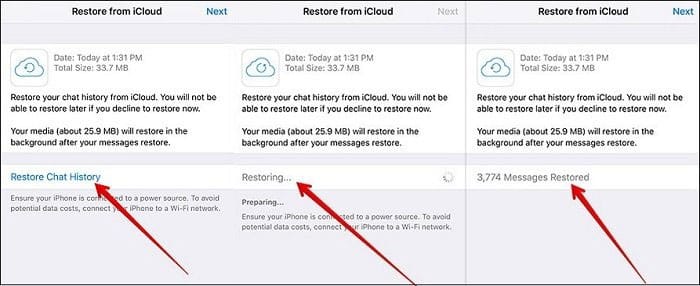
Recovery of WhatsApp messages with general backup on iPhone
Another method that can be used to restore deleted messages on WhatsApp on iPhone and iPad is to use the entire backup of the device, which is saved on the iCloud cloud. Of course, it should be noted that by using this method, all the settings of your iPhone or iPad, along with the data stored on the device, will return to the time of creating the backup; As a result, it is not considered as the first and best option to recover WhatsApp messages.
- To restore WhatsApp messages with general backup on iPhone or iPad, first, enter the “Settings” section of the device (the application with the gear icon) and then go to the General menu.
- On the “General” page, enter the “Reset” section and then select “Erase all Contents and Settings“.
By clicking the mentioned option, all the data and settings of your device will be deleted; As a result, it is better to make a backup copy of your essential information in advance. - Finally, click “Erase Now” to confirm the data deletion process and then enter the device password.
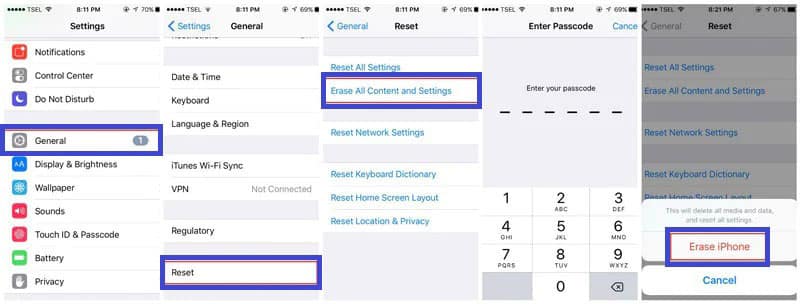
- Next, click on the option “Restore from iCloud Backup” so that you can restore your information and data from the backup copy on iCloud.
- On the next page, select “Apps & Data” and then enter the user information related to your iCloud account.
Note that the iCloud account entered must match the account on which the WhatsApp backup is placed. - Now select the “Choose backup” option and select the support file that is related to WhatsApp to start the process of restoring WhatsApp messages.
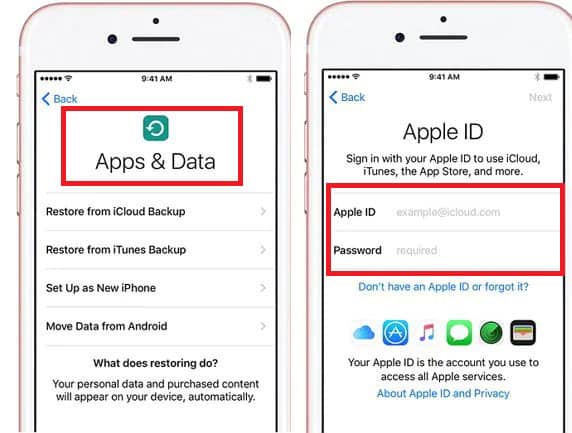
As it is known, in order to benefit from this method, a backup copy of the device’s data, including WhatsApp information, must have been created manually or automatically in the past on iCloud; Otherwise, resetting the iPhone and iPad will only lead to the loss of the current information and will not be useful to recover WhatsApp messages.
How to restore WhatsApp messages with iTunes
Another method available to restore deleted WhatsApp messages on Apple products is to take the help of iTunes. This method is the same as the previous method based on the backup copy prepared in the past, but it is not limited to the backup file placed on iCloud, and other backup copies can also be used. Before starting, note that, like the above, it is not possible to select the desired data for recovery, and all device data and settings will be reset. Also, a backup copy must be prepared before deleting the WhatsApp messages; Otherwise, it is not possible to return them.
- To start, first, update the iTunes software installed on your computer to the latest version. Also, make sure that the iOS firmware is up to date.
- Now enter the iTunes program on the computer and then connect your iPhone or iPad to it through a cable.
- Go to the “Summary” tab inside the iTunes software and click on the name of the device connected to the computer.
- Now click on the “Restore Backup” button under the Manually Back Up and “Restore” heading.
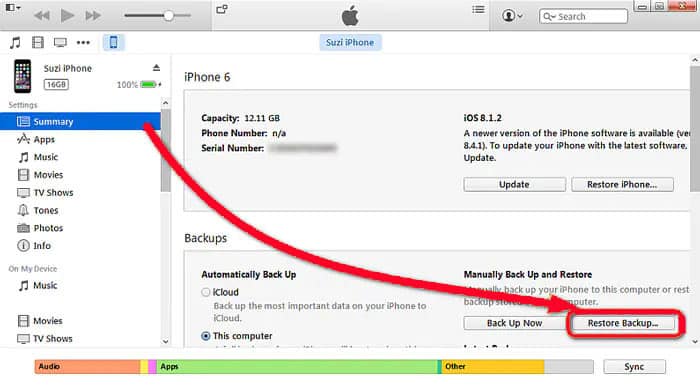
- Now click on the Restore Backup button under Manually Back Up and Restore.
- Navigate to the location of the previously created backup file and select it. Then click the Restore option.
- You will probably be asked to enter the password of the device, after typing it, you need to hit the Restore button again to start the process of restoring WhatsApp messages.
Frequently asked questions about How to recover deleted messages on WhatsApp
- Is it possible to restore old deleted messages in WhatsApp?
Yes; It depends on how often you have set the backup period of your WhatsApp messages. Also, two backup copies are stored on Android devices, one of which is older.
- Is it possible to restore deleted messages on WhatsApp without a backup?
No; Recovery of WhatsApp messages is only possible if the automatic backup is enabled in this application and at least one backup file has been created in the past.
- Is it possible to restore data using WhatsApp message recovery sites?
No; In all methods of restoring deleted messages in WhatsApp, you will need a backup copy on the cloud (such as Google Drive or iCloud) or the internal memory of the device, and no site provides useful services to do this.
In this tutorial, we talked about “How to recover deleted messages on WhatsApp”. If you have learned a solution, share it with us.
