How to install whatsapp for pc | 0 to 100
In this article, we will teach you(How to install WhatsApp for pc) and how to install WhatsApp on different operating systems, including Windows and Mac OS.
WhatsApp is considered the most used messenger in the world. This messenger has been managed by Facebook since 2014, and despite the many limitations it has faced, it is still the most popular messenger in the world. For this reason, you may also be one of the WhatsApp contacts and want to manage your received and sent messages from your computer. In fact, WhatsApp is available for computers equipped with various operating systems, including Windows and Mac, and of course, you can use it on Linux. In this article, we will learn how to install WhatsApp on a computer.
For the convenience of its users, WhatsApp has released a computer app in addition to the web version. By installing this software, you can access your WhatsApp account and manage your sent and received messages.
In recent months, WhatsApp has paid special attention to its desktop app as well as its web version, and for example, with its system and through the internal tool of this messenger, you can create stickers. In addition, while the web version does not allow you to make voice and video calls, using the app you can access these features on your system.
How to download WhatsApp for PC
WhatsApp is the most popular messenger in the world, so it is not surprising that it has been developed for different platforms and operating systems. You can not only have these messages on your Android smartphone and your iPhone but special versions and Windows Macs have been released. Therefore, the first step to installing WhatsApp on your computer is to download its program.
To download WhatsApp, go to the official website of this messenger and get its special version according to the operating system you are using on your system. As you can guess, the process of downloading the program depends on the user’s internet speed and may take some time. Of course, to download the Mac version of WhatsApp, you must visit the Apple Mac App Store.
After downloading the installation file, double-click on it to install the program on your system and then run it. After installation, you need to connect your WhatsApp account to your computer, which is done by scanning the QR code. More about this topic is explained below.
How to install WhatsApp for PC
In the following, we will teach you how to install WhatsApp on a computer equipped with Windows, Mac, and Linux operating systems.
Install WhatsApp on Windows
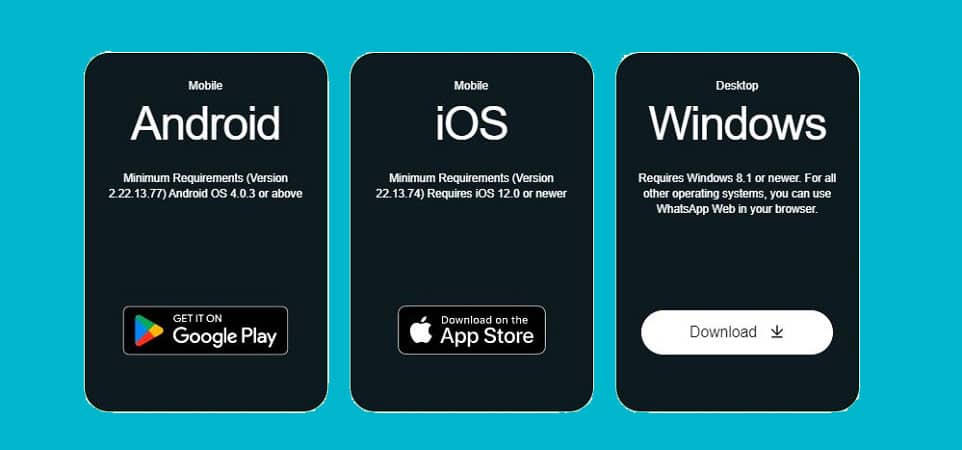
As we said, the first step is to download the version you need from the official WhatsApp website. After entering the website, you will see the image above. From the right side of the image, download the version for PC or actually Windows. Usually, the WhatsApp website will automatically detect your operating system, but if for some reason it doesn’t, you can easily determine the version you need and then proceed to download it.
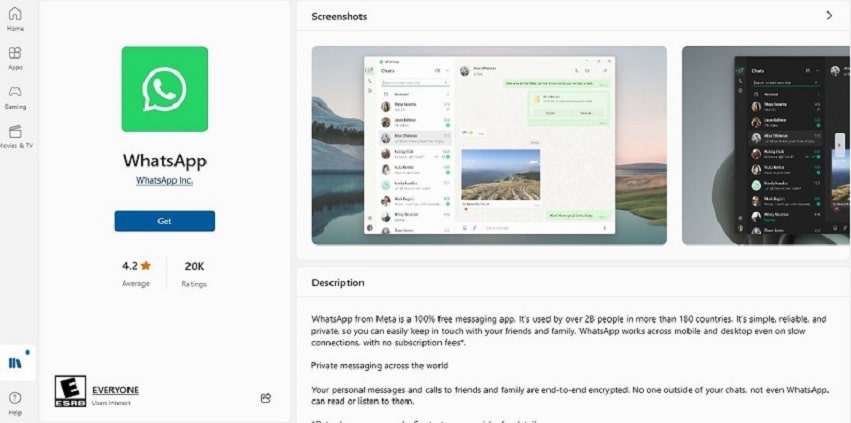
In addition to the official WhatsApp website, you can also download this messenger from the Windows Store, i.e. Microsoft Store.
After downloading the software, just double-click on the downloaded file to install the WhatsApp software on your computer. As soon as the installation process is finished, you can see the green WhatsApp icon on your Windows computer. After the installation process (which is done without you doing anything), you will see the following image.
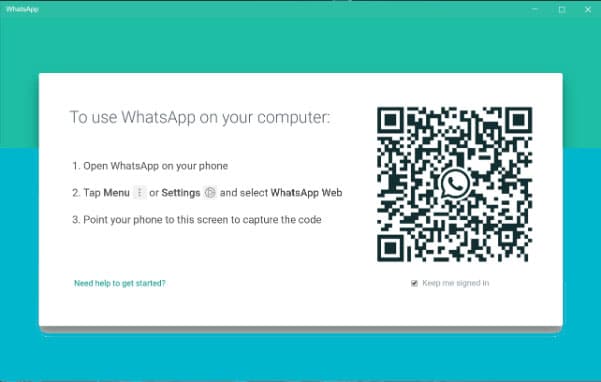
As you can see in the image above, WhatsApp will ask you to scan the displayed QR code using the mobile app on your mobile phone. This can be easily done. Now you need to run this messenger application through your mobile phone. Then, through the settings, select the “Linked Devices” option. On the new page, tap “Link a Device“.
After doing this, on the new page, just scan the given QR code using your mobile phone’s camera. As soon as the code is scanned by the mobile phone application, the WhatsApp software on the computer will display all your conversations and now the WhatsApp software can be used.
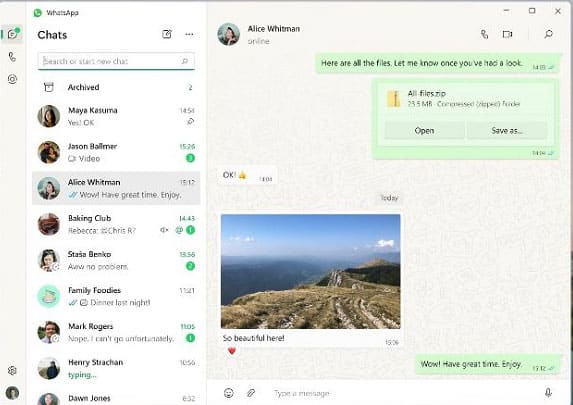
You can connect other computers to your WhatsApp account in the same way. Just go back to the previous section and then add a new device to the list by scanning the provided QR code on each computer.
How to install WhatsApp on Mac OS Apple
In addition to installing WhatsApp on Windows, you can also install this messenger on Mac and Apple computers. To download WhatsApp for Mac, you need to go to Apple’s Mac App Store. Of course, as you can guess, it is possible to use WhatsApp Web on Mac OS.
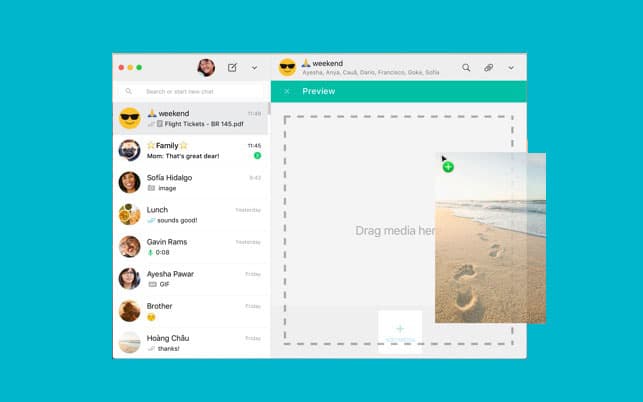
After downloading the macOS version of WhatsApp, run it and follow the steps below:
- Open the WhatsApp app on your iPhone or Android phone.
- Go to the settings section.
- Select the Linked Devices option.
- Tap the blue Link a Device option.
- Now point your iPhone camera at the QR code of the macOS app.
After scanning the QR code, your account sync is complete and you can use WhatsApp on your Mac. In fact, you can access all the functions of WhatsApp on your Mac computer.
How to install WhatsApp on Linux
In addition to Windows and macOS computers, you can also use WhatsApp on Linux, although we do not have an official app for this operating system. Also, as you can guess, it is possible to use WhatsApp Web on Linux and there is no need to install the program. Using WhatsApp Web in Linux is similar to Windows and macOS, and you only need to open it in the browser and connect to it with your phone.
Since the official WhatsApp app has not been released for Linux, you have to turn to third-party clients. Of course, it is also possible to use Android emulators and install this messenger on Google’s mobile operating system. However, we want to introduce you to one of our clients.
Using WhatsDesk on Linux
One of the unofficial WhatsApp desktop clients for Linux is called WhatsDesk. This app is available for most Linux distributions including Debian, Ubuntu, and Arch Linux.
We should mention that WhatsDesk is available as a Snap package and you can install it on any system that supports Snap, regardless of the type of Linux distribution. After installing Snap on your system, you can install WhatsDesk on Linux using the following command:
sudo snap install whatsdeskYou can install this app with an AUR helper like Yay with the following command on Arch Linux:
yay -S whatsdeskAfter installation, open WhatsDesk through the application menu. At first, you will be faced with the QR code and instructions for connecting the phone to the WhatsApp desktop.

Next, like Windows and Mac OS, you must open WhatsApp on your smartphone and go to the Linked Devices section in the settings section, and select the Link a Device option. By scanning the QR code of the desktop app, your chats will appear in WhatsDesk.
How to exit the WhatsApp desktop app
Remember, whenever you want to remove computer access to your WhatsApp account, just go to the “Linked Devices” section using the mobile application, select the desired device from the list and click “Log Out“. You can also remove all connections to your account by using the Log Out From All “Devices” option located under the list of connected devices.
Installing WhatsApp on the computer without the need for a phone
Until recently, you could only use WhatsApp for PC if your phone was permanently connected to the Internet. But now you can use WhatsApp on your computer even without connecting your phone to the Internet. This feature has been available to users in beta form in the past, but it has been a while since its final version was released.
So now, whether with the special desktop program or the web version, you can use WhatsApp without constantly connecting your phone to the Internet. Just connect your phone to the desktop app or the web version of WhatsApp by scanning the QR code in the above-operating systems and using it without a phone.
Frequently asked questions about installing WhatsApp on Windows, Mac OS, and Linux computers
- How many ways can you run WhatsApp on a computer?
WhatsApp web, which is through Google search and the WhatsApp program for Windows or macOS, are two ways to use this messenger on the computer. Of course, it is also possible to use WhatsApp on Linux.
- Is it possible to run WhatsApp on the computer without connecting to the phone?
Yes, such a possibility is currently available to users and you can use WhatsApp on the computer without permanently connecting the phone to the Internet.
- From which site can the WhatsApp application be downloaded for the computer?
The best way to download the WhatsApp application for the computer is to refer to the main website of the WhatsApp company or the Mac App Store according to the operating system of your computer.
In this article, we talked about “How to install WhatsApp for pc”. If you also have a suggestion or solution in this matter, share it with us.
