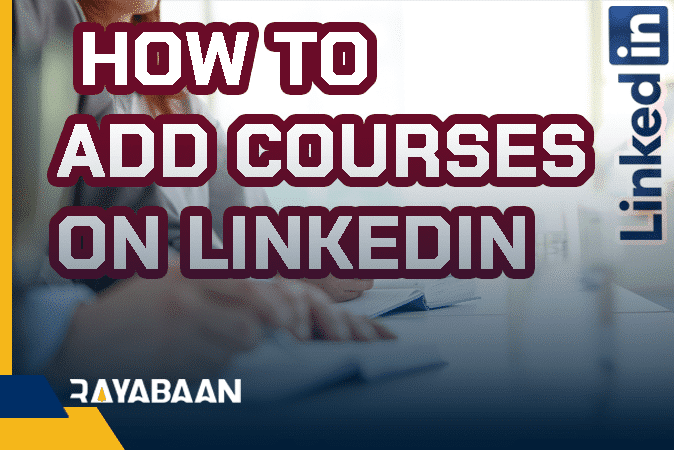How to add courses on LinkedIn (The simplest methods)
By taking such an approach, you can practically start building your LinkedIn resume and turn your profile into a comprehensive and complete source of everything that current and future partners and entrepreneurs need to know about you.
According to time.com, 93% of employers check the profiles of candidates for employment and it has a significant impact on their decisions. Considering this, we should always keep our profiles on social networks up to date. One of the best ways is to add your courses and expertise to your LinkedIn profile
And if the courses, training, or programs you’ve attended are specifically related to the job you’re applying for, examples of that knowledge can set you apart.
How to add courses on LinkedIn
In this article, we want to explain one of the easiest ways to add courses to LinkedIn.
Step 1: Log in to your LinkedIn profile
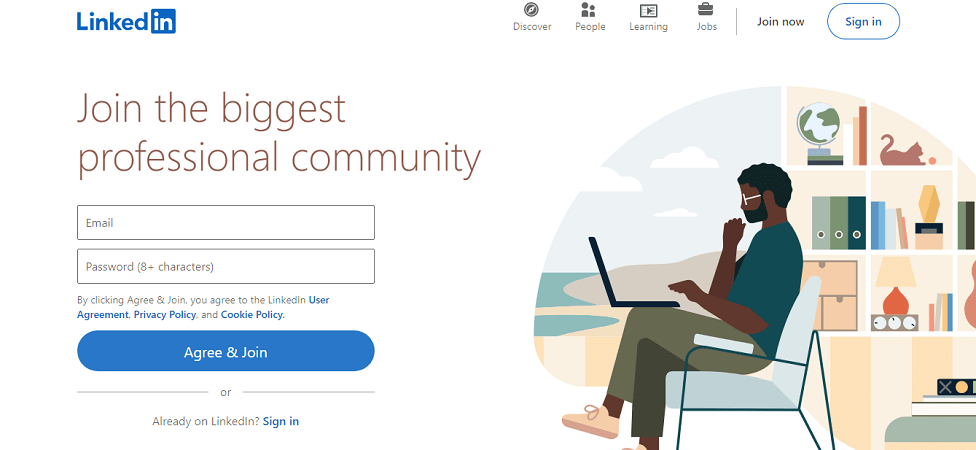
Step 2: Click on the “Me” option at the top of the page and click on the “View profile” option.
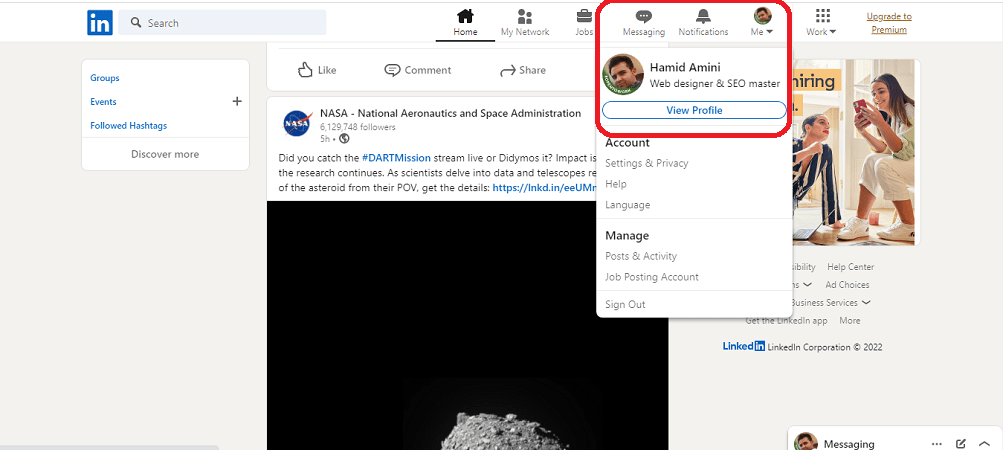
Step 3: “On the top right side of the page, click “Add profile section”
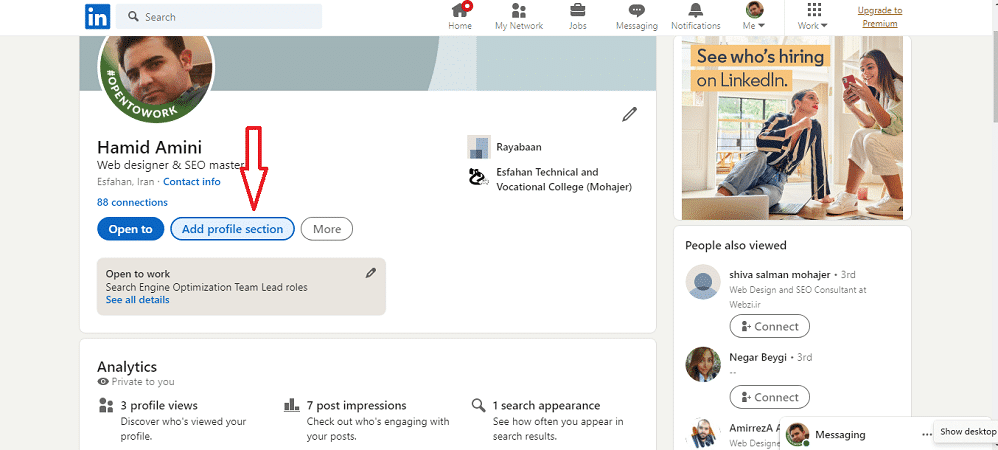
Step 4: Click on the “Recommended” option.
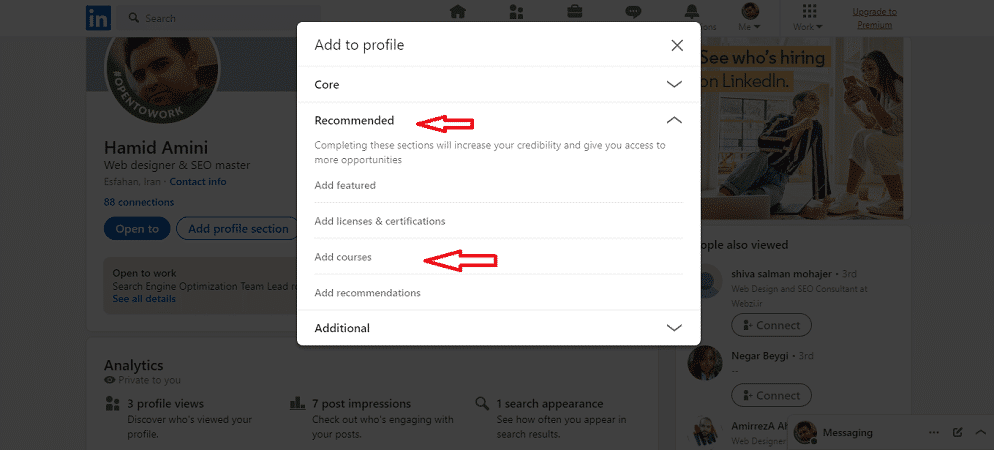
Step 5: Scroll a little to see the “Courses” option and click on it.
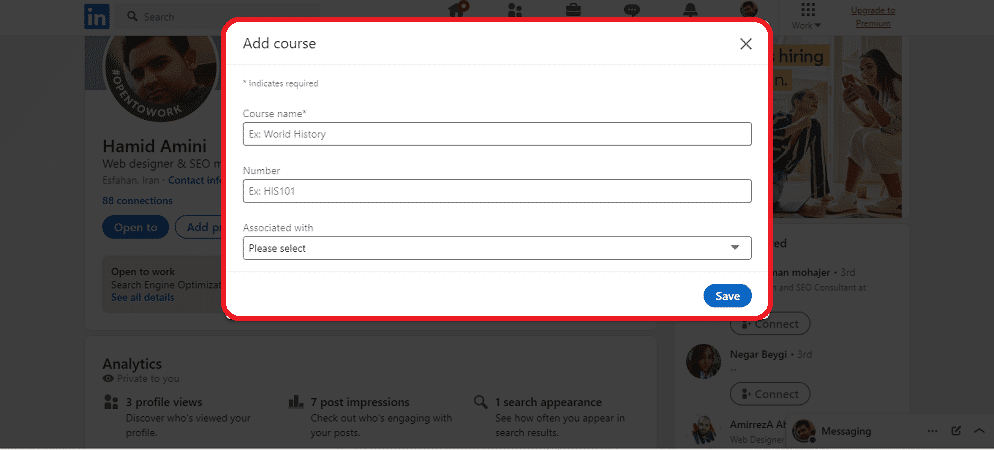
“In this section, you must state the “Course name”, “number”, and its “relationship with your main expertise.
Then click the “save” option. Congratulations, you have successfully added your course on LinkedIn.
Important note: You should note that you don’t need to have completed your course to add it to your profile, you can even add a part of your course to your LinkedIn profile. So, there are many ways to showcase your skills and knowledge, whether it’s an agile seminar, a business training course, an e-learning exercise, or even a webinar related to your field.
To choose the best hashtags, use the article “Best hashtags for Linkedin“.
Here’s a table outlining the benefits of adding courses on LinkedIn:
| Benefits of Adding Courses on LinkedIn |
|---|
| 1. Enhanced Professional Profile – Adding courses on LinkedIn demonstrates your commitment to professional development and showcases your expertise in specific areas. |
| 2. Increased Credibility – Displaying relevant courses on your profile helps establish credibility among potential employers, clients, and colleagues, showcasing your commitment to continuous learning. |
| 3. Skill Highlighting – Courses allow you to showcase specific skills and competencies, making it easier for others to identify your areas of expertise. |
| 4. Networking Opportunities – Adding courses can attract like-minded professionals, providing opportunities to connect and network with individuals who share similar interests and professional goals. |
| 5. Improved Searchability – Courses on LinkedIn contribute to improved search engine optimization (SEO), making it easier for others to find your profile based on the specific skills or topics associated with the courses. |
| 6. Career Advancement – By adding relevant courses, you can demonstrate your commitment to personal growth and development, which can enhance your chances of career advancement and open doors to new opportunities. |
| 7. Industry Relevance – Incorporating industry-specific courses on your LinkedIn profile helps you stay up-to-date with the latest trends and developments, showcasing your relevance within your field. |
| 8. Learning Resources for Connections – Sharing your courses can serve as a valuable resource for your connections, enabling them to explore and benefit from the knowledge and skills you’ve acquired. |
Frequently asked questions about How to add courses on LinkedIn
|
| LinkedIn allows you to add online courses and certifications from its approved partners. You can choose from a wide range of courses available on the LinkedIn Learning platform. |
|
| To find courses on LinkedIn, go to the “Learning” tab on the LinkedIn website or app. Here, you can explore courses by topic, industry, and skill level, or search for specific keywords. |
|
| No, you don’t have to complete a course before adding it to your LinkedIn profile. However, it’s recommended to add courses that you have started or have a genuine interest in to ensure the credibility of your profile. |
|
| Currently, LinkedIn allows you to add courses only from its approved partners. However, you can still mention other relevant courses or certifications in the “Licenses & Certifications” section of your LinkedIn profile. |
|
| LinkedIn allows you to add multiple courses to your profile. There is no specific limit, so you can showcase as many courses as you want to highlight your skills and professional development. |
|
| Yes, you can rearrange the order of courses on your LinkedIn profile. To do this, go to your profile, click on the “Featured” section, and use the drag-and-drop functionality to reorder the courses as per your preference. |
|
| Yes, you can remove or hide courses from your LinkedIn profile. Simply go to your profile, click on the “Featured” section, locate the course you want to remove, and click on the three dots (…) to access the options for removing or hiding the course. |
|
| Yes, the courses you’ve added to your LinkedIn profile are visible to other LinkedIn members who visit your profile. It helps them understand your professional expertise, interests, and commitment to continuous learning. |
In this article, we talked about How to add courses on LinkedIn, but we think that we can still use your experience to produce a better and more comprehensive article.
Share your experiences with us.