How to find a wifi password on windows
Many of us have little presence of mind in many materials due to our busy lives. This makes us forget many passwords. It may have happened to you many times that you have forgotten your Wi-Fi password, but as soon as you turn on your computer, your system is connected to Wi-Fi without the need to enter the password. This situation occurs when you have already saved your Wi-Fi password in the system. Interestingly, you will be able to find the Wi-Fi password using your system. If you want to learn more about the methods of finding the Wi-Fi password in Windows, reading this article can be very helpful.

How to view wifi password windows
It can be said that the easiest way to find the Wi-Fi password in Windows is to use the features of the system itself. To do this, you need to do the following steps:
- First, enter the start menu.
- In the second step, you need to type “Network Connections” and then finish this step by opening the suggested program.
- In this step, you should right-click on the Wi-Fi you want and then finish this step by clicking on the “status” option.
- In the fourth step, you must select “Wifi Properties” and then click on the “Security” tab to finish this step.
- Next to the “Show Characters” option, you will see a check box that you must activate to display the password.
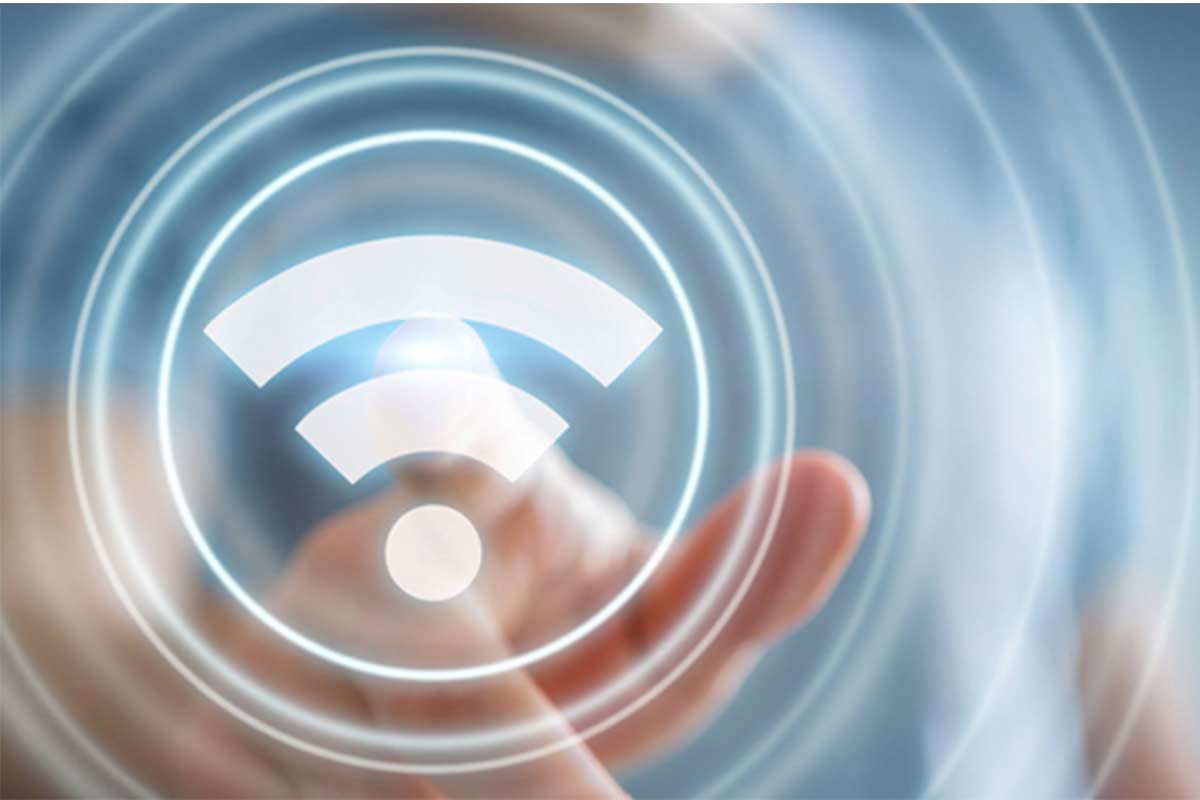
How to display Wi-Fi password through CMD
یکی دیگر از روشهای پیدا کردن رمز وای فای در ویندوز کمک گرفتن از Command prompt یا همان CMD است. برای این کار لازم است تا مراحل زیر را پیش ببرید.
- In the first step, you need to open the cmd program and right-click to complete this step.
- The second step starts by clicking on the Run as administrator option. It should be noted that if your CMD cannot be opened as admin, you will not get a response at this stage.
- In the last step of this method, it is necessary to enter the following instructions in the cmd program and click on the Enter option.
netsh wlan export profile folder=c:\ key=c
- Using this instruction, you can access the password of all connected Wi-Fi.

How to find a wifi password on windows from modem
استفاده از مودم نیز میتواند به شما در پیدا کردن رمز وای فای فراموش شده کمک کند. برای این کار لازم است تا مراحل زیر را پیش ببرید:
- 1In the first step, just open the browser on the system.
- A blue bar will appear, enter the IP address “192.168.1.1″ carefully.
- In the third step, the login page for modem settings should appear for you. After this page appears, just enter your password.
- In the fourth step of finding the Wi-Fi password in Windows using a modem, you must enter the “Wireless Lan” section
- Now you will be able to enter the “Pre Shared Key” section and view your password.
How to recover forgotten WiFi password using software
In addition to the mentioned items, you can shorten your time by using a series of software specially designed to find the WiFi password in Windows 10, 8, and 7. Some of the most important of these software are:
- PassFab Wifi Key
- WiFi Password Revealer
- Password Viewer
- WiFi Password Decryptor
Conclusion
In this article from Rayaban magazine, we talked about finding the Wi-Fi password with Windows and told how to do this. It is expected that you will be able to find your password in the shortest possible time by following the mentioned steps.
Frequently asked questions about How to find a wifi password on Windows
- If the WiFi password is not saved, can it be found using Windows?
No; You can’t find unsaved passwords using the usual methods mentioned.
- Is it possible to find a forgotten Wi-Fi password using the SterJo Wireless Passwords app?
Yes; Using this application will help you find the Wi-Fi password.
- What is the best way to view a forgotten Wi-Fi password?
Finding the Wi-Fi password through the modem is one of the best available methods that can be used in most Windows.
- Why should we save Wi-Fi passwords in Windows?
Because it is not possible to find passwords that are not saved in case of forgetting.

