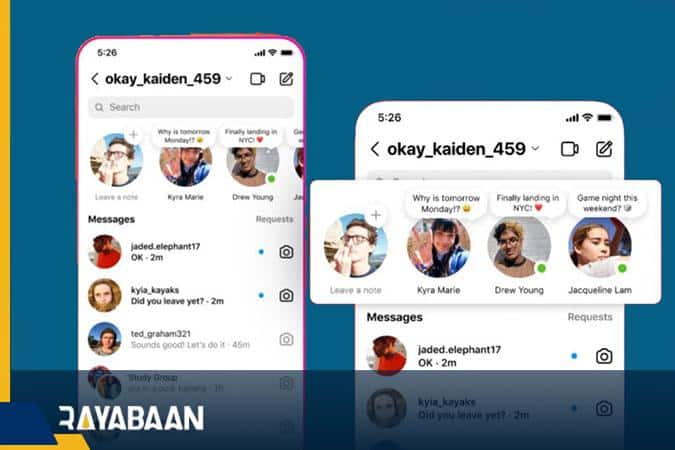What is Instagram Notes and how to use it?
Instagram Notes is the latest feature of this social network, which is similar to status and to some extent tweets, but how can we make Notes?
Instagram is equipped with new features from time to time, and now we are facing one of the new features of Instagram for 2022. In recent days, you have probably come across texts next to your friends’ profile pictures at the top of the Direct Messenger section. This feature is called Notes, which was introduced a few days ago and was made available to users. In this article, we will introduce you to Instagram Notes and teach you how to use it.
Although the popularity of Instagram stories is increasing day by day and countless users use them, this does not prevent new features from entering this social network. In this regard, a new feature has been introduced for Instagram in the last days of 2022, which is called Notes, but what are Notes and how can we use them? Stay with Rayabaan until the end.
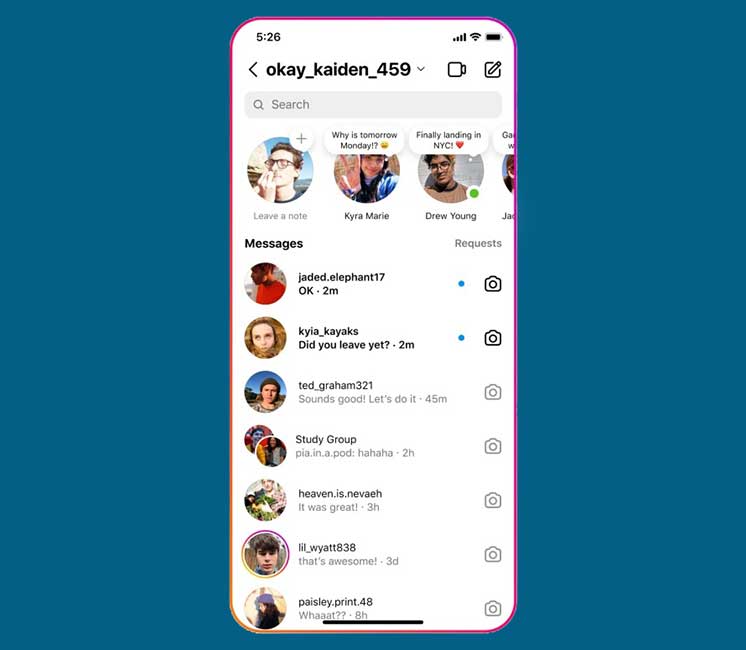
What is Instagram Notes?
Notes feature are short text phrases that appear at the top of the inbox or Direct Messenger screen. These expressions, like stories, are only visible for 24 hours, and after this period, they are automatically deleted. Notes can be up to 60 characters long, including text and emoji.
Notes are different from stories. First of all, Notes contain text and emojis, and you can’t use photos or videos in them. In addition, unlike stories, this new feature is not displayed on the main page and above the feed, and you can only see them on the Direct Messenger page.
Another difference is related to their sharing. While you can share stories from public accounts, there is no such feature for Notes. Finally, these notes are not shown to the public and only your followers can see them or you can share them with your close friends or the same people in the Close Friends list. Despite these differences, notes will automatically disappear after 24 hours, just like stories.
How to make Notes on Instagram?
Now that you are familiar with this new Instagram feature and how it works, it’s time to learn how to use it. To create your first Notes, just follow a few simple steps below:
- Open Instagram and tap on the paper rocket icon in the upper right corner of the screen to go to the inbox or direct message screen.
- At the top of this page, you’ll see a plus sign (+) next to your profile picture. Under your profile picture, the words “Leave a note” are placed, which somehow encourages you to leave a note. Touch the plus icon.
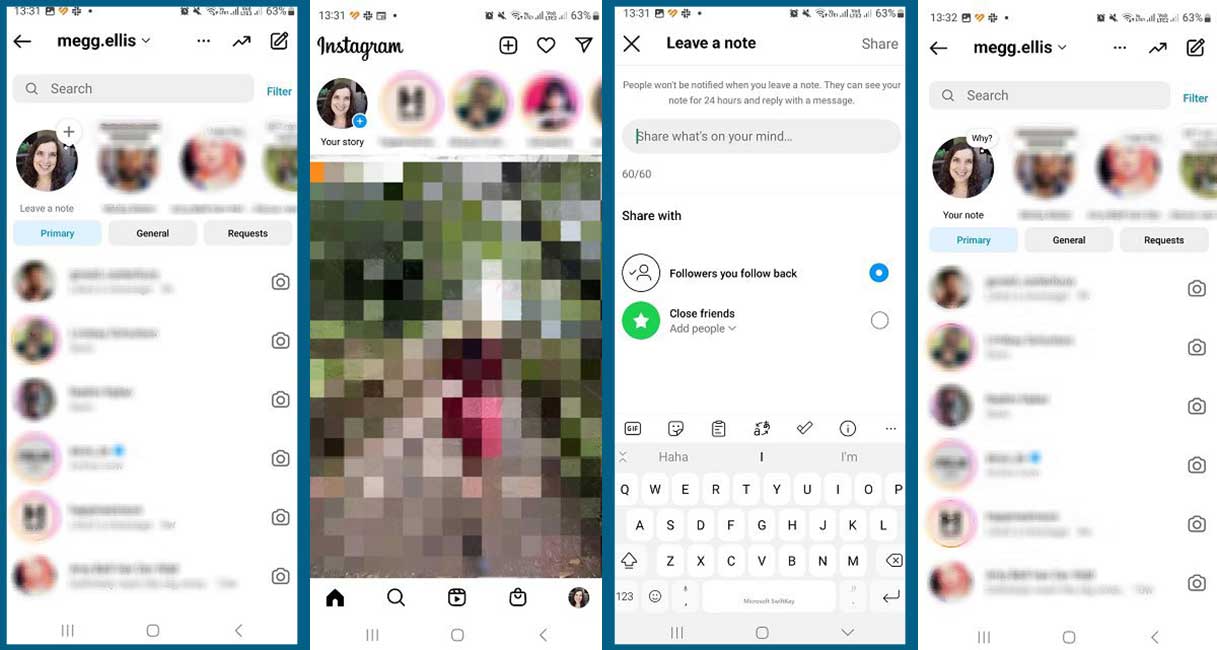
- On the next page, you should type the desired text in a box with the words “Share what’s on your mind“. As we said, it is also possible to use emojis.
- Now you need to specify which people will see your note: the followers you follow or the people in your close friend list.
- After completing the above steps, just tap on the Share option. Now you can see your note next to other people’s notes on the direct message page.
As you can see, the process of creating and sharing Notes on Instagram is very simple. Users can react to your notes and these reactions will be received on the inbox page, just like replies to stories.
This new feature of Instagram is a bit similar to tweets and apparently wants to increase conversations between users. Also, the Notes feature increases user interaction with a user account. Finally, we have to wait to see how users react to this new feature of Instagram and whether it can become one of the main parts of the social network or not.
We talked about “What is Instagram Notes and how to use it” in this article. You also share your information with us