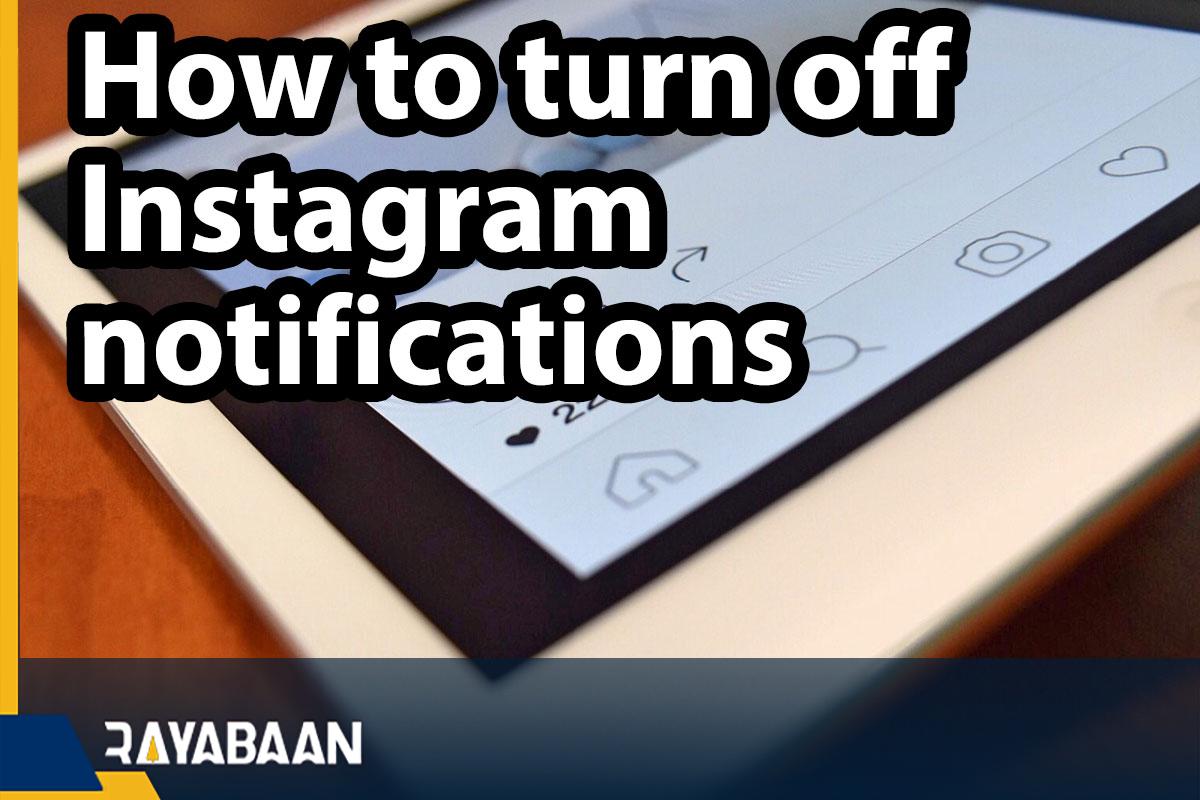How to turn off Instagram notifications 2024
Instagram has added a feature to its application that allows users to stop receiving notifications from this social network for a certain period of time. Of course, this issue has not yet been officially announced by Instagram, but it is currently available for Android and iOS users and can be used.
This feature allows users to disable receiving Instagram notifications for 15 minutes, one hour, two hours, four hours, or eight hours. By doing this, receiving push notifications will be disabled, but after running the software, you will be able to see all received notifications.
How to turn off Instagram notifications
First of all, you need to get the latest version of the Instagram application. You can update through Google Play or App Store. After you have received the update, run the application and enter the section related to your user account.
Go to “Settings” and then tap on the “Notifications” option to access the notification management page. The “Notifications” option is the third option from the top.
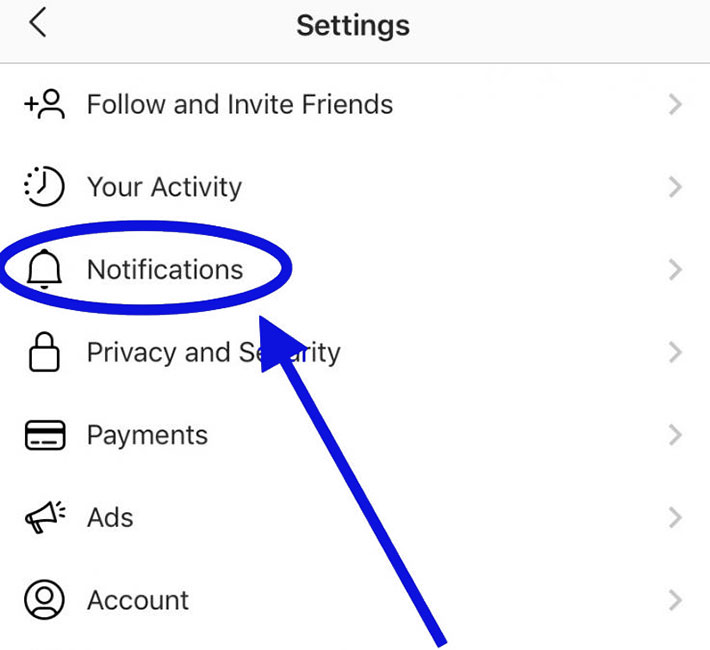
In this section, you will have the possibility to disable receiving notifications in general. You can also choose to receive notifications from stories, posts, and comments, and even specify who you are interested in receiving notifications from.
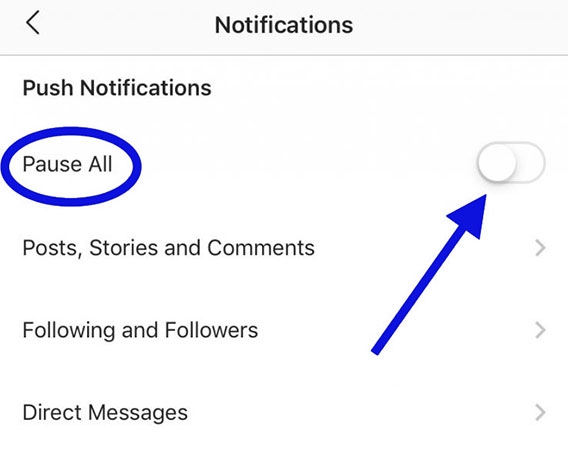
You must enable “Pause All” to disable receiving notifications. After activating this option, you will come across a new page where you have to specify the period of time you want to not receive notifications from this social network from among the options.
After activating this option, you will not receive any notifications from Instagram for the specified period of time, but you can see the notifications by opening the application.
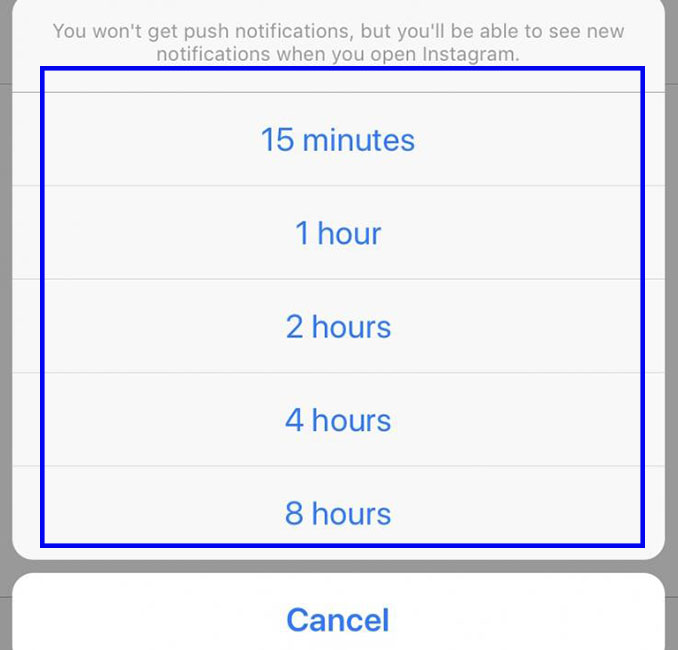
In order to return all the applied changes to the first state, just enter the “Notifications” section in the settings and disable the “Pause All” option, which is now active.
Note: At this stage, there are options that allow you to easily customize the notifications you receive from Instagram, and these options are:
- Pause All: If you activate this option, you will no longer receive any notifications from Instagram.
- Posts, Stories and Comments: If you choose this option, you can manage the notification of posts, stories, and comments.
- Following and Followers: By selecting this option, you can control the notifications of followers and followers.
- Direct Messages: With this option, you can manage notifications received from Direct.
To enable and disable Instagram notifications in any of the above options, just change the settings in the same section so that you do not receive notifications of some Instagram notifications.
After the user-specified time period for notifications to be inactive, everything will return to normal. It should be noted that to permanently disable Instagram notifications, you must go through the settings of your operating system, and this will not be possible through the Instagram application.
How to turn off Instagram notifications through phone settings
- Open the phone settings section.
- Touch the “Apps” option.
- Scroll down in the list of apps and tap on “Instagram“.
- Now scroll down and find the “Notifications” option.
- A page will open for you where you can disable Instagram notifications in general or customized.
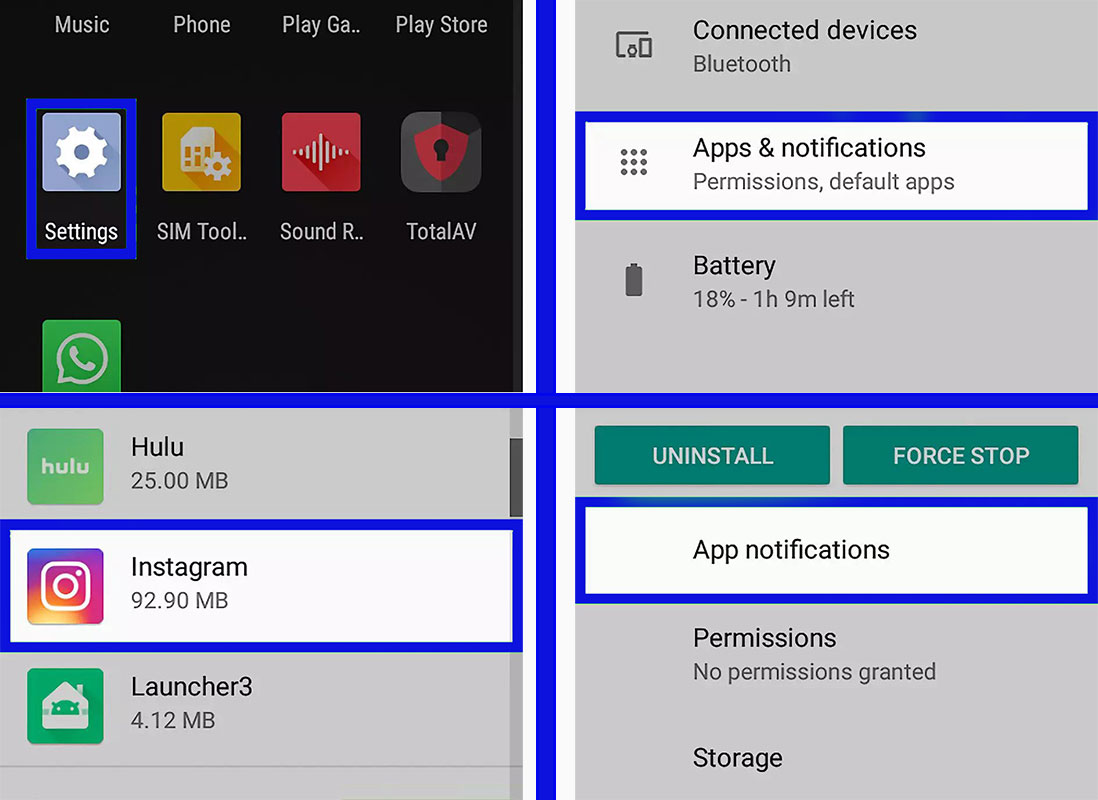
The “Receive Notification” option in the Instagram settings is such that it provides you with only those who you have followed.
This option is especially useful when you like to spend your time only with those you know or when you are involved in spam. Instagram has policies and tricks to draw you in and make you check out the app; For example, if several of your friends (three people) have liked one of the Instagram posts, a notification with the theme “Check your Instagram” will be sent to you.
This is one of Instagram’s sneaky ways to keep you engaged with the app, and to date, no solution has been found to turn off this type of notification.
Important tips to enable or disable Instagram notifications
- Stop receiving notifications of people’s Instagram Live Stories
In the settings section, go to the notifications option. On the “Push Notifications” page, you will see that this section has the possibility to customize to receive any type of notification from Instagram. At the bottom, tap on Live and “IGTV”. Touch “Off” to disable Live Story notifications.
As you know, you can form groups of 15 people in the Instagram app and chat with your friends and share content through the group. But if you’re getting a lot of notifications from this group, don’t worry because you’ll be able to go to each group’s settings and tap the Off option to stop receiving group message notifications.
- Receive post notifications on Instagram
Due to the Instagram algorithm on the feed page, it is possible that you will not see posts from some accounts you follow. To avoid this, you can enable post notifications for the accounts you want by doing. Whenever the account you want publishes a new post, you will receive its notification.
- The duration of the loss of notifications received on Instagram
If you accidentally like someone’s photo on Instagram and push notifications are enabled for them, the person who posted that picture will notice your liking. According to Instagram itself, if you delete your likes, the like notification will disappear after a very short time.
- Delete fake Instagram notifications
There are many cases where you may see Instagram notifications on your ear (such as Instagram Direct Notification, and IGTV). If Instagram tells you that you have a message, but you don’t see anything, fix this problem like this: Check your messages in the Direct section. If the problem is not solved, delete the Instagram app and install it again. do.
Final word
In this article, we taught How to turn off Instagram notifications and explained its practical tips. Instagram also sometimes sends you emails or text messages. To customize these items, go back to the program’s settings page and then “Settings“. Touch “email and SMS notification” and disable the e-mail or SMS notification that you do not want to receive. We hope that this article was useful for you and we are waiting for your useful and useful comments.
Frequently asked questions about How to turn off Instagram notifications
1. Is it possible to disable the notification of an Instagram account?
To stop notifications from showing up on your phone, ask the other person to log in to Instagram on another phone. You can also disable the “push notification” option for your phone. And you can also disable the notification of one account on Instagram and hear the notification of other accounts.
2. How can I stop receiving notifications from people’s Instagram posts?
On the Settings screen, scroll down to the Notifications section and tap “Push Notifications.” You will notice that this page is particularly long and has customization options for any type of Instagram activity. Scroll down to the section of the live video. Select “Off” to disable notifications.
3. How can I disable Instagram notifications permanently?
Disabling Instagram notifications permanently is quite simple:
- Open the Instagram app.
- Go to the home screen and tap on the three vertical dots option next to your name.
- Tap on the “Edit Profile” option.
- Scroll down and tap on the “Push Notification” option.
4. What does it mean to disable Instagram post notifications?
If a user wants to prevent seeing potentially offensive content on Instagram, he can set the “Push Notification” option to silent mode and if he activates the “Pause All” button, all notifications will be disabled and other or It does not receive any notifications for a certain period of time.
5. Why do I receive post notifications on Instagram?
Due to Instagram’s algorithm on the feed page, it’s possible that you won’t see posts from some of the accounts you follow. However, you can prevent this by turning on post notifications for certain accounts. With this, you will receive a notification every time a certain account shares a new post.
6. How to get more than 100 notifications on Instagram?
To see Instagram notifications in real-time – and not just when you open the app – enable the Push Notifications feature of your Instagram app. Tap on the “Profile” tab in the lower right corner and then the gear icon. Then, touch the “Push Notifications” setting to specify the notifications you want to receive.
7. How can I see my notification history on Instagram?
Scroll down and tap and hold the Settings widget, then pin it to your home screen. You will now get a list of features that the Settings shortcut can access. Tap on “Notification Log“. Tap the widget and scroll through your past notifications.
8. Do Instagram notifications disappear?
If you accidentally like someone’s photo on Instagram and they have push notifications enabled, the person who posted that image will get the like. According to Instagram, the like notification will disappear shortly after you delete it, and your new profile won’t stay that way forever.
9. How to delete Instagram fake notifications?
There are many areas where you may see Instagram notifications (like Instagram Direct, and IGTV). If Instagram says you have a message, but you don’t see anything, fix it as follows: Check your unread messages in Public Messages, Request Messages, and Direct Messages. If the problem persists, uninstall and reinstall the Instagram app.
10. How long does it take to activate Instagram push notifications?
As soon as the photo is double-tapped, the other person will immediately notice it on their phone screen. When the like is withdrawn 10 seconds later, the notification remains on the phone screen, but tapping on it will remove the notification without being liked.