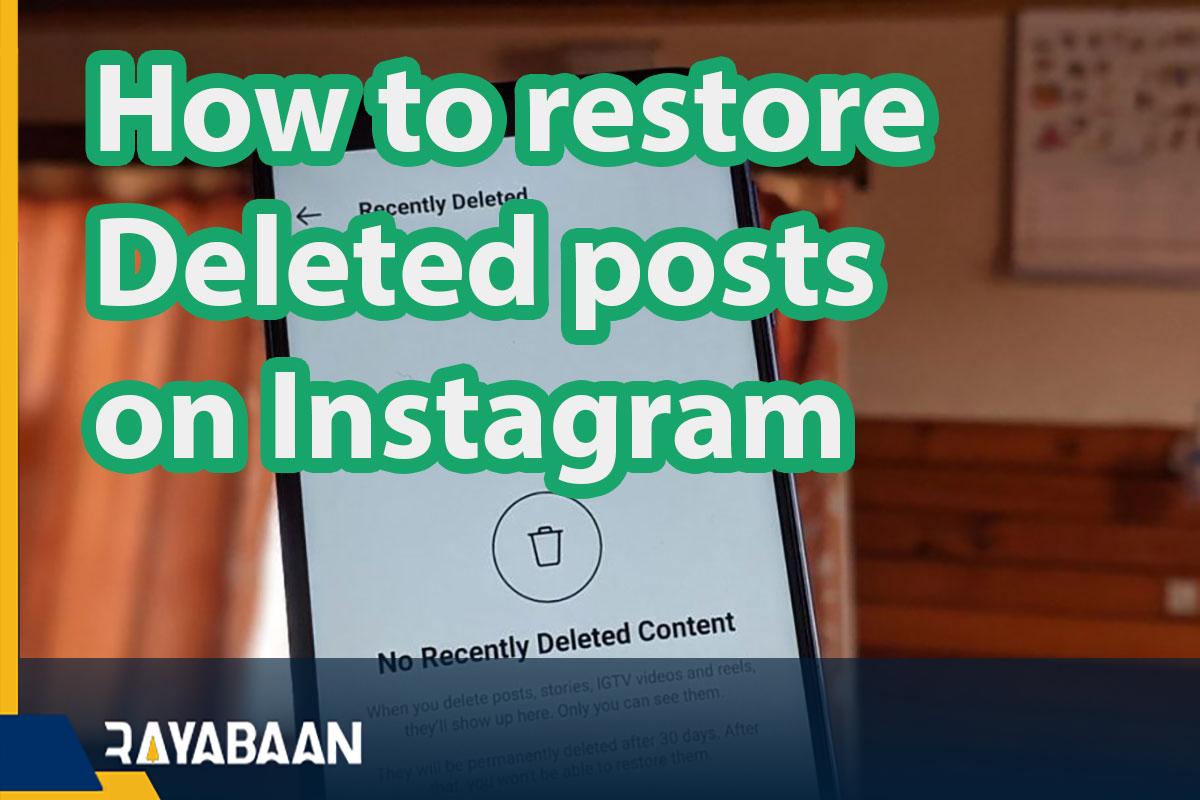How to restore deleted posts on Instagram 2024-fast tricks
In order for users not to face the problem of losing their data after their account is hacked, Instagram has provided a feature called “Recently Deleted”. In addition, you may have mistakenly deleted a post and want to recover it. Now, in this article, we want to teach how to recover deleted posts along with stories, IGTV videos and deleted Instagram Reels.
In this article, we want to take a look at the fate of deleted posts and also teach how to delete them permanently(How to restore deleted posts on Instagram). So to learn how to recover deleted Instagram posts as well as Stories, Reels, and IGTV videos of this social network on Android and iPhone phones, stay with rayabaan until the end of this article.
What happens when an Instagram post is deleted?
In the past, if you selected the delete content button on Instagram, this content was permanently deleted and there was no way to recover and restore it. However, Instagram made changes to this issue by introducing the recently removed feature.
Now if you delete something from your profile or archive, it will go to the recently deleted folder. You can restore this content or delete it permanently.
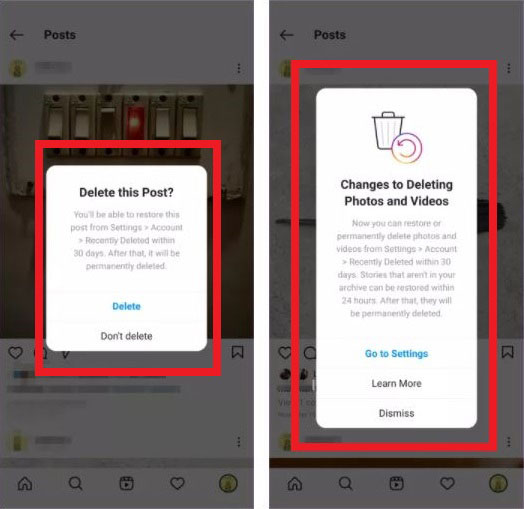
The following content can be restored on Instagram:
- Images of posted videos
- Stories
- Reels
- IGTV videos
Deleted content can be restored for 30 days after deletion. If this time period expires, this content will be completely deleted and you will have no way to recover it. Of course, the story is a little different.
If you delete a story, it only stays in the recently deleted folder for 24 hours and you can’t get it back for 30 days. However, if the story archive function is active and the deleted story is archived, the 30-day rule will be valid for it. Therefore, it is possible to restore or delete it permanently within 30 days.
How to see deleted posts and stories?
To access the deleted posts, you need to go to the recently deleted Instagram folder. It doesn’t matter whether you own an Android phone or an iPhone, the steps to reach this folder are the same in all of them and are as follows:
- Open the Instagram app and go to your profile page.
- Tap on the three lines in the upper right corner of the screen and go to Settings.
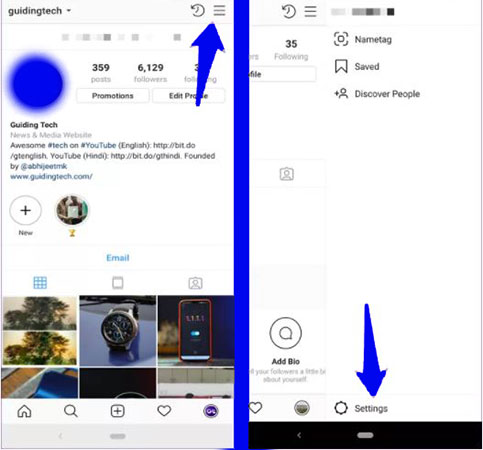
- Look for the “Account” option in the settings and then select the “Recently Deleted” option in this section.

- Here you can see all deleted IGTV images, videos, reels, stories, and videos.
How to restore deleted posts on Instagram
Now that you have access to the folder containing your deleted IGTV posts, stories, reels, and videos, you should be able to get them back. With the following steps, it is possible to recover deleted Instagram posts:
- According to the previous steps, go to the recently deleted folder: Settings > Account > Recently Deleted
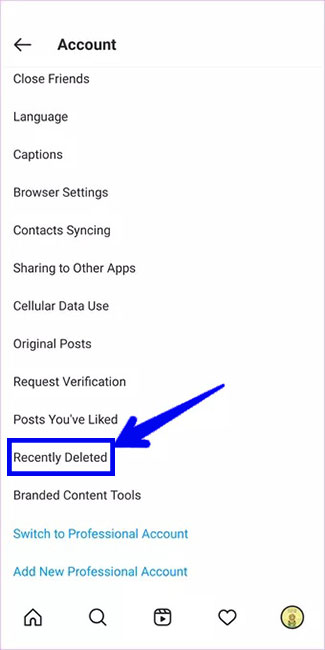
- Tap on the content you want to recover.
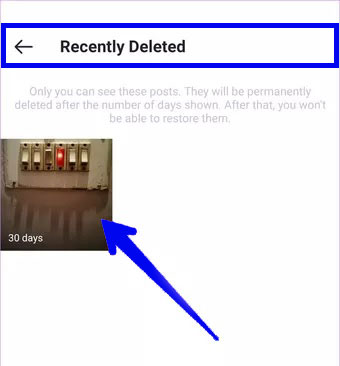
- Tap the three dots in the upper right corner of the screen and then select “Restore” from the menu that opens.
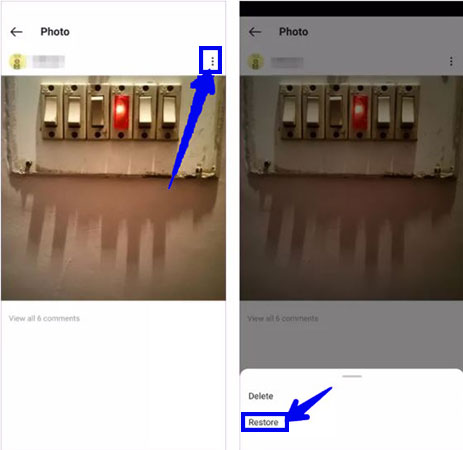
- Next, a message will appear in front of you to confirm the recovery of the content.
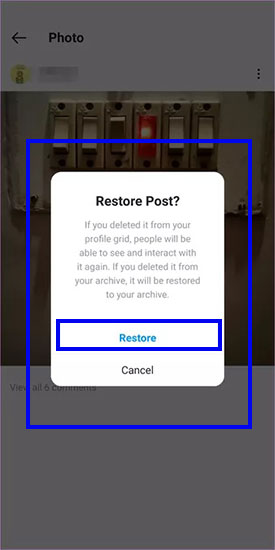
- After that, you will face another confirmation page so that Instagram can make sure that you are the owner of the account. Next, a confirmation code will be sent to your email address or mobile number. Next, tap “Next” to confirm your identity and restore the deleted content.
How to recover deleted Instagram stories
As we said above, if you delete a story, it remains in the recently deleted folder for only 24 hours and it cannot be restored for 30 days. Of course, there is an exception to this.
If the story archive feature is enabled and the deleted story is archived, the 30-day rule will also include this story. At this time, you can restore it within 30 days or delete it permanently.
Follow the steps below to recover deleted Instagram stories:
- Open the Instagram app on your smartphone.
- Tap your profile picture.
- Select the option related to the hamburger menu and go to the settings section.
- Select “Account” and then “Recently Deleted“. If there is no such option here, it means that you have not recently deleted any content from your account.
- Next, you can choose the type of content you want at the top of the page, which includes things like posts, reels, and stories.
- Now choose the story you want.
- Now you need to restore this story or delete it forever.
As we said, a story will remain in this folder for 24 hours, but archive it.
How to restore deleted IGTV on Instagram
The IGTV recovery process is no different from deleted posts and you can restore them within 30 days. The process of restoring deleted IGTVs on Instagram is no different from photos and videos (posts).
Therefore, to recover deleted IGTVs in less than 30 days, you must enter the profile, settings, account, and Recently Deleted folder and then look for the IGTV you want. Here you can restore it. If the IGTV deletion period is more than 30 days, you can’t get it back.
How to restore deleted Reels on Instagram
Recovering deleted Reels on Instagram is no different from Post and IGTV and you need to follow the same steps as before. In addition, you have 30 days after deleting Reels to restore it.
- To restore deleted reels, go to your profile, then go to settings. Next, tap on your account and open the “Recently Deleted” folder. Find the reels you want here and restore them.
If 30 days have passed since the reels were deleted, you can no longer recover them.
What should we expect after content recovery?
When you restore a deleted post or story, it goes back to the profile or archive section. If this post is removed from your profile, people can interact with it like a normal post, however, if you delete or recover a post, no notification will be sent to others.
How to delete an Instagram post permanently?
As we said above, you can permanently delete a post before 30 days. To do this, do the following steps:
- Go to Settings > Account > Recently Deleted.
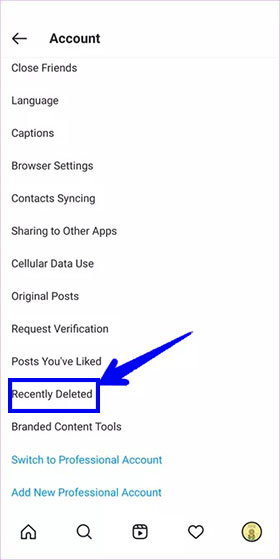
- Tap the content you want to permanently delete.
- Select the three dots in the upper right corner of the screen.
- After that, a pop-up message will appear in front of you to restore or delete this content, for permanent deletion, you must choose the first option. Next, confirm the account using an email or phone number so that the post will be permanently deleted.
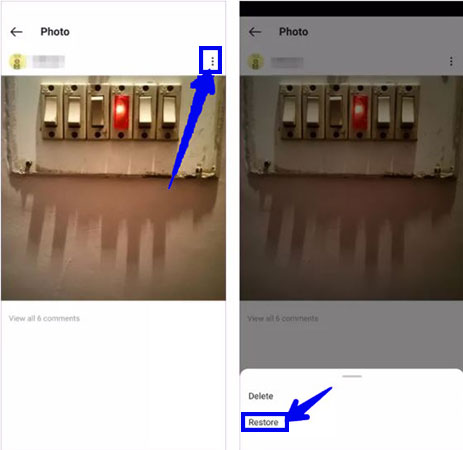
Instagram is constantly equipped with new features, the recently deleted is one of its new features, and in this article, we taught you How to restore deleted posts on Instagram with this feature.
Frequently asked questions users about How to restore deleted posts on Instagram
- Is it possible to restore deleted live streams on Instagram?
Currently, it is not possible to restore deleted live streams on Instagram.
- How to restore deleted IGTVs on Instagram?
If less than 30 days have passed since the post was deleted, you can go to the settings section, enter the account section, and Recently Deleted. Here is any content that was deleted less than 30 days ago. By selecting the desired post and selecting the restore button, the deleted content will be returned.
- Is it possible to restore deleted stories on Instagram?
If the story archive function is active, the deleted story can be seen even up to 30 days in the settings, account, and Recently Deleted section. Otherwise, your story will be completely deleted after 24 hours.