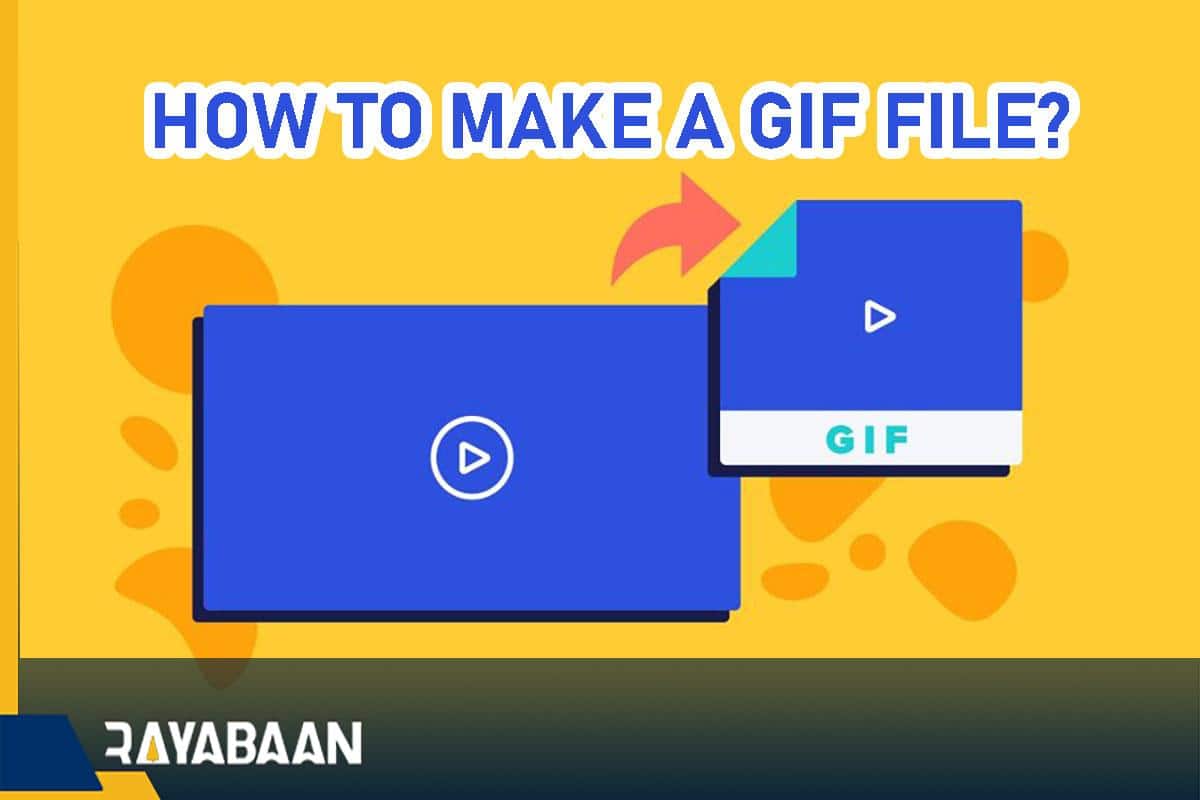How to make a gif file? 2024
GIF files are very popular and we see them in many parts of the internet world. But how to make a gif file? Do we need special software or application? In this article, we want to fully teach you how to make GIFs with different devices, including computers, Android phones, and iPhones, and messengers such as WhatsApp and Telegram.
It doesn’t matter what device you use, because it is possible to create gif files in all of them, and you can create these files in different ways and with various software or apps. Stay with Rayabaan until the end.
How to make a gif file
First, we will teach you how to make a GIF file with a computer, and then we will go to other platforms and, of course, online tools.
How to make gif with computer
(How to make a gif file)There are different ways to make a GIF file with a computer, and one of them is using Photoshop. With this popular software, you can create a GIF file with a video or still photos.
How to make GIF with video in Photoshop
Photoshop is an extremely popular software that has various tools and functions and is used by a large number of people around the world. Therefore, it is likely that you have this program on your system. To make GIFs with video in Photoshop, follow the steps below:
Step 1: First, you need to find the video you want. This video can be on your system or you can download it from an online source.
Step 2: Cut the part of the video that you want to convert into a GIF file. Try to cut 2 or 3 seconds of the video. Although you can create a GIF file for a longer time, the final result may not be very pleasing and take up a lot of space. Therefore, we suggest choosing a shorter time as possible.
Step 3: Now open this video with Photoshop. To do this, go to File > Import > Video Frames To Layers and select the desired file. Photoshop now opens the video as a series of still frames. You can import the entire video into Photoshop or cut only a small part of it using the sliders.
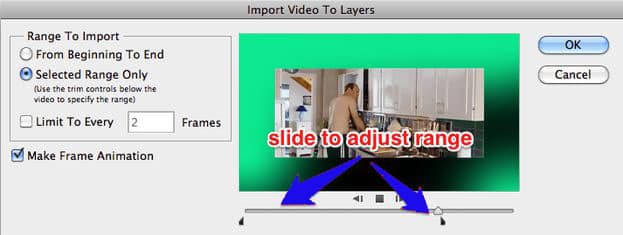
Step 4: Next, go to the settings. You can change the color balance and other things to get the result you want. When everything looks good, click on File and then “Save For Web”. Next, you will see a window similar to the one below

Here you can manipulate various settings to make the final GIF file smaller. Change the settings until you get the desired result. Try to make the size of the final gif file less than 1 MB. Some of the options you can manipulate to achieve your goal are as follows:
- Colors: This option limits the number of colors used to create an image, so the more it is, the better the final result will be, although the maximum number of colors for GIF files is 256. So only when you had to or the file you wanted to have few colors, go for option 128 or less.
- Dither: This feature scatters different colored pixels in an image to make it appear as if the intermediate colors in images are limited to a color palette. The higher the value of these settings, the better the quality, but on the other hand, the file becomes larger.
- Lossy: With this setting, the image quality is intentionally reduced. Therefore, with this feature, you can reduce the final size of the file, but on the other hand, you must be careful so that the quality does not decrease too much.
- Size: Changing the dimensions of your GIF file has a significant effect on its size.
Step 5: Save and share the final file. Click Save to save your file. With these few simple steps, you can create a GIF file with a video in Photoshop.
How to make gif with photo in photoshop
To create a GIF file with Photoshop, you should definitely not go to the video, but you can do the same with a collection of images. In fact, Photoshop considers images frame by frame with the animation/timeline tool and creates a gif file. To do this, follow the steps below:
Step 1: Put the images you want to make a GIF into a folder. Then go to File > Scripts > Load Files Into Stack in Photoshop. Now click on the “Browse” option and select the images you want.
Click on “OK” to open a new composition with these images for you. Each of the images opens in a single layer. Arrange them. You can also create each layer separately in Photoshop. To do this, open Photoshop and create a new image by clicking on “File” and then “New“. Then unlock the background by clicking the lock icon again. To create a new layer, go to Layer > New… > Layer and design each frame separately.
Next, arrange the layers from top to bottom. Of course, we must say that this process works in older versions of Photoshop that do not have the “Load Files into Stack” feature. Upload your images to Photoshop and create a new project. Finally, similar to the image below, the layers are sorted from top to bottom:
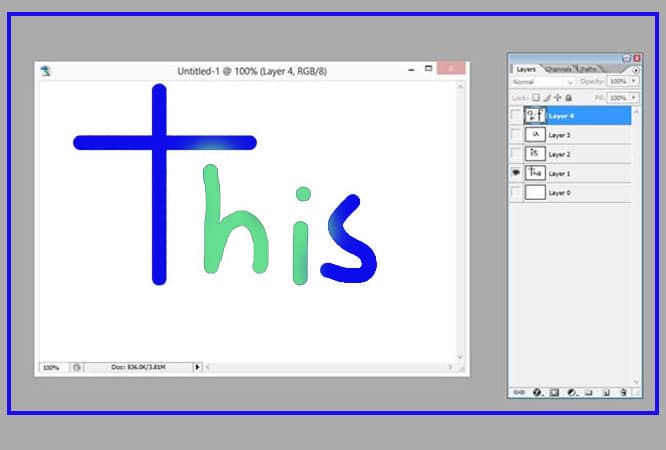
Step 2: Now that you have the layers in order, you can start sequencing them. As we said, this process depends on the version of Photoshop you are using. If you’re using CS5 or earlier, access the animation window by opening Windows + Animation. In CS6 and CC, select Window + Timeline to access the Timeline window. In Photoshop CC, click the drop-down menu in the center of the Timeline window and select Create Frame Animation.
Once you have the tool open, click on the small arrow in the upper right corner of the screen and then click on the “Make Frames From Layers” option. You can also click the same arrow to manually create a new frame. Here, hide the ones you don’t want to appear in the frame by using the eye icon next to each layer.
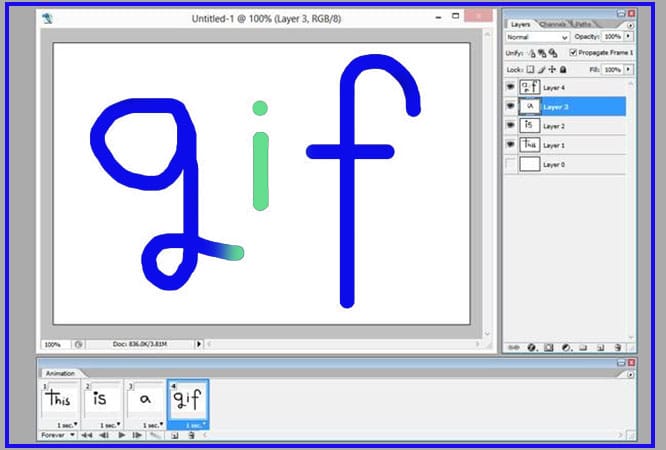
Here, change the duration of each frame through the menu below the images. The small menu at the bottom left of the screen shows you how many times each gif is repeated. If you want to create an unlimited cycle, set it to “Forever“.
Step 3: By doing the above steps, you now have an animated GIF file of still images. You can exit this file by going to File > Save. Try to make your GIF file size less than 1 megabyte.
How to make GIF online with computer
You can also make gifs online and there are various websites for this purpose. One of these online tools is called Ezgif, which allows you to upload a collection of images, arrange them and convert them into an animated GIF file. You only need a few photos for this.
On this website, click on the “GIF Maker” option to make a GIF file and then upload several photos into it. After uploading the images, arrange them and then change the Delay time (time between frames) at the bottom of them. Also, in the Loop Count section, specify the number of cycles.
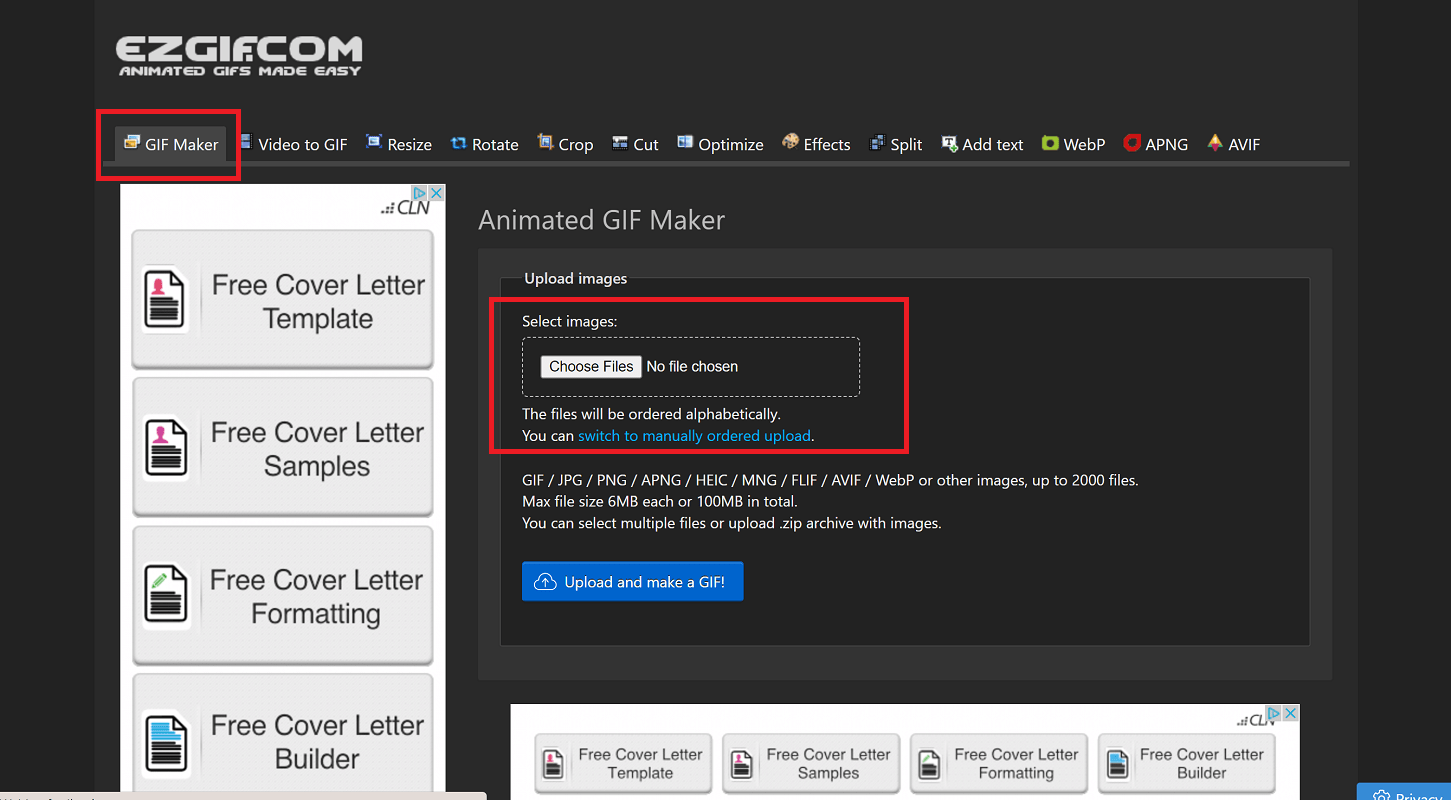
- Next, click on the option “Animate it” so that the GIF file will be available to you.
- Finally, to save the file you created, click on the “Save” option at the bottom right corner of the page.
In addition to Ezgif, another popular site for making gifs online is the “Giphy website“. To use this website, follow the steps below:
Step 1: Go to the Giphy website. In the “GIF Maker” section, you can create a GIF file using several photos or videos. This website allows you to use a video URL or upload a video to it.
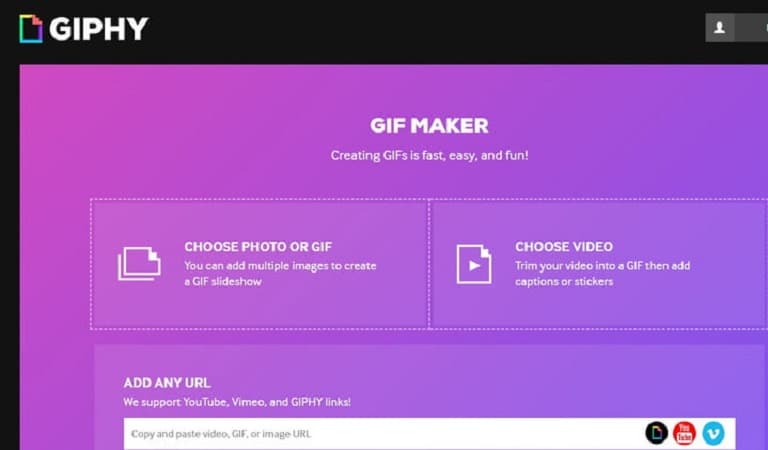
Step 2: After uploading the video or copying the video address, you can choose the point of the video where you want the gif file to start, and you can also choose the duration of the gif. If needed, you can write a caption for it.
Step 3: After selecting all the elements you want, click on the “Create GIF” option and let the site do its work.
The working process of this site is almost similar to other sites such as “ImgFlip“. However, if you want to have more control over the quality of your GIF files, you should go to Photoshop itself. Finally, for more information about how to make a GIF file with a computer, we suggest you read this article.
How to make gif with android phone
Android phones (and of course the iPhone) without a doubt small computers in your pocket that can do various things, one of which is making GIF files. There are different ways to make a GIF file with Android phones, which we will introduce to you.
How to use GIPHY
Since its release in 2013, GHIPY has become one of the most popular platforms for creating GIF files. In addition to its website, which provides the possibility of creating GIFs with a computer, with the application of this platform, you can also create GIF files with your Android phone.
After downloading and installing this app (you can see the links in the app box), you will be faced with the gallery of this app and you can search for different files in it. But to make a GIF file with this app, do the following steps:
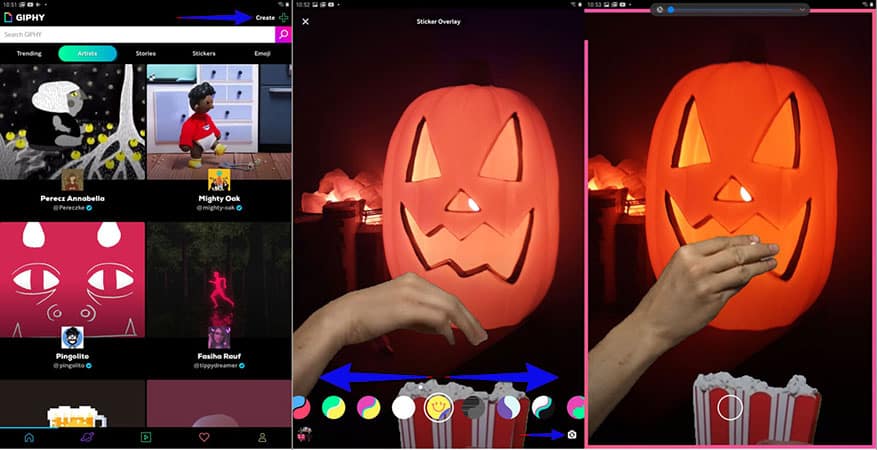
Step 1: Tap the “Create” option on the top right corner of the screen. Now the “+” icon changes the shape of the camera. Of course, instead of doing this, you can tap on the profile tab in the lower right corner of the screen. Next, select the More/Camera option on your account page.
Step 2: Tap the “Allow Camera” Access button to allow GIPHY to access your phone’s camera.
Step 3: Select “Allow” in the next two windows.
Step 4: Tap on the Agree option. It should be noted that the second to fourth steps should be done only the first time you want to create a GIF file.
Step 5: The GIPHY app uses the selfie camera by default, but you can also go to the main camera by touching the camera icon in the lower right corner of the screen.
Step 6: On the camera screen, swipe left or right to access the toolbar, and then scroll to an effect or filter. In this section, you will come across 11 things that you can experience.
Step 7: Touch and release the effect or filter button to capture still images. If you want to make an animated GIF file, hold your finger on the effect or filter. If you don’t want to use them, just touch the big white button.
If you are looking to create animated files, there is a line below the screen that acts as a visual timer. When everything is correct and the line is finished, GIPHY will stop recording.
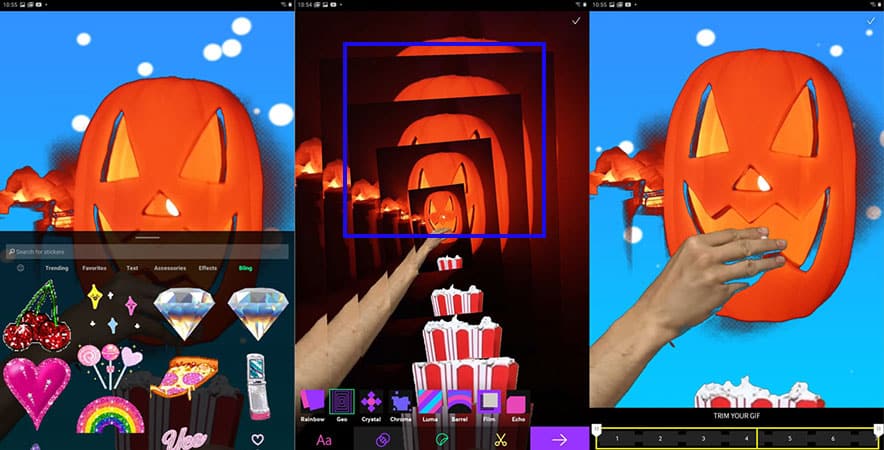
Step 8: Once you have filmed the scene you want, you can add another photo or video to it. In fact, you have access to your file with four buttons to add different elements, which include the following:
- Text: Using it, you can add text to your file and GIPHY has 9 colors for you.
- Effects: You can add 8 different effects to your file from rainbow layer to crystal effect.
- Stickers: The GIPHY app contains a large number of animated stickers that you can use.
- Trim (for animation only): By moving the left and right cursors, you can trim off the extra parts.
Step 9: Select the crop tool in the upper right corner of the screen. With it, you can change the dimensions of your gif file, although you only have access to 1:1, 3:2, 16:9, 4:5, and 9:16 options.
Step 10: When you are done, touch the purple arrow icon at the bottom of the screen.
Step 11: Type a tag for your gif file.
Step 12: Tap “Share GIF” to share your GIF file on social networks and messengers. If you want to save the initial video you took to your device, just tap on “Save Video“.
Step 13: Finally, if you’re looking to post your GIF online, tap the box next to Terms of Use. After that, touch the blue “Upload to GIPHY” icon.
You can also use the “GIF Me” app as one of the alternatives to GIPHY to create a GIF file.
How to make GIF with iPhone
In addition to Android phones, you can also create GIF files with iPhone. You can do this in different ways that we will teach you.
Using live images and app photos
Apple has long provided the possibility of recording live images for iPhone users; A feature that, of course, made its way to Android phones after a while. You can create gif files through this feature. Of course, live images only run on iPhones or iPad, and if you transfer them to non-Apple devices, they won’t move.
To convert live images to GIF, follow the steps below:
- Go to the Photos app and select the live image you want. We must point out that to record Live images, you must tap on the circular icon at the top of the camera app to activate it.
- Swipe up to access a menu of different modes such as Live and Loop.
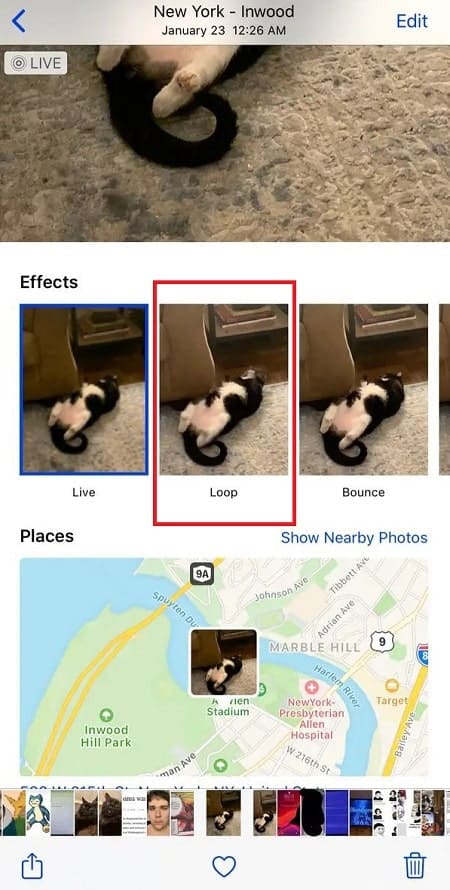
- Select the “Loop” option to convert the live images to GIF files. Of course, it should be noted that we are not dealing with a perfect GIF file and when the file is finished, it will disappear.
You can also use the “Bounce” mode, which bounces live images forward and backward.
How to make gif on iPhone with a shortcut app
In the iPhone, by pressing the shutter button and holding it, several photos are taken in a row at high speed, which is called Burst mode. In this mode, you can move the phone slightly in different angles so that the images after a row take on a moving or animated state. You can make GIF files from these images, of course, with the help of the shortcut app. To do this, do the following steps:
- Run the shortcut app; An app that comes by default on iPhones with iOS 12 and later versions.
- Find and download the Convert Burst to GIF shortcut. We suggest you get the Convert Video to GIF shortcut for your device. If you can’t find them by searching, go to Gallery > Photography > Convert Burst to GIF or Gallery > All the GIFs.
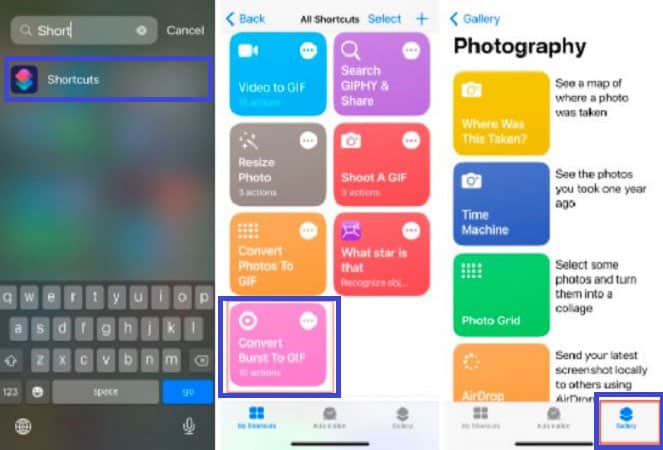
- Shortcuts will probably ask you for permission to access photos and videos on your phone, which you should give them.
- Run the shortcut by touching the arrow option in the lower right corner of the screen. At this time, a list of all Burst images should be displayed.
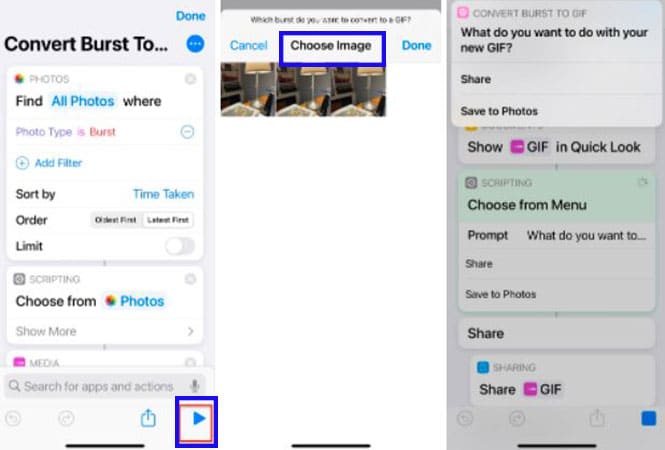
- Select one of these images to instantly convert to GIF.
- Touch the “Done” option. Finally, you can save it in Photos or share it.
How to use the GIPHY app
Another way to make a GIF file with an iPhone is to use third-party apps, GIPHY being one of the most popular. In this app, you can access a large number of gif files or convert your own images into gifs. To use this app, do the following steps:
- Download the GIPHY app from the App Store (via Appbox).
- Log in to your account, but if you’re using GIPHY for the first time, you’ll need to create an account.
- Tap the Create option in the upper right corner of the screen.
- Allow the app to access the camera and images. Of course, you can control the images accessible by GIPHY.
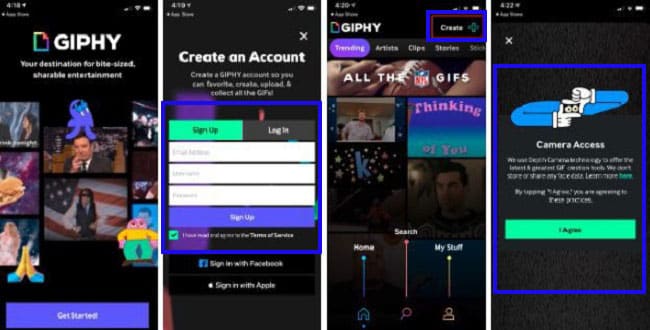
- You can add different elements to your image or go for pre-made gifs in different categories.
- Finally, you can save the file, upload it or share it with others.
How to make a GIF with WhatsApp
You can also make GIFs with WhatsApp. You can do this with this messenger app for Android and iPhone.
How to make GIF with WhatsApp on Android phone
Making a GIF on WhatsApp with Android phones is a simple process and you only need to go through the following steps:
- Open the WhatsApp application on your Android phone.
- In the list of chats, select the contact you want.
- Touch the clip icon at the bottom right of the screen (next to the camera icon).
- Go to your phone’s gallery by touching the gallery option.
- Select the desired video to open in the WhatsApp video editor.
- Tap the white camera icon in the upper right corner of the screen. By doing this, the camera icon will be converted into a gif and now your video will be converted into a gif.
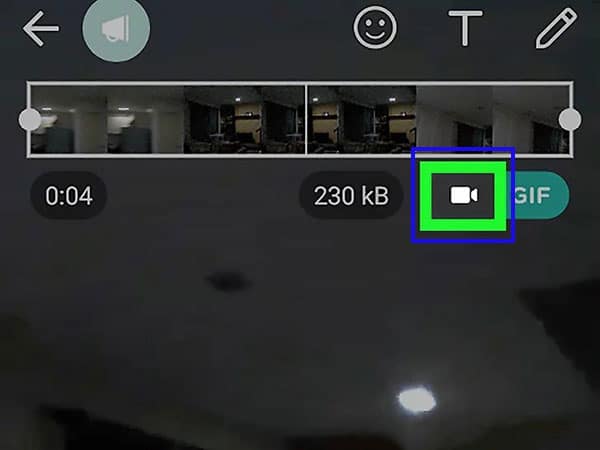
- You can reduce the duration of the video using the timeline. At the end, tap on the green send icon in the lower right corner of the screen.
How to make GIF on WhatsApp with iPhone
On iPhone, to make a GIF with WhatsApp, you need to do the following steps:
- First of all, open the WhatsApp application.
- In the list of contacts or chats, tap on the desired contact.
- Touch the plus icon (+) in the lower right corner of the screen and in the window that opens, tap the “Photo & Video Library” option.
- Select the desired video to open in the WhatsApp video editor.
- Now tap on the “GIF” icon on the top right corner of the screen to automatically convert your video into a GIF file.
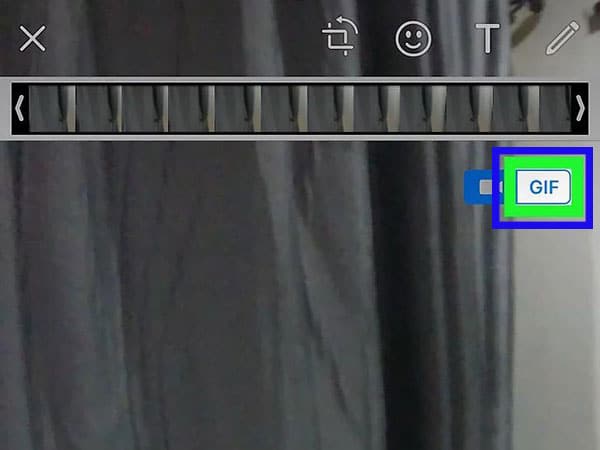
- Next, you can change the duration of the video with the timeline. Finally, by touching the blue option in the lower right corner of the screen, you can send the GIF file.
How to make GIF with Telegram
In addition to WhatsApp, you can also create GIF files with Telegram. To do this, just follow the following steps:
- Open the Telegram app and go to the desired chat.
- Tap the clip icon to send multimedia files.
- Here you can use the camera or go to the gallery and select a video.
- You can change its duration using the timeline below the video. It is also possible to reverse and rotate the video.
- Finally, to make a GIF file from the video with Telegram, tap on the Silent icon. Now your video will be converted into a GIF file.
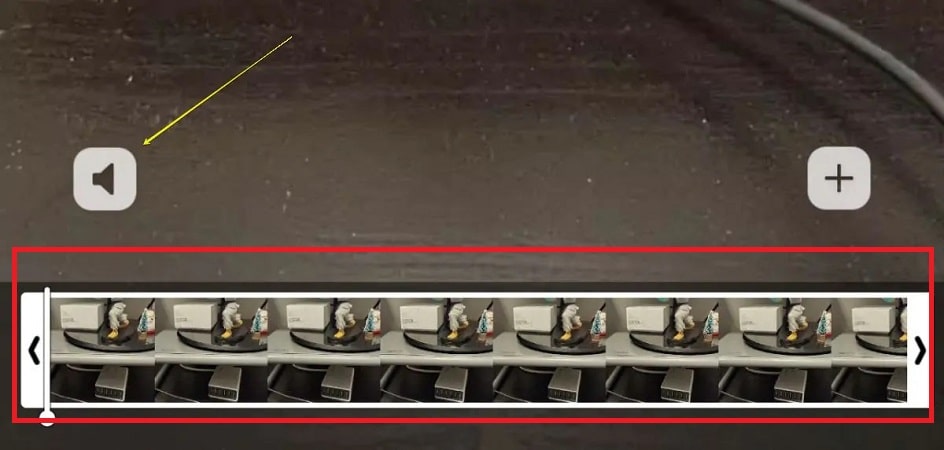
- At the end, send this gif file to your target audience, of course, it is also possible to save it in your account as a gif file.
With these few simple steps, you can convert a video into a GIF file and send it to your contacts using Telegram.
Frequently asked questions about how to make a GIF file
- How to convert a photo to a gif?
There are various tools for this, and you can use online sites or Photoshop to convert photos into GIFs. There are special apps for this on Android and iPhone phones.
- How to make a gif without installing the program?
You can create gif files on your computer without the need to install a program and only by using online tools. You can create GIF files on Android and iPhone without the need for an app. You can create gif files on Samsung phones using the Gallery app and on iPhones using the live images feature.
- Can we make GIF files with WhatsApp and Telegram?
Yes, these messengers allow you to make GIFs, and they are very easy to make.
- What are the best programs for making gifs on Android and iPhone?
The best program for this purpose is GIPHY, which provides you with a variety of features. Another good application for making gifs on your phone is Gif Me! It is called Camera Pro.