How to turn on LinkedIn two factor authentication 2024
Two-step login or 2FA for short is a good security tool that you can use on many social networks. Most of the applications provide its activation to their users simply. LinkedIn’s two-step login is also easily activated so that you can increase your security more than before.
How to turn on LinkedIn two factor authentication
You can use both the mobile application and the website of this social network to enable LinkedIn’s two-step login. In any case, you must log in to your account first. So first of all do this and follow us through the two-step login activation process.
Enable LinkedIn two-factor authentication using the website
Click on your avatar in the upper right corner of the LinkedIn website. Select “Settings & Privacy” from the displayed menu.
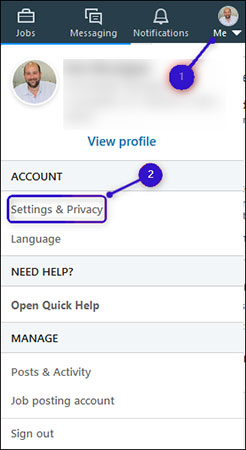
Click on the “Account” tab and then go to the “Two-Step Verification” section and select the “Change” link.
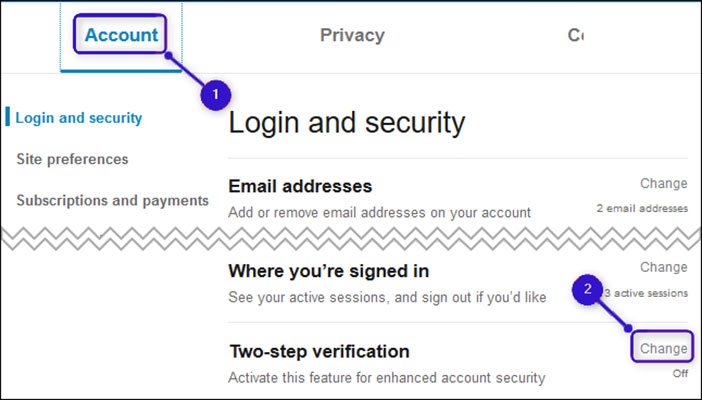
The mentioned section is displayed. Select the “Turn On” option.
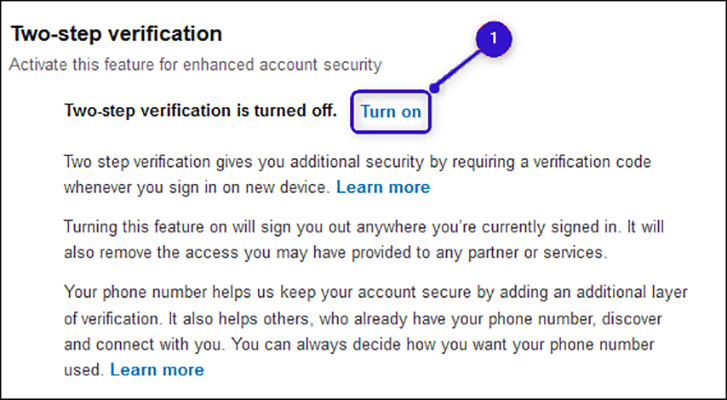
From this section, you can specify if you want to use an application to receive the login code or if you prefer it to happen through a short message (SMS). We recommend that you use the LinkedIn Login app, as it is easy to use and also very secure. Of course, it should be noted that receiving short messages is also very secure.
Choose the method you want – in this example, we have used the LinkedIn login application – and finally, click Continue.
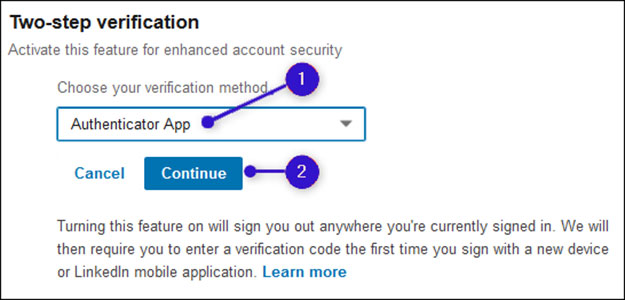
Enter your password and finally click “Done“.
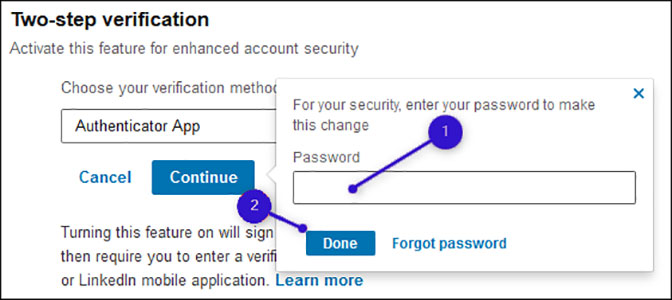
Next, the process of adding a LinkedIn account to the application will be displayed. Add your new user account, scan the QR code displayed on the screen with your phone, and after the user account is added, enter the 6-digit code displayed through the application in the specified place and “Continue” hit
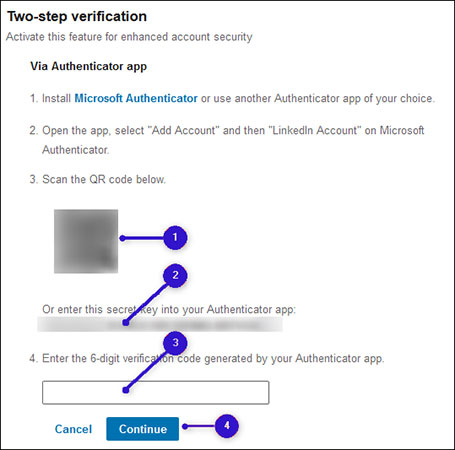
A two-step login to LinkedIn is now enabled. You can select the “Recovery Codes” option to display the backup codes. These codes can be convenient when you are not able to use your phone for any reason.
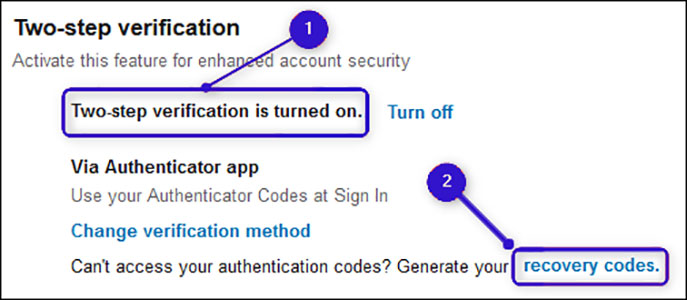
By selecting the “Copy Codes” option, you can copy the backup codes and store them somewhere on your computer in a safe place.
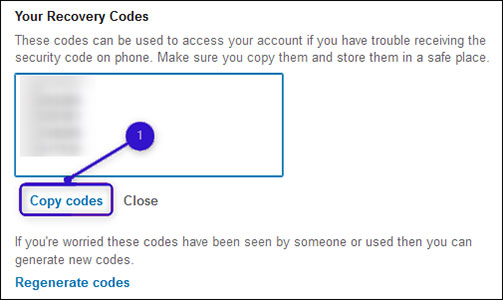
Remember that by activating this option, you have to log in again to enter your user account on other devices.
Enable LinkedIn two-factor authentication through the application
Enabling two-step sign-in through the app is the same on iPhone, iPad, and Android phones. Just run the application and click on your profile picture.
Now select the “View Profile” link.
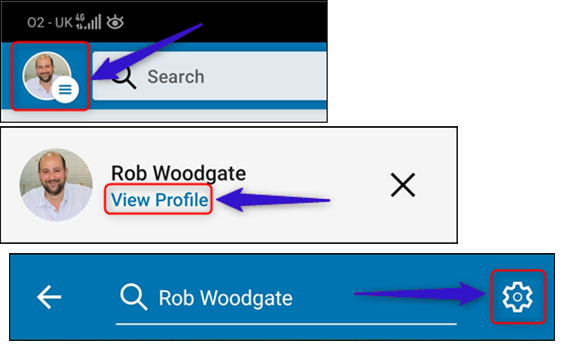
Click on the “Settings” gear icon.
Open the “Privacy” tab and scroll down. Finally, select the “Two-Step Verification” option.
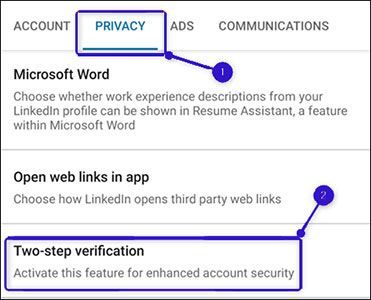
Click the “Setup Up” button.
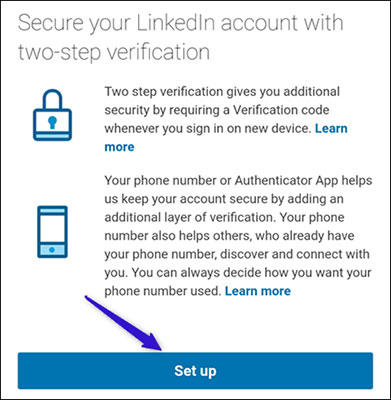
From this section, you can specify whether you want the LinkedIn login application to generate a code for you or whether you want to receive messages via SMS. We strongly recommend that you use the LinkedIn login software because it has better security.
Choose the method you want and finally click “Continue“.
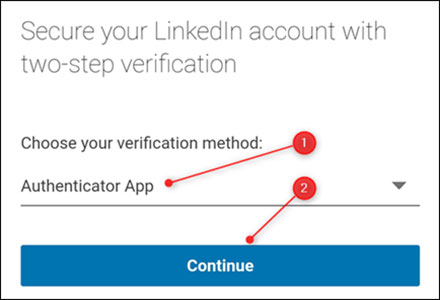
The process of adding a user account to the application will be displayed. Add the new account to it and finally click “Continue“.
Receive the six-digit code from the application and then enter it in the specified window.
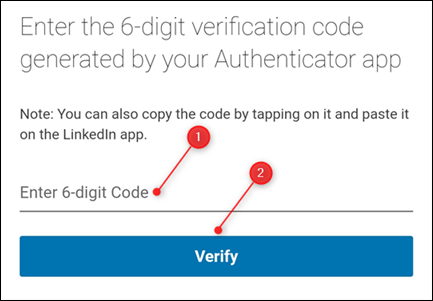
A two-step login is now enabled on LinkedIn. You don’t need to log into your account again from your phone, but you will need to do it again on other devices.
Click “Recovery Codes” to access the backup codes. If you do not have access to your phone for any reason, the mentioned codes will allow you to enter your user account.
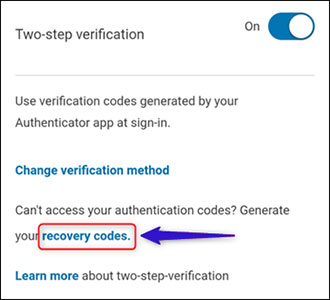
Select the “Copy Codes” option so that you can store the backup codes in a safe place.
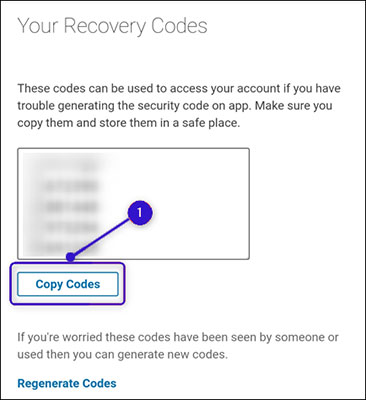
Pinterest video downloader online
Frequently Asked Questions
- How to have a good activity on LinkedIn?
The formula for producing successful content in all social networks has many similarities. In order to have good activity on LinkedIn, it is necessary to produce specialized and high-quality content, to have a continuous and orderly presence and not to increase or decrease your activity constantly, and to act according to the atmosphere of this social network. LinkedIn is a very specialized space and you should know the type of content and interactions while working in it and be effective accordingly.
- Where can LinkedIn settings be accessed?
To access the LinkedIn Settings section, click on “me” icon in the top bar of the screen. Then select setting.
In the settings section, you can make changes to passwords, email, and the like.
- What features does the premium version of LinkedIn have?
LinkedIn offers four types of non-free access, each with its own features. But in general, using the premium version, you can use the advanced search option (with various filters) to find labor or job positions, send more messages as “inmail” and use video training content.
In this article, we talked about “How to turn on LinkedIn two factor authentication” and we are waiting for your experiences to use these methods. Please share your thoughts with us.

