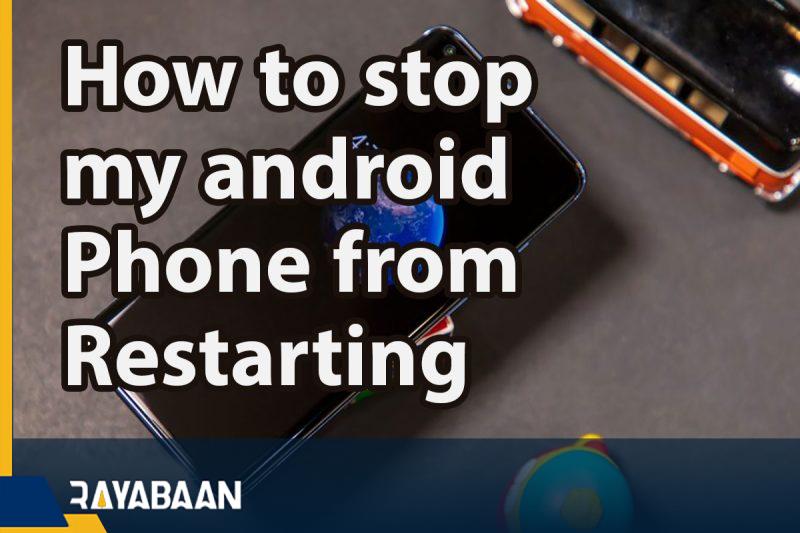How to stop my android phone from restarting 2024
If your phone resets automatically and continuously without any reason, it will be annoying and you may not even be able to work with it properly. In this article, we want to teach you how to fix the problem of restarting your Android phone.
If your Android phone keeps restarting, there could be several reasons involved; From an inappropriate app to increasing device temperature and battery failure.
How to stop my android phone from restarting
In the following, we will introduce you to the ways to fix the problem of resetting the Android phone, stay with us until the end.
1. Android operating system update
If you are a Windows or Mac OS user, you know the benefits of updating the operating system and you know that most of the time, by installing the latest updates, you get new features and security patches, as well as bug fixes. The same is true for smartphones.
The number of updates released for your device depends on its model and manufacturer. Unfortunately, many smartphone manufacturers only release updates for them every one or two years, although sometimes security updates are available to users for a longer period of time. This is an approach to force users to buy new devices.
If your smartphone’s operating system is old, it may cause the device to automatically reset. In this regard, you should check the release of a new update for your phone. Although the exact process of this can be different for each device, in general, we are facing a similar process:
- Open the settings.
- Tap Software Update.
- Select the download and install option.
- If there is an update for your device, tap on the update option.
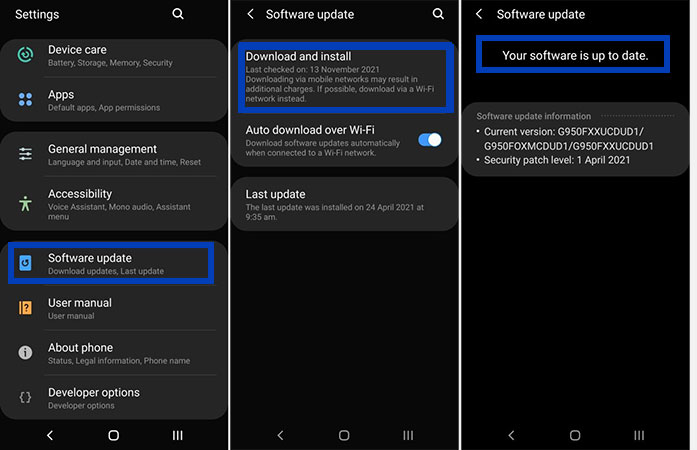
2. Update apps
In addition to updating the operating system, you should also make sure that the programs are updated. Some apps receive more updates than others, depending on the type of app as well as developer activity.
If you saw the phone restarting while using a specific program, or if it was reset while running in the background, the problem is probably with this app. It is possible that you are using an old version of an application or that the developer has released an update for it with the aim of fixing such a problem.
To update the programs, do the following process:
- Open Play Store.
- Tap your profile picture at the top right of the screen.
- Go to the “Manage apps and devices” section.
- On this page, you can find out about the release of updates for programs. By tapping on the “Update all” option, the apps will be updated.
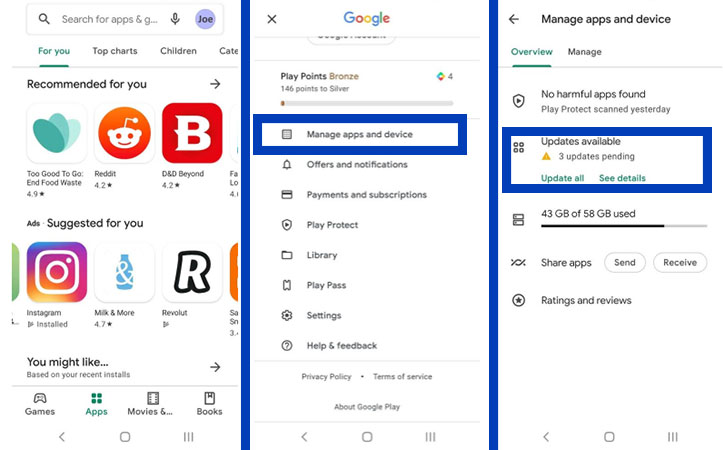
3. Activating safe mode and removing apps
Sometimes applications can lead to an automatic and continuous restart of Android phones. For troubleshooting, you need to go to Safe Mode so that only the main programs run on your device. Safe Mode is a good way to find out about the installation of inappropriate programs on your system.
To boot in safe mode, do the following steps:
- Hold down the power button to open the power menu.
- Place your finger on the power button and hold it.
- By doing this, the safe mode option will come up and by selecting it, the device will boot in this mode.
If your smartphone doesn’t restart in safe mode, then an app in normal mode will be a pain for you. In this regard, you should delete third-party programs one by one. Start with the latest apps you have installed on your phone to fix the problem.
4. Free up storage space
Smartphones have a certain storage space, especially flagships, which mostly do not support memory cards. In this regard, if you fill a large part of your device’s memory and, for example, leave only 10% of it empty, your phone may have problems and may even restart randomly once in a while.
As we said, there are different ways to free up the internal space of your smartphone, from deleting unused apps to deleting downloaded files. Instead, if your device supports a memory card, go for one. Buy a memory card and transfer media files to it, but you can also go to the cloud instead.چ
Most smartphones let you know about large files when checking their internal space. To check the storage space of your Samsung phone, do the following steps:
- Open the settings.
- Tap on the “Device care” option.
- Select the “Storage” option.
- In the upper right corner of the screen, tap the three dots icon.
- Select the “Storage analysis” option.
- Finally, bulky, duplicate, and unused files will be identified and you can delete them.
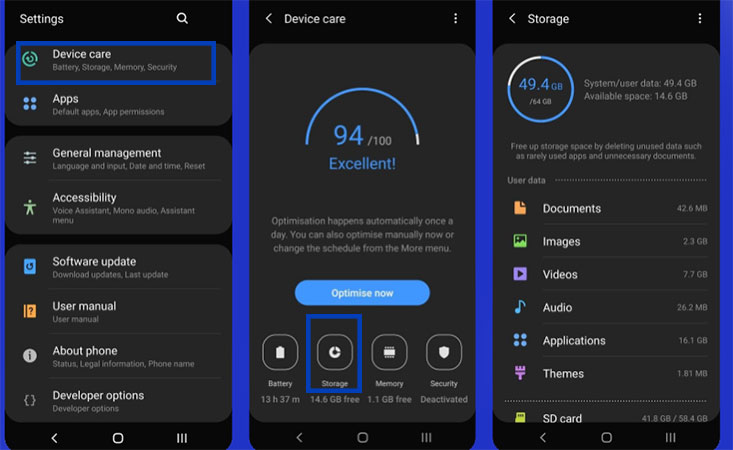
5. Checking the increase in phone temperature
If your smartphone gets too hot, it will reset or even turn off to protect itself. It is not uncommon for your device to heat up while running heavy programs or playing games. If your phone overheats during these times, it will be troublesome for you.
In this regard, prevent your device from overheating so that you don’t face restarting it.
6. factory reset
If you’ve done all the steps above but your phone still keeps restarting, you can go for the ultimate solution: factory resetting your smartphone. This will delete all data on your device and restore everything to factory settings.
Before going to factory reset, make a backup of your Android phone. Although the Google account data is in the cloud, the app’s data as well as personal files are stored on your device and should be backed up.
The factory reset process of each device is different, however, to factory reset an Android phone, you should usually follow the following steps:
- Open the settings.
- Go to the “General management” section.
- Tap on the “Reset” option.
- Select the factory reset option.
- Tap on Reset to confirm this process.
How to factory reset android phones
7. Battery replacement
If the factory reset does not solve the problem, your battery life is about to end and you need to replace it. If after charging your phone, its battery charge decreases significantly, you should go for a new battery.
Since most of today’s Android phones do not have a removable back panel, replacing the battery is difficult. Therefore, most users have to go to a dealer or a repair shop to replace their phone’s battery.
With the above methods, you can solve the problem of automatic and continuous restarting of Android phones from different companies such as Samsung or Xiaomi.
Frequently asked questions about How to stop my android phone from restarting
- Why does my Android phone keep restarting?
There could be a few reasons why your Android phone keeps restarting, such as a faulty battery, a software update that didn’t install properly, or an app that’s causing issues.
- What can I do if my Android phone keeps restarting?
First, try to identify the cause of the restarts. If it’s due to a specific app, try uninstalling it or clearing its cache. If it’s due to a software update, try to reinstall the update or contact the manufacturer for assistance. If it’s due to a faulty battery, consider replacing it.
- How do I enter safe mode on my Android phone?
To enter safe mode on an Android phone, press and hold the power button until the “Power off” option appears. Tap and hold the “Power off” option until the “Safe mode” option appears, then tap “OK.”
- Can a virus cause my Android phone to restart?
Yes, a virus or other malware can cause your Android phone to restart. If you suspect that your phone is infected, run a virus scan using a reputable antivirus app.
- How do I clear the cache on my Android phone?
To clear the cache on an Android phone, go to “Settings,” then “Storage,” then “Cache data.” Tap “OK” to confirm that you want to clear the cache.
- How can I check if an app is causing my Android phone to restart?
One way to check if an app is causing your Android phone to restart is to uninstall the app and see if the restarts stop. You can also check the phone’s logs to see if any apps are crashing repeatedly.
- How do I perform a factory reset on my Android phone?
To perform a factory reset on an Android phone, go to “Settings,” then “System,” then “Reset options,” then “Erase all data (factory reset).” Follow the prompts to complete the reset.
- Will a factory reset erase all of my data?
Yes, a factory reset will erase all of the data on your Android phone. Be sure to back up any important files or data before performing a factory reset.
- Can I stop my Android phone from restarting without performing a factory reset?
Yes, there are several steps you can take to try to stop your Android phone from restarting without performing a factory reset, such as clearing the cache, uninstalling problematic apps, or updating the software.
- How can I update the software on my Android phone?
To update the software on an Android phone, go to “Settings,” then “System,” then “Software update.” If an update is available, follow the prompts to download and install it.
In this article, we talked about “How to stop my android phone from restarting ” and we are waiting for your experiences to use these methods. Please share your thoughts with us.