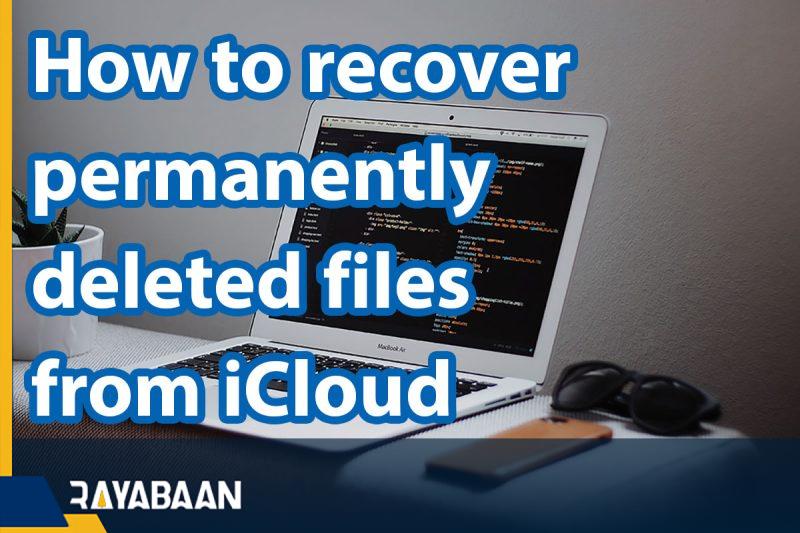How to recover permanently deleted files from iCloud 2024
Have you ever accidentally deleted your iCloud files? It’s good to know that iCloud is a very convenient way to work with files. Unfortunately, when some of these files are mistakenly deleted, traditional methods of recovering them do not always work properly.
In this article, we are going to teach you How to recover permanently deleted files from iCloud to the previous state through this service; Stay with us until the end.
A simple method for recovering permanently deleted files from iCloud
If you are using the same Mac in which you deleted the iCloud files, you can restore these files through the trash of your system. Don’t worry if you are unable to recover your files from the Recycle Bin; This is a natural process. Open the trash can by double-clicking on its icon on your desktop dock.
Also, if you want to find the above application through the “Finder” tool, go to the “Command” tool and use the “Trash./” command.
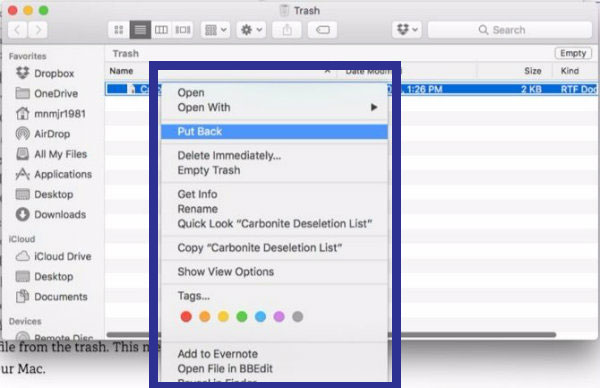
After you find the trash can in the Finder, right-click on it and select the “Put Back” option. Doing this process on the same Mac you were using will cause the files to return to iCloud. But what if you need your files on another iOS or Mac? In general, you need to do more for this.
Use iCloud.com
The first thing you should do is use a browser on your PC or Mac. Go to “iCloud.com” and sign in. You also need to enable iCloud two-factor authentication. If you have not done this, be sure to set this option after entering the above service.
When you enter this website, you will come across icons that you have seen on your devices before. Click on the “Settings” option, scroll to the bottom of the page, and then tap on the “Restore Files” option from the “Advanced” section.
After that, a pop-up window will open that will show you all the files deleted from your personal iCloud account in the last 30 days, along with the time you can restore them. Tick the files you want to restore and then tap the “Restore” option.
Also, if you want to completely delete a file from your iCloud service, just click on the “Delete” option.
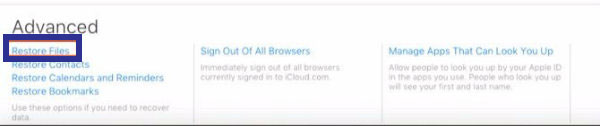
Once the restore process is completed successfully, you can log into iCloud again on the Mac system you are using and check if the files are in their correct location.
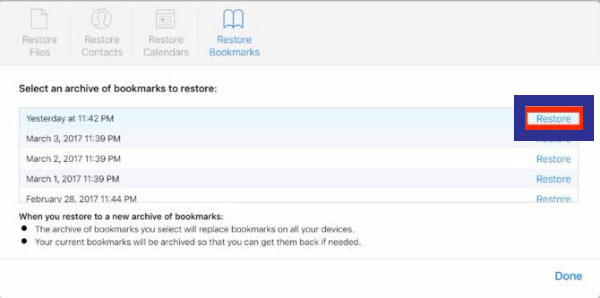
Time Machine
This 30-day limit means that older files cannot be restored through iCloud. Meanwhile, if you have a Time Machine backup, you can restore the deleted files. Simply click on the “iCloud Drive” link in the “Finder” tool.
Then go to the “Time Machine” icon in the menu bar and select the “Enter Time Machine” option.
By going through this step, find the last date that you know the files were saved in iCloud. To move the folders to the desired date, just click on each row. After that, highlight the files and tap on the “Restore” option. Now you will see that the files have returned to their correct folder in iCloud.
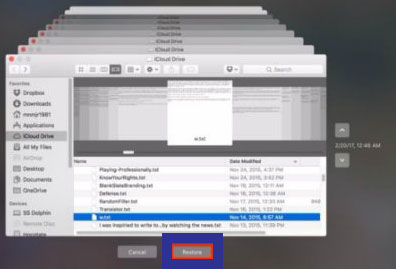
how to recover deleted files from iCloud
If you still don’t have shortcuts in your Finder tool, we should say that your iCloud files are located in the “Username/Library/Mobile Documents” path. In addition, you should be able to see hidden files. Just hold the “Shift” key while clicking on the “Go” option to see the available options to go to the “Library” folder.
There are other ways
There are various other methods to restore files through the iCloud website. In these methods, you do not need to make an initial backup of the files. However, there still seems to be a 30-day limit.
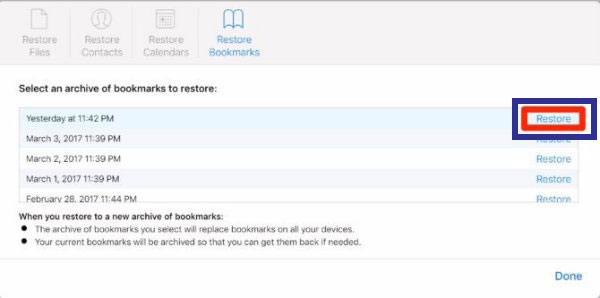
In the same pop-up window that you saw earlier for restoring files, there are also tabs for restoring various types of entries such as contact information, calendar, and bookmarks. By clicking on any of these options, a list of the latest changes with a time stamp will be shown to the user.
Of course, this feature also has limitations. For example, you cannot see what changes are being rolled back. To restore the desired entry, click on the “Restore” option on the right side of the image. By doing this, a new pop-up window will open for you; In this window, tap on the “Restore” option.
The restore process may take some time depending on your information. If you are restoring “Calendars” and “Reminders” you should know that these entries will lose their shared information when restored. So you need to share them again after restoring.
iCloud is a suitable option for restoring files
If you’re using iCloud on your Mac as a sort of Dropbox drive, it’s fine to do so. However, the heavy and long-term productivity of this service on devices such as iPad is unacceptable. In addition to the iCloud Drive application on the iOS operating system, you can also use its web version to take advantage of the restore capabilities.
Despite the difficulties in the process of restoring files through iCloud, it will definitely be a pleasure to see the service’s ability to restore a lot of important data. Have you ever used other cloud services to restore your data? What do you think about iCloud features? Share your experiences in this field with us in the comments section.
Frequently asked questions about How to recover permanently deleted files from iCloud
- Can I recover permanently deleted files from iCloud?
yes, it is possible to recover permanently deleted files from iCloud using the iCloud website or the iCloud app on your iOS device.
- How long does iCloud keep deleted files?
iCloud keeps deleted files for 30 days in the “Recently Deleted” folder before permanently deleting them. If you have permanently deleted the files from the “Recently Deleted” folder, then it might be difficult to recover them.
- Can I recover files that have been deleted for more than 30 days?
It might be difficult to recover files that have been deleted from iCloud for more than 30 days. However, it’s always worth trying to recover them using iCloud.com or the iCloud app on your iOS device.
- Can I recover deleted files from iCloud on my iPhone?
Yes, you can recover deleted files from iCloud on your iPhone using the iCloud app. You can also access iCloud.com using a web browser on your iPhone and recover files from there.
- Can I recover deleted files from iCloud on my Mac?
Yes, you can recover deleted files from iCloud on your Mac using the Finder app. Open the Finder, click on “iCloud Drive” in the sidebar, and then click on the “Recently Deleted” folder to recover deleted files.
- Can I recover specific files from an iCloud backup?
A: Yes, you can recover specific files from an iCloud backup using the iCloud website or the iCloud app on your iOS device. However, you will need to restore the entire backup to your device first.
- What should I do if I cannot recover my deleted files from iCloud?
If you cannot recover your deleted files from iCloud, you might consider using data recovery software or contacting Apple support for further assistance.
In this article, we talked about “How to recover permanently deleted files from iCloud” and we are waiting for your experiences to use these methods. Please share your thoughts with us.