Best RSS reader for mac + How to use 2024
News sites are always giving you new information, and if you don’t use an RSS feed to access the content, you’ll spend a lot of time following them. Although media apps work well most of the time, RSS feed news readers are a better choice.
Instead of opening multiple tabs or navigating through multiple news apps, RSS feeds from multiple sources allow you to enjoy content within one app. RSS feeds, which stand for Simple Sharing, include titles, images, and text that you can read without distraction.
Best RSS reader for Mac
By using RSS feed news reader programs, you can access all the content of your desired sites in one place and stop going to different sites on your Mac computer. In the following, we will introduce you to the best RSS reader for Mac OS, stay with Rayabaan.
NetNewsWire
NetNewsWire is a free and open-source RSS feed news reader app, and you’ve probably seen its name on the Internet when you’ve been looking for a news reader app. The latest version of this app has fast and reliable performance. RSS feed enthusiasts can connect it to their Feedbin account, which can be accessed with a paid subscription.
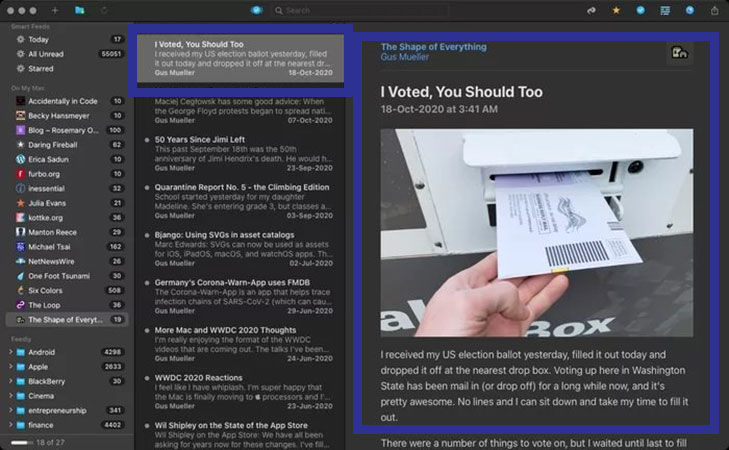
Feedly users can also synchronize their studies between devices. NetNewsWire has many resources and you can import the OPML file from anywhere.
This program has two columns and one content screen and has a design similar to Microsoft Outlook, although most of the RSS feed news reader programs in this list also use this design style. You can use many keyboard shortcuts in this app.
You have access to powerful customization tools in this program. The only weakness of this program is related to its ability to share. Finally, if you are looking for an open-source app with customization and ease of use, NetNewsWire is a suitable option for you, you can download it by clicking on this link.
Here are the steps to use NetNewsWire:
- Download and install NetNewsWire: You can download NetNewsWire from the App Store on your macOS or iOS device. Once it’s installed, open it.
- Subscribe to feeds: To subscribe to a feed, click on the “+” button in the top left corner of the window. You can then enter the URL of the feed you want to subscribe to or search for feeds by entering keywords. Once you’ve found the feed you want, click the “Subscribe” button to add it to your list of feeds.
- Read your feeds: Once you’ve subscribed to feeds, you can see them in the left-hand sidebar. Click on a feed to see the latest articles or posts from that site. You can also click on an individual article to read it in full.
- Organize your feeds: You can organize your feeds by creating folders. To create a folder, right-click on a feed in the sidebar and select “New Folder.” You can then drag and drop other feeds into the folder.
- Customize your settings: NetNewsWire has several settings you can customize. To access the settings, click on “NetNewsWire” in the top menu bar and select “Preferences.” From there, you can change things like the font size, how often the app checks for new articles, and more.
That’s it! With these steps, you should be able to use NetNewsWire to read and organize your favorite RSS feeds.
Reader 5
The recently updated Reeder 5 has one of the best user interfaces among RSS feed readers, and iPhone users will appreciate the new iCloud sync feature for use with Mac computers.
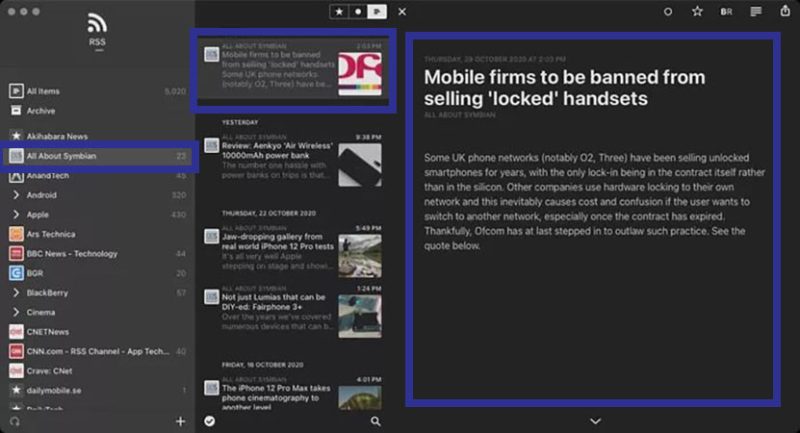
In the past, it took some time to provide important and major updates. Now developers release updates for their programs quickly by providing new versions of iOS.
The “Read Later” and “Mark As Read” features will be very useful for users who prefer RSS feeds. Reeder 5 sets itself apart from the competition by supporting third-party services such as Feedbin, Feedly, FeedHQ, and NewsBlur. You can always import the OPML file from other services into this RSS feed reader app.
If you are looking for an attractive user interface and animations, Reeder 5 is the right program for you, which you can buy it from the Mac App Store for $9.99.
Here are the steps to use Reader 5:
- Download and install Reader 5: You can download Reader 5 from the App Store on your macOS device. Once it’s installed, open it.
- Subscribe to feeds: To subscribe to a feed, click on the “+” button in the bottom left corner of the window. You can then enter the URL of the feed you want to subscribe to or search for feeds by entering keywords. Once you’ve found the feed you want, click the “Subscribe” button to add it to your list of feeds.
- Read your feeds: Once you’ve subscribed to feeds, you can see them in the left-hand sidebar. Click on a feed to see the latest articles or posts from that site. You can also click on an individual article to read it in full.
- Organize your feeds: You can organize your feeds by creating folders. To create a folder, right-click on a feed in the sidebar and select “New Folder.” You can then drag and drop other feeds into the folder.
- Customize your settings: Reader 5 has several settings you can customize. To access the settings, click on “Reader 5” in the top menu bar and select “Preferences.” From there, you can change things like font size, how often the app checks for new articles, and more.
That’s it! With these steps, you should be able to use Reader 5 to read and organize your favorite RSS feeds.
ReadKit
ReadKit is considered one of the best news reader programs that can support many services such as Instapaper, Readability, and Pocket. All these services help you manage long forms or other content you want to read later. You can start them instead.
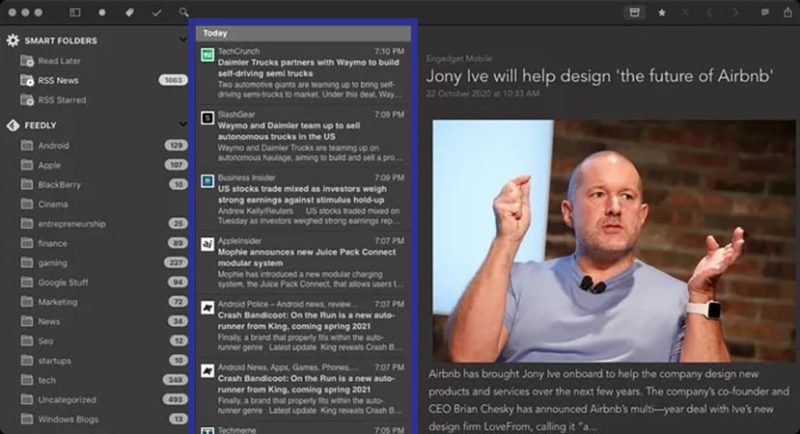
The Smart Folder feature allows you to organize and manage feed subscriptions into meaningful topics and categories. For example, it is possible to categorize them as Android, Apple, Gaming, and others. ReadKit supports subscriptions to many RSS feed services such as Feedbin, Feedly, and NewsBlur.
Two of the best features of this RSS feed reader are the “focus” and “search” modes. In the focus mode, all the columns are hidden along with the folder so that the window for reading the text is available to the user in full screen. ReadKit can be purchased from the Mac App Store for $9.99.
Here are the steps to use ReadKit:
- Download and install ReadKit: You can download ReadKit from the App Store or from the developer’s website. Once it’s installed, open it.
- Subscribe to feeds: To subscribe to a feed, click on the “+” button in the top left corner of the window. You can then enter the URL of the feed you want to subscribe to or search for feeds by entering keywords. Once you’ve found the feed you want, click the “Subscribe” button to add it to your list of feeds.
- Read your feeds: Once you’ve subscribed to feeds, you can see them in the left-hand sidebar. Click on a feed to see the latest articles or posts from that site. You can also click on an individual article to read it in full.
- Organize your feeds: You can organize your feeds by creating folders. To create a folder, right-click on a feed in the sidebar and select “New Folder.” You can then drag and drop other feeds into the folder.
- Manage bookmarks and read-later services: To add a bookmark or article to a read-later service, click on the “Bookmarks” or “Read Later” button in the top menu bar. From there, you can add new bookmarks or articles, and manage existing ones.
- Customize your settings: ReadKit has several settings you can customize. To access the settings, click on “ReadKit” in the top menu bar and select “Preferences.” From there, you can change things like font size, how often the app checks for new articles, and more.
That’s it! With these steps, you should be able to use ReadKit to read and organize your favorite RSS feeds, bookmarks, and read-later services.
News Explorer
One of the strengths of News Explorer is its support for syncing content from RSS, Atom, JSON, and even Twitter feeds. In addition, the News Explorer app also supports podcast RSS feeds, so you won’t miss your favorite podcast episodes.

You can listen to your favorite podcast while reading multiple feeds from different sources, making News Explorer one of the best RSS feed reader apps in the Mac world. While this app offers you a lot of customization features, there is another reason to choose it.
If you want to get it from Mac App Store, you have to pay $9.99. However, if you pay such an amount and get a monthly subscription to SetApp, in addition to News Explorer, you get access to several other paid apps for free, and you can use them for a month, and if it is useful such a trend. continue. To get this news app from SetApp, click on this link.
Here are the steps to use News Explorer:
- Download and install News Explorer: You can download News Explorer from the App Store on your macOS device. Once it’s installed, open it.
- Subscribe to feeds: To subscribe to a feed, click on the “+” button in the top left corner of the window. You can then enter the URL of the feed you want to subscribe to or search for feeds by entering keywords. Once you’ve found the feed you want, click the “Subscribe” button to add it to your list of feeds.
- Read your feeds: Once you’ve subscribed to feeds, you can see them in the left-hand sidebar. Click on a feed to see the latest articles or posts from that site. You can also click on an individual article to read it in full.
- Organize your feeds: You can organize your feeds by creating folders. To create a folder, right-click on a feed in the sidebar and select “New Folder.” You can then drag and drop other feeds into the folder.
- Customize your settings: News Explorer has several settings you can customize. To access the settings, click on “News Explorer” in the top menu bar and select “Preferences.” From there, you can change things like the font size, how often the app checks for new articles, and more.
- Use Smart Filters: News Explorer has a feature called “Smart Filters” that allows you to filter your feeds by keywords, authors, and more. To create a Smart Filter, click on the “Smart Filters” button in the top menu bar and select “New Smart Filter.” You can then set the criteria for the filter and save it for later use.
That’s it! With these steps, you should be able to use News Explorer to read and organize your favorite RSS feeds.
Fidley
Feedly app is similar to the browser version of its online app for the Mac world, but why is it on this list? If the above four options don’t appeal to you, then Fidley is the best place to start.
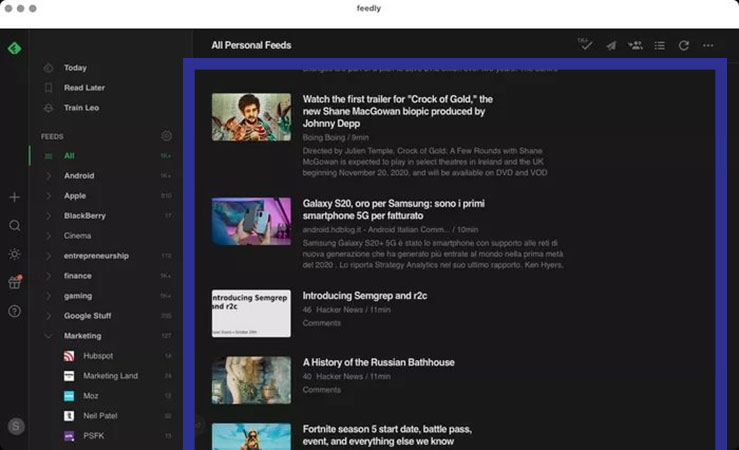
Feedly provides you with several popular RSS feeds in various fields such as technology, startups, business, sports, health, and more. So you can choose your favorite category and then go to resources.
While the free version of this app will cover the needs of most users, for $6 a month, Fidly Pro gives users more resources, allows them to share on social networks, and allows you to copy content into note-taking apps. and has other features.
If you need more features, you can get the Pro Plus subscription for $8.25 a month, which includes an AI-powered digital assistant called Leo, which categorizes updates by topic, mute filters, and more. It adds to it and also takes advantage of the ability to summarize. Click on this link to download Feedly.
Here are the steps to use Fidley:
- Download and install Fidley: You can download Fidley from the developer’s website. Once it’s installed, open it.
- Subscribe to feeds: To subscribe to a feed, click on the “+” button in the top left corner of the window. You can then enter the URL of the feed you want to subscribe to or search for feeds by entering keywords. Once you’ve found the feed you want, click the “Subscribe” button to add it to your list of feeds.
- Read your feeds: Once you’ve subscribed to feeds, you can see them in the left-hand sidebar. Click on a feed to see the latest articles or posts from that site. You can also click on an individual article to read it in full.
- Organize your feeds: You can organize your feeds by creating folders. To create a folder, right-click on a feed in the sidebar and select “New Folder.” You can then drag and drop other feeds into the folder.
- Customize your settings: Fidley has several settings you can customize. To access the settings, click on “Fidley” in the top menu bar and select “Preferences.” From there, you can change things like font size, how often the app checks for new articles, and more.
That’s it! With these steps, you should be able to use Fidley to read and organize your favorite RSS feeds.
Frequently asked questions about the best RSS reader for mac
- What is an RSS reader?
An RSS reader is a software application that allows you to subscribe to and read content from RSS feeds, which are commonly used by websites, blogs, and news outlets to syndicate their content.
- What are some popular RSS readers for Mac?
Some popular RSS readers for Mac include NetNewsWire, ReadKit, News Explorer, and Fidley.
- What features should I look for in an RSS reader?
Some important features to look for in an RSS reader include the ability to subscribe to and organize multiple feeds, customization options for the user interface and settings, and integration with third-party services like Pocket and Instapaper.
- Are RSS readers free or do they cost money?
There are both free and paid options for RSS readers on Mac. Some apps offer a limited free version with the option to upgrade to a paid version for additional features.
- Can I use RSS readers on other devices besides Mac?
Yes, there are RSS reader apps available for other devices, such as Windows, Android, and iOS. Some RSS readers also offer cross-device synchronization so you can access your feeds and content across multiple devices.
In this article, we talked about the “best RSS reader for mac” and we are waiting for your experiences to use these methods. Please share your thoughts with us.
