How to change lock screen wallpaper on macbook air 2024
Apple’s standard lock screen image in OS X El Capitan (and Yosemite) is a blurred version of the desktop wallpaper. If you are tired of the look of your lock screen, you can add your own image to it. In addition, you will be able to add text or information to this page so that it will be displayed for you when you log out.
Finally, if needed, you can change the icon of your user account or other accounts to your liking and give it variety.
1. Add your desired wallpaper to the lock screen
For best results, you should look for images that have the same resolution as your Mac’s screen. Also, if you use large images, you should resize them to your Mac’s resolution. To check the screen resolution, just click on the “Apple” button located at the top left.
You can see the screen resolution by referring to the “Displays” tab. After finding the right background image and downloading it, you need to convert it to a “PNG” format file. To do this, open “Preview” and follow the path “File > Save As“.
Before anything else, select “PNG” from the “Format” menu, and then change the name of the desired image to “com.apple.desktop.admin” from the top of the page so that the name of the desired image is exactly as follows:
com.apple.desktop.admin.png
When the wallpaper appears, open “Finder” and go to “Go > Go to Folder“. In the created pop-up page, write the text “Library/Caches/” and then click on the “Go” option. do. With this, you can open the “Caches” folder.
You then have a file with the above name that OS X will use as the lock screen wallpaper. Just drag the image to the “Caches” folder and then select the “Replace” option.
From now on, whenever you log out, you’ll see your custom wallpaper. If you change your desktop wallpaper, OS X will automatically replace the custom image with its standard model. A blurred model of the desktop wallpaper you have chosen for your Mac.
Although the lock screen wallpaper will disappear with this action, there is no need to back up the default file in the “Catche” folder that you replaced your custom image with because OS X will always Choose a new wallpaper, it will automatically create a new file in the “Catche” folder.
2. Add a message
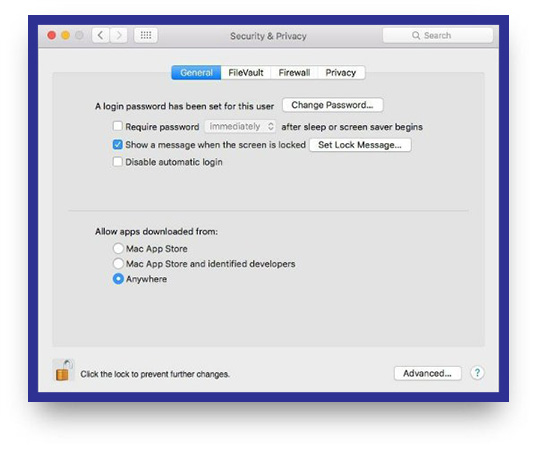
You can add funny messages or sometimes important information to the screen lock using a pin:
- Open “System Preferences” and then click “Security & Privacy“.
- Click on “Lock” in the lower left corner and then apply the desired changes by entering your password.
- After that, check the “Show a message when the screen is locked” option.
- Then click on the “Set Lock Message” option.
- Write your message and click on the “Ok” option.
The desired message appears at the bottom of the lock screen; Right above the “Sleep“, “Restart” and “Shut Down” buttons.
3. Change your user icon
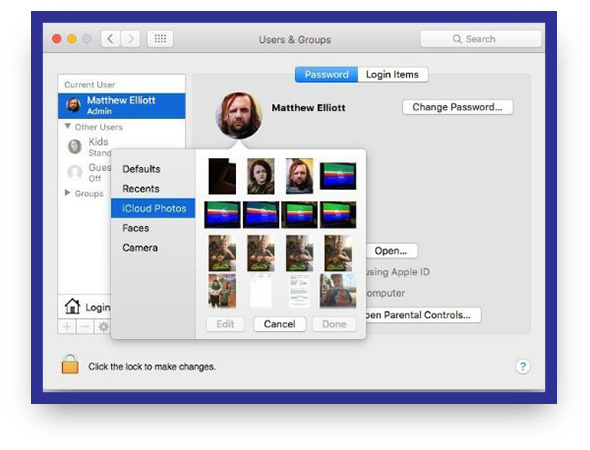
You can change the default icon that Apple has chosen for you:
- Open “System Preferences” and then click “Users & Groups“.
- Move the mouse over the default icon and then select “edit“.
- Use a new image or, if necessary, take a photo of yourself using a webcam.
- Click “Done” to save the new image.
To change the icon of your other user accounts that you have configured on Mac, you must click on “Lock” before performing the above process and then enter your password.
Frequently asked questions about How to change lock screen wallpaper on macbook air
- How do I change the lock screen wallpaper on my MacBook Air?
To change the lock screen wallpaper on your MacBook Air, go to System Preferences > Desktop & Screen Saver > Screen Saver. Then, click on the “Desktop Pictures” or “Photos” tab and select the image you want to use as your lock screen wallpaper. Finally, close System Preferences and lock your screen to see the new wallpaper.
- Can I use any image as my lock screen wallpaper on MacBook Air?
Yes, you can use any image as your lock screen wallpaper on MacBook Air, as long as it meets the size and format requirements for the screen resolution of your MacBook Air.
- How do I resize an image to use as my lock screen wallpaper on MacBook Air?
To resize an image to use as your lock screen wallpaper on MacBook Air, you can use photo editing software like Preview or Photoshop. Open the image in the software and go to the “Image” menu and select “Resize” or “Scale.” Then, adjust the dimensions to fit the screen resolution of your MacBook Air and save the resized image.
- Why can’t I change the lock screen wallpaper on my MacBook Air?
If you can’t change your lock screen wallpaper on MacBook Air, it may be due to a restriction set by your organization or system administrator. In this case, you may need to contact them for assistance.
- Can I use a video as my lock screen wallpaper on my MacBook Air?
A: No, you cannot use a video as your lock screen wallpaper on MacBook Air. Only images are supported for lock screen wallpapers.
In this article, we talked about “How to change lock screen wallpaper on MacBook Air” and we are waiting for your experiences to use these methods. Please share your thoughts with us.
