How to add music to WhatsApp status 2024
WhatsApp audio status is a relatively new feature of this popular messenger that has made it easier to share ideas and moments.
WhatsApp audio status is one of the new features of this messenger, which probably many users are not familiar with. With the help of this feature, you can share audio independently along with video, photo, and text. In the following article, we will explain How to add music to WhatsApp status.
What is WhatsApp audio status?
If you haven’t heard the name of WhatsApp voice status, don’t worry; Because this feature was added to the messenger in early 2023 and is relatively new. Of course, the developers of WhatsApp have added many other features to this program in addition to the mentioned feature, among the most important of which, is the possibility of selecting status contacts, recording feedback to them, the status profile circle, and previewing links can be mentioned.
Thanks to the WhatsApp voice status, users can record their voice for a maximum duration of 30 seconds and then share it as a status. Shared statuses, like all others, will be listenable for 24 hours; Unless they are manually deleted by the user during this time. Below is how to create such statuses.
How to add music to WhatsApp status
To record WhatsApp audio status and share them in the Android application of this messenger, just follow the mentioned steps.
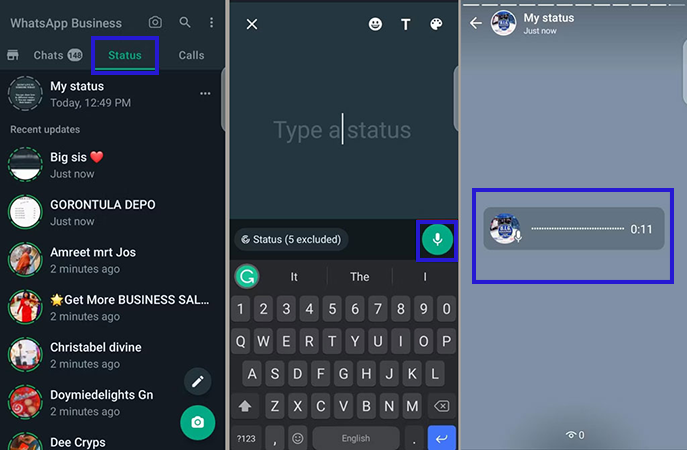
- To start, enter the WhatsApp application and then select the “Status” tab on its main page.
- In the lower right corner of the status tap, tap on the pencil icon, and then on the new screen, touch and hold the microphone icon.
- Now you can record your desired sound. Note that its duration should not exceed 30 seconds.
- After the audio recording process is finished, click on the flash icon to publish the status.
Creating a WhatsApp audio status in the app for iPhone and iPad is similar to Android; But the location of the options will be slightly different, which method is mentioned below.
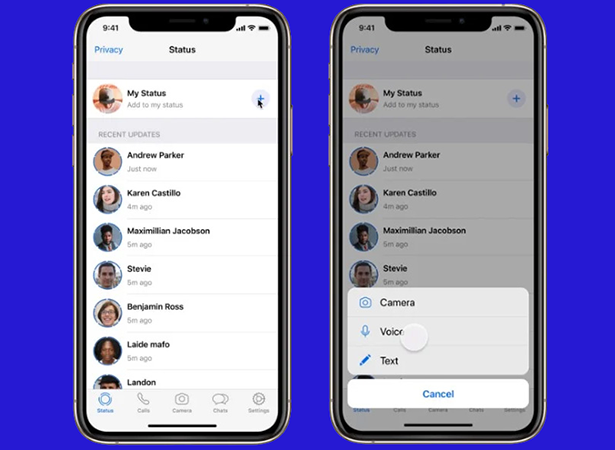
- First, open the WhatsApp app on your iPhone or iPad and then go to the “Status” tab.
- Click on the “+” icon located at the top of the “Status” screen and in front of the word “My Status“.
- Now a new menu will appear at the bottom of the screen where you have to select “Voice” from the displayed items to record the sound.
- Next, click on the “Record” option (microphone icon) to start the recording process and keep it. The maximum duration of WhatsApp audio statuses is 30 seconds.
- In the end, tap the flash icon to share the audio status.
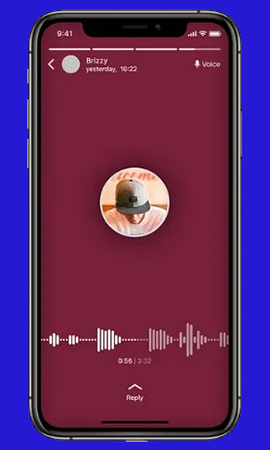
Posted statuses will be shared with your contacts. Thanks to the new features of WhatsApp, you can hide your statuses from some contacts if you like. It is worth noting that the feature is not yet fully available to all users and may not be available on some devices. Of course, by registering for the trial plan of WhatsApp, you can install its beta version on your phone or tablet and benefit from the latest features.
Frequently asked questions about How to add music to WhatsApp status
- How to use WhatsApp audio statuses?
In order to access this feature, it is enough to go to the Status tab in the WhatsApp program and tap on the pencil icon or “+” and then select the microphone option.
- Why is it not possible to access WhatsApp audio statuses?
The new ability to record sound and share it in the WhatsApp status section will be available to users gradually and may not be available on all devices at first.
- What is the time limit for WhatsApp audio statuses?
Currently, users can record statuses with a maximum duration of 30 seconds and share them with their contacts.
In this article, we talked about “How to add music to WhatsApp status” and we are waiting for your experiences to use these methods. Please share your thoughts with us.
