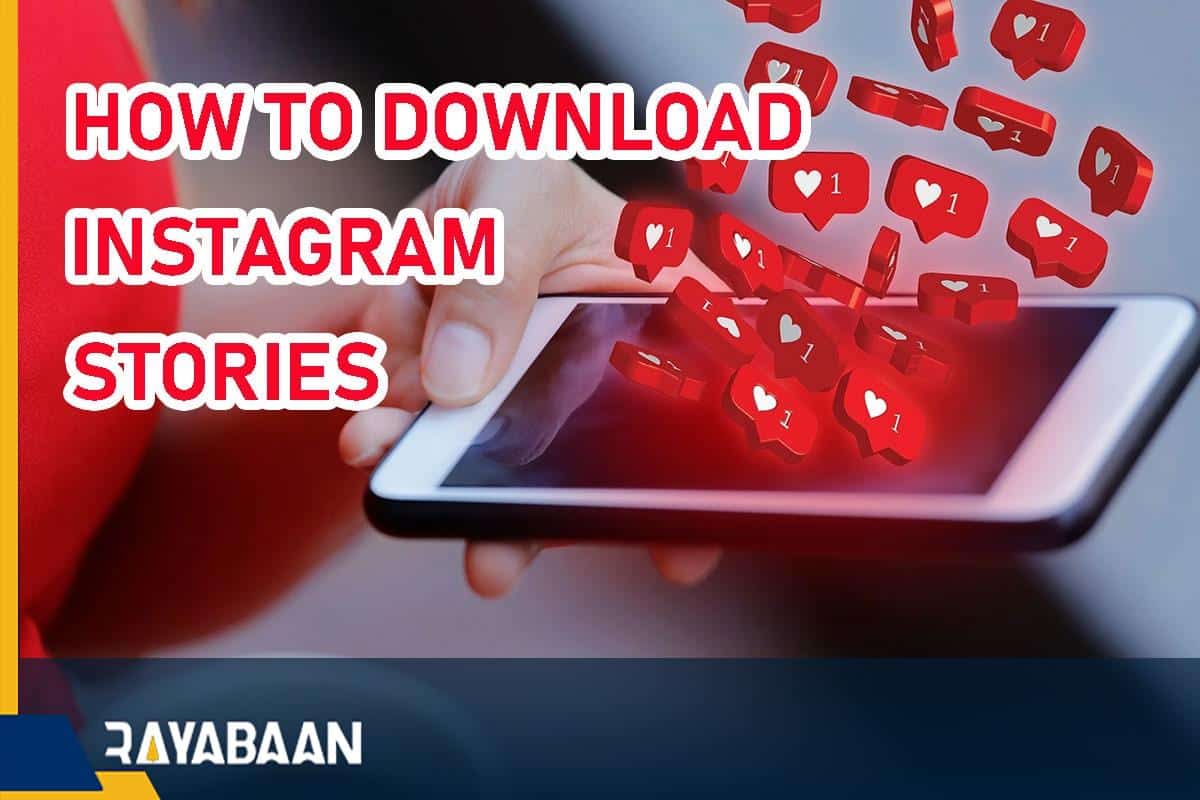How to download Instagram stories? – image and video
In this tutorial, we will discuss how to download Instagram stories through websites, applications, and Telegram bots.
By default, Instagram does not allow users to save stories from other pages. However, there are different ways to download Instagram stories, which we will discuss in the rest of this article.
How to download Instagram stories?
Fans can use various tools to save stories on Instagram. The easiest way to do this is to take a screenshot of the images, But this method will not be used for videos and you should go to other options. Below you can see some practical and easy ways to download Instagram stories.
How to download Instagram stories without App
The easiest way to save stories shared on Instagram is to use websites that provide related services to those interested. In addition to downloading stories, such sites can also provide the necessary tools to save other users’ posts, IGTV, and Reels. Below are some of the available tools; But you can find more by searching the internet.
- Storysaver.net
- Save-insta.com
- Igram.io
- Storiesdown.com
It is easy to use the mentioned sites and the environment of most of them looks the same. To save stories with this method, it is enough to follow the path below. Before starting, note that in this way, you can only download stories from public pages.
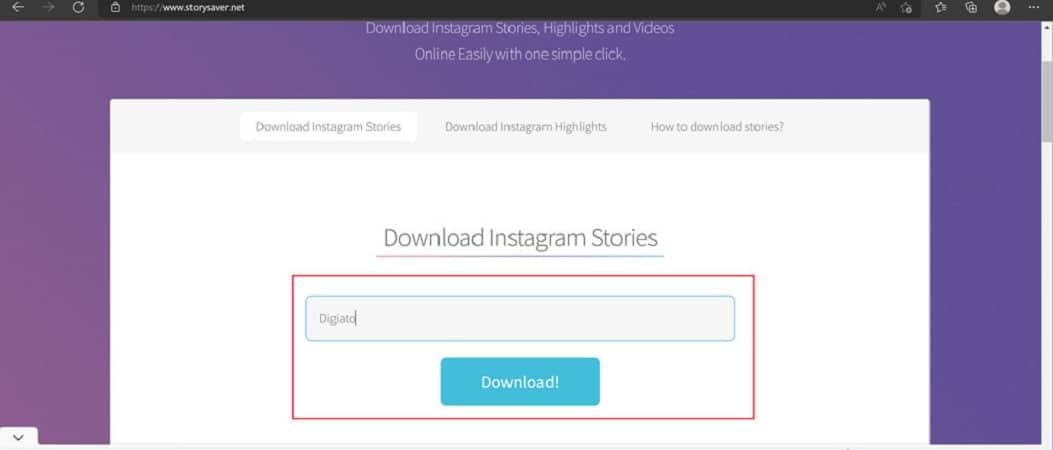
- Open your mobile or computer browser and enter the address of one of the mentioned websites. In this example, we’ve gone to the website “Storysaver.net“, but you can get help from other sites as well.
- Next, enter the ID of the page whose stories you want to download in the box in the middle of the page and then press the “Download” button.
- Now the stories of the entered page will be displayed separately and in chronological order. To download any story, click on the “Save as Video” button at the bottom and then save it in your desired path.
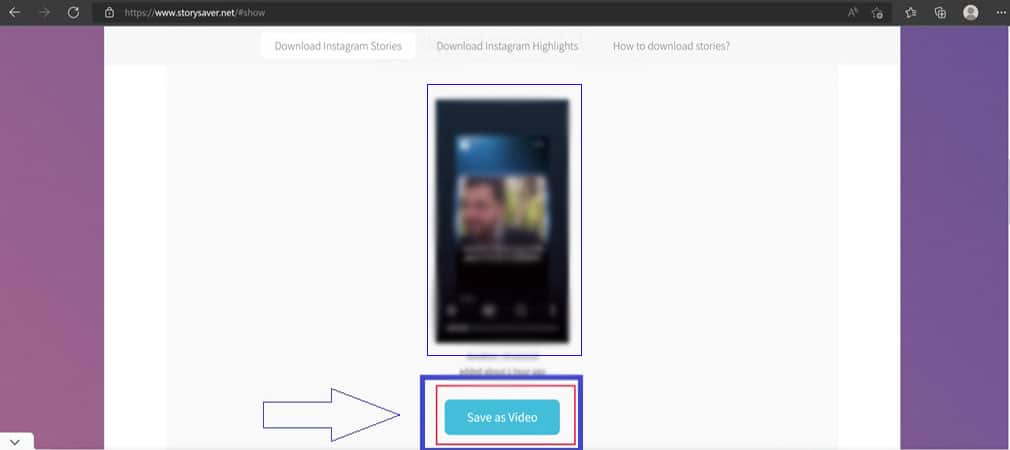
How to download Instagram stories with App
Downloading Instagram stories with the help of special programs is another method that can help users on smartphones. Some applications do not need your username and password and can only save the stories of public pages, But others will be able to download photos and videos from private pages after entering user information. It is recommended not to use titles of the second category; Because they will compromise your privacy.
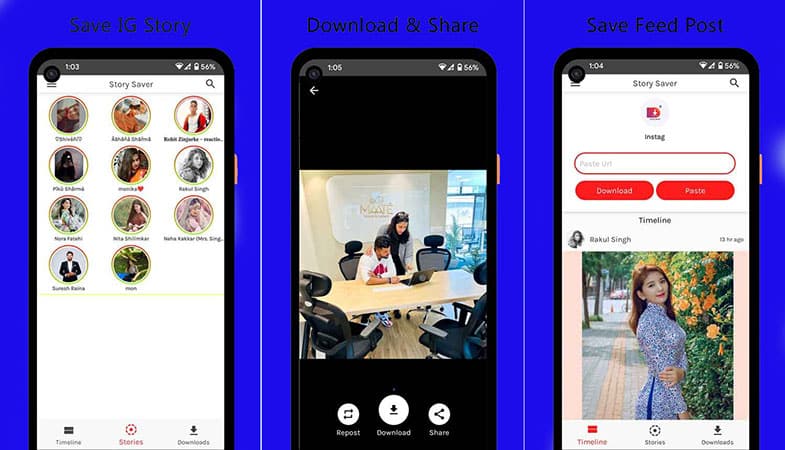
Several applications have been developed for this purpose, and “Story Saver” is one of them. With the help of this program, you can download your favorite stories and posts from Instagram. To get started, just install it on your phone and log in. Next, you can download the desired content, including stories, by entering the link of the post or page ID.
How to download Instagram stories with a Telegram bot
The main purpose of many users to save Instagram stories is to easily share them with other people outside of this platform. For this purpose, you can go to special Telegram bots to download from Instagram, which offers many features, including downloading stories. “Instagram Toolbox Bot” is one of the best current options that provides users with various features for free. How to use this bot is explained below.
- Enter the Telegram program on your phone with your computer and enter the term “instagramtoolboxbot” in the search field and select the first search result with the icon similar to the image below.
- On the chat page with the robot, click on the “Start” button or open the “Menu” section first and click on the “Start” option.
- If you are asked to join the bot’s sponsor channel, do so and return to the bot’s chat page.
- Now, all you have to do is send the ID of the desired page to the bot so that its stories will be sent to you in the form of Telegram videos. Note that if the number of stories is large, this process will take some time.
How to download Instagram stories in the Instagram application
Although Instagram does not provide users with the ability to download other people’s stories; you can save your own stories in it. For this purpose, you will have two methods at your disposal, which are explained separately below.
- In the first method, enter Instagram and click on the story you want. Then touch the three dots icon in the upper corner of the story and select “Save“.iPhone users can use the “Save Photo/Video” option to save individually and the “Save Story” option to save a group of stories; But Android users only have the option of saving separately.

- In the second method, you enable the possibility of automatic download of stories in the future. To do this, click on the hamburger icon in the corner of your Instagram profile and enter the Settings section. Next, refer to the “Privacy” section in the settings and select the “Story” option. Finally, activate the option “Save Story to Camera Roll” on iPhone and “Save Story to Gallery” on Android.
How to Download Instagram Stories iPhone
Instagram Stories have become a popular way to share everyday moments with friends and followers. If you’re an iPhone user and want to download Instagram Stories, you’ll be pleased to know that it’s a relatively easy process. Here’s how to do it:
- Download an Instagram Story downloader app: There are several apps available on the App Store that allow you to download Instagram Stories. Some of the most popular ones are StorySaver, StoryDownloader, and StoryRepost. Download one of these apps onto your iPhone.
- Open the Instagram app: Once you’ve downloaded the app, open Instagram and find the story that you want to download.
- Copy the username of the person who posted the story: To download a story, you’ll need to know the username of the person who posted it. Tap on their profile picture to view their story and then copy their username.
- Paste the username into the downloader app: Open the Instagram Story downloader app and paste the username of the person who posted the story into the appropriate field.
- Download the story: After you’ve pasted the username, the app should display a list of stories that person has posted in the past 24 hours. Find the one you want to download and tap on it. The app should then start downloading the story.
- Save the story to your camera roll: Once the story has been downloaded, you can save it to your iPhone’s camera roll. To do this, simply tap on the save button that should appear on your screen.
And that’s it! You’ve successfully downloaded an Instagram Story onto your iPhone. It’s worth noting that not all Instagram Story downloader apps are created equal. Some may require you to watch an ad or pay for additional features. Additionally, it’s important to respect other people’s privacy and only download stories that they’ve made public.
In conclusion, downloading Instagram Stories on your iPhone is a straightforward process. With the right app and a little bit of know-how, you’ll be able to save your favorite stories and revisit them whenever you like.
How to download instagram stories pc
Instagram Stories are a great way to share moments with your followers, but sometimes you might want to download someone else’s story to keep it for yourself. If you’re using a PC, you might be wondering how to download Instagram Stories. Here’s a step-by-step guide:
- Open your web browser: You’ll need to use a web browser to download Instagram Stories on your PC. Open your preferred browser and go to Instagram’s website.
- Find the Instagram Story you want to download: Once you’re on Instagram’s website, find the Story you want to download. You can do this by going to the profile of the user who posted the Story and clicking on their profile picture.
- Copy the Story’s URL: Once you’ve found the Story, copy its URL. You can do this by clicking on the three dots in the upper right corner of the Story and selecting “Copy Link.”
- Go to a Story downloader website: There are several websites that allow you to download Instagram Stories from your PC. Some popular options include storiesig.com, instaview.me, and w3toys.com. Go to one of these websites in your web browser.
- Paste the Story’s URL into the downloader: Once you’re on the Story downloader website, paste the Story’s URL into the appropriate field. Make sure you’re pasting the URL for the Story itself, not the user’s profile.
- Download the Story: After you’ve pasted the URL, the website should start processing the Story. Once it’s finished, you should be able to download the Story to your PC.
- Save the Story to your computer: Once the Story has been downloaded, you can save it to your computer. The exact steps for saving the Story will depend on your browser and operating system, but typically you can right-click on the file and select “Save As” to save it to your desired location.
And that’s it! With these steps, you should be able to easily download Instagram Stories on your PC. It’s important to remember to respect other users’ privacy and only download Stories that they’ve made public. Additionally, not all Story downloader websites are created equal, so be cautious when using them and make sure to research reputable options.
Frequently asked questions about how to download Instagram stories
- What is the easiest way to download Instagram stories?
Using dedicated websites to save stories like Storysaver.net is the easiest and fastest way.
- How to download the stories of private pages?
To save stories from private pages, you should go to story download applications such as Story Saver.
- What is the best Telegram bot to download Instagram stories?
InstagramToolboxBot is considered one of the best download bots from Instagram, whose features are provided to users for free.
- Is it legal to download Instagram stories?
It depends on the content you’re downloading and how you plan to use it. If you’re downloading your own content, there’s generally no issue. However, if you’re downloading someone else’s content without their permission, it may be a violation of their privacy and copyright.
- Can I download Instagram stories without using third-party apps?
Yes, Instagram has a built-in feature that allows you to download your own stories. Simply go to your profile, tap the three horizontal lines in the upper right corner, select “Settings,” then “Privacy,” and under “Story,” select “Save to Camera Roll.” You can also manually download your stories by tapping the three dots on the bottom right of the story and selecting “Save” or “Save Story.”
- Are there any risks associated with using third-party apps to download Instagram stories?
Yes, using third-party apps may compromise your personal information or contain malware. It’s important to research and choose a reputable app that won’t harm your device or compromise your privacy.
- How do I download Instagram stories on Android?
You can download Instagram stories on Android using third-party apps or by taking a screenshot of the story. To take a screenshot, press the power button and volume down button at the same time.
- How do I download Instagram stories on my iPhone?
You can download Instagram stories on your iPhone using third-party apps or by taking a screenshot of the story. To take a screenshot, press the side button and the volume up button at the same time.
- Can I download Instagram stories from private accounts?
No, you cannot download Instagram stories from private accounts without their permission.
- How do I download Instagram stories from a specific user?
You can download Instagram stories from a specific user using third-party apps or by taking a screenshot of the story.
- Can I download Instagram stories from a desktop computer?
Yes, you can download Instagram stories from a desktop computer using certain websites or browser extensions that allow you to save Instagram content.
- How do I download Instagram stories from a desktop computer?
To download Instagram stories from a desktop computer, you can use certain websites or browser extensions that allow you to save Instagram content. Simply enter the Instagram username and select the story you want to download.
- Can I download Instagram stories in high resolution?
No, Instagram stories are optimized for mobile viewing and are generally not available in high resolution.
In this article, we talked about “How to download Instagram stories” and we are waiting for your experiences to use these methods. Please share your thoughts with us.