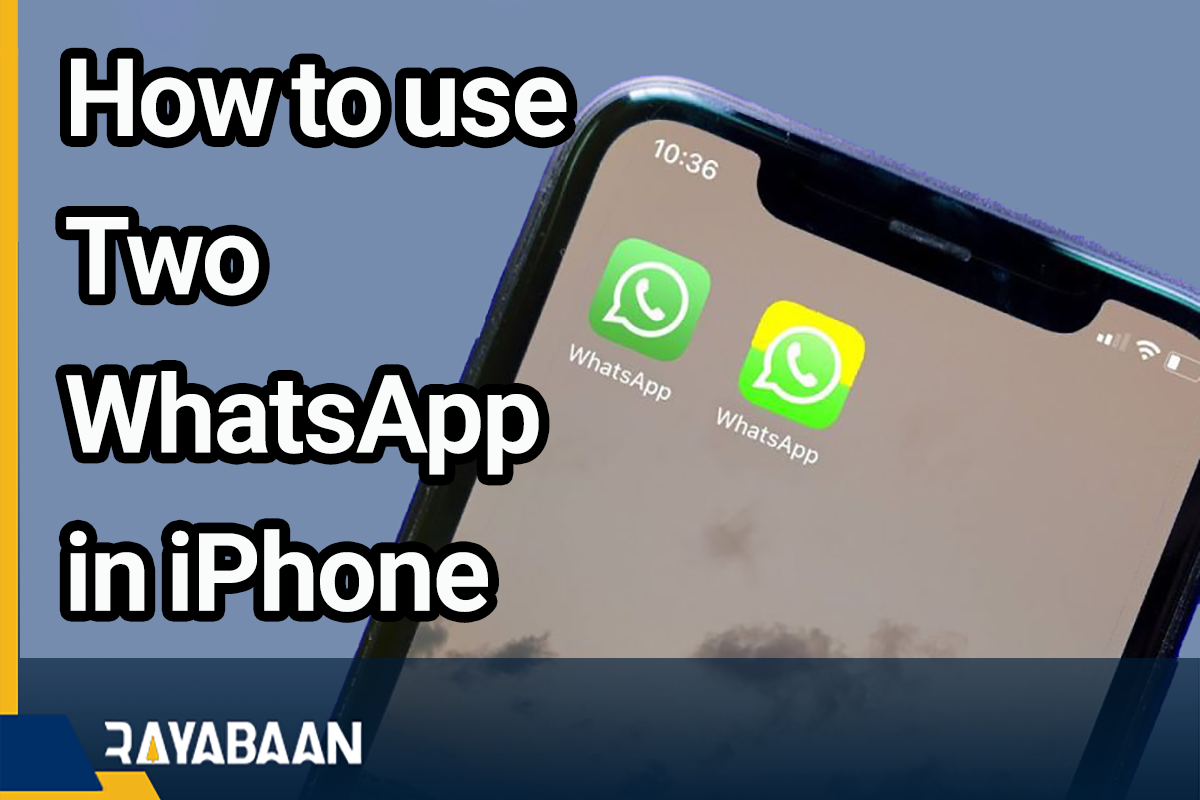How to use two WhatsApp in iPhone 2024
Although WhatsApp has fewer features than its competitors like Telegram, it has the most users around the world. Therefore, it is possible that you have more than one account in this messenger and use each of them for different purposes, your personal and work life. In this regard, we want to teach you how to install and use two WhatsApps on your iPhone.
Unlike Telegram, WhatsApp does not allow you to use multiple accounts and you cannot use multiple numbers with one WhatsApp app. However, there are different ways to achieve this goal in Android phones and of course iPhones.
How to install two WhatsApp on android
How to use two WhatsApp in iPhone
There are different ways to use two WhatsApp on iPhone, including using WhatsApp Business and clones of this messenger. We will teach you both of them.
Using WhatsApp Business for the second account
Many users use the WhatsApp Business app for any reason. To know the difference between normal WhatsApp and WhatsApp Business, we suggest you read this article by Rayabaan. This app allows you to create a free account for your business, of course, your iPhone must have two SIM cards or you must have an active SIM card on another device so that you can use this method to use two WhatsApp accounts on one iPhone.
First of all, you need to download the WhatsApp Business app from the App Store for your iPhone. Then do the following steps:
- Open the WhatsApp Business app. To accept the terms of use of this app, select “Agree & Continue“.
- Select the “Use a different number” option.
- Enter your second SIM card number and click “Done“.
- Select “Yes” to confirm the number.
- Next, enter the confirmation code sent to your phone in its special place.
- If you don’t have a backup file in iCloud, select “Skip Restore” next.
- Enter your name and select your business category. If you want this account for personal use, just click the “Not a business” option.
- Select the “Next” option.
- Enter more information about your business by selecting the “Explore” option. If you want to do this in the future, tap “Not Now“.
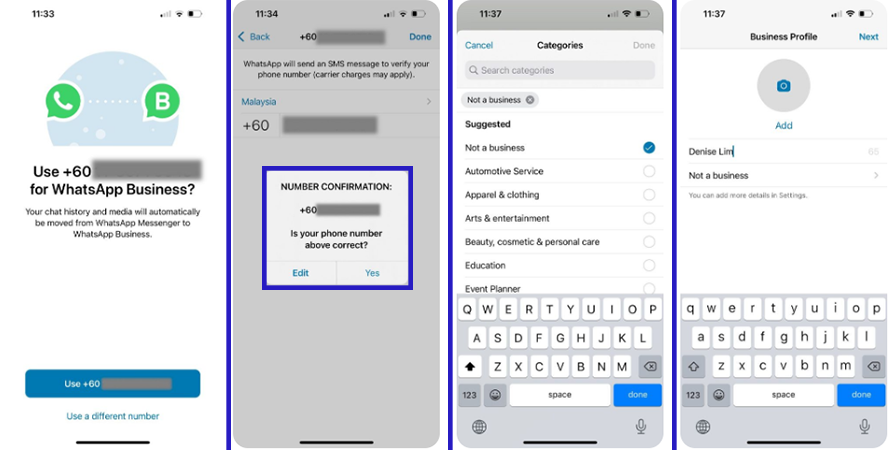
With these few simple steps, you now have two WhatsApp accounts on one iPhone and you can use them. The second account has the same functionality as your main account, i.e. you can send and receive messages, make calls, and create groups with it, for example.
Using WhatsApp clone app for iPhone
Many clone programs have been developed from popular apps such as WhatsApp and Telegram. One of them available for iOS is called “What’s up” or “Messenger + for WhatsApp Web“. Using this app, you can install two WhatsApp on your iPhone.
First of all, you need to download +Messenger for WhatsApp Web from the App Store. After downloading, do the following steps:
- Run the program and select the “Dual” tab. This will take you to the mobile version of WhatsApp Web.
- Open WhatsApp on your second device.
Go to settings. - Tap “Link a Device” to scan the QR code on your iPhone screen.
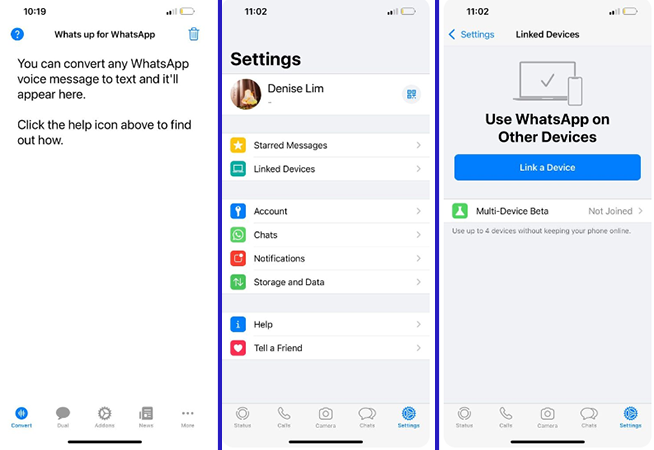
Now you need to set up your second WhatsApp account in this app. To use your main account, just go to the WhatsApp app on your iPhone and use it normally. For your second account, you must use the app + Messenger for WhatsApp Web.
The main weakness of Messenger + for WhatsApp Web is its high number of ads, however, compared to other WhatsApp clone apps in the App Store, its interface is more convenient and easier to use.
Other apps that allow you to use a second WhatsApp account on iPhone are not very user-friendly in design, as they give you the desktop version of WhatsApp Web. Therefore, while using these apps and typing or reading messages, you have to zoom on the screen, which is certainly not very pleasant for you.
Is it possible to use two WhatsApp accounts with one number?
You cannot use normal WhatsApp and WhatsApp Business with the same number, and if you enter each of these messengers with the same number, one of them will be disconnected and of course, your messages will be transferred to the new messenger.
Of course, if you go to the +Messenger for WhatsApp Web program and use your original number, you will access the same messages in the original WhatsApp and this app, and in fact, you will be faced with a copy, which, of course, will probably not be of much use to you.
If you want to use the same number in multiple versions of WhatsApp, you can link your phone to new devices. For example, you can go to the web version on your system and use WhatsApp without connecting your phone to the Internet.
With the above methods, you can use two WhatsApp accounts on one iPhone, although we are facing some limitations. In addition, unlike some Android phones, there is no default feature on the iPhone to use two messenger accounts.
Frequently asked questions about How to use two WhatsApp in iPhone
- Is it possible to use two WhatsApp accounts on iPhone?
Although iPhone and of course WhatsApp by default does not support two accounts, you can have two WhatsApp accounts on one iPhone using the WhatsApp Business app and third-party apps.
- How to install two WhatsApp on one iPhone?
To use two WhatsApp accounts on an iPhone, install WhatsApp Business on it in addition to the normal WhatsApp app so that you can use two different numbers and accounts.
- What app is there to use two WhatsApp accounts on iPhone?
In addition to WhatsApp Business, you can use third-party apps such as +Messenger for WhatsApp Web.
In this article, we talked about “How to use two WhatsApp in iPhone” and we are waiting for your experiences to use these methods. Please share your thoughts with us.