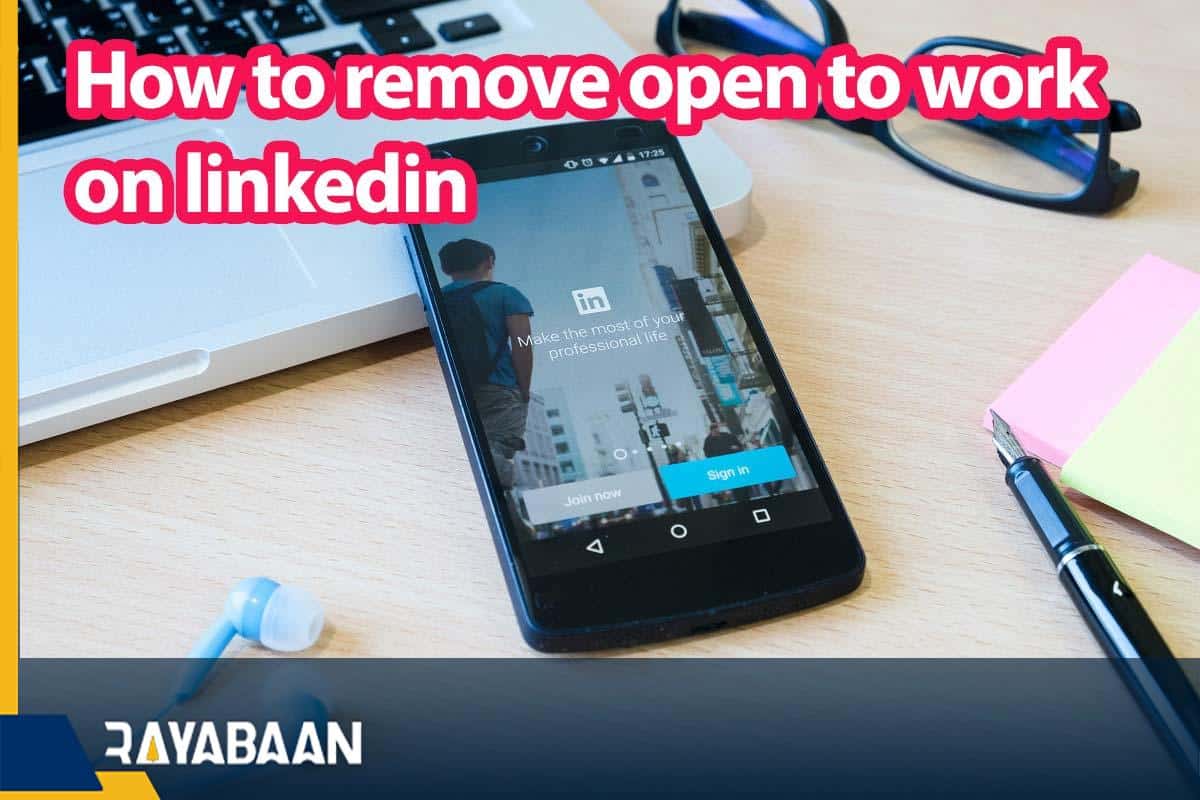How to remove open to work on linkedin
The best answer to the question “How to remove open to work on LinkedIn” Stay with us.
It was early this year when the number of unemployed in the world increased several times with the severity of the corona disease. In an interesting move, LinkedIn decided to add the “job seeker” feature to the profiles of job seekers so that employers and recruitment specialists can easily find the resumes of job seekers. Find LinkedIn.
You can edit or remove #OpenToWork from your LinkedIn profile at any time:
- Click the “Me” icon at the top of your LinkedIn homepage.
- “Click “View Profile.
- Click the “edit” icon from the “Open to Work” box (above your profile).
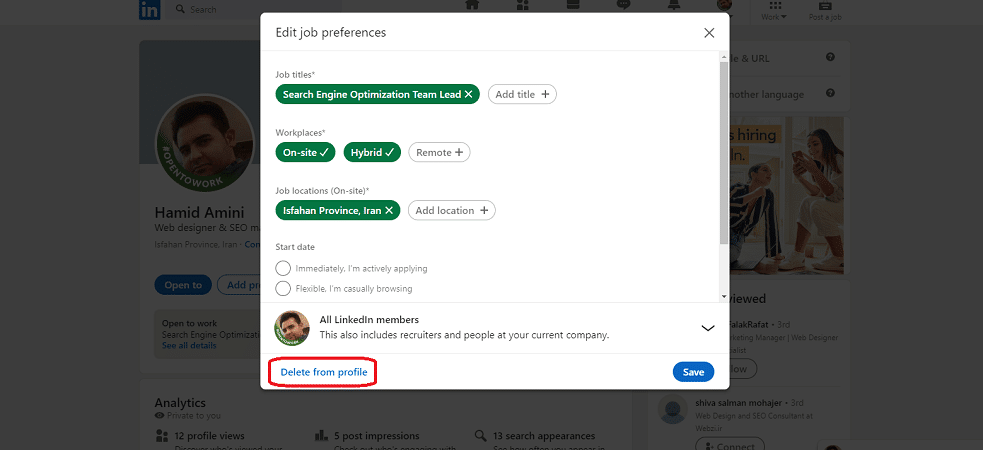
- Follow the instructions to edit the information you have already provided.
- “Click “Save.
If you are also looking for employment ads or job opportunities on LinkedIn, just activate the “Open to Work” option after creating and registering a profile on LinkedIn through the following settings:
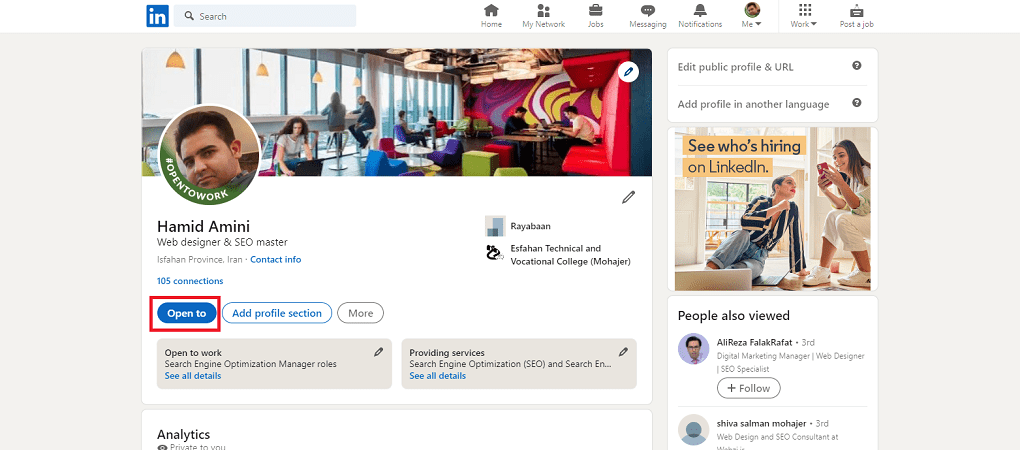
- Go to the first page of your profile.
- Select “Show recruiters you’re open to work” from the dashed box on the top of the page under your profile picture and click “Get started“.
- The settings and options of your desired job, such as location and employment model (such as full-time or part-time, telecommuting, etc.) can be selected and adjusted.
- You can choose through the “Choose who sees you’re open” option, who can see the job seeker status on your profile. All your LinkedIn friends or just hiring managers and HR managers.
After going through these steps, you can go to the message-receiving section and even your email several times a day to check the messages and cooperation requests. Due to the increasing presence of companies and users on LinkedIn, your chances of receiving job offers on LinkedIn will increase in this way.