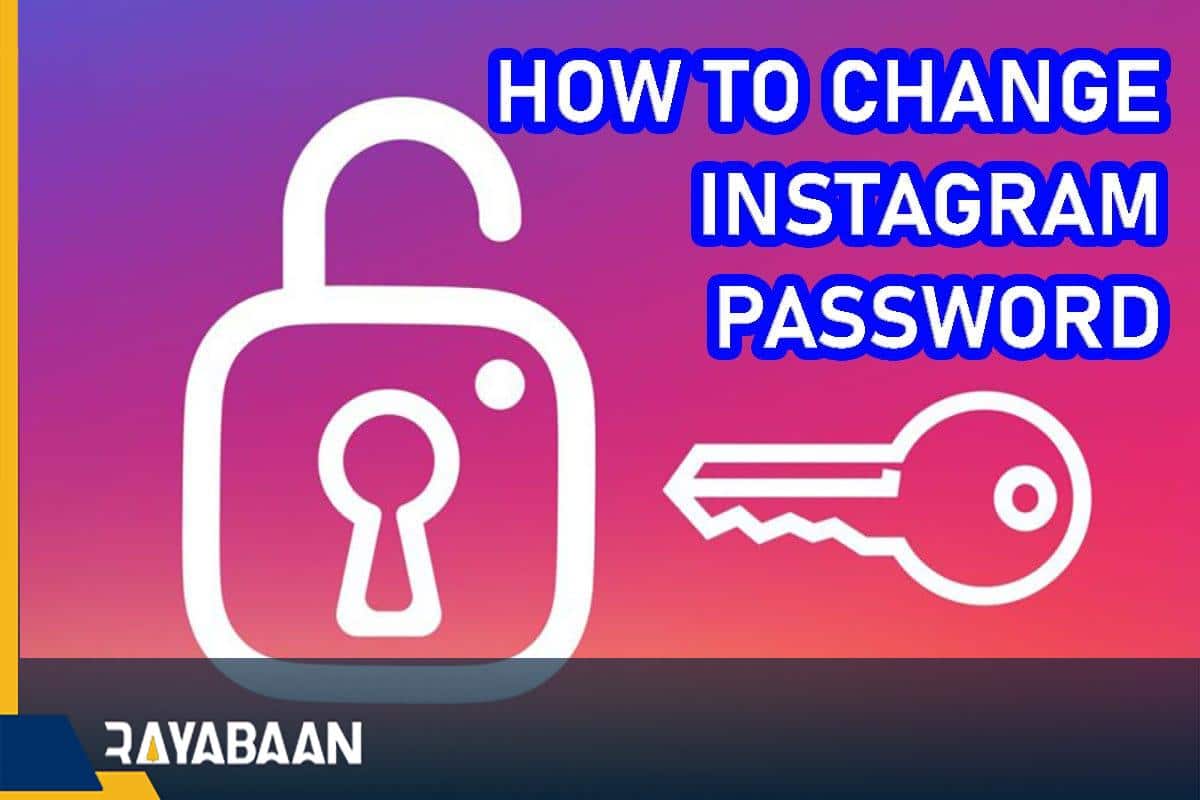How to change Instagram password 2024
Maintaining security in online sites and services, especially social networks, requires the constant attention of users. One of the main problems in this field is the use of weak and predictable passwords that people use repeatedly on different platforms. Such an issue can greatly increase the vulnerability of the user account and provide the basis for the leakage of private information. Fortunately, changing the password of Instagram and other similar applications is easily possible.
How to change Instagram password
To change the Instagram password or reset it in case of forgetting, we can use the application itself or its website. It only takes a few small steps to do this; however, knowing the previous password will be necessary to set a new password or access the email or mobile number to reset it. Also note that if you are logged into your Instagram account through Facebook, you must change its password from within Facebook settings.
How to change Instagram password on Android
To change the password of your Instagram account on phones or tablets based on the Android operating system, just follow the steps below.
1. Open the Instagram app on your device and then tap on your profile picture in the bottom corner of the screen.
2. On the profile page, touch the hamburger icon (three parallel lines) in the upper right corner and then select “Settings” from the opened menu.
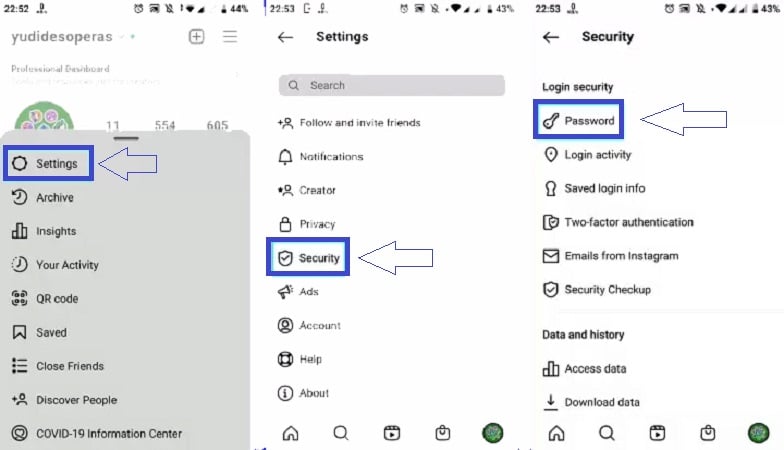
3. In the settings page of your user account, enter the “Security” section.
4. To continue working, select “Password” from the bottom of the Login “Security” heading.
5. In the “Current password” field, type the current password of your user account.
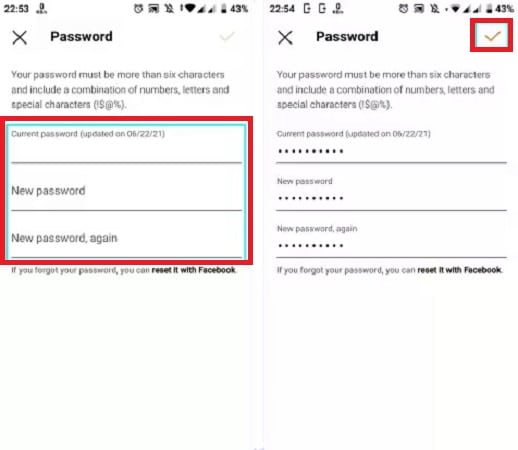
6. Click on the “New password” box and now enter the new password you have set for your account.
7. Type the new password again in the next box titled “New password, again“.
8. To save the changes made and change the password of your Instagram account, click on the blue tick in the upper right corner of the screen.
How to change Instagram password on iPhone and iPad
The process of changing the Instagram password on Apple devices is almost the same as on Android products, But it will be accompanied by a slight difference at the end. You can see how to do this below.
1. Enter the Instagram application on your device and then touch the account profile picture in the bottom corner of the screen.
2. Upon entering the profile page, click on the hamburger icon (three parallel lines) in the upper right corner of the page and then select “Settings” from the displayed panel.
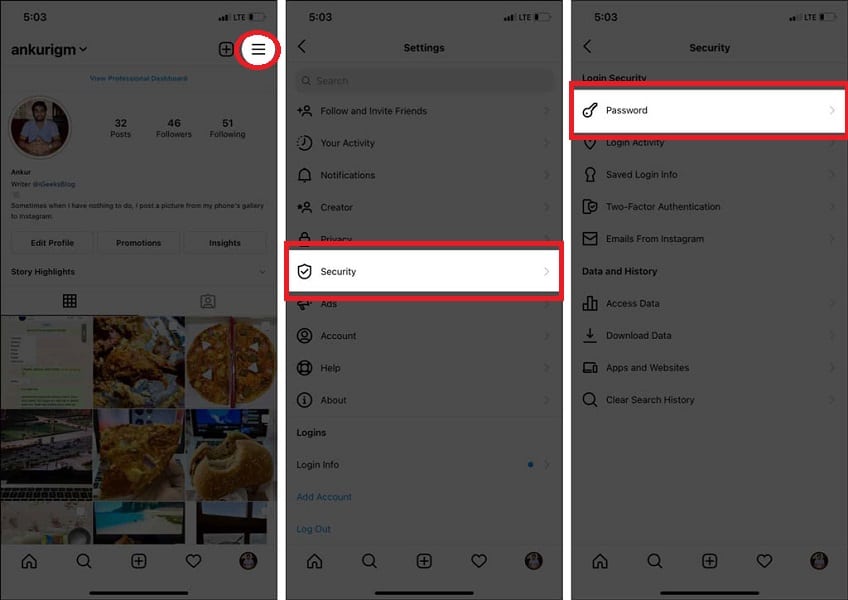
3. On the “Settings” page, go to the “Security” section.
4. Inside the “Security” page, you can select the “Password” option (key icon) from the bottom of the “Login Security” title.
5. Now, on the “Password” page, you must click on the “New password” box and now enter the new password you have set for your account. Also, type the new password repetition in the text box titled “New password, again“.
6. To save the changes made, click on the “Save” option in the upper corner of the screen.
How to change Instagram password through the website
1. To start, enter the address “Instagram.com” in your browser and then press the “Enter” key.
2. Click on the user account icon in the upper right corner of the page and select “Profile” from the drop-down menu.
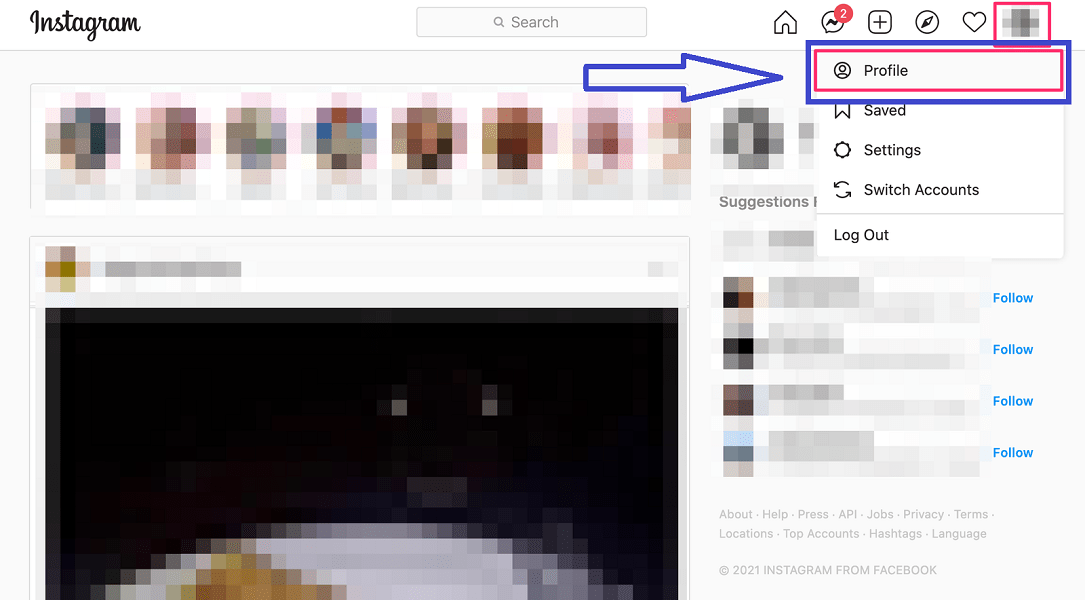
3. Click on the gear icon next to the “Edit Profile” option (as shown in the image below).
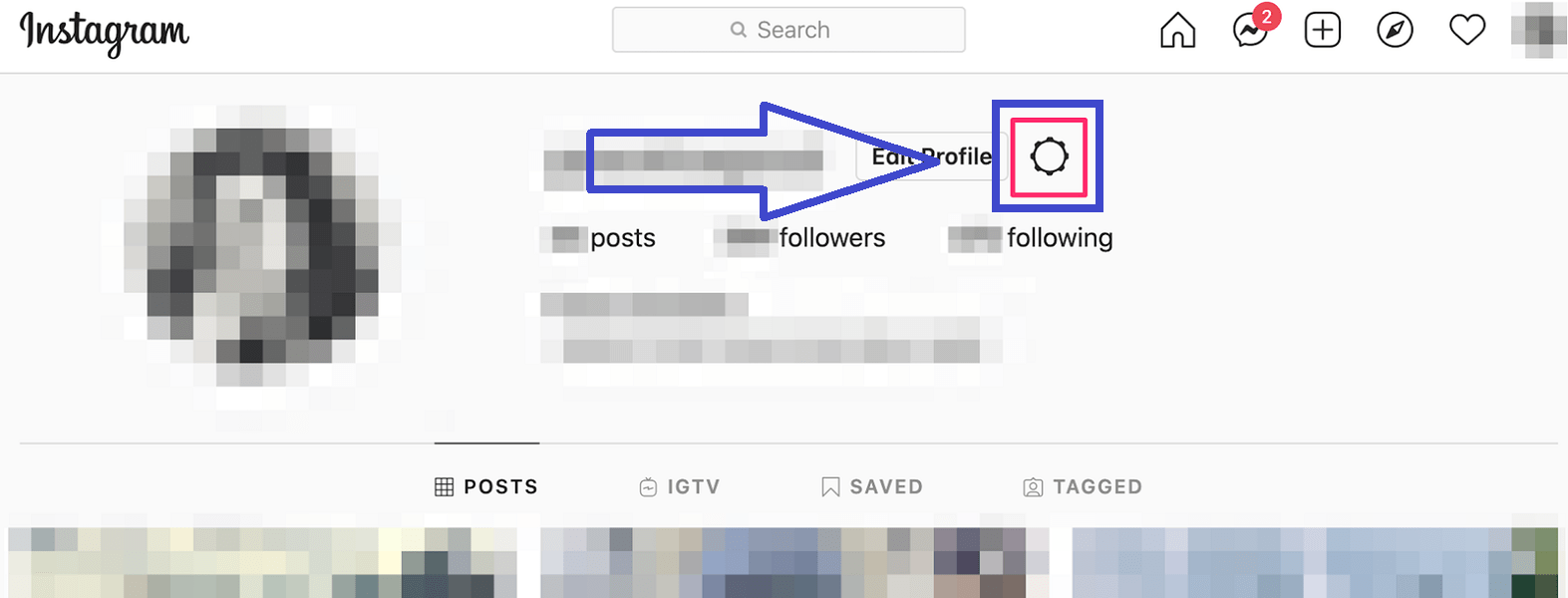
4. In the opened pop-up window, select the first option titled “Change Password“.
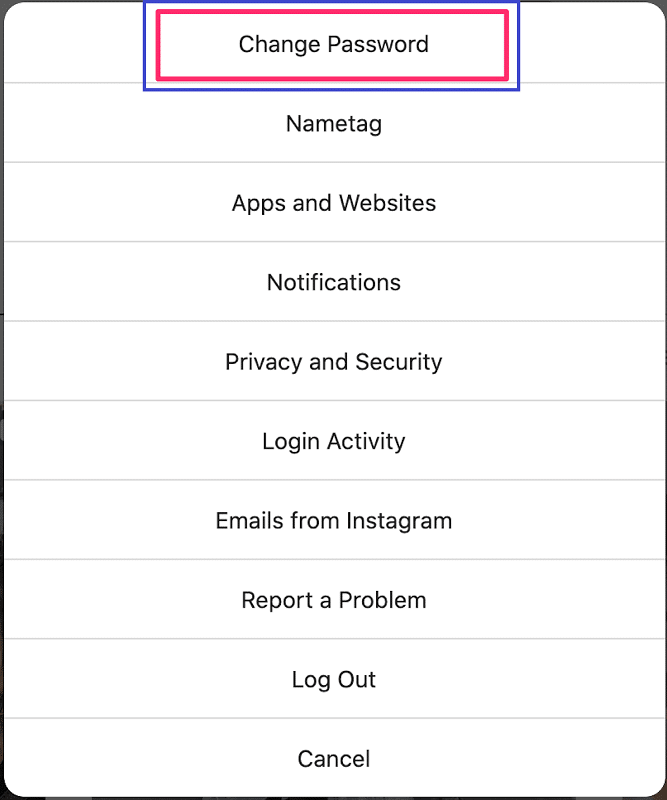
5. Now, first enter the current password of your user account and then type the desired new password. Finally, click “Change Password” to save the changes and change the password.
How to reset Instagram password on Android
If you have forgotten the password to your Instagram account, you can reset your password and regain access to the account or change the password of the Instagram page. The method mentioned below is for when you are logged out of your account and cannot log in.
1. Log into the Instagram app on your device and tap “Get help logging in” at the bottom of the blue “Log in” button.
2. Now you will be given several options to reset your Instagram password, including entering your username, email, and mobile number, or using a Facebook account.
3. If you have access to your Facebook account or remember the login information and connected it to your Instagram in the past, select the “Continue as…” option next to the Facebook logo at the bottom of the screen.
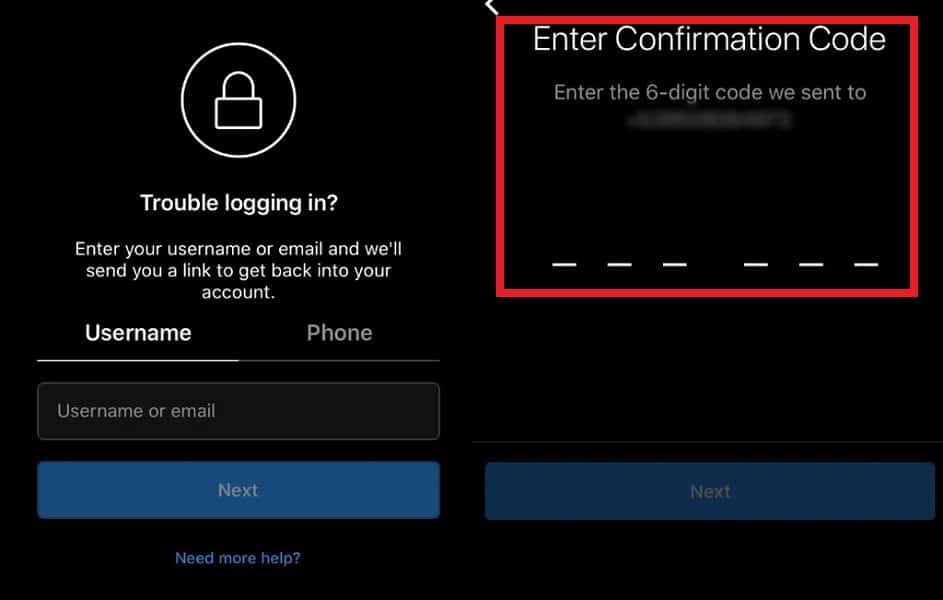
4. If you can’t use the function related to your Facebook account, just type the username or email you registered with on Instagram in the “Username or email” box. You can also enter your mobile number by selecting the “Phone” option to receive the password recovery link.
5. Finally, a link will be sent to you via email or SMS, by clicking on which you can change the Instagram password and reset it.
How to reset Instagram password on iPhone and iPad
Resetting Instagram account passwords on iPhone and iPad is almost the same as on Android devices; But its start is a little different, which is discussed below.
1. Log in to the Instagram app on your device and touch the “?Forgot Password” option at the bottom of the blue Login button.
2. Now you will be given several options to reset your Instagram password, including entering your username, email, and mobile number, or using a Facebook account.
3. If you have access to your Facebook account or remember the login information and connected it to your Instagram in the past, select the “Continue as…” option next to the Facebook logo at the bottom of the page.
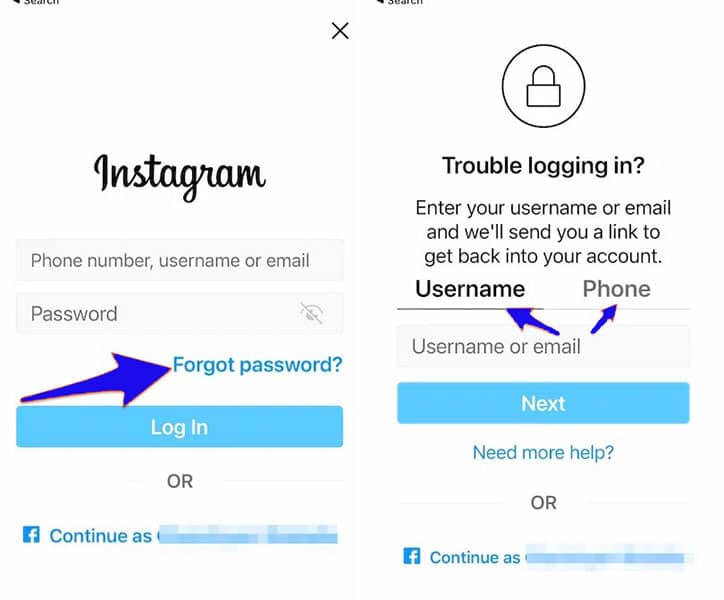
4. If you can’t use the function related to your Facebook account, just type the username or email you registered with on Instagram in the “Username or email” box. You can also enter your mobile number by selecting the “Phone” option to receive the password recovery link.
5. Finally, a link will be sent to you via email or SMS, by clicking on which you can change the Instagram password and reset it.
How to reset Instagram password through the website
1. Enter the Instagram website at the address “Instagram.com” through the browser of your device and click “Forgot password” on the login page at the bottom of the password section.
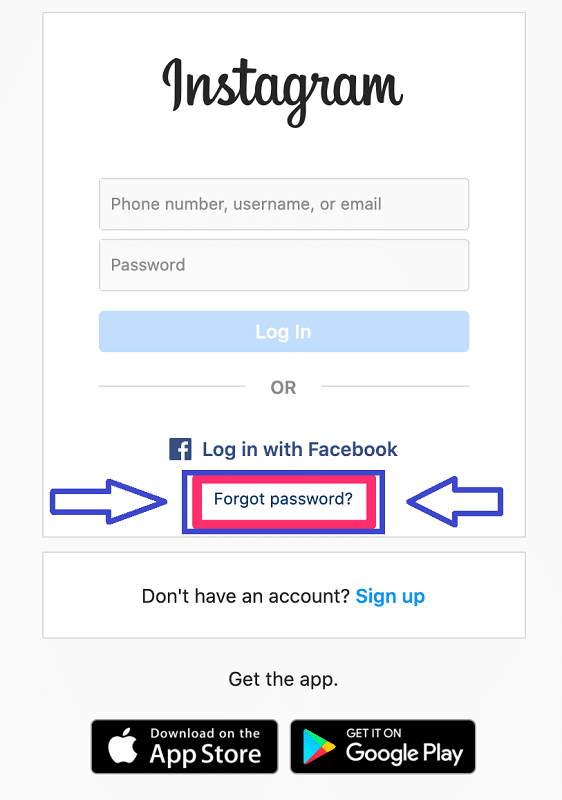
2. Select one of the email address, mobile number or username and enter it. Finally, click on “Send Login Link“.
3. Now you will receive a message or email on how to reset your Instagram password.
How to activate Instagram two-step verification
Two-Factor Authentication is one of the best features to improve the security of digital user accounts, which can also be used in the Instagram program. To activate this feature, just follow the steps below in the Android or iOS Instagram application.
1. Log in to the Instagram app on your device. You must be logged in to continue working.
2. Tap on your account profile picture in the bottom corner of the page to go to the profile page.
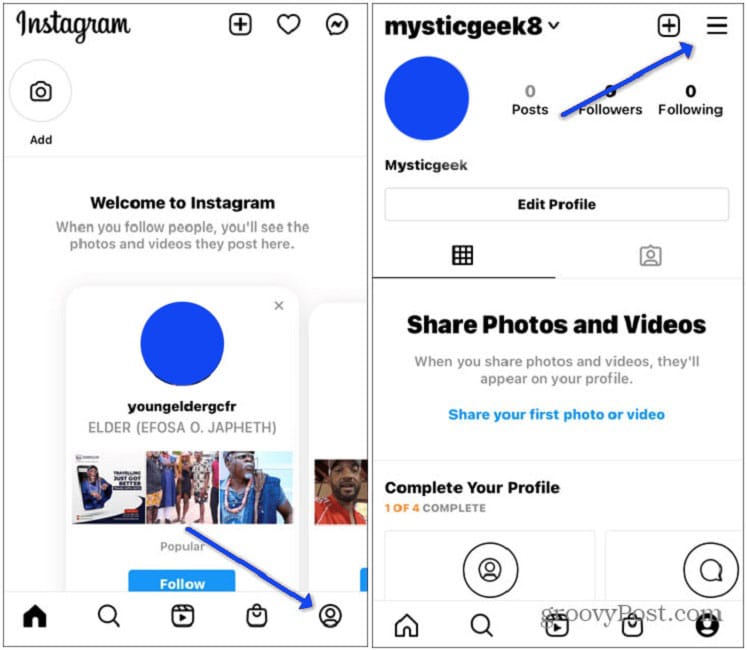
3. On the profile page, select the hamburger icon (three parallel lines) in the upper right corner of the screen and click on “Settings” from the opened menu.
4. After entering the “Settings” page, select the “Security” option.
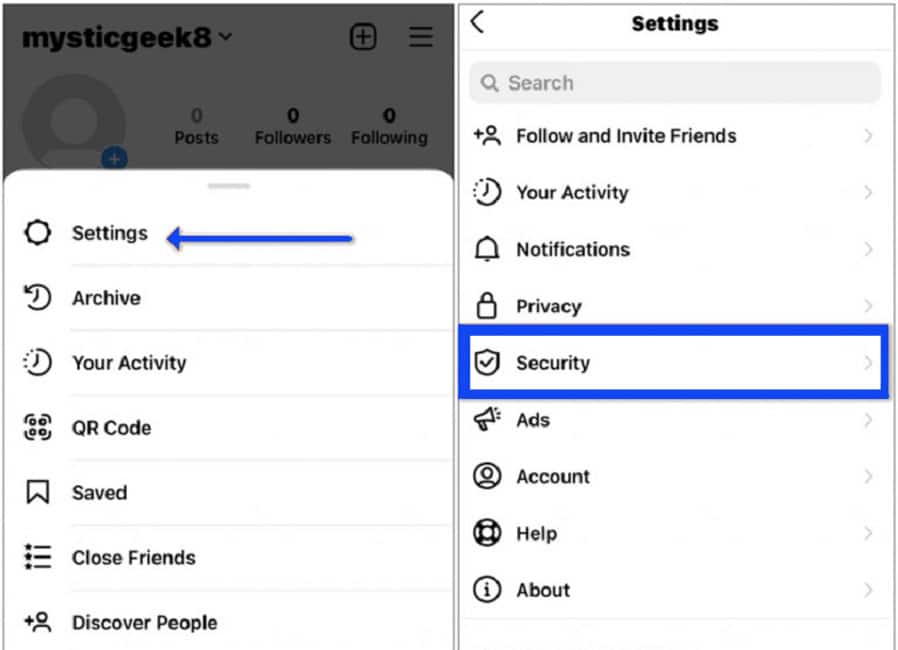
5. Now select “Two-Factor Authentication” at the bottom of the “Login Security” section. Now the process of setting up two-step authentication will begin.
This tutorial is also useful for you: How to delete Instagram account permanently
6. On the “Two-Factor Authentication” page, tap the blue “Get Started” button at the bottom of the page. Also, if you want to learn more about two-step authentication on Instagram, you can tap the “Learn More” option in the middle of the screen.
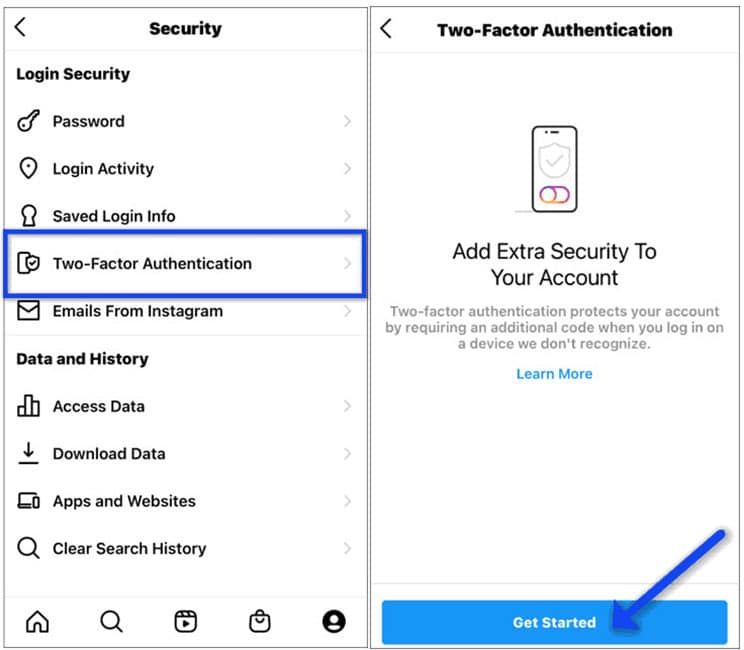
7. On the next page titled “Choose Your Security Method”, you must choose the desired method for a two-step login to your user account. The first method named “Authentication App” uses Google or Microsoft authentication programs and the like. This method has high security and is considered the recommended method by Instagram itself.
But the second option called “Text Message” does not need the mentioned programs and uses SMS to receive the confirmation code. This method is simpler and has less trouble; But if someone has access to your mobile phone, they can log into your Instagram account.
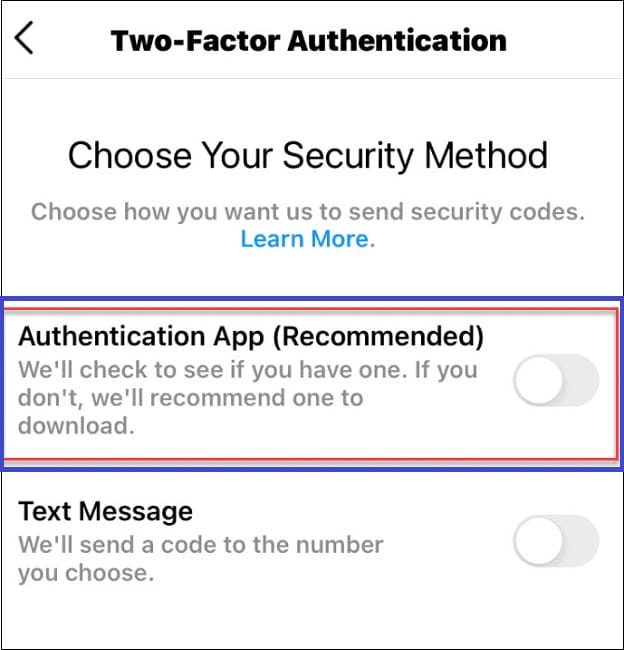
8. Considering that the “Authentication App” method is more secure, we will explain its activation method below. To get started, download a two-step authentication app like Google Authenticator or a similar one from Microsoft. Other applications such as “Authy” or “Duo Mobile” are available to users for free. For this, just click on the “Install App” button at the bottom of the screen.
9. After the installation process of the program is completed, a message from Instagram will be displayed to open the said application. In this window, select the “Open” option.
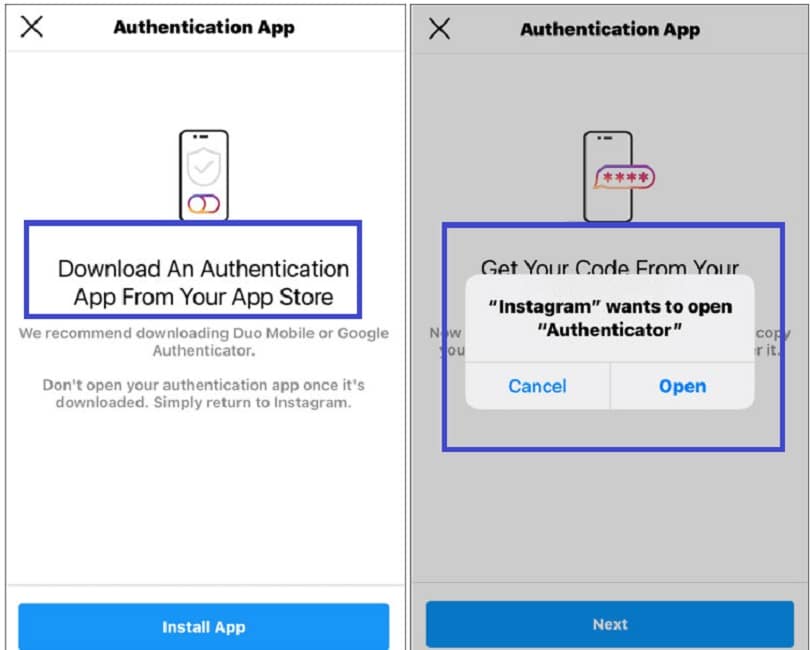
10. After the authentication program opens, you must enter the code displayed in it into Instagram.
By passing this step, the two-step login setup process ends.
Finally, Instagram provides you with a number of backup codes under the title “Backup Codes“. Said codes are used when you lose access to the authentication application; So it is better to write them down on a piece of paper and put them in a safe place.
Note that with the help of these codes, you can enter the user account without a password or authentication.
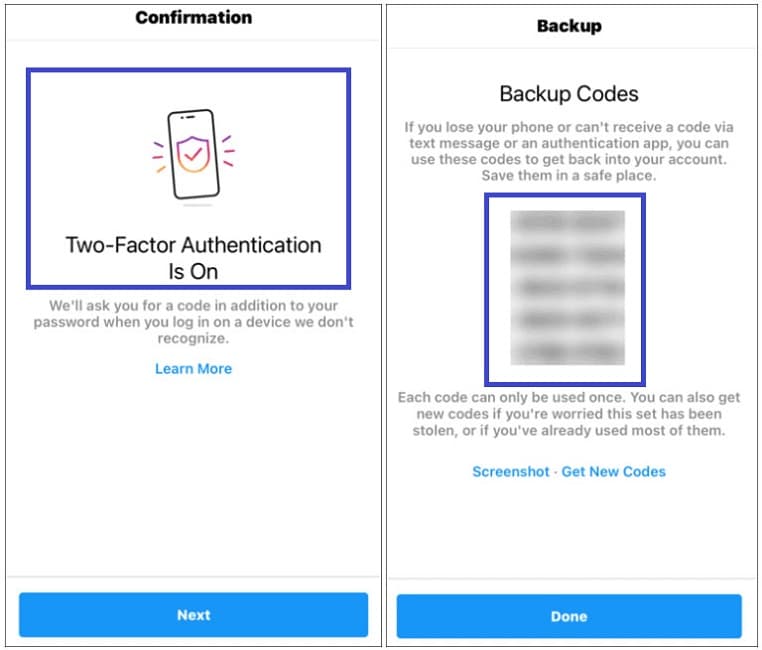
11. You can enable two-step login with SMS at the same time using two-step authentication through the application. There are also other methods in the “Additional Methods” section of the “Two-Factor Authentication” page.
For example, by activating the “Login Requests” option, you can receive a special code on the devices that have access to the user account when logging into the account.
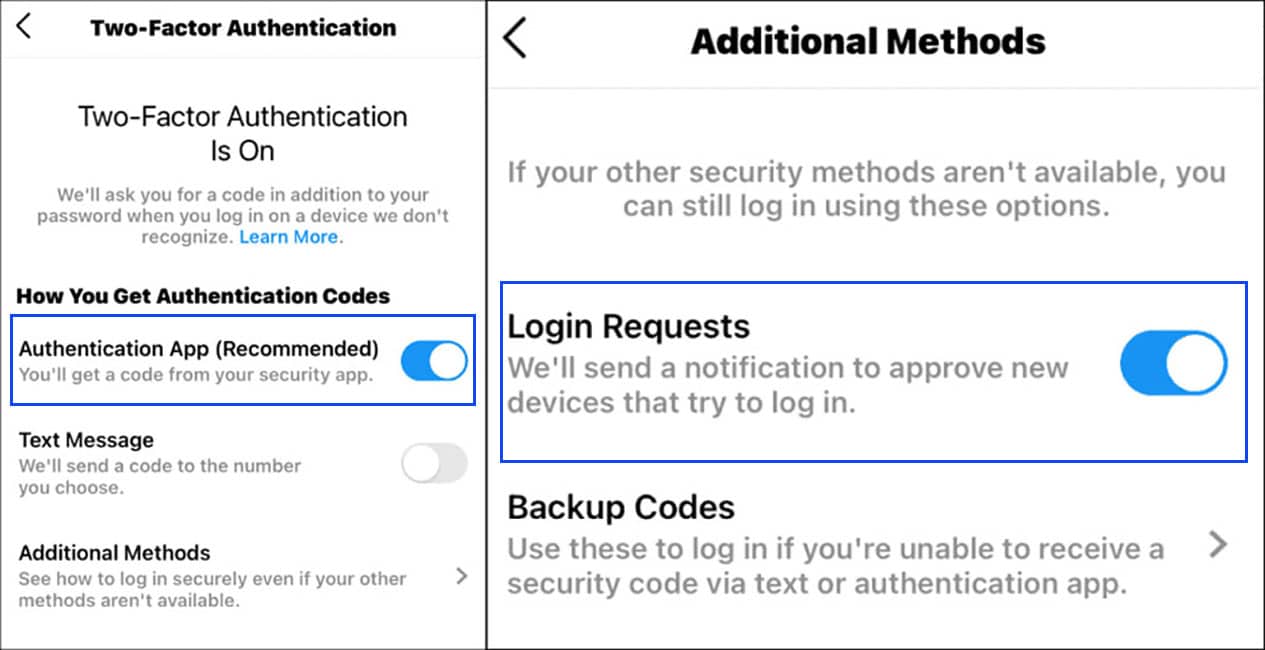
Frequently asked questions about how to change Instagram password
- How to change Instagram password on Android or iPhone?
On Android or iOS devices, just click on the hamburger icon from your profile page and then select Settings. Next, click on the Password option from the Security section. Repeat your current password in the first box and your new password in the second and third boxes.
- If you forget your Instagram password, how to recover or change it?
To reset the Instagram password, after entering the application, select Forgot Password on iPhone or iPad or Get Help logging in on Android. Then enter your mobile number, username, or email to receive the password recovery link so that you can set a new password for your account. You can also use your Facebook account to log in and reset your Instagram password.
- What is the purpose of Instagram’s two-step authentication (2FA)?
With the help of two-step authentication, you can increase the security of your Instagram account. In this case, in addition to the password, you will need a confirmation code to enter the account, which will be sent to you through a special application or SMS.
In this article, we talked about “How to change Instagram password” and tried to explain all its conditions so that you can do it in the simplest way. If you also know a method that can complete this article, share it with us.