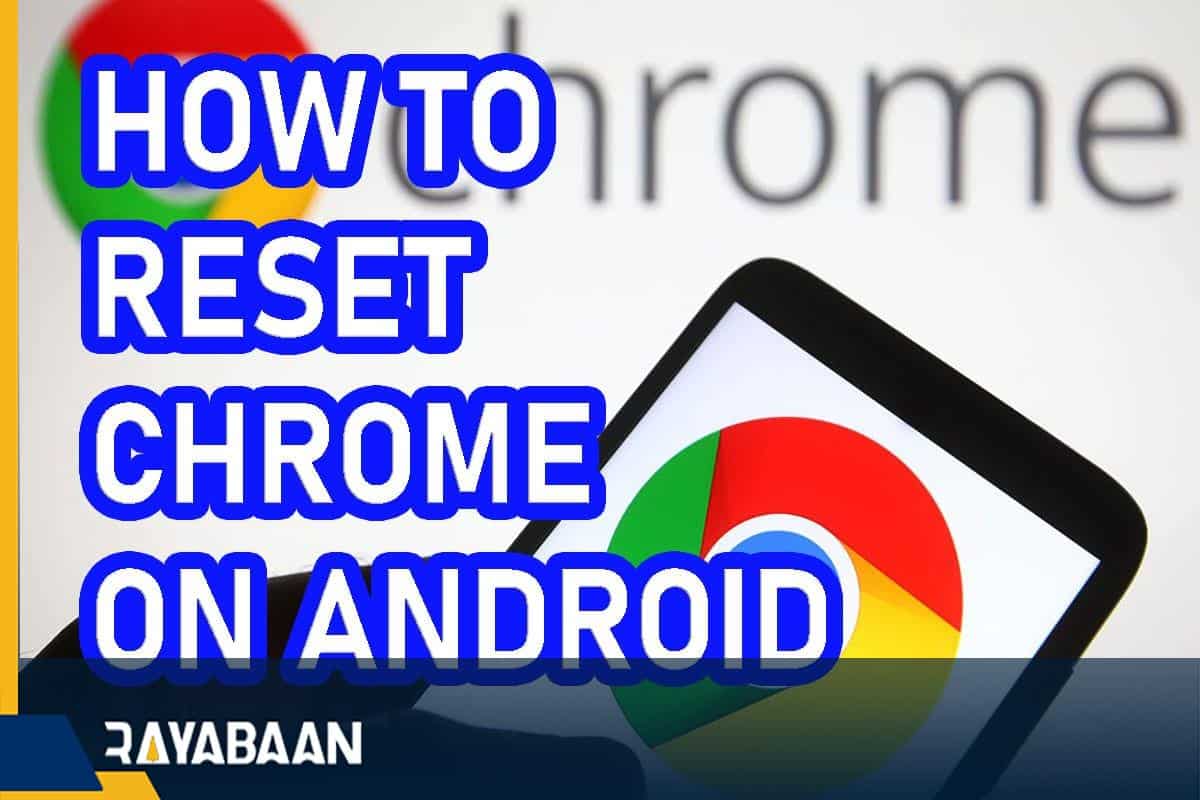How to reset chrome on android 2024
This educational article discusses how to reset Chrome browser settings to solve its problems and slowness.
Sometimes giving unwanted access to some sites will cause massive and annoying ads to be displayed by the browser on Android devices. It may also cause security problems. In such a situation, the best thing to do is to reset the settings of Google Chrome on Android, which we will discuss in the following article.
How to reset chrome on android
Resetting the settings of Google Chrome on Android can not only save you from annoying ads but can also solve slowness or other problems related to the browser in most cases. For this purpose, it is enough to complete the following steps on your Android mobile phone or tablet; But before starting, note that all the cookies, temporary files, and settings related to the sites saved on the device’s memory will be lost.
- (How to reset chrome on android) | The first step to reset Google Chrome settings on Android is to go to the “Settings” application on your mobile phone or tablet.
- Inside the main settings screen, tap on the “Apps” option and then find the Chrome app from the displayed items.
- Alternatively, you can enter “Chrome” in the search bar at the top of the settings page and click on the first search result with the browser icon.
- You will now be taken to the “App info” page associated with the Google Chrome browser.
- On the said page, click on the “Storage” option at the bottom of the “Usage” title. In newer devices, this option is called “Storage & cache“.
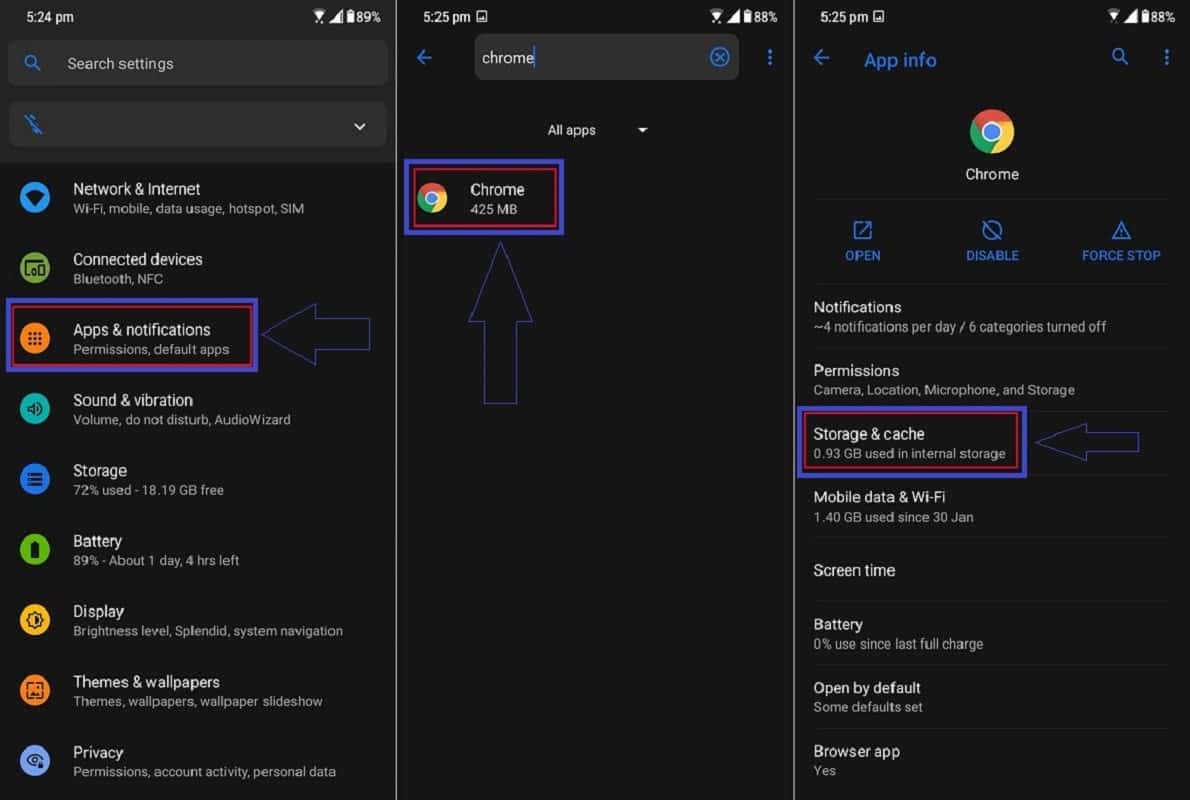
- After the “Storage” screen opens, touch “Manage storage” or “Clear Storage” at the top of the screen.
- You will now reach the “Google Chrome Storage” page where you can access the Google Chrome Android storage settings.
- Click on the “Clear All Data” option at the bottom of the mentioned page. Then, in the window that opens, select “OK” to confirm.
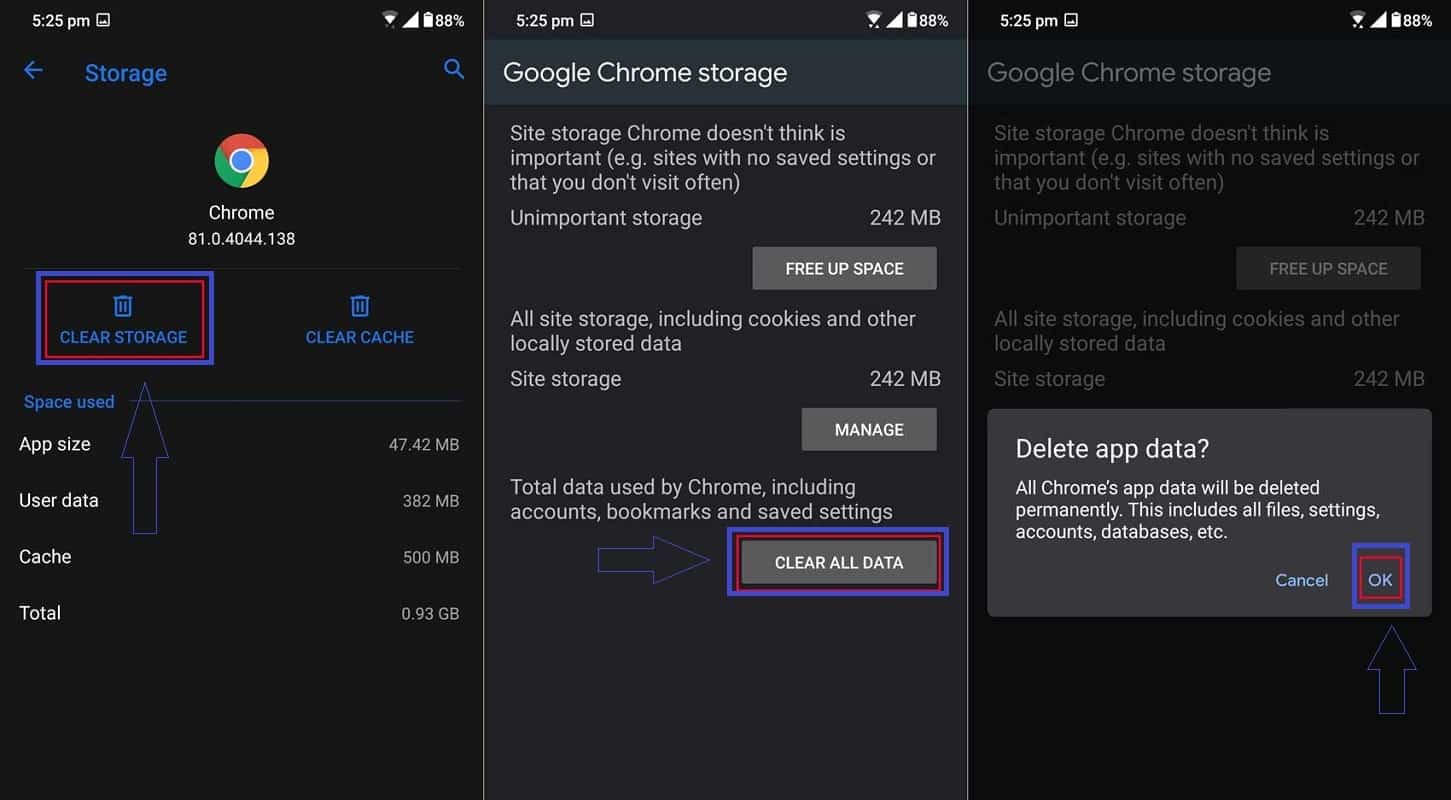
Now the process of resetting the Chrome browser on an Android-based mobile phone or tablet is finished, and you can apply your desired settings again.
How to change the language of the Chrome browser
Another thing related to Google Chrome settings on Android is changing the language of the application and the preferred language on websites. Although Google Chrome automatically follows the system’s default language, you can change its language using the steps mentioned below.
- First, enter the Google Chrome application on your Android phone or tablet, and then tap on the three-dot icon in the upper corner of the screen.
- Select “Settings” from the menu that opens.
- On the settings page, go to the “Advanced” section and then tap on the “Languages” option.
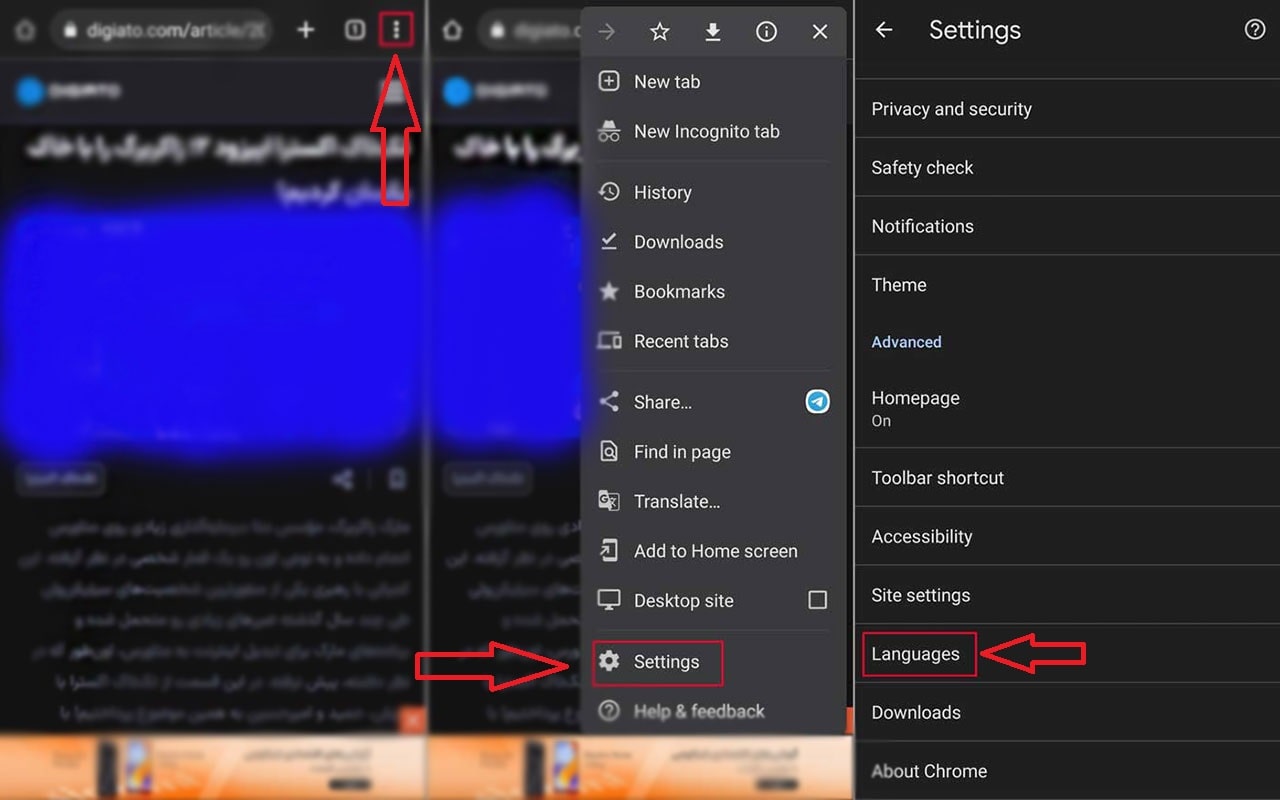
- If the Google Chrome language automatically follows the system language, you will see an option called “Current device language” at the top of the screen.
- Touch the said option and then choose your favorite from the list of languages.
- To find the desired language faster, you can click on the magnifying glass icon in the upper corner of the screen and enter the name of the language.
- After selecting the desired language, the download process will begin.
- After the download of the selected language pack has finished, click on the “Restart Chrome” option at the bottom corner of the screen.
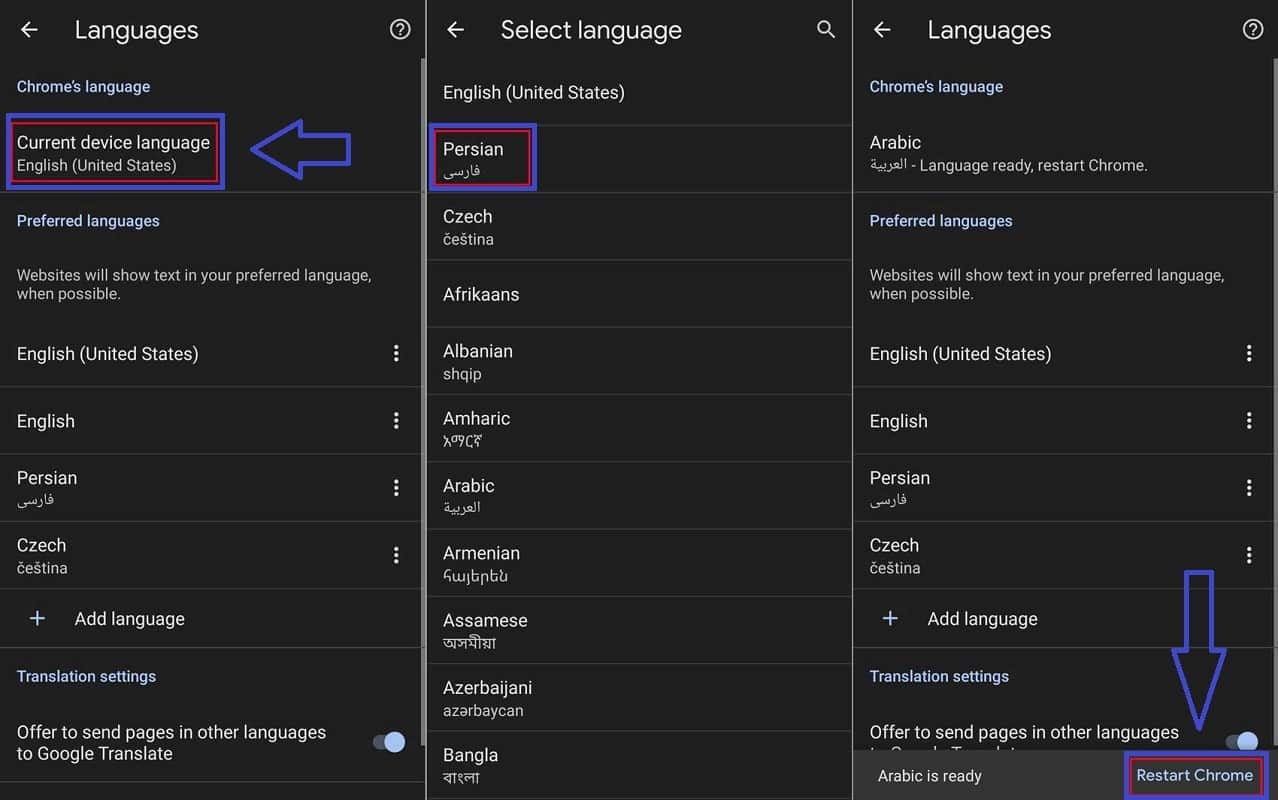
You can use the settings below to change the preferred language for websites. In this case, if the desired website is available in the defined languages, it will be displayed in that language.
- First, enter the Google Chrome application on your Android phone or tablet, and then tap on the three-dot icon in the upper corner of the screen.
- Select “Settings” from the menu that opens.
- On the settings page, go to the “Advanced” section and then tap on the “Languages” option.
- At the bottom of the “Preferred languages” heading, click on the “Add language” option.Choose your desired language from the list that opens.To change the priority of each language, you can click on the three dots icon in front of them and use the “Move up” and “Move down” options.
Frequently asked questions about how to reset chrome on android
- How to change Google Chrome settings on Android?
To change the settings of the Google Chrome browser on Android mobiles and tablets, you can click on the three dots icon inside the app and then select the Settings option from the opened menu.
- How to reset Google Chrome settings on Android?
To reset the settings of the Google Chrome browser on Android devices, you must proceed from the settings section of the device itself and delete the memory associated with the application.
- How to change the language settings of Google Chrome Android?
To change the language of your Google Chrome browser on your Android mobile or tablet, go to the Languages section from the Settings section. You can also change the browser language by changing the system language.
In this article, we talked about “how to reset chrome on android“. If you have also tried a method, share it with us.