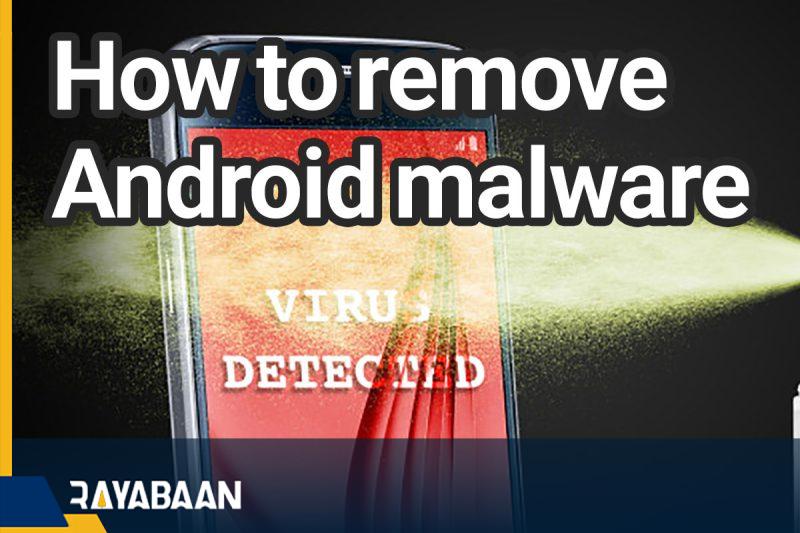How to remove android malware_Tricks2024
Computers are not the only devices that get infected with viruses. Although it is not very common, sometimes Android devices are also infected by malware. If the phone is infected with malware, usually the first thing that comes to mind is to perform a factory reset operation.
But doing this means that all your data will be lost; Photos, saved games, text messages, and everything in the phone, if you have not backed them up, will be lost by resetting the phone. With this in mind, it is better to return to factory settings as a last resort.
But how to get rid of Android malware without doing this? To reach the answer, we invite you to stay with us until the end of this article.
Is your phone infected with malware?

In many cases, the problem with your phone may not be related to malware at all. For example, maybe the phone crashes every time it’s turned on or you can’t download apps from Google Play.
Note that the occurrence of such problems is not necessarily related to the presence of malware in your phone. But if you suspect malware for any reason, it’s best to ask yourself these four questions first:
- Did the phone problems start when you downloaded a specific app or file?
- Have you recently downloaded an app from a source other than Google Play?
- Have you noticed an ad that installed a file or application on your phone without your consent?
- Does the phone problem only occur when you run a certain application?
If your answer is “yes” to any of the above questions, chances are you’ve been infected with malware. But don’t worry, you won’t need to do a factory reset to remove the malware.
prevention
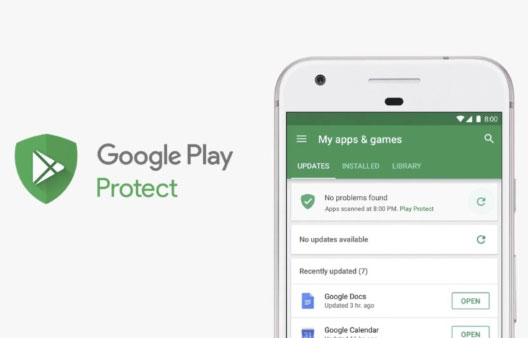
These days, Google Play Protect has become an integral part of all Android devices; A security system that scans every application for dangerous content before downloading.
No matter what source you install the app from, Play Protect will scan it eventually. This means that you have a native antivirus on Android by default.
If you download your apps from Google Play, the probability of these apps being infected with malware is very low. Therefore, unless you have to, preferably do not download the applications you need from different sources. Also, when downloading an application, always having common sense can help you.
Never download apps from dubious sites, don’t click on ads for no reason, and always be careful about app accesses so you don’t get exploited.
Reliable antivirus for Android
Google Play Store is full of applications that claim to be an antivirus. But most of them offer you services that not only do not help you, but you also have to pay for them.
But in between, there are one or two applications that can be really effective in scanning your memory. So you can use them. Of course, let’s also say that it is not necessary to keep them on your phone after the problem is solved.
Malwarebytes
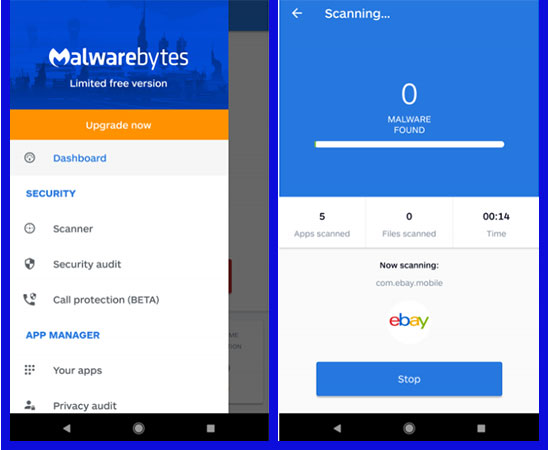
As one of the most trusted names in desktop security, Malwarebytes also performs well on the Android platform. The free version of this application, apart from scanning the phone for malware, also scans applications with suspicious access.
But we recommend that you limit your use of this app to the free version. Because the premium version offers services that you may never need at a cost of $12 per year.
Malwarebytes Security
Bitdefender Antivirus Free
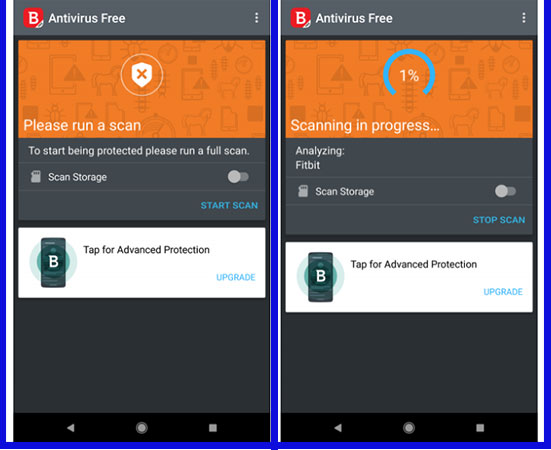
BitDefender can also be considered a reliable antivirus, perhaps because it has a very small size. Thanks to cloud scanning, BitDefender Antivirus doesn’t affect your device’s hardware performance too much and doesn’t bombard you with unnecessary extra features.
However, it is possible that you will receive suggestions to upgrade the app to the full version. It is better to ignore these suggestions.
Bitdefender Antivirus Free
The manual method of cleaning malware through Safe Mode on Android
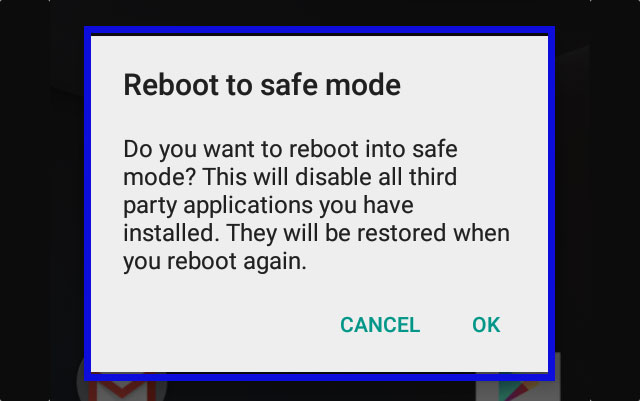
In the best case, an antivirus software can detect the presence of malware in your Android phone and delete it. But if this method doesn’t work, you need to take action yourself.
Just like Windows, Android has Safe Mode. As you know, in this mode, the operating system runs without third-party applications and disables them. Therefore, under these conditions, you get a chance to identify the malicious application and delete it manually.
To enter Safe Mode, do the following steps:
- Press and hold the power button until the power menu appears.
- Put your finger on “Power off” and keep it until the “Reboot to safe mode” option appears on the screen.
- Point to OK.
- Now wait for the phone to restart. In the lower and left corners of the image, you can see the Safe Mode watermark.
If the malware does not allow your phone to boot normally, use this method to enter Safe Mode:
- Simultaneously hold the power, volume up, and volume down buttons on the phone body.
- When the phone logo appears, release the power but still hold the volume buttons.
- With this, when the phone restarts, you can see the “Safe Mode” icon in the bottom left corner of the screen.
After entering “Safe Mode“, follow the path Settings > Apps > Downloaded. In Android Oreo or newer versions, the situation is a little different and you have to go to Settings > Apps & notifications > See all X apps.
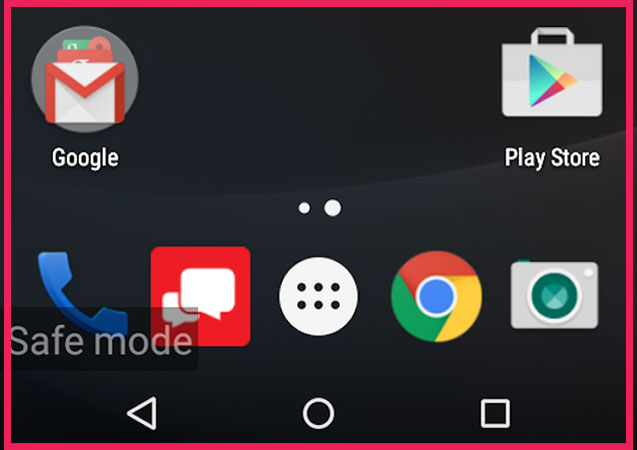
Here you should think about the application that after installation, your problems with the operating system started from that moment. Delete any application that you think has somehow contributed to the infection of your device in this section. After this, you can restart the phone in the usual way and return to normal mode.
But if you can’t delete an app in Safe Mode, it means that that app has “Device Administrator” access. To disable this access, follow the steps below:
- Follow the path “Settings > Security > Device Administrators. (In Android Oreo and newer versions Settings > Security & location > Device admin apps)
- Find the desired app and tick next to it.
- Activate the “Deactivate” option after it appears.
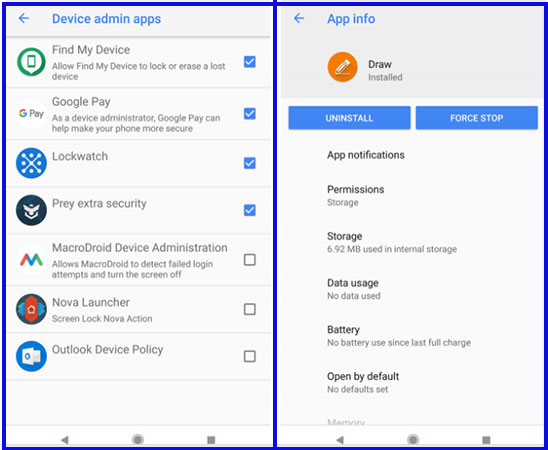
Now you can go back to the application list and delete the desired application easily.
Next step: Organize the phone’s memory
After cleaning the applications containing malware, it is better to organize the phone memory. Clearing the cache and history of browsers and cleaning the startup processes of the operating system can ensure that your device will continue to work well.
For this, we recommend that you don’t use applications like Clean Master and use apps like CCleaner that only focus on cleaning extra files, nothing else.
SD Maid application is one of the good and effective products that we suggest you use.
Return to factory settings
It is possible that none of the methods mentioned above will be able to remove the malware from your phone. Under these conditions, you will have no choice but to return to the factory settings.
If you get stuck in all the methods and intend to restore the factory settings, make sure to back up all your important data before doing so.
In the following, we want to express this training in the language of artificial intelligence
How to remove Android malware
Android malware is a growing concern among smartphone users. Malware can infect your device in many ways, including through apps, email attachments, and even websites. Once installed, malware can steal your personal information, send spam messages to your contacts, and even damage your device. If you suspect that your Android device has been infected with malware, it is important to take immediate action to remove it. In this article, we will discuss how to remove Android malware using proven methods.
Step 1: Identify the Symptoms of Malware
The first step in removing malware from your Android device is to identify the symptoms. Some common signs of malware infection include:
- Slow performance
- Frequent crashes
- Pop-up ads
- Unusual data usage
- Unwanted apps installed on your device
- Battery drain
- Unusual behavior of your device, such as opening and closing apps or making calls on its own.
If you notice any of these symptoms, your device may be infected with malware.
Step 2: Boot Your Device in Safe Mode
The next step is to boot your device in Safe Mode. Safe Mode allows you to run your device with only the essential apps and services running, making it easier to identify and remove malware. To boot your Android device in Safe Mode, follow these steps:
- Press and hold the Power button until the Power Off option appears on the screen.
- Press and hold the Power Off option until the Safe Mode option appears.
- Tap on Safe Mode to enable it.
Step 3: Uninstall Suspicious Apps
Once your device is in Safe Mode, you can begin to remove suspicious apps. Malware often comes in the form of an app that disguises itself as a legitimate app. To uninstall suspicious apps, follow these steps:
- Go to Settings > Apps & Notifications.
- Select the suspicious app and tap on Uninstall.
- If you are unable to uninstall the app, try disabling it.
Step 4: Install a Malware Scanner
To ensure that your device is completely free of malware, you should install a malware scanner. Malware scanners are designed to scan your device for malware and remove it. Some of the best malware scanners for Android include:
- Malwarebytes
- Avast Antivirus
- Norton Mobile Security
- Kaspersky Mobile Antivirus.
Step 5: Keep Your Device Up to Date
Finally, it is important to keep your device up to date with the latest security updates. Android updates often include security patches that address vulnerabilities that could be exploited by malware. To update your Android device, follow these steps:
- Go to Settings > System > Software Update.
- If an update is available, tap on Download and Install.
Conclusion
Removing Android malware requires a combination of identifying the symptoms, booting your device in Safe Mode, uninstalling suspicious apps, installing a malware scanner, and keeping your device up to date with the latest security updates. By following these steps, you can ensure that your device is free of malware and that your personal information is safe. Remember to always exercise caution when downloading apps or clicking on links, as prevention, is always better than cure.
Frequently asked questions about How to remove Android malware
- What is malware?
Malware is malicious software that is designed to damage, disrupt, or gain unauthorized access to a computer system or mobile device.
- How can I tell if my Android device is infected with malware?
Some common signs of malware infection on an Android device include slow performance, frequent crashes, pop-up ads, unusual data usage, unwanted apps installed on your device, battery drain, and unusual behavior of your device, such as opening and closing apps or making calls on its own.
- Can I remove malware from my Android device?
Yes, you can remove malware from your Android device by following the steps outlined in our article, such as booting your device in Safe Mode, uninstalling suspicious apps, installing a malware scanner, and keeping your device up to date with the latest security updates.
- How can I prevent malware from infecting my Android device?
To prevent malware from infecting your Android device, you should avoid downloading apps from unknown sources, keep your device up to date with the latest security updates, and install a reputable antivirus app.
- What is Safe Mode on an Android device?
Safe Mode is a diagnostic mode in which your device only runs the essential apps and services. Booting your Android device in Safe Mode allows you to identify and remove malware more easily.
In this article, we talked about “How to remove Android malware” and we are waiting for your experiences to use these methods. Please share your thoughts with us.