How to migrate from WhatsApp to Signal 2024
These days, the internet is full of news about changes in WhatsApp policies and a large number of users who do not want their data to be collected by Facebook, WhatsApp’s parent company.
This issue has made people look for an alternative messenger, and one of the best options is Signal Messenger. If you are also planning to migrate from WhatsApp, in this article we will teach you how to migrate from WhatsApp to Signal.
How to migrate from WhatsApp to Signal
Migrating from WhatsApp has become a hot topic these days and various companies and people have reacted to the policies of this messenger. In the meantime, Signal has received a lot of attention as one of the most secure messengers in the world, but why should you consider migrating from WhatsApp to Signal and how should you do this? Stay with Rayabaan to answer these questions.
Why should we migrate from WhatsApp to Signal?
According to the new policies, WhatsApp will collect a lot of metadata related to your account, such as your phone number, profile picture, and your usage pattern, such as features used, groups you belong to, and status. In addition, WhatsApp may send you marketing data about Facebook companies. From the data it collects through WhatsApp and its other services, Facebook offers you content, people, and ads, and of course, improves its service.
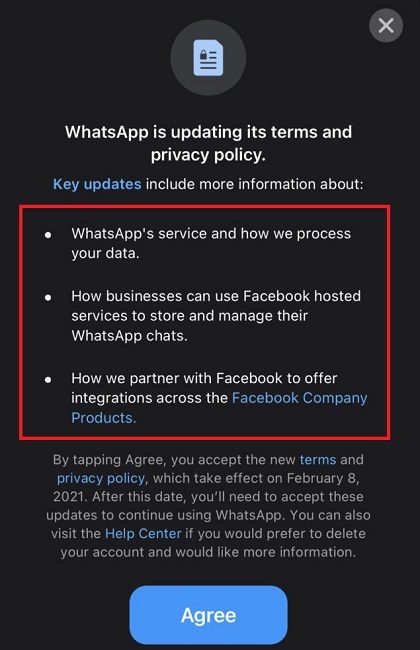
The new policies of Facebook and WhatsApp are not liked by many users, and even the richest person in the world, Elon Musk, as well as the CEO of Twitter, Jack Dorsey, have encouraged users to migrate to another messenger, Signal. Signal has very high security and does not collect users’ personal data.
Now, if you decide to migrate from WhatsApp to Signal according to the above, you must do several simple things before that, the most important of which is backing up messages in WhatsApp and also transferring groups to Signal.
How to backup WhatsApp messages?
Backing up WhatsApp messages is the first step to migrating from WhatsApp to Signal. There are several simple ways to back up messages, each of which is related to the type of your phone.
If you own an iPhone, you can back up your messages to iCloud. For this, just go to the settings in the WhatsApp iOS app and then select the chats section. Here there is an option to backup your chats and you can manually backup the messages.
Also, in addition to the possibility of manual backup, WhatsApp allows you to automatically back up your messages at different time intervals.
If you own an Android phone, you need to go to Google Drive for backup, of course, you can also store backups in the phone’s memory. To backup to Google Drive, like the iOS version of this messenger, you need to go to the settings and chats section and tap on the backup option.
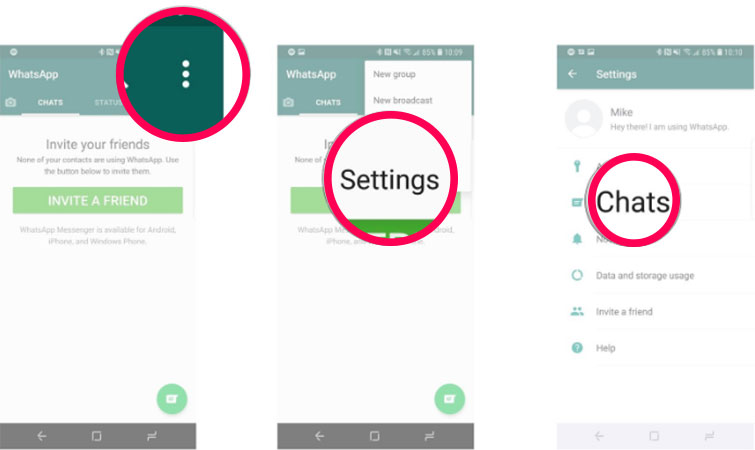
In the settings related to Google Drive, you can choose the time interval you want to make a backup copy. Tap on “Account” and select the user account. If you are not interested in backing up the accounts in this list, create a new account by selecting “Add Account“.
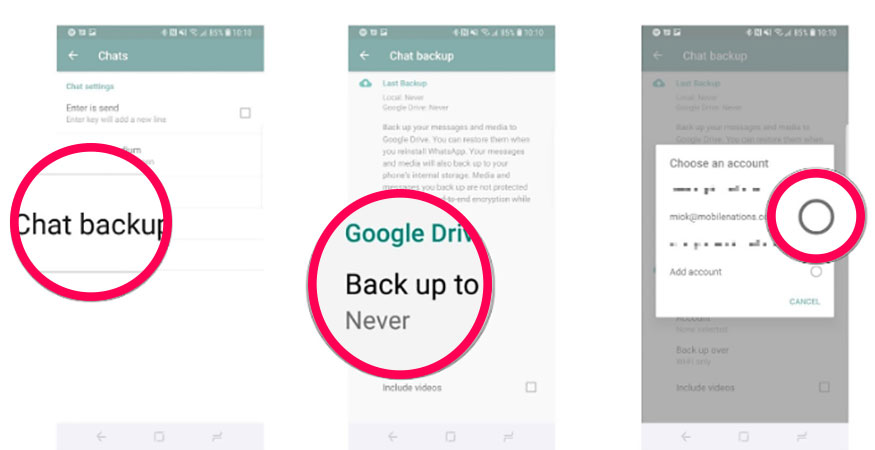
Next, select the “Allow” option. If you want to backup video messages as well, select the “Include Videos” option and finally tap on the “Back Up” option to start the backup process. After backing up to Google Drive, if you install WhatsApp on any device, you can access the messages.
As you might expect, the backup process can take a bit of time depending on the number of video files as well as the number of chats, so it’s a good idea to keep your phone plugged in or charged while backing up.
Now that you have backed up all your messages as well as your videos, if you regret migrating from WhatsApp to Signal in the future, you can reinstall it and access your old messages. To do this, just tap on the “Restore” option after re-installing the app and logging in with your phone number.
How to quickly transfer WhatsApp groups to Signal?
Now that your decision is finalized and you are looking to migrate from WhatsApp to Signal, you certainly want to transfer WhatsApp groups to the new messenger. You don’t have to do much for this, and in just a few short steps, the groups will be transferred to the signal.
To get started, you need to create a new group in Signal. To do this, open the Signal app and tap on the three dots option. Next, choose a name for your group and add your desired contacts to it.
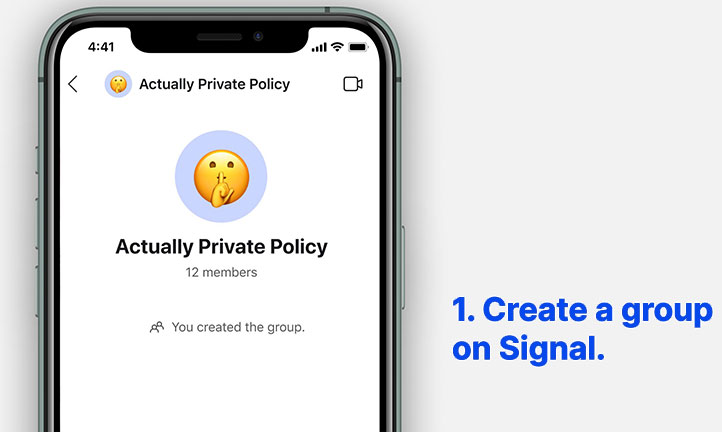
Now open the group and tap on the three dots option in the right corner. Go to Settings and select “Group Link“.
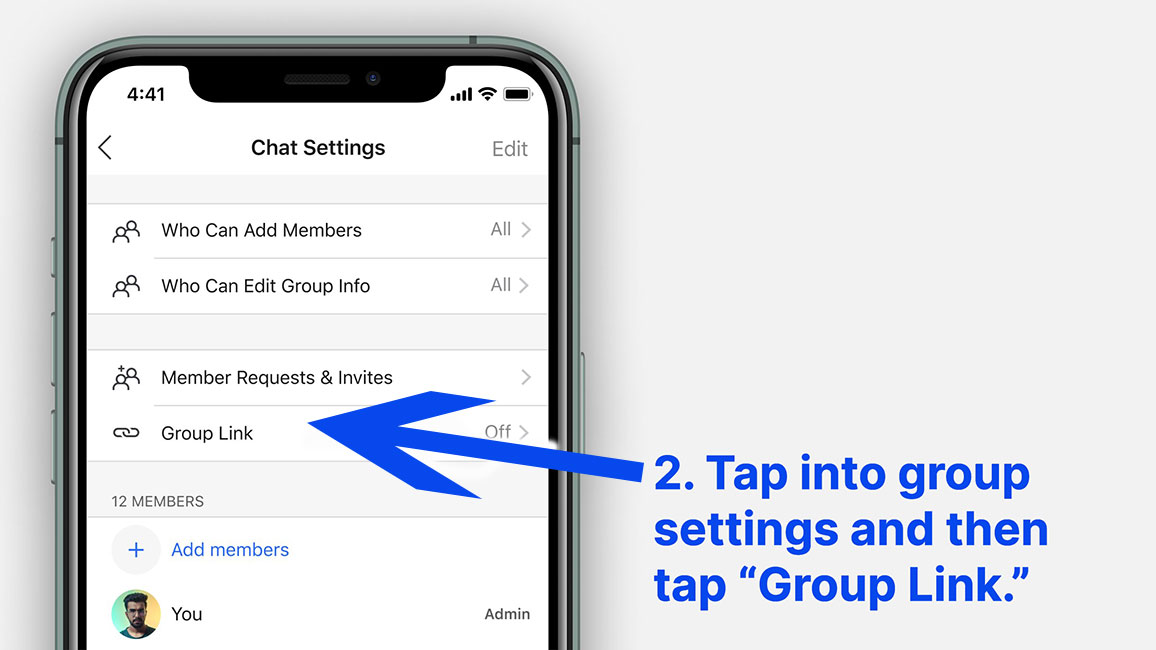
Activate the group link option and then tap on the “Share” option.
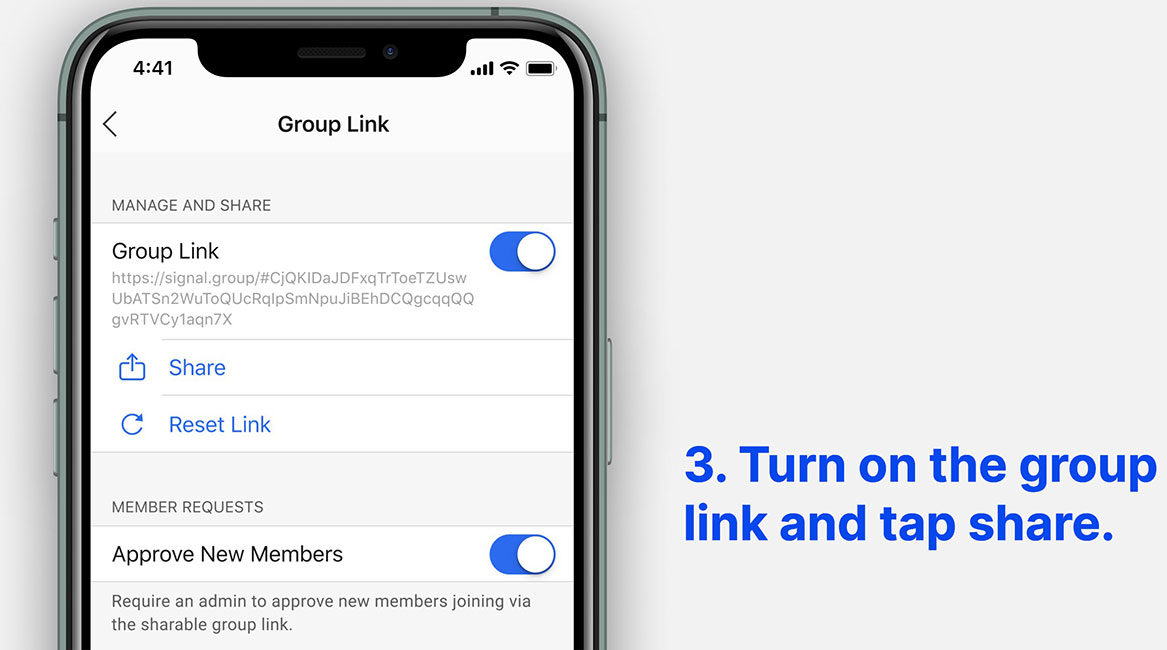
Now open the WhatsApp group and paste the signal group link in it.
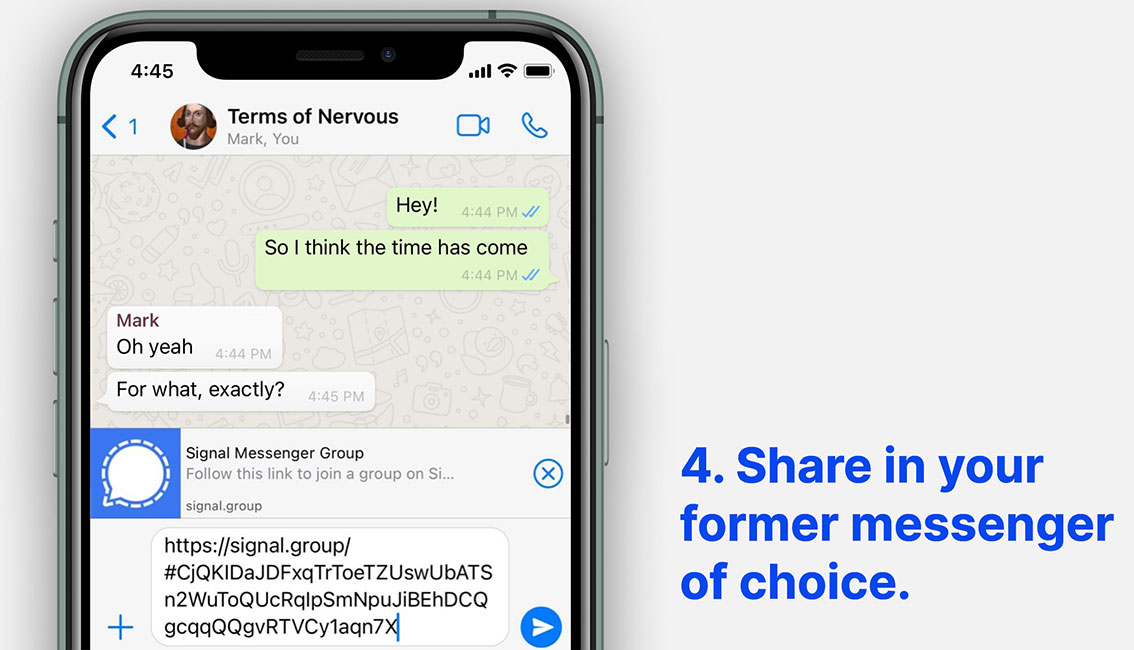
With just a few steps above, you can share your group link with WhatsApp group members and they can join the new group on Signal. You can do this for all your groups so that migrating from WhatsApp to Signal will be less of a hassle for you.
In this article, we talked about “How to migrate from WhatsApp to Signal” and we are waiting for your experiences to use these methods. Please share your thoughts with us.

