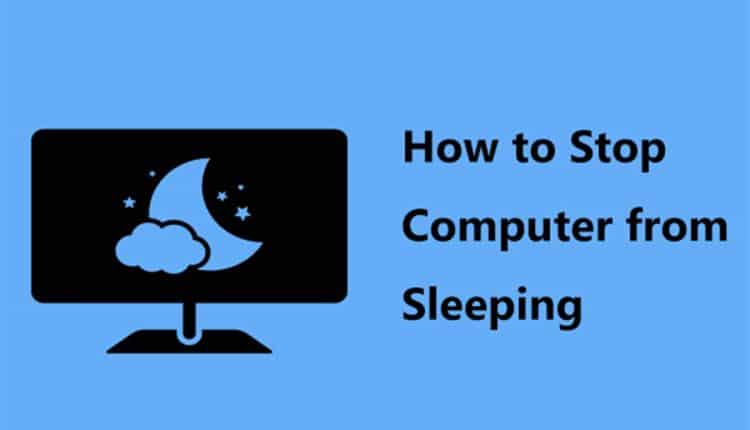How to stop computer from sleeping In Windows 7, 10 and 11
Using the sleep mode in Windows is one of the useful features that can help you significantly reduce the energy used by your system.
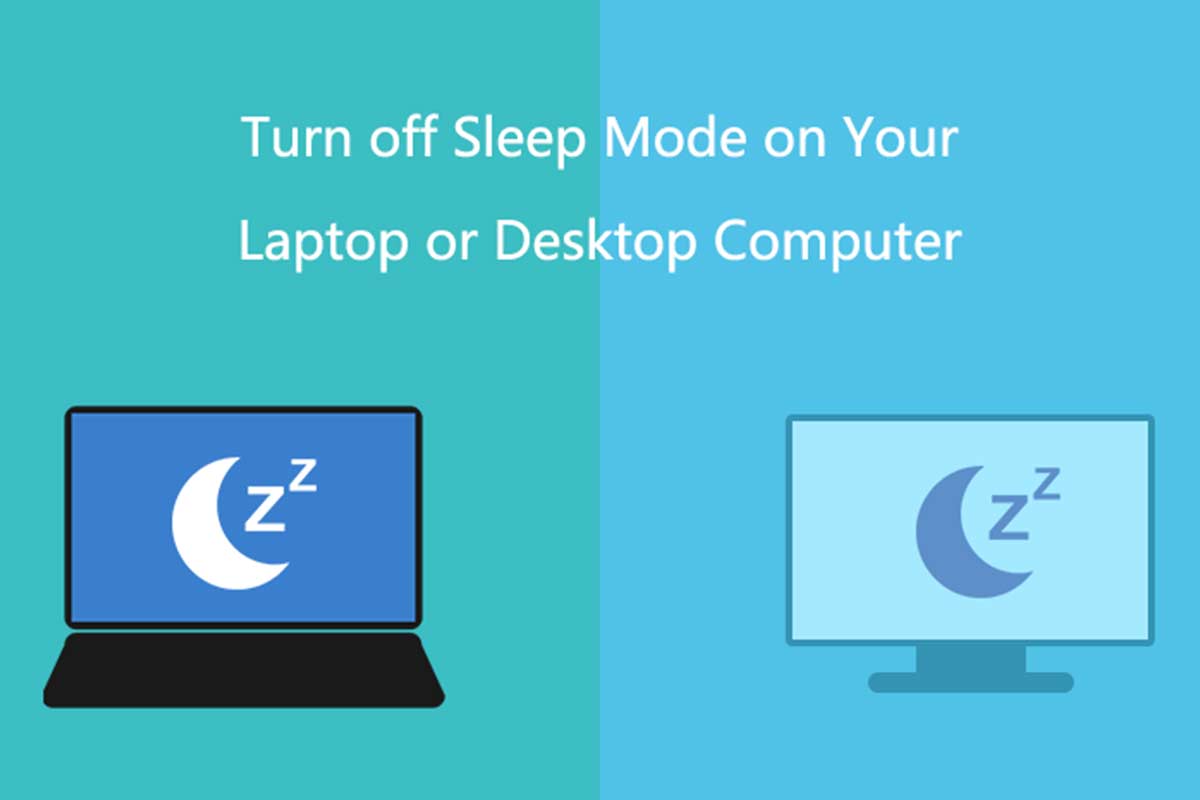
You may sometimes want to disable sleep mode on your system for any reason. In this article, we decided to examine how to disable sleep mode in Windows and provide you with the necessary information. So if you want to know more about it, reading this article can help you a lot.
How to disable sleep mode in Windows 7
To set and disable sleep mode in Windows 7, just follow the steps below:
- First, enter the control panel and select “power options“.
- Then click on the “change plan settings” option.
- In the last step of the window, set the duration to “Never” to prevent your device from going to sleep.
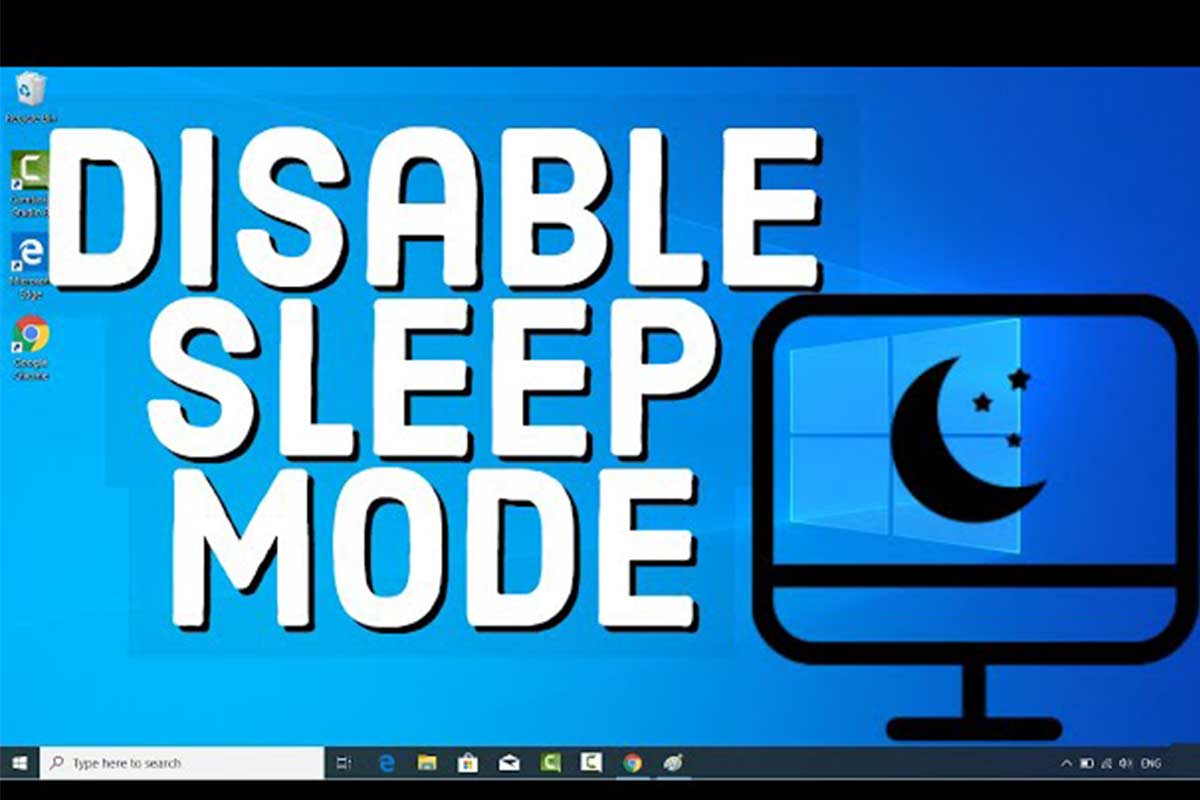
How to disable sleep mode in Windows 10
If you don’t want your system to sleep automatically, just do the following steps correctly:
- Enter the start menu and click on gear mode.
- Then click on the “System” option.
- At this stage, you need to find the “Power & Sleep” option in the left column and enter it.
- At this stage, you need to enable the “Never” option for statements like “On Battery Power, PC Goes to Sleep After” and “When Plugged in, PC Goes to Sleep After“.

How to disable sleep mode in Windows 11
To disable sleep mode in Windows 11, it is enough to do the following steps correctly:
- From the right side of your window, click on the battery icon.
- Then select the “Power and Sleep Settings” option.
- After a window appears, select the “Screen and Sleep” option.
- In the last step, you need to select “Never” for all the options displayed under the menu.
Conclusion
In this article, we examined how to disable sleep mode in Windows and provided all the necessary information in this field. It is expected that according to the points mentioned in this article, you can apply the necessary settings easily and in the shortest possible time.
Frequently Asked Questions
- Is the power consumption higher when the computer is off or when the device is in sleep mode?
Energy consumption in sleep mode is higher than when the device is off.
- Can turning Windows off and on damage it?
Yes. In the past, when the devices were of very low quality, this was possible, but today, with the advancement of technology, windows have also improved and are resistant to many possible damages. One of these damages is turning the device off and on a lot.
- What is the difference between sleep mode and complete shutdown of Windows?
When the computer is turned off, all activities are stopped, but when the system is in sleep mode, some activities can be performed.
- Does the antivirus continue to run when Windows is in sleep mode?
Yes. Antiviruses will continue to run when Windows is in sleep mode.