How to find a lost phone_ best tricks 2024
Today, most smartphones have a relatively high price, and losing them can impose exorbitant costs on users; Fortunately, different companies have considered different methods for locating their devices. In the following, we teach How to find a lost phone.
How to find a lost phone
Locating lost devices is possible on both Android and iOS operating systems. Also, some smartphone manufacturers such as Samsung have considered alternative and exclusive methods for their customers, which can be used if they are interested. Note that this tutorial is not very useful for stolen devices.
how to find a lost phone android
Google has provided a special feature called “Find My Device” to users of devices based on the Android operating system, which can be used to find a lost phone. But before using the features of this service, you must make sure that it is active in the device settings, which we have discussed in the next section.
How to enable the Find My Device feature on Android
Find My Device is a free service for all Google users. When you sign in to your Google account on Android-based devices; This feature will be activated automatically. But sometimes the said service may be disabled for various reasons. Follow the steps below to activate it.
- Enter the “Settings” section of your Android phone or tablet.
- Select “Security & Location” from the options on the settings page. If you don’t see such an option on your settings page, you can tap on the “Google” heading and then tap on “Security.”
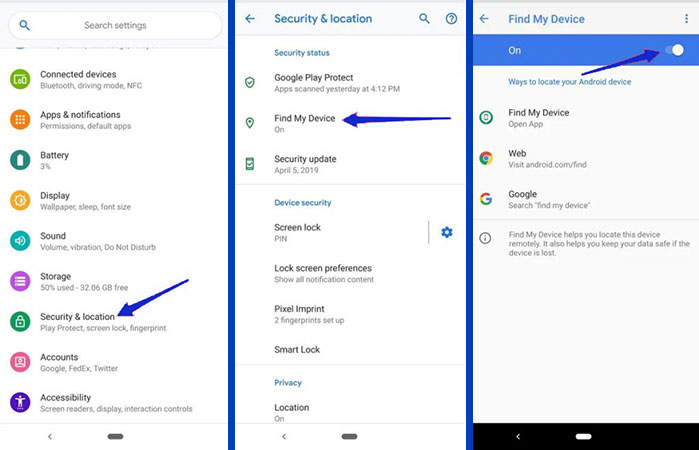
- Now select “Find My Device” option. If the key at the top of the screen is inactive, touch it once to activate it.
- If you want to enable remote data erasing, visit the “android.com/find” page in a browser (desktop or mobile) and after selecting the desired device, click on the “Set Up Secure & Erase” option. click. Next, a notification will be displayed on the mobile phone or tablet, and upon confirming it, the said feature will be activated.
How to activate the Find My Mobile feature on Samsung
As we mentioned in the previous parts, Samsung has included a separate feature of Google service called “Find My Mobile” in its Galaxy series products. If you own one of the devices of this company, it is recommended to activate this feature; Because it provides users with more possibilities compared to Google.
- To activate the “Find My Mobile” feature on Samsung devices, first go to the “Settings” section of your phone or tablet.
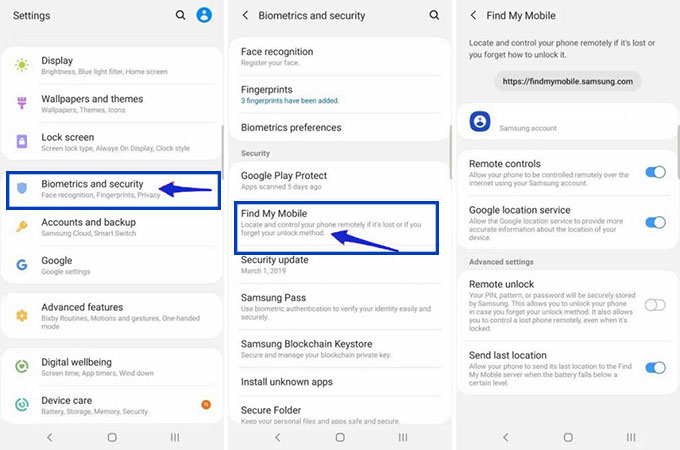
- On the settings page, select “Biometrics and security” from the displayed items.
- Now go to the “Find My Mobile” section. If you have previously logged into your Samsung account on the device in question, the feature should be activated automatically. Otherwise, you can activate it by turning on the keys on the corresponding page.
Using Google’s Find My Device service
- After activating Google’s Find My Device service, you can use its features to find your lost phone. The functions related to it are provided through a dedicated application and a web version (android.com/find). Of course, you should note that you must log in to the same Google account that was connected to the Android phone or tablet. After entering the mentioned service, you can see the approximate location of the registered devices as shown in the image below.
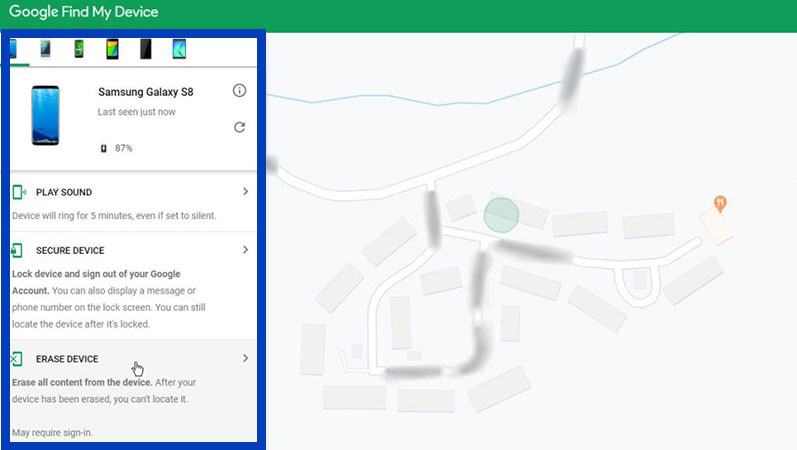
- The “Ping” feature is used when you know that the phone or tablet is near you; So you can force the device to play sound using In some cases, the said feature can be used to find the device by other people. For example, if your device is lost at work, one of your colleagues will probably notice it by playing the sound. The default sound playback time in this mode is 5 minutes, and you can stop the process by selecting the “Stop sound” option.
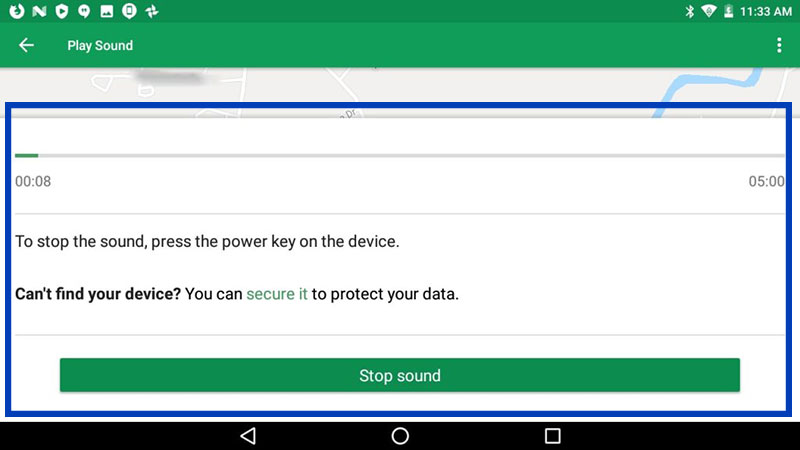
- Locking the device is another feature provided under the “Find My Device” service. If you are sure that you cannot access your device, you can try to keep your information safe by locking it. To do this, go to the “Secure Device” section and press the green button at the bottom of the screen. Also, in the first box, you can enter a description for the phone or tablet finder, and in the second box, type your contact number to communicate. Now it will not be possible to open the phone and the finder can only call the entered number.
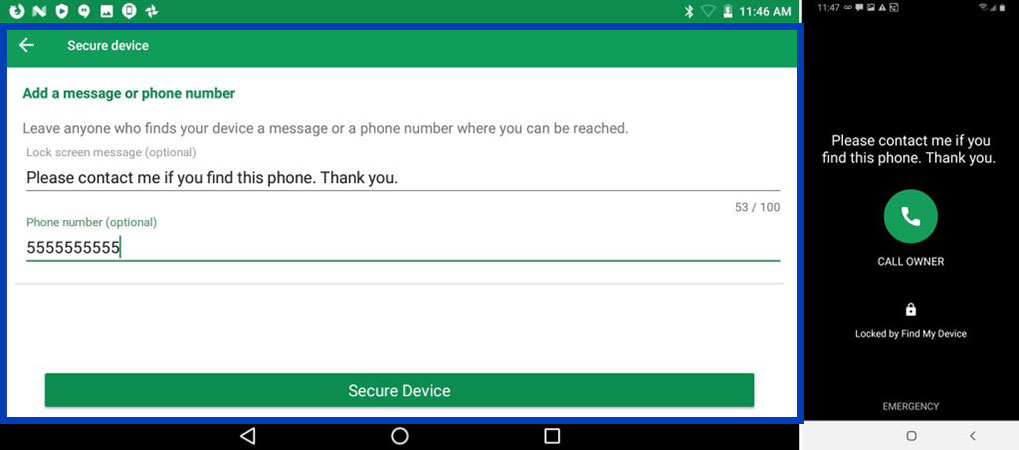
- Deleting device data is another feature that you can use when you lose your Android phone or tablet. To do this, click on the “Erase Device” option in the “Find My Device” panel, and then click the “Erase” option to confirm the process. Note that in this case, all the data on the internal memory and settings will be deleted.
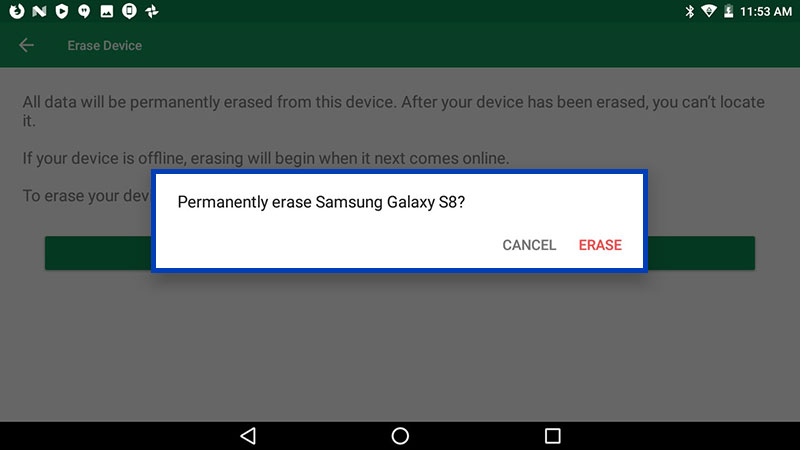
Using Samsung’s Find My Mobile features
We said before that Samsung’s “Find My Mobile” feature offers more features compared to Google’s “Find My Device” feature; As a result, it is better for the owners of this company’s products to activate the corresponding option. Of course, it is possible to have both of the aforementioned features on this device at the same time and they will not cause any interference in the performance. In the following, we have discussed how to find a lost Samsung phone with this service.
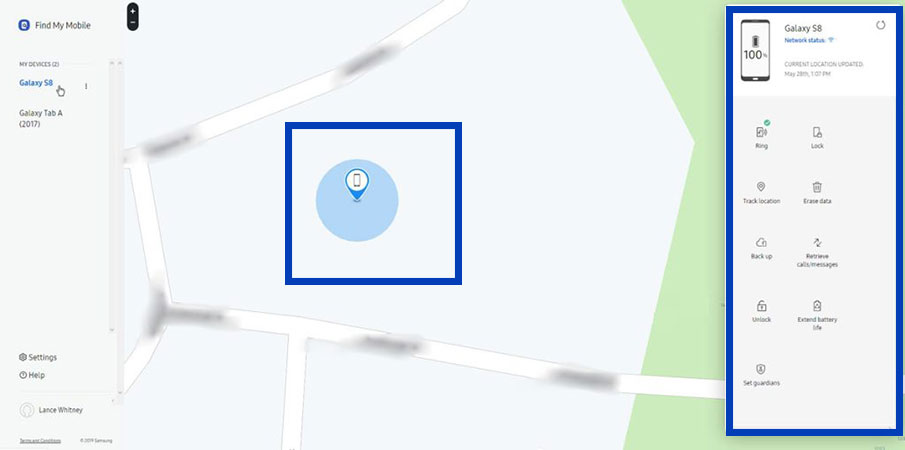
- Samsung’s “Find My Mobile” service does not have a dedicated application; As a result, to benefit from its features, you should go to the web version (findmymobile.samsung.com). After entering the relevant information with your user account, you will be able to control the device remotely. To locate the device, you can use the map located on the main page of the site, which displays the location of the desired mobile phone or tablet with acceptable accuracy.
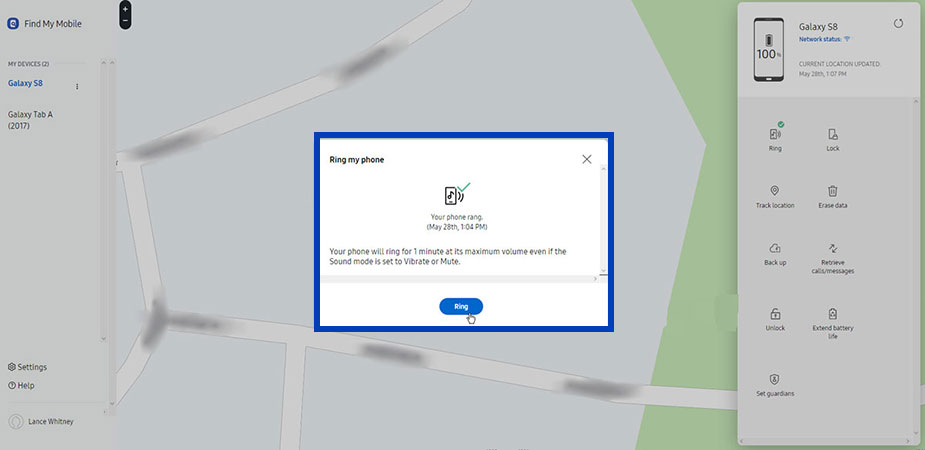
- Samsung’s “Find My Mobile” management panel is also equipped with a “Ping” function to ring the phone or tablet. To activate it, just click on the bell icon on the side panel of the website and then select the “Ping” option in the opened window. Next, the device will start ringing and you or other people will be able to recognize its location.
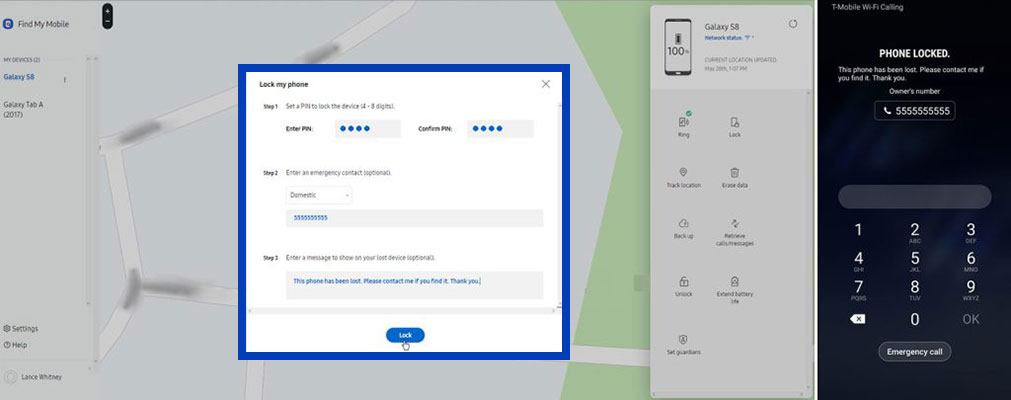
- Locking Samsung phones remotely is another feature of the service, which is said to be possible easily and in just a few clicks. To do this, click on the lock icon on the side panel of the website and then enter a PIN code to enter it. You can also write an emergency contact number next to the message for the finder. After going through these steps, the device will be locked and the information inside it cannot be easily accessed.
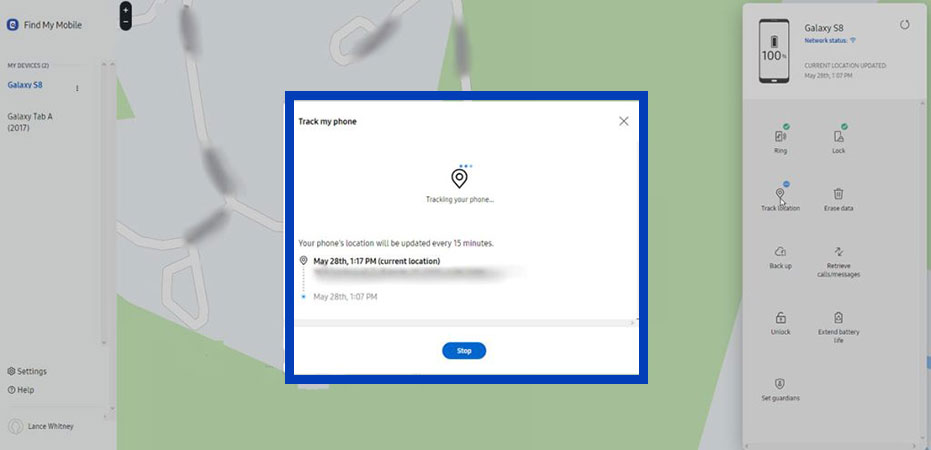
- Tracking Samsung phones is another interesting feature in the Find My Mobile panel, which is not much different from displaying its location in normal mode. Of course, when using this feature, the location of the device is updated every 15 minutes; As a result, it is used for times when you feel that the device is not fixed in one place and moves (such as buses and taxis).
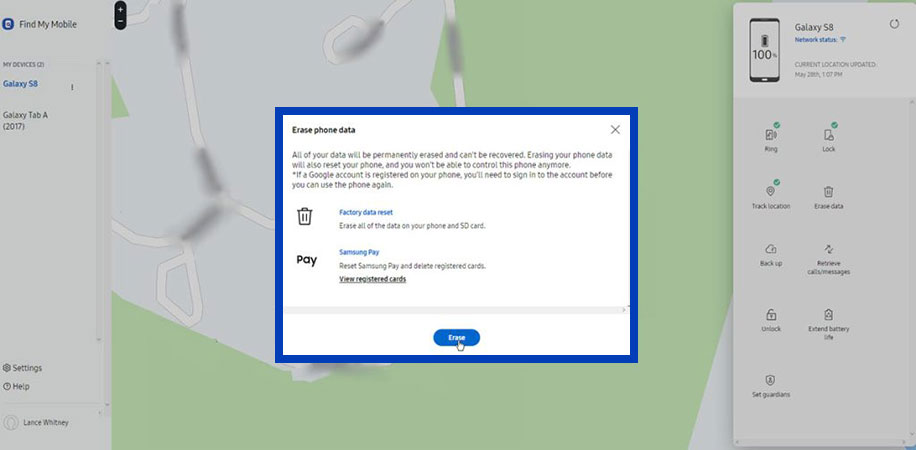
- It is possible to delete the data of Samsung phones remotely in the service panel. Usually, this option is used in situations where you are worried about other people accessing the sensitive data of your device. To do this, click on the Erase option on the side panel of the website and then press the blue key. Note that all data will be deleted from the device and it will be restored to the factory state.
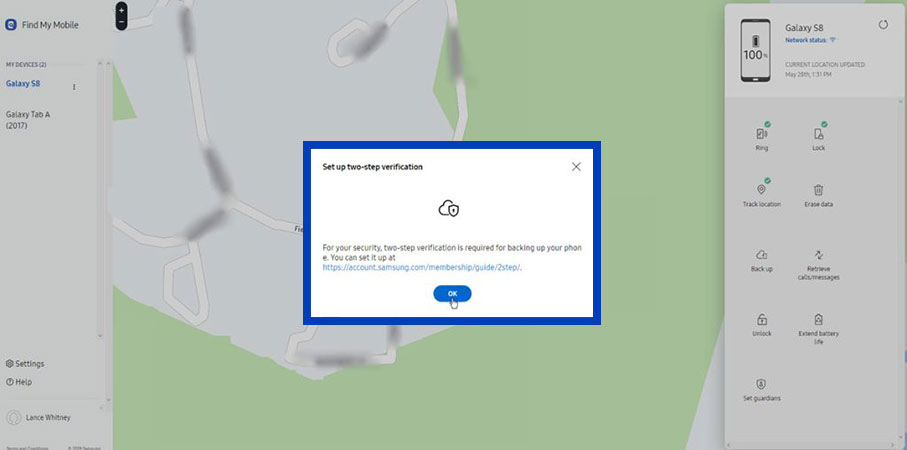
- Backing up Samsung phones remotely is another practical option that you can use before completely deleting the device’s data. To use it, click on the cloud icon (Backup) in the side panel and then activate two-step authentication. If you have activated the two-step authentication of your Samsung user account in the past, you will not need to go through this step and you can get the desired backup by using backup codes.
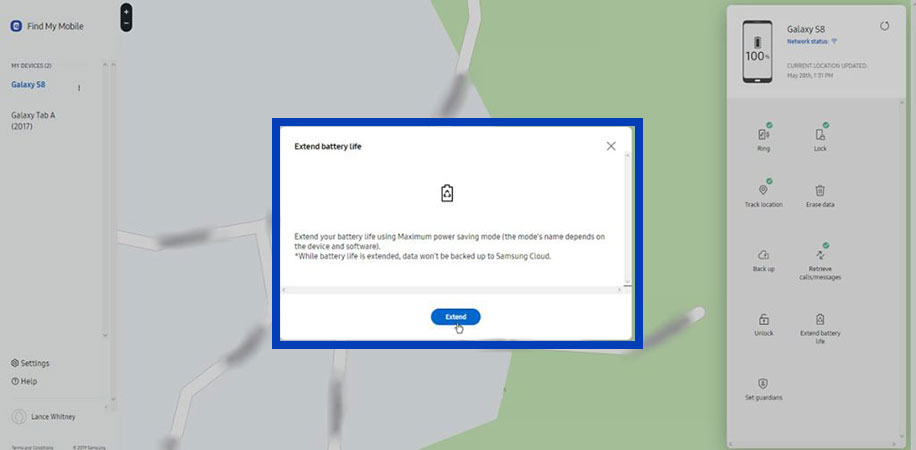
- Increasing the battery life of the device is the last option that we will mention, But still more features are available in Samsung’s Find My Mobile service panel. If you intend to find the lost phone by locating it, it is better to click on the battery symbol from the side panel of the website to activate the power-saving mode on the device. By doing this, the charging time of the device will be longer and you will have more opportunities to find it.
How to find a lost iPhone or iPad
Apple, like Samsung and Google, has provided its customers with a special feature to find the lost phone. Owners of this company’s products can find their devices using the Find My application and the services provided on iCloud. Also, from iOS 15 onwards, a new feature has been considered that can report its location to the user for 24 hours after the device is turned off.
Activate the Find My feature on iPhone
If you intend to find your lost phone through the Find My feature, you must first ensure that it is active on your mobile or tablet. To activate this feature on your iPhone, you can take the following steps.
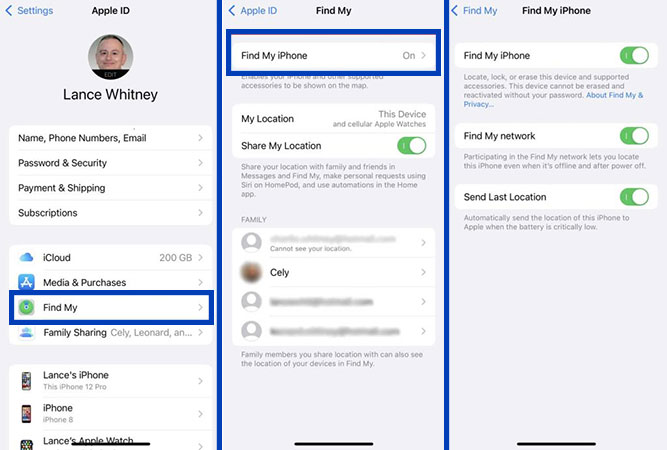
- Enter the “Settings” section of the iPhone and then tap on your account name at the top of the page.
- Now select “Find My” among the displayed items.
- You will now see three different options on the “Find My iPhone” page. Make sure the switch in front of all three options is turned on.
Using Apple’s Find My features
- It is possible to locate the iPhone through the iPad using the Find My application. To do this, you must have used a common Apple ID on both devices. Next, enter the mentioned application and then click on the “Devices” option in the corner of the screen. Now select your iPhone and wait for its location on the map.
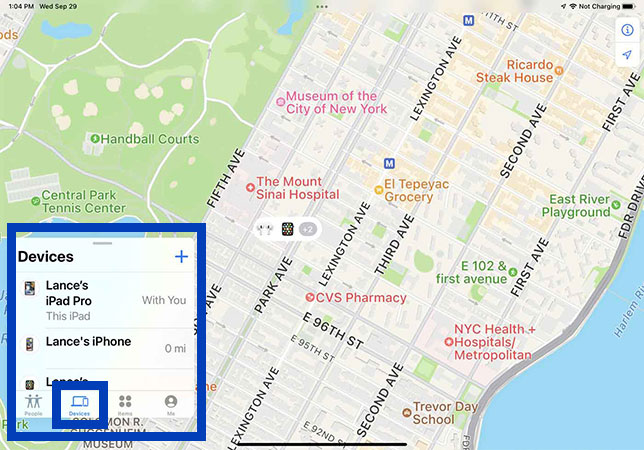
- Locating iPhone by Mac is another option that is used to find the lost phone. Of course, you should note that you are using MacOS Catalina (Catalina) or newer versions on your computer or laptop. To find iPhone, first, go to the “Applications” section and then select the “Find My” option. Now, similar to what we said about the iPad, click on the “Devices” option and select the desired device so that its location appears on the map.
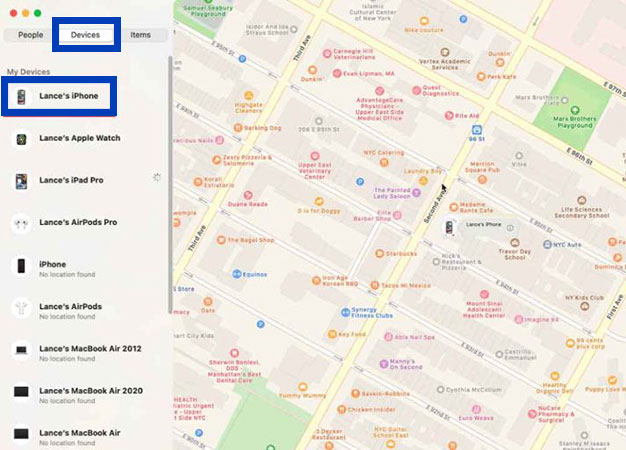
- Locating the iPhone through the iCloud website is also used when you do not have access to an iPad or Mac, Or the Apple ID used on the iPhone is different from other devices. In such a situation, you can go to the iCloud website (iCloud.com) and then enter your username and password to enter the account. Next, click on the “Find iPhone” option and then click on the “All Devices” option to open the drop-down menu. Now select the desired device so that its location is displayed on the map.
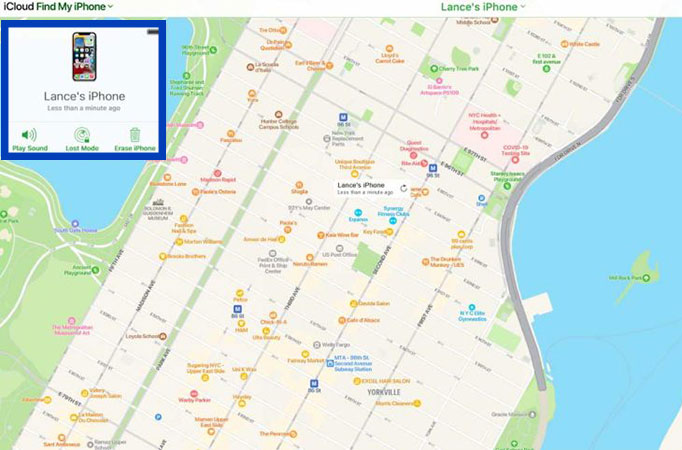
- Playing the alarm sound from the iPhone can be useful in cases where the device is near you. To activate this feature, just tap on the “Play Sound” option in the corner of the screen after selecting the device using one of the previous methods. Also, if you want to go to the location of the device, select the “Direction” option to activate the routing mode.
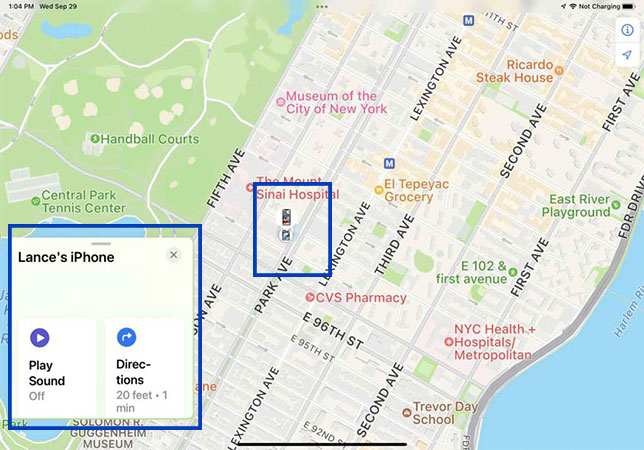
- Locking the iPhone remotely will be useful in situations where you can’t find it or don’t have access to the announced location. To do this, click on the icon of the device and select “Activate” from the opened window under the word “Mark as Lost“. Now the device will be locked and only your contact information will be displayed to the finder.
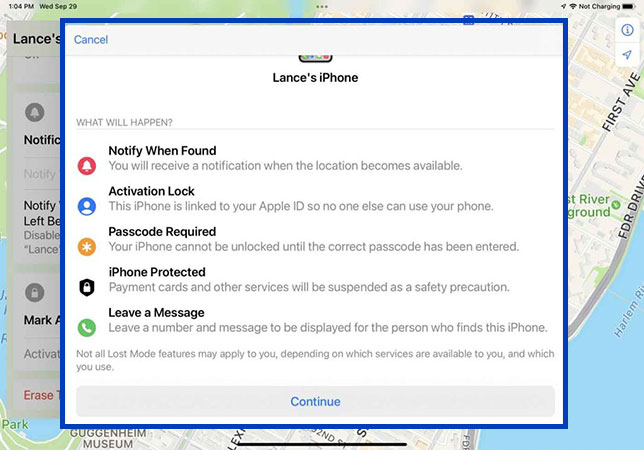
- Deleting iPhone data remotely is the last option that users usually go for. This is usually used in situations where you are worried about other people accessing sensitive information on your device. To do this, select the “Erase This Device” option from the mentioned window and then press the “Continue” button. Note that after doing this process, you will no longer be able to locate your device through the previous methods.
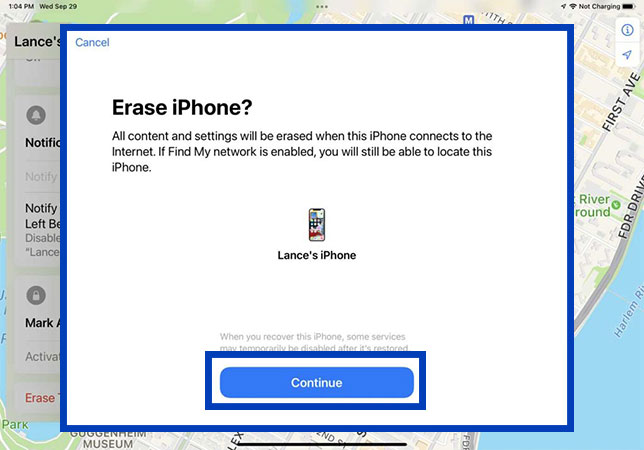
Frequently asked questions about how to find a lost phone
- What is the best way to find a lost Android phone?
Google’s Find My Device service is the best and fastest option for finding a lost Android phone, which is available to users through a web version and a dedicated application.
- What is the best way to find a lost Samsung phone?
Samsung device owners can use Samsung’s Find My Mobile feature in addition to Google’s Find My Device service, which provides users with more features compared to Google.
- How to find a lost Apple phone?
If you have enabled the Find My iPhone feature on your device, you can try to find the lost iPhone using the Find My application or the iCloud website.
In this article, we talked about “How to find a lost phone” and we are waiting for your experiences to use these methods. Please share your thoughts with us.
