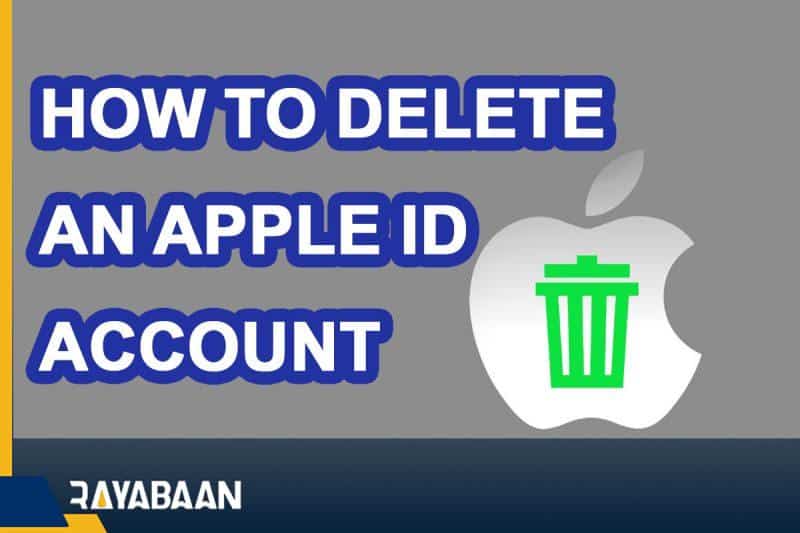How to delete an apple id account on iPhone 2024
Some people get confused due to having several different Apple accounts and decide to consolidate them into one account. Some others remove Apple ID to get away from today’s busy world and focus on other aspects of life. Regardless of the reason, Apple has provided its users with various methods to delete Apple IDs, the most important of which are discussed below.
Problems deleting Apple ID
Although Apple collects less user data than other competitors such as Google and Microsoft; it still has a significant amount of customer information, which may cause privacy concerns. In addition to blocking access to the user account, removing the Apple ID has other consequences, including the permanent deletion of details related to the account. In such a case, the information available in various Apple services such as App Store and iTunes will no longer be viewable or downloadable.
Also, erasing the Apple ID will cause the loss of all the data stored directly by the user, including images, videos, documents, and other files on the iCloud cloud. Even Apple support requests will be canceled, But it will not affect repair requests or App Store orders. Paid subscriptions associated with the user account will be canceled after the remaining period is over, and it will no longer be possible to use them through Apple ID. However, subscribers to the iPhone Upgrade Plan will continue to pay for their devices.
Removing Apple ID also affects the digital content purchased by the user. For example, it is no longer possible to view rented movies and series, or it is not possible to download copyrighted games or programs again.
For this reason, Apple emphasizes at the beginning of the process that doing this will leave permanent and irreversible consequences. Of course, not all information will be deleted from Apple, and some data such as bank transactions, financial reports or any documents that can be presented to the court will still remain. If you have no problem with all the mentioned events, you can remove your Apple ID using the methods mentioned in the following article.
Necessary steps before starting
1. Make a backup copy of all the data on the iCloud cloud storage service. This information may be stored directly by you or associated with the functionality of applications on different devices.
2. Download and save all purchased contents that do not use digital rights management systems before deleting the account. This is more important for music files and videos.
3. Check your active paid subscriptions. Although such subscriptions will be canceled upon completion of the payment period; you may want to use some of them independently of Apple ID.
4. Log out of your account on all devices connected to the account. After removing Apple ID, you will no longer be able to exit iCloud or disable Find My iPhone.
How to delete an apple id account
Before starting work, it is better to make a backup copy of all the data on your iPhone. In this method, the user’s device is removed from the list of devices connected to Apple ID.
1. First, open the Settings app on the iPhone.
2. Tap on your Apple ID at the top. If you are logged out of your account, you must log in again to delete it.
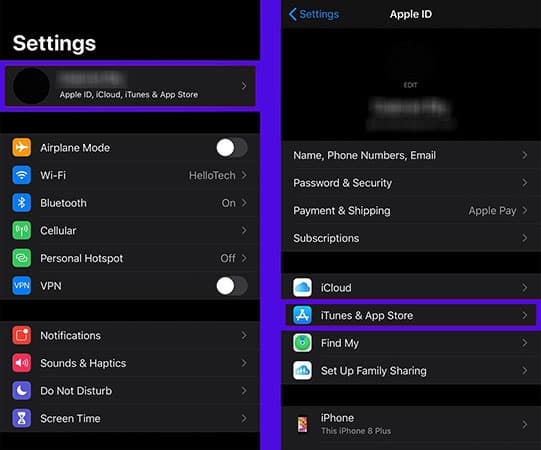
3. Next, select the “iTunes & App Store” option.
4. Now again touch your Apple ID address at the top of the screen.
5. Now select the “View Apple ID” option and agree to the confirmation request in the opened window.
6. Then click the “Remove this Device” option, which is located at the bottom of “iTunes in the Cloud“.
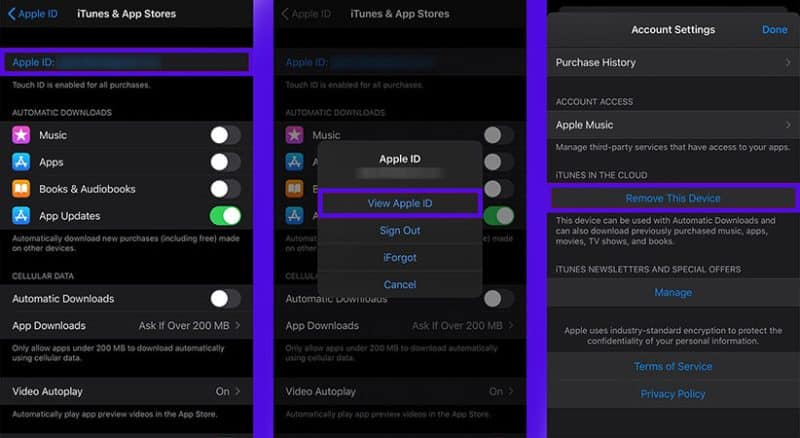
7. Now hit the back key to go back to the main Apple ID screen.
8. Go to the bottom of the Apple ID home page and click on the “Sign Out” option.
9. Enter your Apple ID password and then click “Turn Off” to confirm.
10. Finally, hit “Sign Out” again, and in the pop-up window that opens, touch “Sign Out” again to confirm.
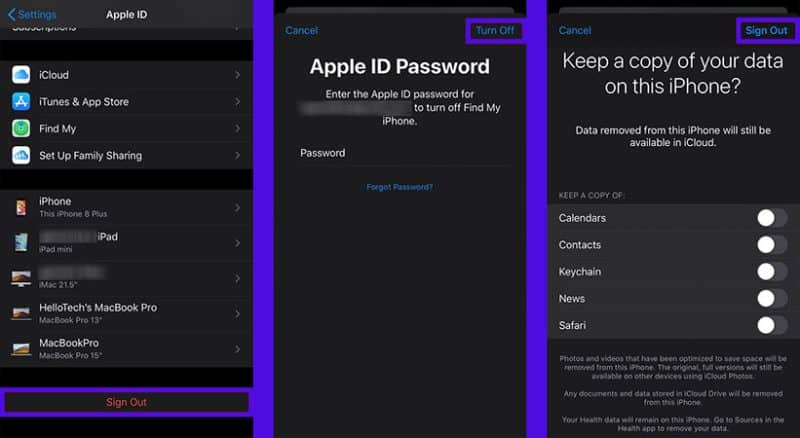
Manage devices through the browser
You can remove a device connected to Apple ID through the Apple website. This method is usually used in situations where there is no physical access to the desired device.
1. First, go to the Apple ID home page on the Apple website by typing the address “AppleID.apple.com” in your browser.
2. Enter the desired Apple ID address and password and then click on the arrow on the right side.
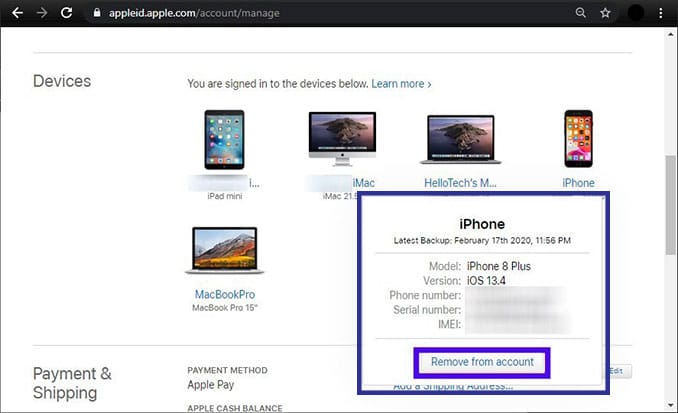
3. If you have activated the two-step login, you must enter the received confirmation code in the corresponding box.
4. Now, click on the device that you want to remove from the user account, and then select “Remove from account” from the opened menu. Finally, click “Remove this iPhone” to confirm the process.
How to delete an apple id account permanently
If you want to delete your Apple ID completely and forever, you must go to the dedicated page on the Apple website.
1. First, enter the privacy page of Apple and then enter your username and password to enter the account. If you have enabled two-step verification, you must write the verification code in the corresponding box.
2. Click on the option “Request to delete your account” under the heading “Delete your account“.
3. On the next page, from the displayed drop-down menu, choose a reason to delete your Apple ID and finally click on “Continue” to continue.
4. On the next page, after reading the displayed items, click on the “Continue” option.
5. Tick “Deletion Terms & Conditions” and click “Continue“.
6. Specify how to receive notifications related to user account deletion and click “Continue” again. Chooseable methods include a different Apple ID, email address, or mobile number.
7. Write down the displayed access code and then click “Continue“.
8. Now enter the access codes from the previous section and click on “Continue“.
9. Tick the last ticks and click on the “Delete account” option.
10. On the request confirmation page, press the “Sign out” button.
The complete removal process of Apple ID is not completely automatic and the submitted request must be approved by Apple. For security reasons, after reviewing the request, its authenticity must be confirmed by the user. The whole process may take up to 7 days. In the remaining period, the user account will remain active and it will also be possible to cancel it by providing access codes to Apple support.
Frequently asked questions about How to delete an apple id account
- Does factory reset delete Apple ID?
In order to increase the security of users, after restoring factory settings in Apple products, you must again enter the necessary information, including username, password, and verification code to enter Apple ID; But your account will not be deleted.
- How long does it take to delete an Apple ID?
The Apple ID removal process is not completely automatic and after the user registers and approves the request, it must be approved by Apple, which may take up to 7 days.
- What information is deleted by removing Apple ID?
After deleting the Apple ID, all the user’s data, including the information stored by him, including files, images, videos, and documents, along with the data related to the operation of the programs, will be deleted. Of course, some things like bank transaction history, financial reports, and things that can be used in court will be kept by Apple.
In this article, we talked about “How to delete an apple id account” and we are waiting for your experiences to use these methods. Please share your thoughts with us.