How to record conversations on iPhone_ tricks 2024
It has happened to many of us that we want to record a conversation for any reason, of course, such an action without the other person’s knowledge is unethical and wrong and is also considered a crime. But if the other person is willing to do so, how can we record conversations on iPhone? In this article, we teach you How to record conversations on iPhone.
By default, iPhone does not provide users with a tool to record conversations, so you have to try different methods for this.
How to record conversations on iPhone
There are many ways to record calls on iPhone, and you can even do it without an app. Stay with us until the end to teach you how to record audio on your iPhone.
How to record conversations on iPhone without an application

First of all, we will go to the easiest and fastest way to record calls on iPhone; A method that does not require installing an application and paying a fee. Of course, in this method, you must have a second device.
This device must be equipped with a microphone, so it can be a phone, tablet, laptop, portable audio recorder, or microphone. With the second device available, go to a quiet environment to make the call and put the call on speaker. Next, record the call on iPhone by performing the following steps:
- Call the desired contact and tap on the speaker icon. As we said before recording the call, you must inform the other party about such a matter; Because otherwise, in addition to doing an immoral thing, you will also commit a crime.
- After receiving consent, start recording the conversation using the second device.
- Place your iPhone near the microphone of the second device. If you want your voice to be recorded as well, you need to stay close to the second device.
- After the call ends, hang up and save the audio file.
If your second device is an iPhone or iPad, you can use the “Voice Memos” app to record the conversation. On Mac or Windows PC, you can go for Audacity’s free audio recording and editing software.
How to record conversations on iPhone with Google Voice
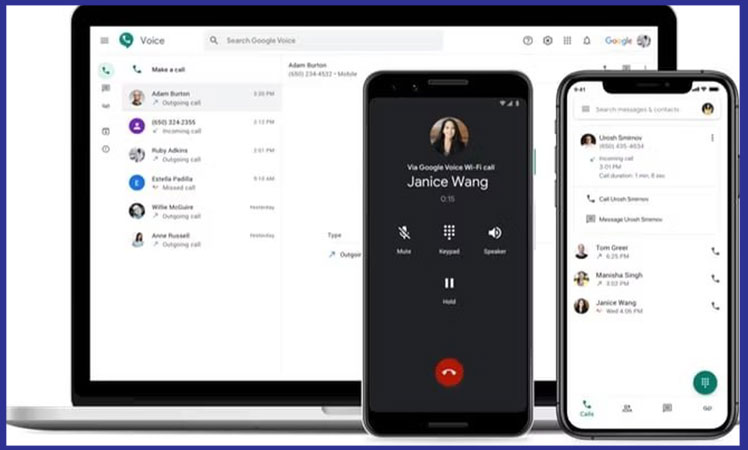
Google Voice is a free VoIP (Voice over Internet Protocol) calling service available in the United States and Canada. Therefore, to use it, you must be a resident of one of these countries.
This service gives the user a free phone number, a voice message inbox, and the possibility of making domestic and international voice calls (for a fee). Another feature of this Google service is the ability to record voice calls.
To use Google Voice to record a conversation on an iPhone, you must first download its app from the Apple App Store for your iPhone and then log in with your Google account. Click on the Search option and select the desired number for Google Voice. Confirm the number and enter your number by tapping Next. After entering the phone number, a verification code will be sent to you.
Before you can record your conversations on iPhone using Google Voice, you need to do one more thing. Go to the Google Voice website and sign in to your Google account. Click on the gear icon in the upper right corner of the screen to open the settings menu.
Here, go to the “Calls” tab on the left side of the screen. Scroll down and enable “Incoming call options“.
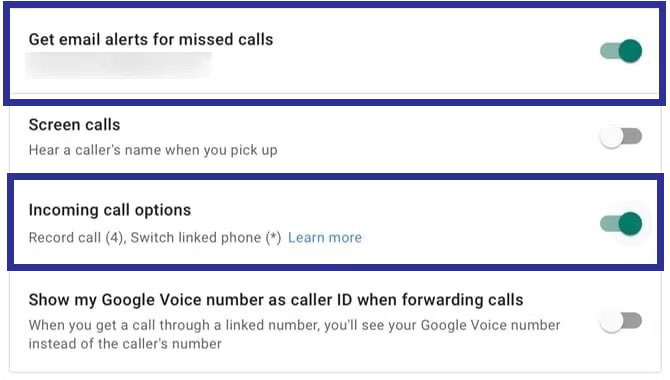
Now, when you are contacted through your Google Voice account, you can start recording the call by touching button 4. When you do this, Google will notify the other person about this. After the end of the conversation, the call file will be available in the Google Voice inbox.
Finally, we must say that you can only record incoming calls with Google Voice, and if you call someone yourself, it is not possible to record the conversation using this Google service.
Call recording program on iPhone
There are several third-party apps for recording calls on the iPhone, but most of them are paid or work in a specific country, such as the United States. However, “Rev Call Recorder” is one of the free apps to record iPhone calls, but it only supports US numbers. Another one of these programs is called “Phone Call Recorder“.
Frequently asked questions about How to record conversations on iPhone
- Is it possible to record calls on iPhone?
Yes, you can record conversations on iPhone using an external device equipped with a microphone, Google Voice service, and also apps.
- Is it legal to record calls on iPhone?
If the other party is not aware of the recording of the call, you are not only doing something unethical but also guilty.
- What are the best call recording programs on iPhone?
These apps include Rev Call Recorder and Phone Call Recorder.
In this article, we talked about “How to record conversations on iPhone” and we are waiting for your experiences to use these methods. Please share your thoughts with us.
