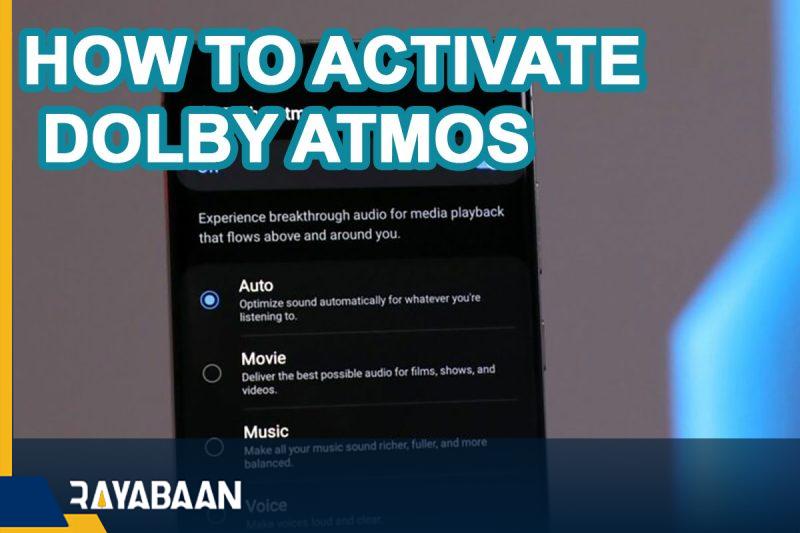How to activate Dolby Atmos on your Galaxy smartphone
The Dolby Atmos feature can bring a richer listening experience to Samsung product owners.
If you own a Samsung smartphone or tablet and want to enjoy listening to music or watching movies more, you can enable Dolby Atmos on your device. In the following article, we have discussed how to activate this feature in Samsung products.
What is Dolby Atmos?
In summary, we can say that Dolby Atmos is an audio feature to provide an immersive 3D sound experience that is found in most of Samsung’s mid-range and flagship phones in recent years. Of course, in some devices, this feature is only available by connecting headphones or an external speaker; But it can be used in some other phones without the need for accessories.
There is no need to install an additional program to use the Dolby Atmos feature; Because this feature is embedded in the device settings by default. Of course, it is possible that it is not activated automatically and the user needs to activate it manually. Below are the steps required to do this.
How to activate Dolby Atmos on your Galaxy smartphone
Before starting work, it is better to make sure that the software of your device is up to date. For this purpose, it is enough to go to the Software Update section through the settings section of the phone. If a new version has been released for your device, download and install it. Then follow the steps below.
- Enter the “Settings” page and go to the “Sounds and vibration” section.
- Next, select the “Sound quality and effects” option.
- Turn on the switch next to “Dolby Atmos“.
- By touching the word Dolby Atmos, you can choose different modes.
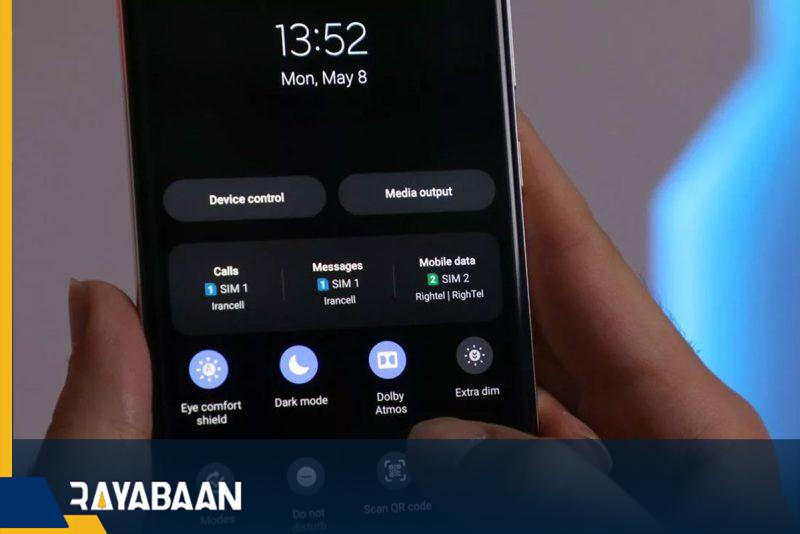
In Auto mode, which is selected by default, the device can automatically apply the necessary settings according to the type of content (such as video, music or voice message). Also, by opening the quick settings panel, it is possible to enable or disable this feature by touching its icon. If you don’t see the mentioned icon, you can add it to the list manually. It is worth noting that you will be able to activate it in games on the Dolby Atmos settings page.
Easy playback control with Samsung Media Panel
Owners of Samsung products can easily control audio and video playback on other devices from their phones by using the facilities provided in the quick settings section. Of course, before going to the mentioned feature, it is better to install the applications and the latest update released for the operating system.
- Scroll down once from the top to open the Quick Settings screen.
- Then select “Media output” or “Media” on older Android devices.
- Now you can access a list of connected devices such as Bluetooth headphones or external speakers and control their volume separately.
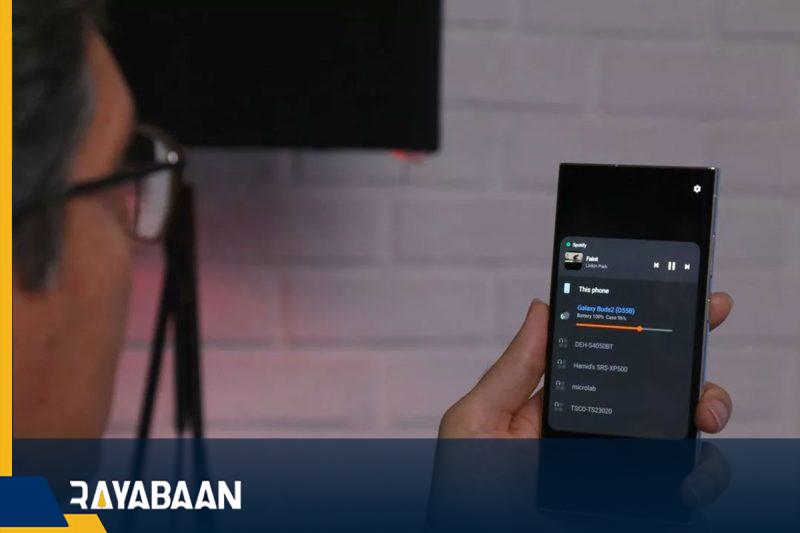
In the quick settings of the device, the option “Device Control” or “Devices” in older Androids is also considered for easy access to connected smart gadgets. After opening the corresponding window, you can have a list of smart devices and change their settings. Of course, note that you must have previously connected to them through Samsung’s “SmartThings” application.
In order to play the sound of the phone or tablet through the TV, you can also select the “Smart View” option from the quick settings panel. After connecting the device to the TV, the sound will be transferred automatically. You will also be able to have the connected TV in the list of devices in “Media Output“.
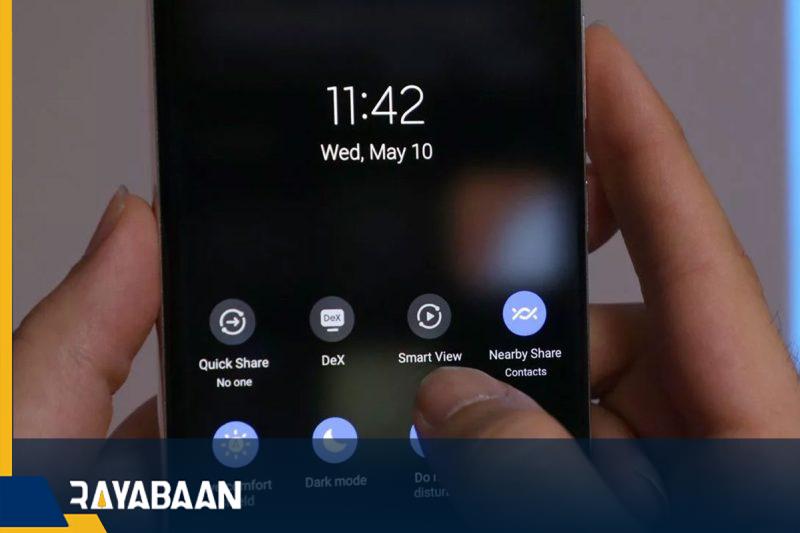
SmartThings
Frequently asked questions of users
- How to enable the Dolby Atmos feature in Samsung phones?
On the settings page of the device, search for the term Dolby Atmos and after selecting the first result, set the key opposite the said term to active mode.
- Do you need headphones to use the Dolby Atmos feature?
In some models, this feature can also be used without headphones; But in other devices, it will be possible to benefit from the said facilities only by using accessories.
- What devices support Dolby Atmos?
Most mid-range and flagship Samsung phones that have been launched in the last four years use this feature.
In this article, we talked about “How to activate Dolby Atmos on your Galaxy smartphone” and we are waiting for your experiences to use these methods. Please share your thoughts with us.