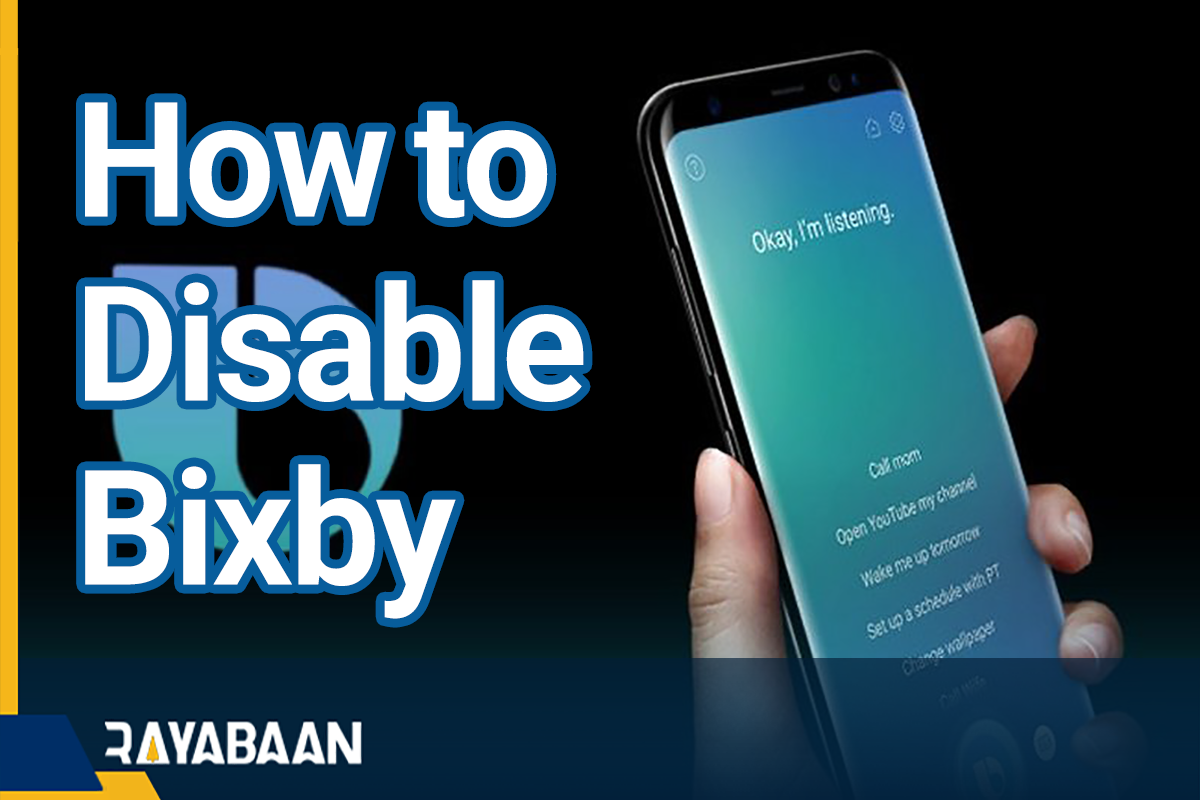How to disable Bixby on your phone 2024
Bixby’s voice assistant can be one of the causes of annoying user experience for some owners of Samsung products. If you have been asked How to disable Bixby on your phone, stay with us in the rest of the tutorial.
What is Bixby?
Samsung is one of the largest smartphone manufacturers in the world and also manufactures a wide range of electronic products. So it does not mind that we will see a voice assistant from the Koreans compete with Amazon’s Alexa, Apple’s Siri, and Google’s voice assistant.
The capabilities provided by Bixby are very similar to other smart assistants. Users can use it to find out about the weather or set reminders and alarms, and it also does other things like making phone calls, sending messages, translating different languages, etc.

However, most Android users prefer using Google’s voice assistant to Bixby; Because Google’s product has a better performance in doing public affairs, and due to its integration with the Google ecosystem, it also has better interaction with the services of this company. Of course, in some cases, such as changing the settings of the device, Bixby has achieved a more favorable result; But usually, voice assistants are not used to doing such things.
Why should we disable Bixby?
Since the introduction of the Galaxy S8 by Samsung, a dedicated key has been included in the company’s flagship phones for faster access to Bixby. In devices that have this key, accidental touch due to being located below the volume keys is a common thing that can end up annoying users. Of course, the aforementioned key was finally removed from Samsung products with the introduction of the Galaxy S20 series; But its function was integrated with the power key. For this reason, even after removing the Bixby key, the problem of sudden and unwanted execution of this voice assistant still remains.
How to disable Bixby on your phone
In order to disable Bixby, we must first pay attention to the device model. Doing this is a little different on phones with a dedicated voice assistant key, which includes the Galaxy S8 and S9 series alongside the S10 along with the Note 8 and 9.
If you own newer Samsung phones like the Note 20 series, Galaxy S20, and S21 along with the S22 or Galaxy Z, you’ll have to go the other way, which is relatively easier. In the following, we will discuss the training related to each of the mentioned series, along with how to remove the voice assistant from the home key and home screen.
1. How to disable Bixby on Samsung phones with Android 11 and 12
The key for the Bixby voice assistant in the Galaxy S20 to S22 and Note 20 series devices is integrated with the power button on the right side of the phone. Also, this key can be seen on the left side of the Galaxy Note 10. By holding the power key for a long time, Bixby will run and this feature can be disabled in the following way.
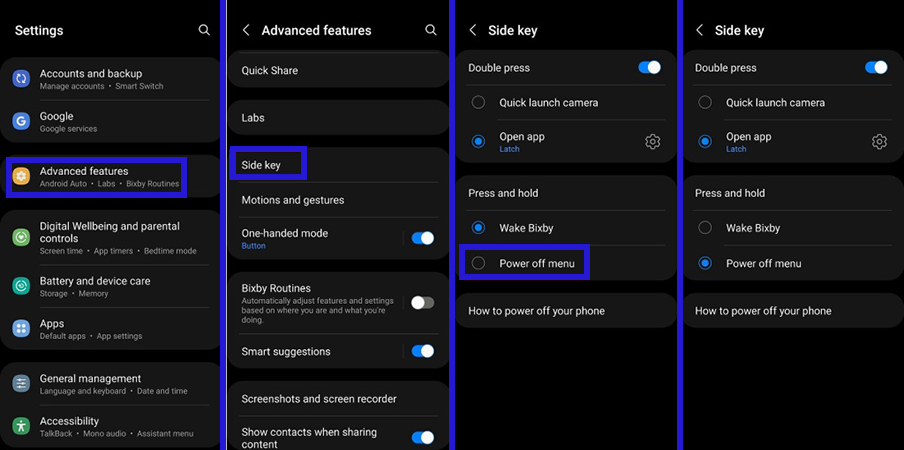
- First, enter the “Settings” section of the device (the application with the gear icon) and enter the “Advanced Features” section from among the options on the settings page.
- On the “Advanced Features” page, disable the “Bixby Routines” option located below the “One-handed mode” option.
- Then touch the “Side key” option to enter the corresponding page. On this page, under the heading “Press and Hold“, select the second option under the heading “Power Off Menu“.
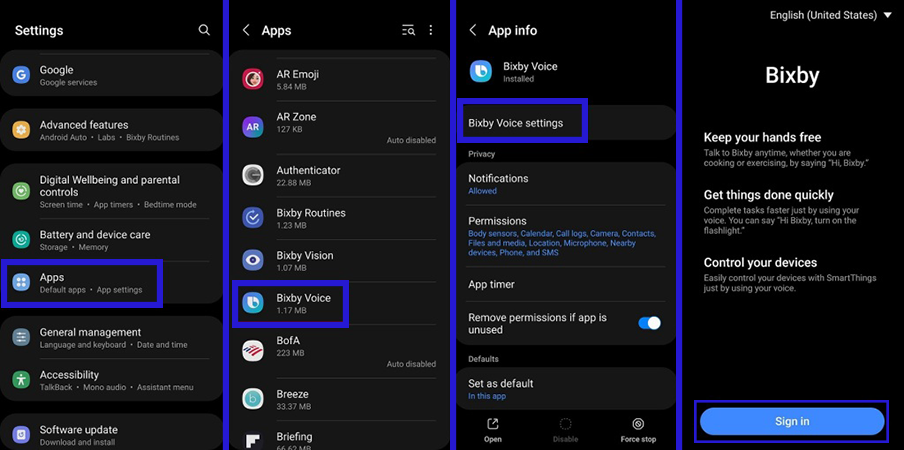
- Enter the “Settings” section again and select the “Bixby Voice” option from the “Apps” section.
- On the “App info” page, touch the first option under “Bixby Voice settings” to be redirected to the application settings.
- You must be logged in to your Samsung account to continue. Once signed in, disable the “Voice Wake-Up” and “Use While Phone Locked” options along with the “Marketing Notifications” options.
- Then go to the “Notifications” section and turn off the “Show Notifications” option.
- Finally, click on the “Unlink Device” option to remove Bixby from your user account.
By doing the mentioned things, the Bixby voice assistant will no longer run by holding the power key, and pressing the said key will only display the power menu.
2. How to disable Bixby on Galaxy S20 and Note 10 with Android 10
If you are the owner of one of the Galaxy S20 or Note 10 devices and for any reason, you have not updated it to newer versions of Android, you must use another method to disable Bixby, the steps of which are mentioned below.
- First, enter the “Settings” section of the device (the application with the gear icon) and enter the “Advanced Features” section from among the options on the settings page.
- On the “Advanced Features” page, disable the “Bixby Routines” option located below the “One-handed mode” option.
- Then touch the “Side key” option to enter the corresponding page. On this screen, turn off the “Double Press” option or consider using it other than “Open Bixby”.
- On the same page, under the “Press and Hold” heading, select the “Power Off Menu” option.
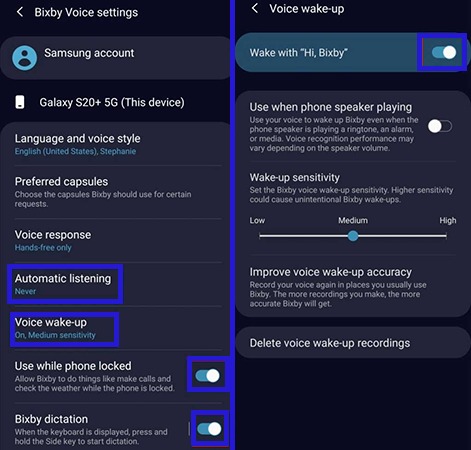
- Now go back to the “Settings” home page and then go to the “Apps” section. Select the “Bixby Voice” app from the displayed items.
- Tap on the gear icon in the upper corner of the screen to enter the settings page of the application. Tap on “Automatic Listening” and set it to “Never“.
- Next, touch the “Voice Wake-Up” option and turn off the “Wake With Hi, Bixby” option. Also, disable the “Use While Phone Locked” and “Bixby Dictation” options.
- Tap on “Bixby Key” and set it to “Double Press to Open Bixby“. Turn off the “Marketing Notification” option.
- Finally, go to the home screen of the device and place your finger on the empty part of the screen and hold it for a few moments. Now swipe left and disable the “Samsung Daily” option as well.
3. How to disable Bixby on Galaxy S8 to S10 and Note 8 and 9
As mentioned at the beginning, some older Samsung devices, such as the Note 8 and 9, along with the Galaxy S8 to S10, have a dedicated and separate key to run the Bixby Voice Assistant. Unfortunately, it is not possible to disable this key directly from the device settings on Android 1 and 2; But the execution of it can be double-squeezed to reduce the unintended and random execution of the assistant.
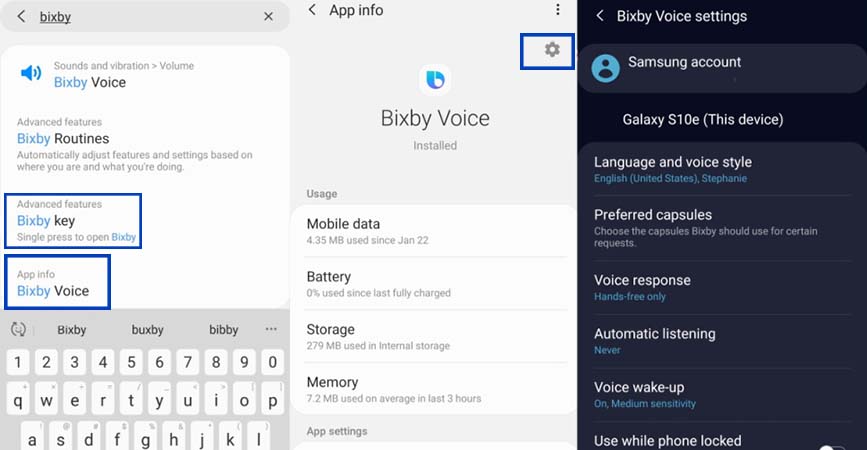
- To get started, enter your mobile “Settings” section and then go to the “Apps” section. Next, hit the “Bixby Voice” app to open the page.
- On the page associated with the app, hit the wheelchair icon in the upper corner of the screen to access its settings.
- Inside the app settings page, click “Automatic Listening” and place it on “Never”.
- Disable the two “Voice Wake-up” and “Wake With Hi, Bixby” options. Also, turn off the “Use While Locked” and “Bixby Dictation” options.
- Touch the “Bixby Key” option and place it on “Double Press to Open Bixby” mode. Disable the “Marketing Notification” option.
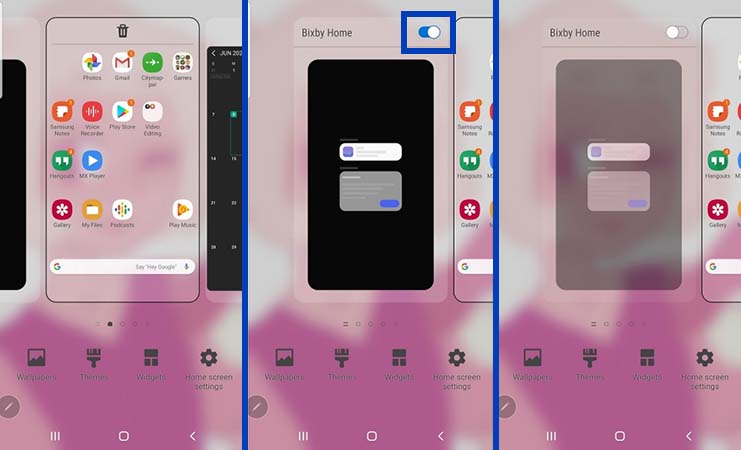
- Now it’s time to go to the device’s Home Screen and hold your finger in the empty part of the screen for a few moments.
- Swipe left in the popup menu and then disable the “Bixby Home” option.
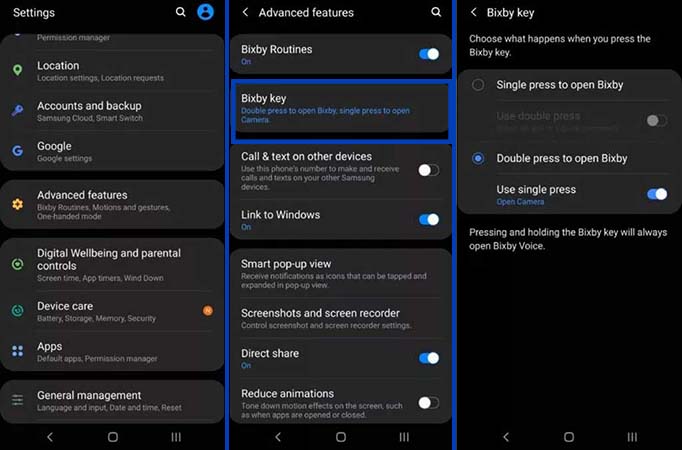
- If you are interested, you can allocate the camera to open the camera once. To do this, go to the “Settings” section and then go to the Advanced Features section.
- Click on the “Bixby Key” option on the “Advanced Features” page and then select “Double Press to Open Bixby“.
Also, make sure “Use Single Press” is enabled and placed on “Open Camera“. You can also assign this key to other functions, such as opening a specific app.
Now Bixby is not running on the phone under any circumstances. In general, as long as there is Google’s voice assistant, you will definitely not need Boxby. Of course, for those users who cannot communicate with these audio assistants in a language other than Persian, none of them is functional.
But with the good progress that Bixby has made compared to the initial version, it seems that Samsung will not soon stop developing this smart audio assistant. However, it is unlikely that we will soon see it with Google Assistant.
Frequently asked questions about about How to disable Bixby on your phone
- How to disable Bixby?
By changing the performance of the proprietary key or changing the power key on the new Samsung handsets, you can disable Bixby Voice Assistant.
- Can we completely disable Bixby?
Yes; You can completely disable it by deleting a Bixby link with the Samsung account.
- Can we disable Bixby audio?
Yes; Bixby is activated by saying some specific voice commands that you can disable in the device’s settings.
In this article, we talked about “How to disable Bixby on your phone” and we are waiting for your experiences to use these methods. Please share your thoughts with us.