How to unlock Samsung phone if password is forgotten 2024
Today, most people use biometric authentication methods such as fingerprints or face scans to unlock their smartphones. However, before activating the aforementioned features, it is necessary to set a permanent password (or pattern) on the device. Fortunately, even if you forget said password, you can still bypass the device’s lock screen. For this purpose, in the following article, we will explain the ways to unlock the Samsung phone.
How to unlock Samsung phone if password is forgotten
Many Android device users forget their device’s fixed password because they don’t use it on a daily basis. In such a case, biometric authentication methods may no longer be used due to the failure of the fingerprint sensor or software problems, and you will be forced to use a password. Below are several methods that you can use to unlock your Samsung phone even after you forget your mobile or tablet password.
1. Using Samsung’s Find My Mobile service
Find My Mobile service is provided to the customers of this company in order to locate lost or stolen Samsung devices; But it also provides other side facilities for them. One of these features is unlocking Samsung phones in emergency situations; However, to benefit from it, you must follow the following options:
- Your phone must be turned on.
- The device must be connected to the Internet.
- Your Samsung account must be connected to the mobile phone or tablet and the “Remote unlock” function must be enabled.
If you have already activated the mentioned options, you can use Samsung’s “Find My Mobile” service to unlock Samsung phones. To do this, just follow the steps below:
- To get started, enter “findmymobile.samsung.com” through a desktop browser on your laptop or computer.
- On the opened page, click on the “Sign In” option.
- On the user account login page, you must enter the email you used to create a Samsung account and click “Next“.
- Then enter your Samsung account password in the “Password” box and click on the “Sign in” button to enter the account.
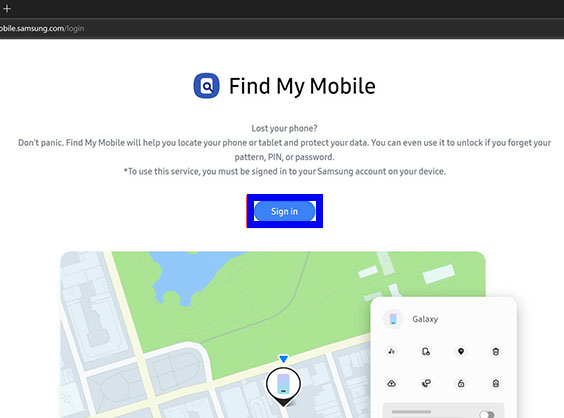
- After logging in to your Samsung account and opening the main page of the “Find My Mobile” service, you can see a list of devices connected to your Samsung account in the panel on the left side of the page.
- Click on the desired device to change it to the selected mode. If the device is still connected to the Internet, you should be able to see its location on the map.
- Now, from the right panel, click on the “Unlock” option from the displayed items.
- In the pop-up window that opens, click on the “Unlock” option to confirm the process of unlocking your Samsung phone.
- Wait a while for a new window to open. On this page, you must enter your Samsung account password again and click “Next“.
- Finally, you will return to the main page of the “Find My mobile” service. After a few moments, you will see the device unlock.
- If a pop-up message appears on your phone or tablet screen, select Confirm.
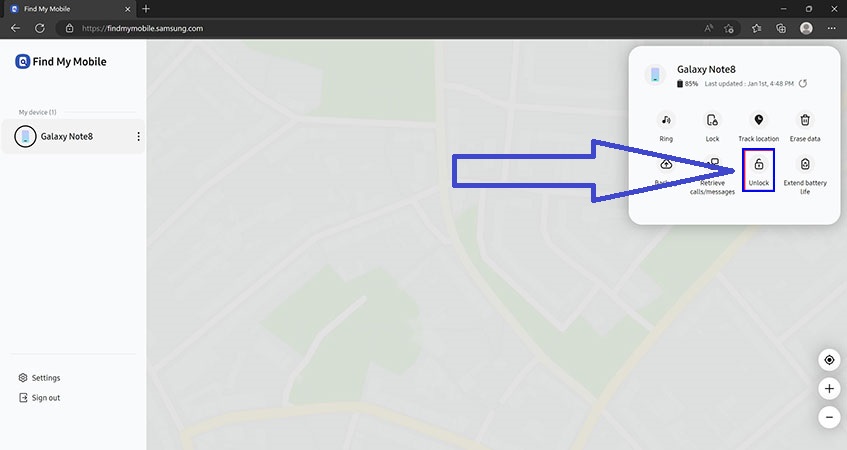
Please note that after using the “Find My Mobile” service to unlock Samsung phones, all data related to biometric authentication such as fingerprint sensor or face scan will be deleted along with the previous password, and you will need to create a new password to Specify the device.
It is better to write down the chosen password somewhere or remember it well.
2. Using a Google account
In some devices with older versions of Android (Android 4.4 or lower), you can use your Google account directly to unlock Samsung phones. For this purpose, it is enough to follow the following steps:
- Enter the wrong pattern several times on the lock screen of your device.
- After reaching the limit of pattern input, a message titled “Incorrect pattern” will be displayed to you.
- Next, click on the “Next” option.
- Now you can unlock your phone or tablet by using the security questions provided in your user account or by entering the information required to access your Google account.
- If you don’t remember the security questions, tap on “Google account” and then enter your username (Gmail address) and password.
- Now you have to define a new pattern for the device and the previous pattern will be deleted automatically.
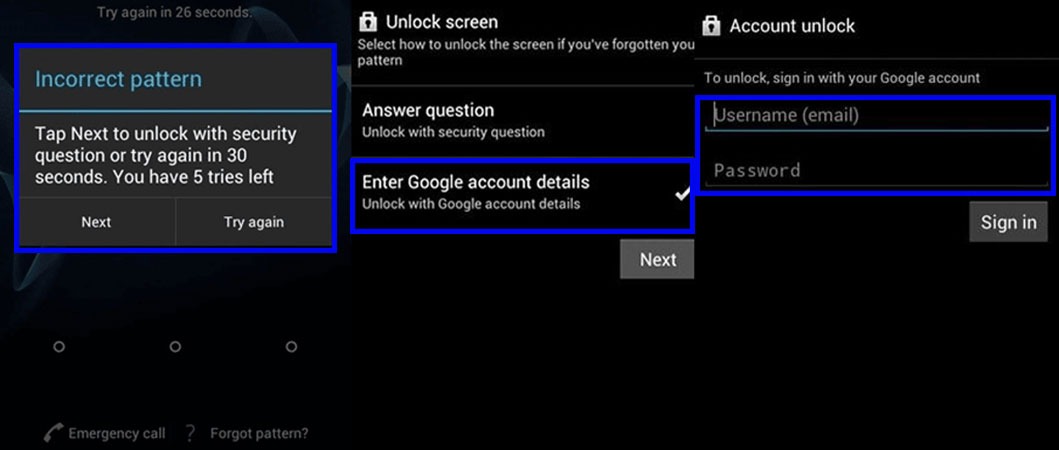
3. Using Google’s Find My Device service
Like Samsung, Google has a dedicated service for locating Android devices called Find My Device, which can be used to unlock Samsung phones. Note that to use this feature, you must have the password of the Gmail user account connected to your Android mobile or tablet. Also, several other options must be enabled on mobile, which are mentioned below:
- You must have connected your Google account to your device and activated the “Find My Device” feature before you forgot your device’s password.
- Services related to location (Location Services) must be activated in the mobile or tablet settings.
- The device must be connected to the Internet.
If you meet the conditions mentioned above, you can enter Google’s Find My Device service in the following way and then proceed to unlock your Samsung phone. Note that in this way, all the information on the device, including the files on its internal memory, will be deleted.
- Go to “google.com/android/find” on a desktop browser on your laptop or computer.
- If required, enter your username (Gmail address) and password to log in to the account.
- Note that this account must match the account connected to the desired phone or tablet.
- On the main page of Google’s “Find My Device” service, you can see a list of devices connected to the user account on the left side of the page.
- Click on the desired device from the left panel and then click on the “Erase Device” option.
- Now, wait for a while until the process of clearing data from the selected mobile or tablet is completed. During this process, the device password will also be reset.
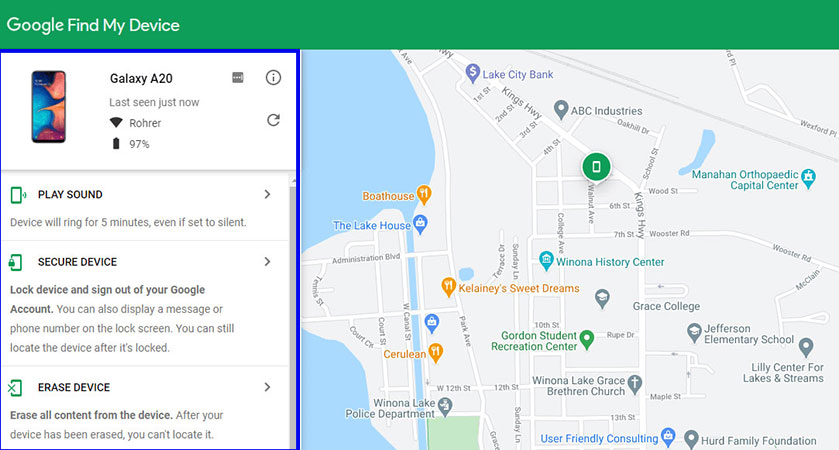
4. How to unlock Samsung phone with Tenorshare 4uKey
If you haven’t succeeded in using any of the methods mentioned in the previous sections to unlock your Samsung phone, you can go to the external programs that are specially developed for this purpose. Tenorshare 4uKey software is one such title that helps Android device owners bypass their phone’s password. This software supports products of different brands, including Samsung. Of course, note that using this tool will erase all data on the phone or tablet.
- To get started, search for “Download Tenorshare 4uKey” in Google on your computer or laptop and download the software installation file from internal sites. Note that the original version of the program is not free; As a result, it is better to go for the cracked version.
- Click on the downloaded installation file on your computer or laptop and go through the installation process until the end to install the program on the device.
- First, connect your locked Samsung device to a computer or laptop using a USB cable and then run the program.
- On the main page of Tenorshare 4uKey software, click on the “Remove Screen Lock” option. Then wait a while until the analysis of the phone or tablet is finished.
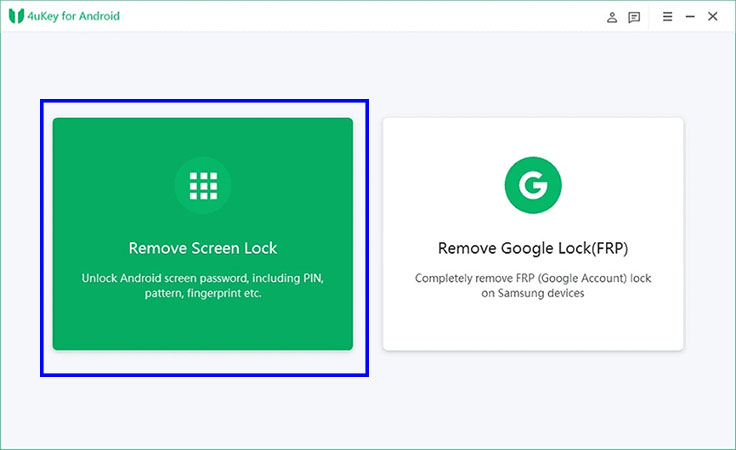
- After completing the above process, a message indicating that all data on the device’s internal memory will be deleted will be displayed for you. Click “Yes” to confirm.
- Finally, to start unlocking the Samsung phone, click on the “Start” option in the corner of the screen.
- After a few minutes and upon completion of the process, you can use your device without using a password.
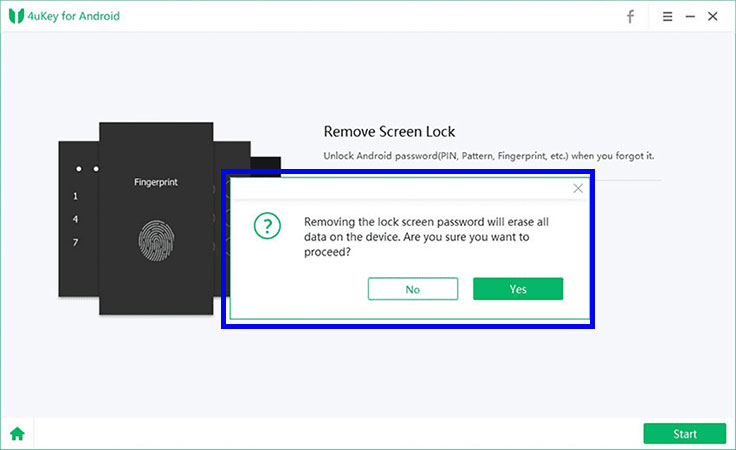
5. How to unlock Samsung phone with DroidKit
Another accessory for managing Android devices is DroidKit, which can be used to unlock Samsung phones. To download it for free, you can refer to the address mentioned below and get the installation file from the manufacturer’s website.
Of course, you can also get the cracked and full version by searching on Google. Note that using this app will erase all the data on the internal memory of the device.
imobie.com/droidkit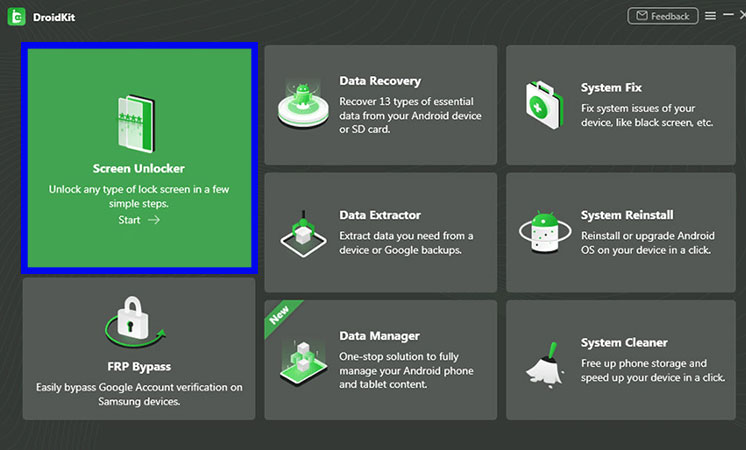
- After installing the “DroidKit” software on your computer or laptop, first, connect the desired phone or tablet to the device with a USB cable.
- Then run the DroidKit program and click on the “Screen Unlocker” option on its home page.
- Now, wait for a while until the configuration file related to the device is ready.
- After the process is complete, click on “Remove Now“.
- On the next page, select the manufacturer of your phone or tablet and click the “Next” button at the bottom of the page.
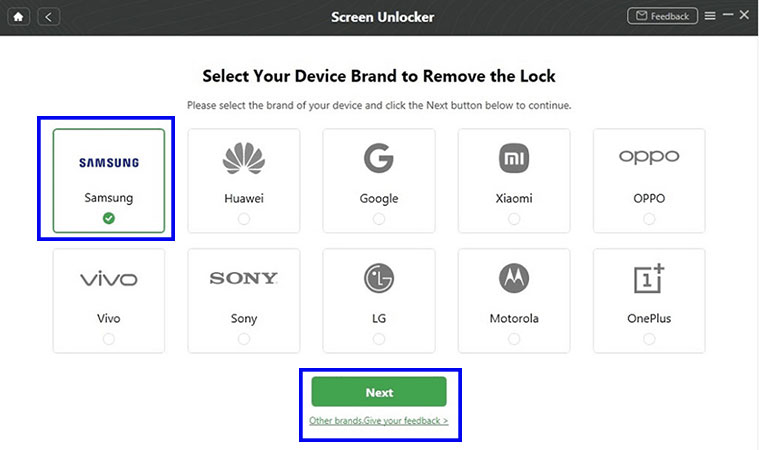
- DroidKit will prompt you to enter the device’s recovery menu and wipe the recovery partition.
- After deleting the recovery partition, the screen lock will be automatically removed by the program.
- Note that during this process, your mobile or tablet will be restarted several times. Also, in the end, its data may not be deleted and the entire system environment will remain unchanged.
Frequently asked questions about How to unlock Samsung phone if password is forgotten
- Can I unlock my Samsung phone if I forget the password?
Yes, it is possible to unlock a Samsung phone if the password is forgotten. There are several methods to reset the password, including using the device’s recovery mode, Samsung’s “Find My Mobile” service, and factory resetting the device.
- How can I use Samsung’s “Find My Mobile” service to unlock my phone?
To use the “Find My Mobile” service, you must have a Samsung account and have set up the service on your device before forgetting the password. You can then log into the “Find My Mobile” website on a computer and remotely reset the password or unlock the device.
- Can I unlock my Samsung phone without a Google account?
Yes, you can unlock your Samsung phone without a Google account by using the device’s recovery mode or the “Find My Mobile” service, as long as you have set it up beforehand. If these methods do not work, you may have to perform a factory reset, which will erase all data from the device.
- Can I unlock my Samsung phone if I don’t have access to the internet?
If you don’t have access to the internet, you can try to unlock your device using the device’s recovery mode, which does not require an internet connection. If this method fails, you will need access to the internet to use the “Find My Mobile” service or perform a factory reset.
- How do I factory reset my Samsung phone to unlock it?
To factory reset your Samsung phone, you will need to enter the device’s recovery mode. This can typically be done by pressing and holding the power button, volume up button, and home button at the same time. From the recovery mode menu, select “wipe data/factory reset” and follow the on-screen instructions to reset the device.
Note: Factory resetting your device will erase all data and settings, so make sure to back up any important information before resetting the device.
In this article, we talked about “How to unlock Samsung phone if password is forgotten” and we are waiting for your experiences to use these methods. Please share your thoughts with us.
