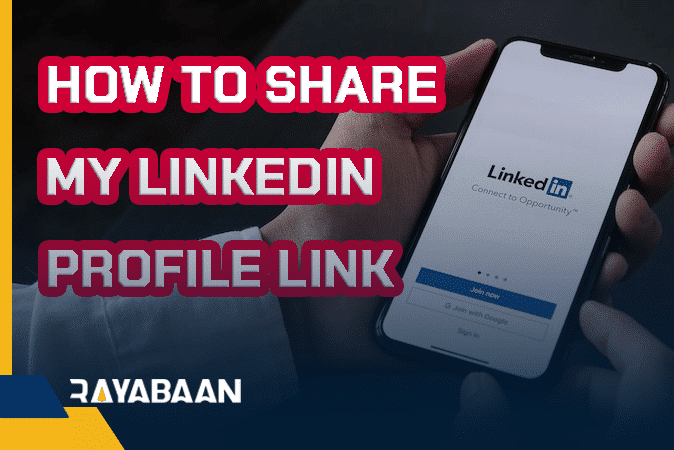How to share my linkedin profile link
LinkedIn is the best social network for businesses, the primary purpose of which is communication between the employer and the job seeker. Sometimes you want to share your resume on LinkedIn with the employer, but you have encountered problems.
In this article, we have the best We will tell you how to share your profile link so that you can easily share your LinkedIn profile link with others.
How to share my Linkedin profile link on pc
Step 1: Log in to your LinkedIn profile.
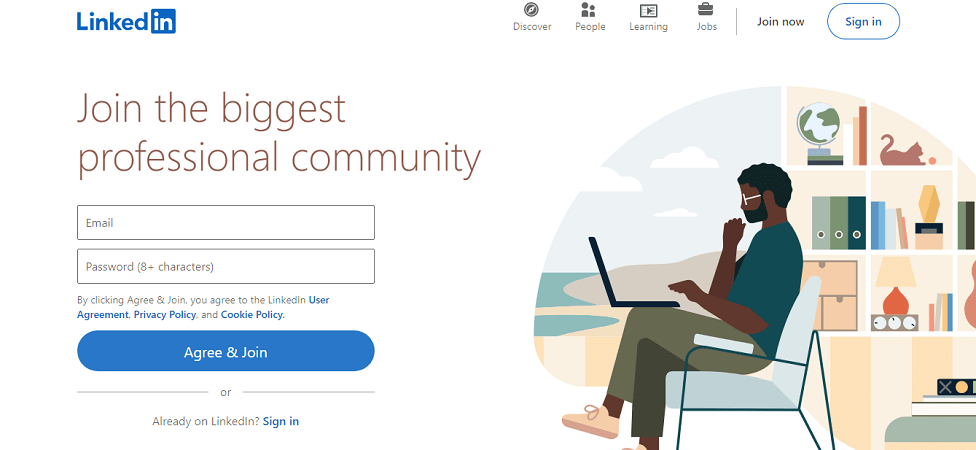
Step 2: Select “view profile” a few lines below. The page you see is called a public profile, and it is actually the part of our profile that others can view.
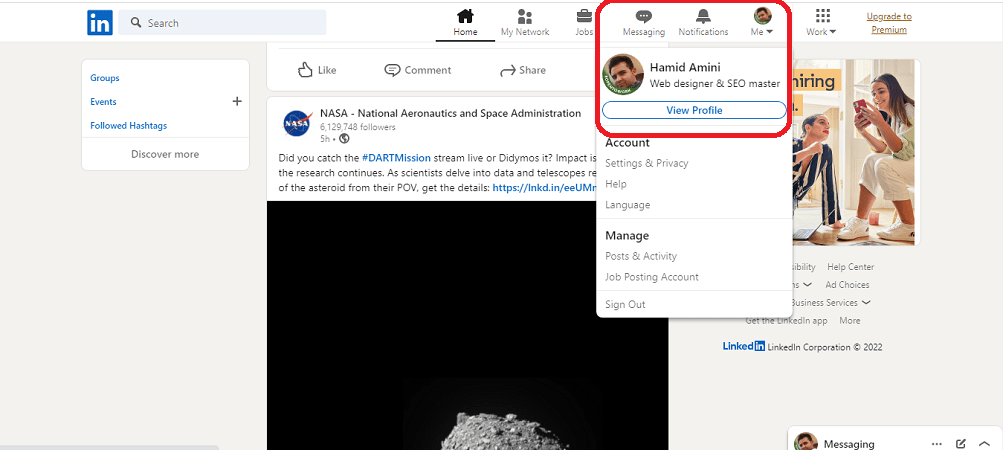
Step 3: In this step, we will teach you two methods, you can choose any of the methods you like and share your profile link.
- In the first method, after entering the “View profile” page, click on the “more” option and then click on the “share profile a message” option.

Then, in the window that opens, see your profile link at the bottom. And in the upper part, you can enter the LinkedIn account of the person you want to share your LinkedIn profile with, and then click on the “send” option.
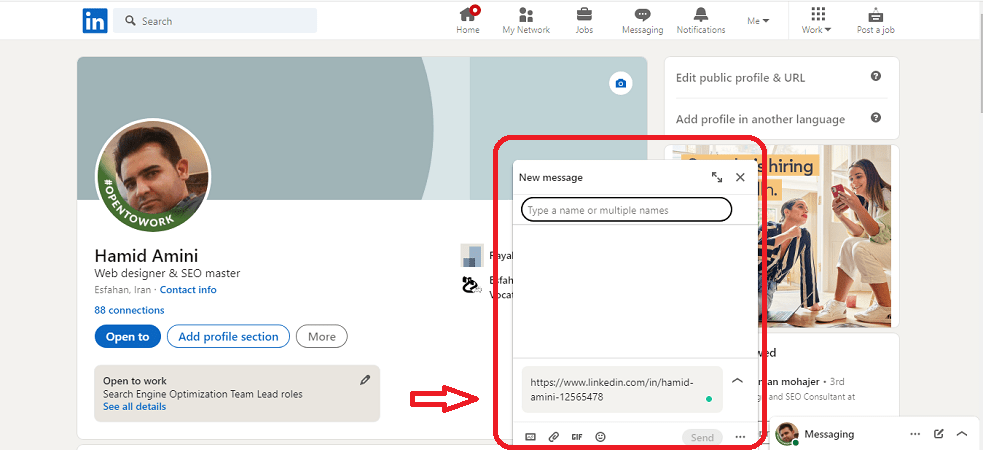
2. In the second method, you can click on the link at the top of your browser’s “View profile” page and copy it. This is the link to your LinkedIn profile.
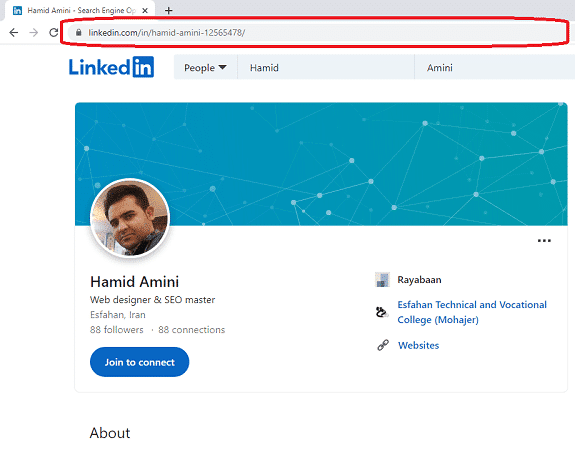
And further …
How to share my Linkedin profile link on mobile
Step 1: Log into the LinkedIn app and log into your profile.
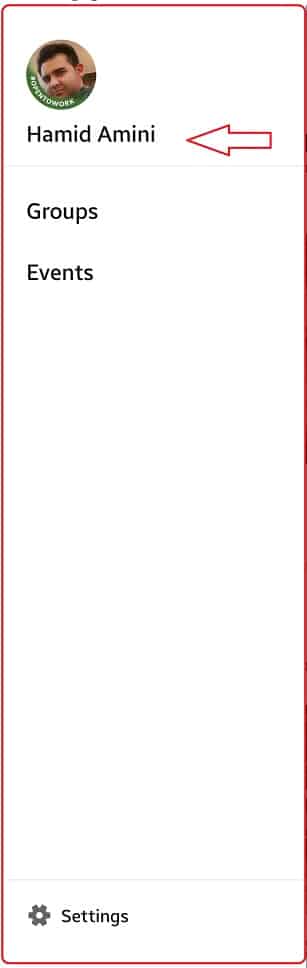
Then click on your profile and click on the “…” option.
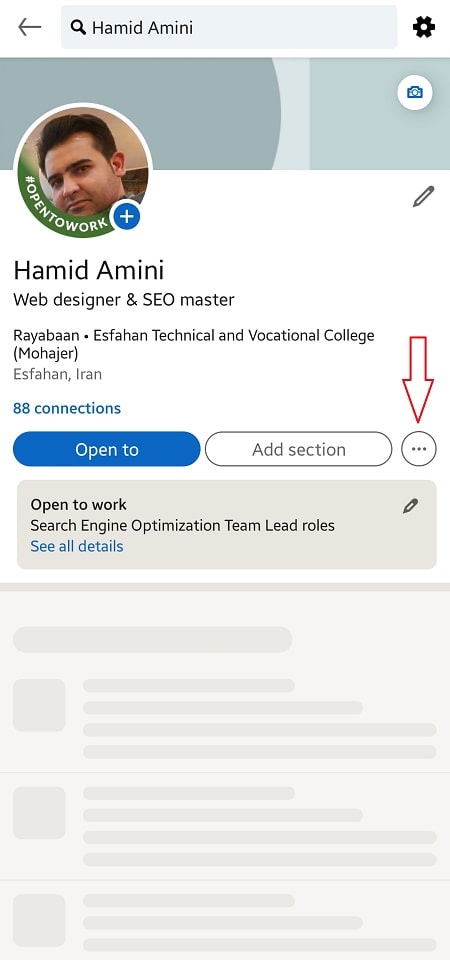
At this stage, you will face two options.
share profile via massage: This option is used when you want to send your LinkedIn profile link to someone on LinkedIn.
share profile via: This option is for when you want to share your LinkedIn profile link on other social networks like WhatsApp and…
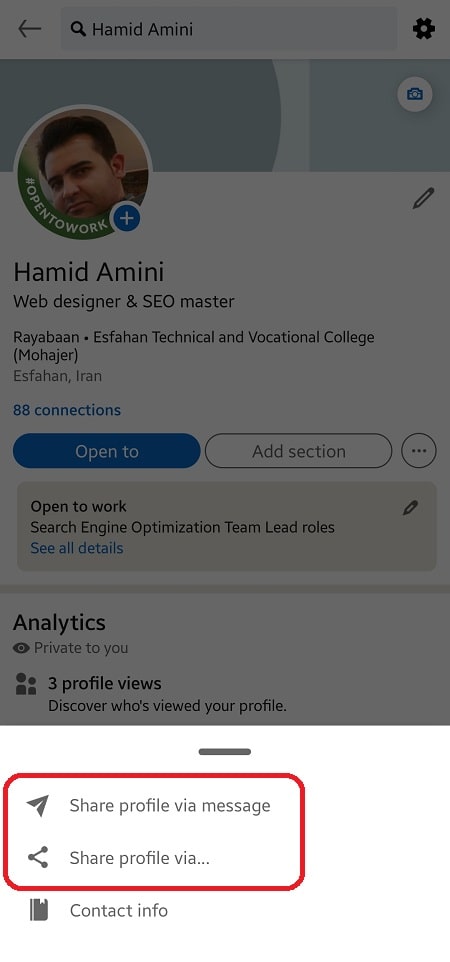
and
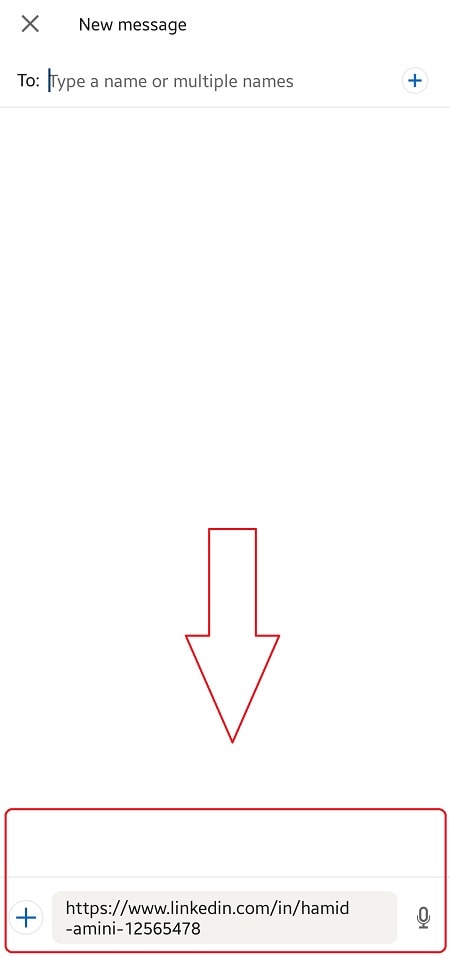
How to edit my LinkedIn URL
In this section, to edit your LinkedIn profile link, you must enter your profile and click on the “Me” option and then click on the “View profile” option.
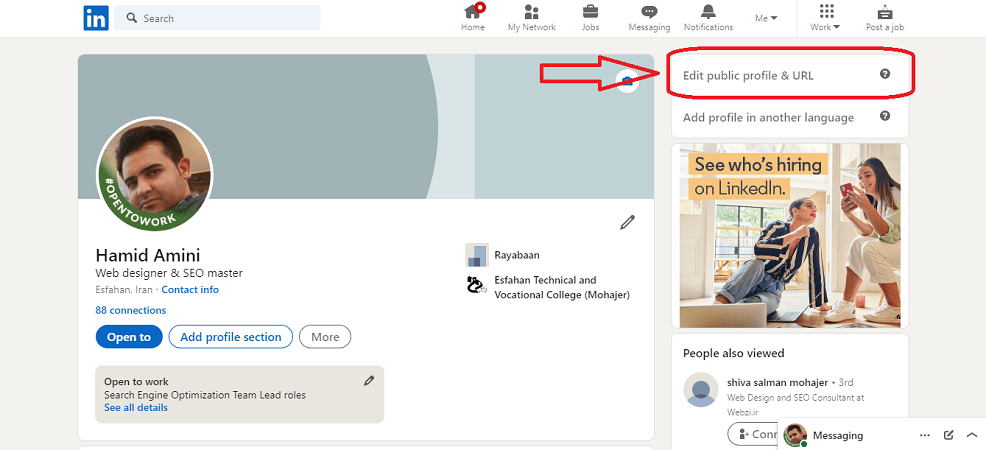
Then you will see “Edit your custom URL” in the upper right part and click on the “pen” option.
At this stage, you can modify your profile link.
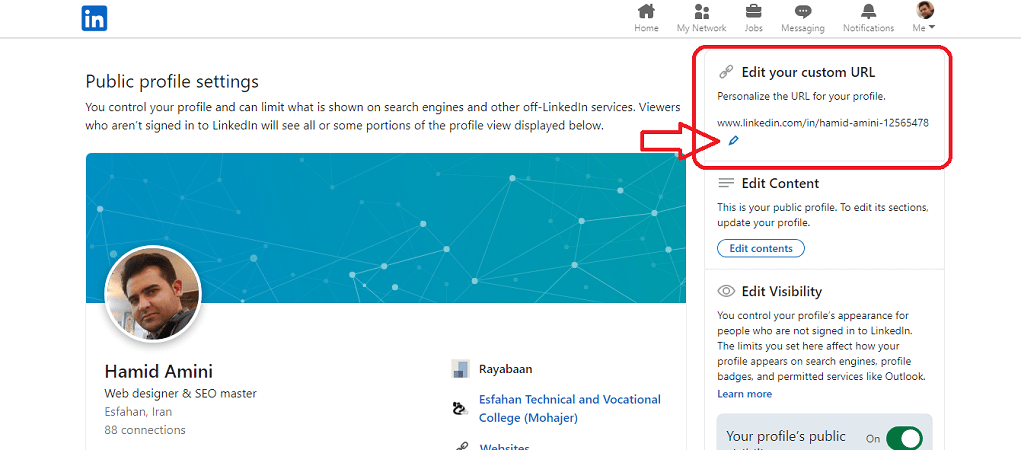
By selecting the save option, the changes will be saved. Name and surname in full or abbreviated, job title are the two main choices of most people for this part. You can make the necessary settings in any way that is more convenient for you.
In this article, we talked about “How to share my LinkedIn profile link” and “How to edit my LinkedIn URL”, but we are of the opinion that we can still use your experience to produce a better and more comprehensive article.
Share your experiences with us.