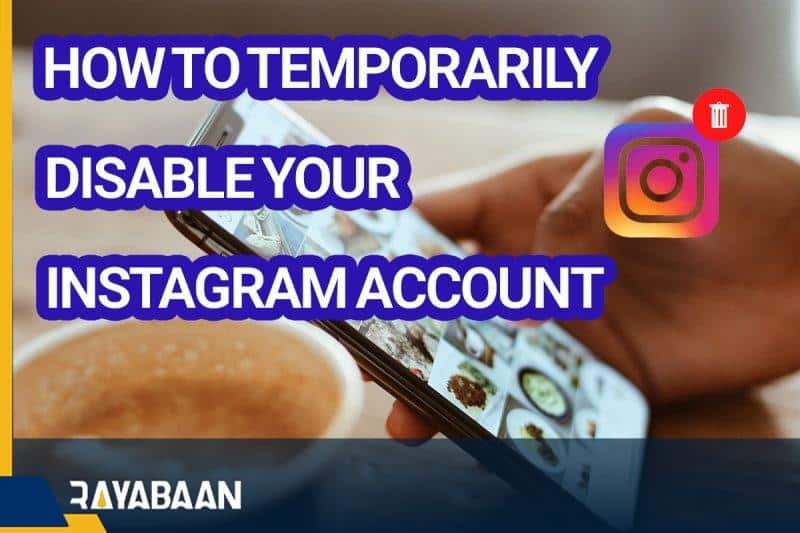How to temporarily disable your instagram account? 2024
By following the steps mentioned in this article, you can temporarily deactivate your Instagram on your phone, tablet, and computer.
(How to temporarily disable your Instagram account)Deleting a temporary Instagram account is useful when, for any reason, you intend to make your account available in a non-permanent way. The temporary deletion of the Instagram account allows users to temporarily distance themselves from this social network and is a practical option for exam days, sensitive and busy times, or times when you are tired of spending a long time among photos and videos. In the upcoming article, we will learn how to temporarily delete an Instagram account with a mobile phone and computer, which can be done on Android devices, iPhones, laptops, and tablets.
What you need to know before deleting a temporary Instagram account
Deleting a user account in most social networks, including Instagram, is possible in two ways: temporary and permanent. When temporarily deactivating an Instagram account, all user information, including photos and videos placed on the profile, along with the messages in Direct, remain unchanged; Although they will be hidden from other people and will be visible after reactivating the account.
How to delete Instagram account
It is worth noting that Meta, unlike Twitter, has not considered a time limit for temporarily deleting an Instagram account; As a result, users can hide their profile from other people for as long as they want. On the other hand, permanently deleting the Instagram account causes all the user’s information to be deleted from the servers; fortunately, this process can be returned up to 30 days after deactivation, and also the possibility of receiving a backup copy of the profile data is available to those interested.
1. How to delete a temporary Instagram account with a phone
Temporary deletion of Instagram account with mobile can be done easily through Android and iOS applications of this social network. Of course, note that you will need your password to temporarily deactivate Instagram on all platforms (including phones, tablets, and computers) and it is not possible to accomplish such a task without having a password. To delete a temporary Instagram account with your phone, follow the steps mentioned below.
- To start the process of temporarily deactivating Instagram, enter the application of this social network on your mobile or tablet.
- On the main page of the application, tap on your profile picture in the lower right corner to go to your account profile page.
- Inside the profile page, touch the hamburger icon (three parallel lines) from the upper right corner of the screen to open a menu.
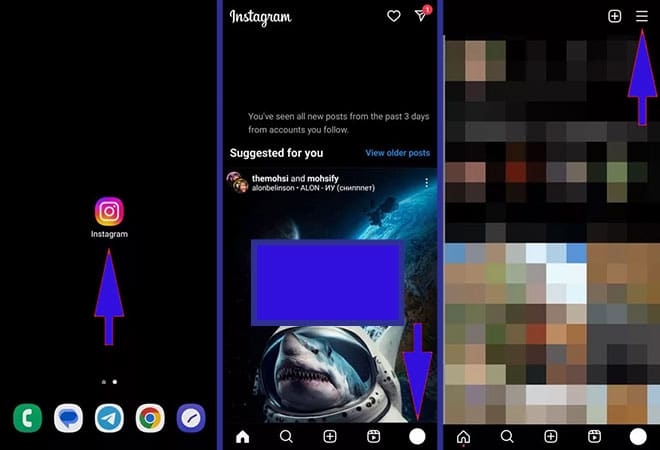
- From the menu that appears at the bottom of the page, select the first option under “Settings and privacy” to go to the settings page.
- In the settings page of the “Instagram” application, click on the first option named “Accounts Center” to enter the account management page.
- Next, select the “Personal details” option under the heading “Account settings”.Note that if you have multiple user accounts in the program at the same time, you can switch between them by touching the “Profiles” option and selecting the desired account to temporarily deactivate the Instagram account. Of course, there is no need to do this and you will be able to choose an account in the next steps.
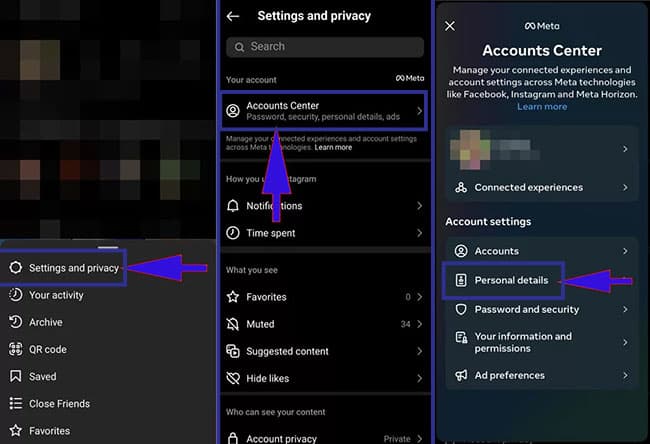
- In the “Personal details” page, select the last option under “Account ownership and control”.
- Next, click “Deactivation or deletion“. Currently, this is the only option on this page, but other options may be added in future Instagram updates.
- You can now see a list of logged-in user accounts on the “Deactivation or deletion” page. Select the desired account to deactivate Instagram temporarily with one touch.
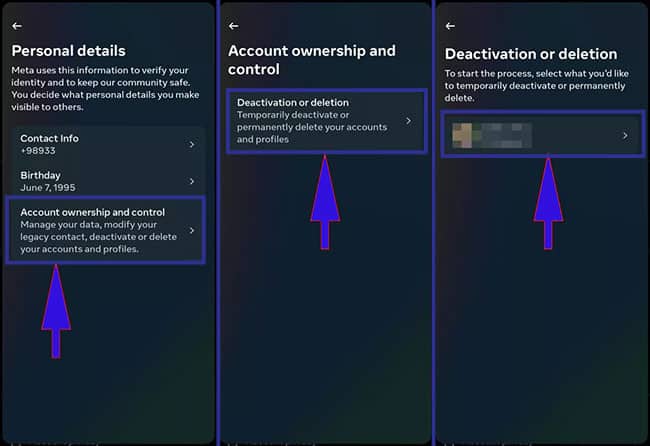
- On the next page, the first option named “Deactivate account” is selected by default; Otherwise, tick the said option and then touch the “Continue” button at the bottom of the screen.
- Now, to continue the process of deleting the temporary Instagram account with your phone, you must type your account password in the “Password” box. Then touch the “Continue” key again.
- If you forget your password, you can recover it through different methods by pressing the “Forgot password” option.
- The next page is dedicated to the temporary deletion of the Instagram account. Just select one of the options on the screen and then scroll down and touch the “Continue” button again.
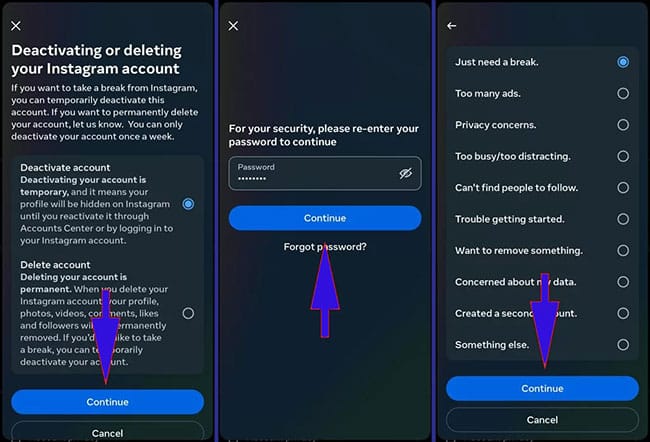
- Finally, it’s time to confirm the temporary Instagram account deletion process. For this purpose, click “Deactivate account” option and wait for the application to be removed from your user account.
- If there is another user account information on the device, you will enter it; Otherwise, the default Instagram login page will be displayed.
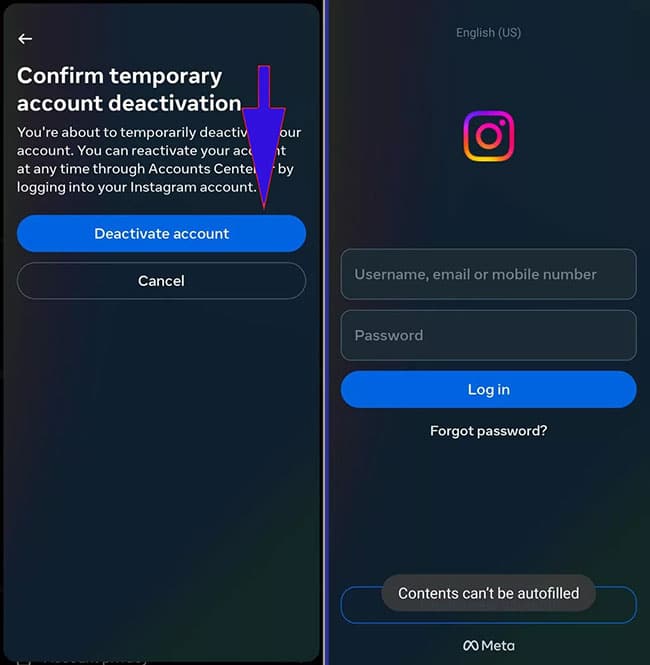
Note that after temporarily deleting your Instagram account with your mobile phone, you can enter your account and reactivate it at any time by re-entering your username, email or mobile number and password. After activation, other users will again be able to view the photos and videos in your profile or send you messages through direct. It is worth noting that Instagram has set limits for deactivating accounts, and after reactivation, you cannot delete a temporary Instagram account again for a week.
2. How to temporarily deactivate the Instagram account in the browser
The Instagram social network does not have an independent application for desktop operating systems, including Windows; As a result, users should go to the web version to delete their Instagram temporary account through a computer or laptop. Of course, this method can also be used to delete a temporary Instagram account with a phone, and it is useful for situations where you have the program installed on your device. To do this, just follow the instructions below.
Direct link to the temporary Instagram account deletion page
- First, open a browser program (such as Firefox or Google Chrome) on your phone or computer and then enter the official Instagram website at “Instagram.com“.
- If you have not logged into your “Instagram” user account through the browser in the past, you need to enter the account by entering your email, username or mobile number and password in the relevant boxes and clicking the “Log in” button.
- If you intend to save the login and non-logout information from the user account after closing the browser, select the “Save info” option below; Otherwise, click on the “Not now” option.
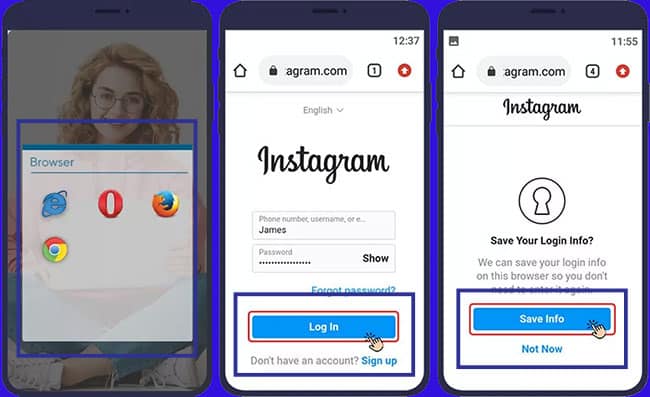
- Click on your account picture in the top bar (on a computer) or the bottom corner of the screen (on a phone) to be redirected to the profile page.
- On the profile page, click on the “Edit profile” button next to the user account name.
- Scroll to the bottom of the page and then click on the “Temporarily disable my account” option.
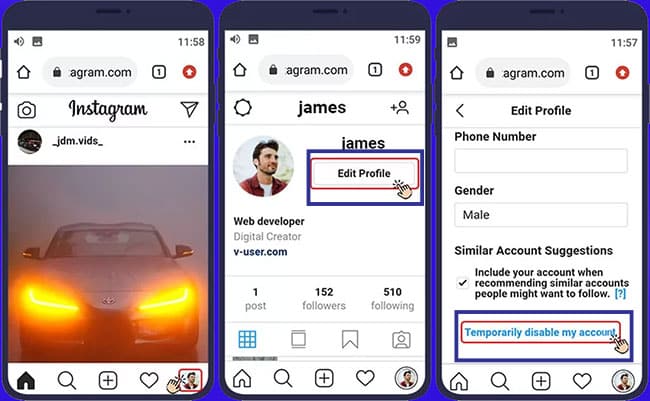
- Choose the reason for temporarily deactivating Instagram from the drop-down menu at the top of the page.
- In the box below, type your account password. If you forget your password, you can recover it by clicking on “Forgot Password“.
- Now click on the “Temporarily disable account” button at the bottom of the screen.
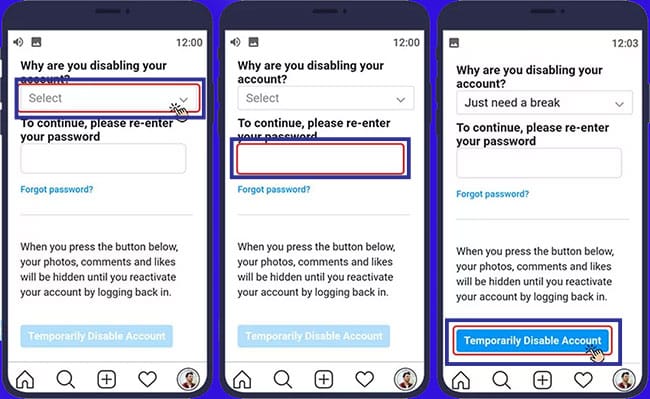
The process of deleting the temporary Instagram account has been successfully completed. To reactivate, you can log in to your account again through the dedicated mobile application or the web version.
Conclusion
As mentioned in the previous sections, it is possible to delete a temporary Instagram account from the mobile application or the web version on most devices, including smartphones and computers. It is worth noting that temporarily deactivating the Instagram account does not delete the user’s information, messages, photos, and videos, and only hides them from other people’s view until re-entering the account; As a result, you can temporarily delete your Instagram account without any worries.
Frequently asked questions about How to temporarily disable your Instagram account
- What is the time limit for deleting a temporary Instagram account?
After temporarily deactivating Instagram, users can reactivate their account at any time; But they have to wait a week to deactivate it again.
- Is it possible to delete a temporary Instagram account without a phone?
Yes; If you remember your account password, you can temporarily delete your Instagram account through the web version with a computer or laptop.
- Is it possible to delete a temporary Instagram account without a password?
No; To temporarily deactivate Instagram, you will need the account password, and if you forget it, you must first recover the password.
- Does temporary Instagram account deletion delete user account information?
No; After temporarily deactivating Instagram, all user account information will be saved; But they will be hidden from other users. By reactivating, you can access all data again, including messages, images, and videos.
- How to activate the user account after deleting the temporary Instagram account?
After deactivating Instagram temporarily, it is enough to re-enter your account through the mobile application or the web version to activate the account.
In this article, we talked about “How to temporarily disable your Instagram account” and we are waiting for your experiences to use these methods. Please share your thoughts with us.