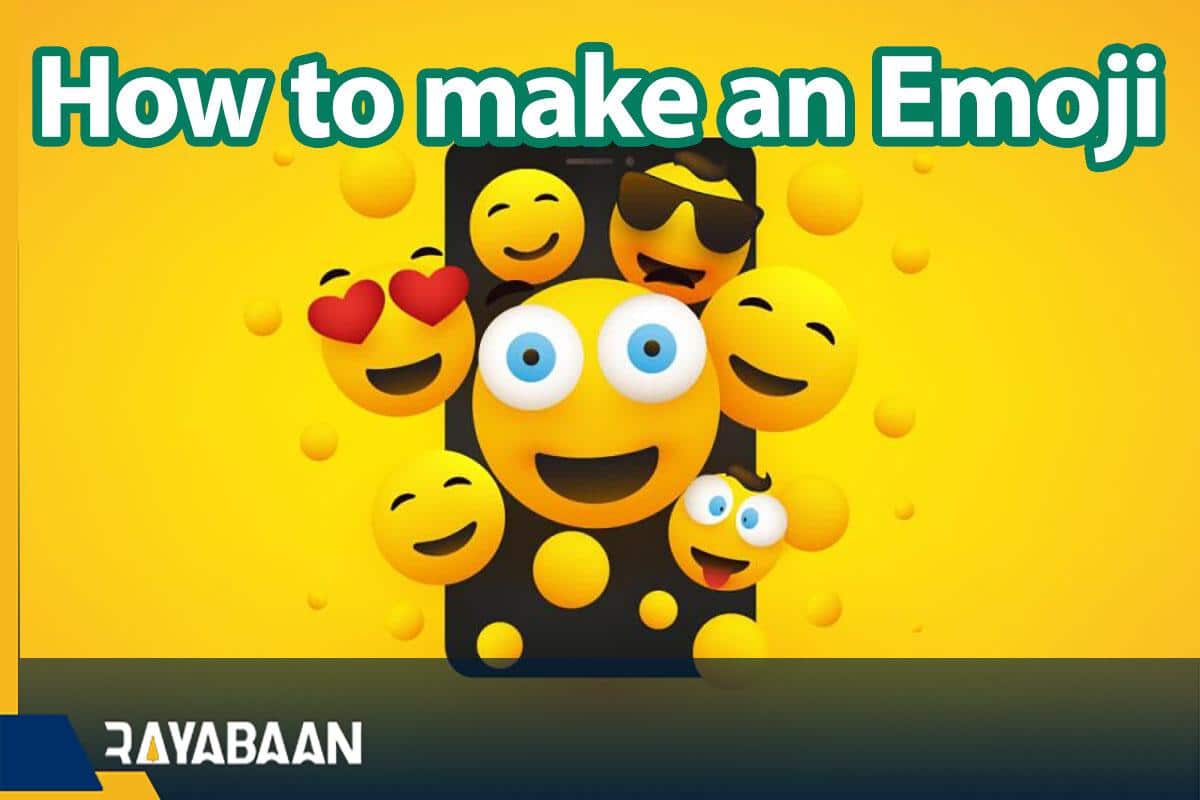How to make an emoji 2024
Almost all of us use emojis in our daily online communication, and in fact, emojis are an important part of these communications. Although we are faced with countless emojis in Android and iOS, the number of which increases almost every year, maybe we want to make our own emojis. In this, we want to teach you how to make an emoji.
How to make an emoji for Android and iPhone
Fortunately, there are many tools for creating custom emojis, of course, you can also create your own emojis on Apple phones. In this article, we will teach you how to make emojis on Android and iPhone, and then the online web tool. Stay with us until the end.
How to make emoji on iPhone
You can easily create emojis on iPhone, of course, emojis for new Apple phones called Memoji. To make a Memoji, all you have to do is open the “Messages” app and touch the “Memoji Sticker” option at the bottom of the screen.
In the menu that opens, tap the plus (+) icon in the top row. Now you will have the option to create a new emoji. Select this option and change its properties. These features can be face shape, eyes, nose, hair, and more. You can change all these features until you get the result you want.
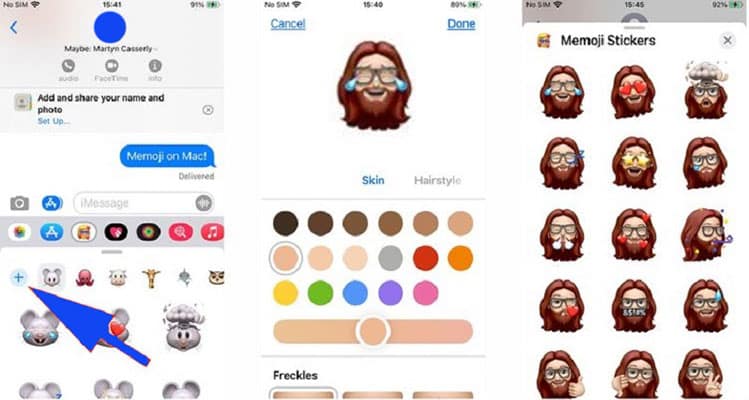
After you get the result you want, touch “Done”. Now the mimoji you want will be created automatically in different shapes. You can send Mimoji to your contacts through the Messages app as an iMessage or use other messaging apps like WhatsApp. When you open the emoji panel on your keyboard, the memojis are on the left side. It is not bad to mention that Samsung Galaxy phones also provide you with a similar feature.
Of course, apart from Mimoji, you can also create normal emojis, and many apps have been developed for this purpose. These apps are useful for both Android and iOS, and we will introduce some of them below. Of course, first, we go to one of the iPhone apps.
Emojily App – Create Your Emoji
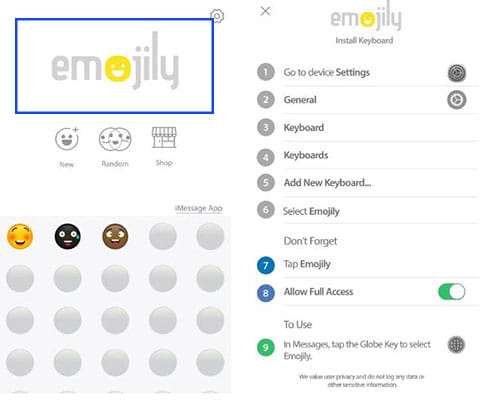
One of the useful apps for creating emojis on iPhones is called “Emojily“. This app doesn’t have an avatar feature, but it does offer a lot of customization options. The app also features a keyboard that allows you to use the emojis you create on social networks and messengers.
This program allows you to save and send emojis, of course, as images instead of Unicode characters. Because of this, your audience must download an emoji as a photo before they can see it.
How to make emoji on Android
To create emoji on Android phones, you need to go to third-party apps, some of which work for iPhones as well. In the following, we will introduce you some of the best emoji-making apps.
Bitmoji app
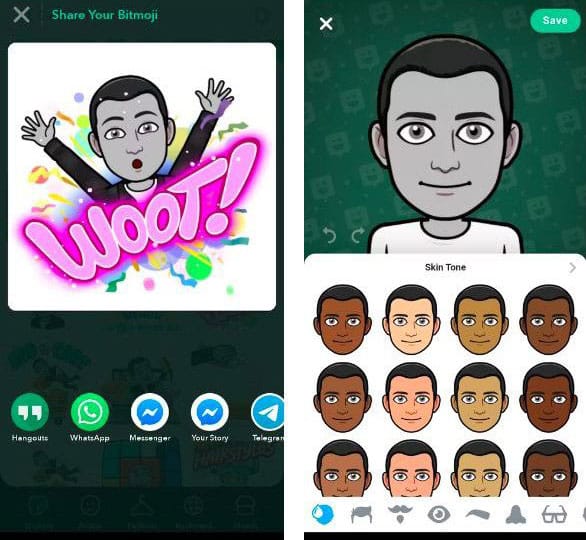
Bitmoji is considered one of the most popular and popular apps for making emojis, which provides you with many personalization features; So you can make emojis according to your taste. One of the advantages of this app is its release for Android and iOS, as well as its similar functionality on both platforms.
It syncs with social networking apps and is easy to use. In addition, you can easily share the emojis you create with this app. Although Bitmoji emojis are not directly embedded in WhatsApp, Facebook, or Twitter, you can use them in various social networks through the built-in keyboard of this application.
When you go to Bitmoji’s built-in keyboard, the emojis you’ve created in the past are available to you. In fact, to use the emojis of this program, you have to use its keyboard on different social networks.
Emoji Maker app – Personal Animated Phone Emojis
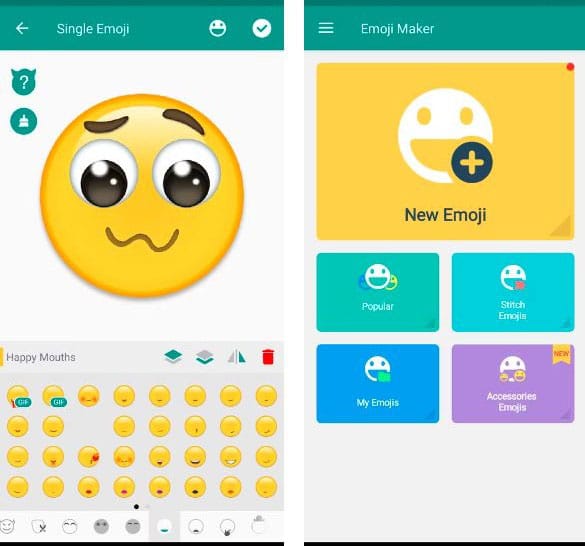
If you have an Android device, “Emoji Maker- Personal Animated Phone Emojis” is an application for making emojis for this operating system. Although this app doesn’t allow you to create an avatar unlike Bitmoji, it does give you access to a blank template for creating emojis.
When you create an emoji with Emoji Maker, you can save it or share it with your friends on social networks. You can also upload it to the “Emoji Maker” cloud so that other users can download and use it if you like. The emojis you create with this program are provided to your contacts as pictures instead of Unicode characters.
How to make emoji with Bitmoji
Bitmoji is available for both Android and iOS platforms, we will teach you how to use it. To do this, first, download the app on your phone and then run it. To use this app, you can go to your Snapchat account or log in with your email.
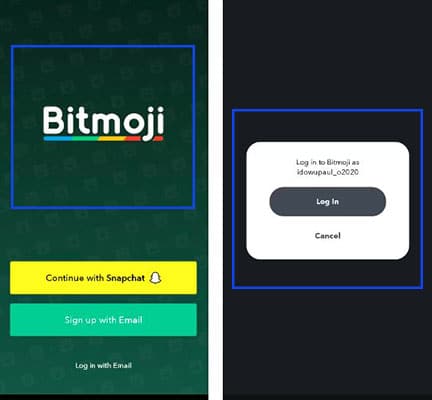
Once you’ve created an account or signed in, follow these steps to create a Bitmoji:
- To get started, choose the gender of your emoji.
- The Bitmoji app allows you to take a selfie of yourself and model it. Touch “Continue” to take a selfie or tap “Skip” to start all over.
- In the next menu, you will have more options for personalizing your avatar. You can customize almost everything, including things like skin tone, hair and face shape, and clothing.
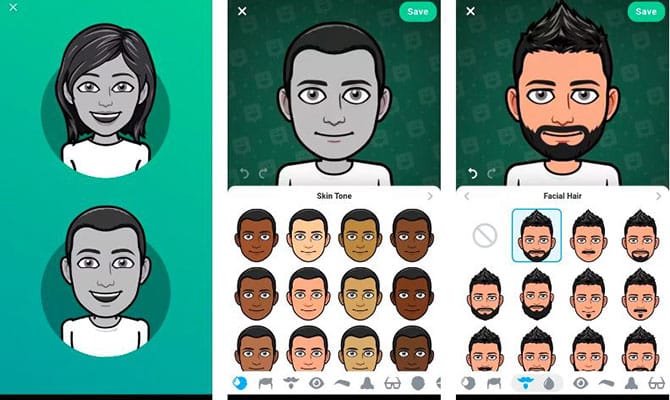
- Once you have the final design, tap the “Save” option in the upper right corner of the screen.
- To get more out of the Bitmoji app, you can go for its internal keyboard. To do this, follow the steps below:
- In the lower right corner of the screen, click on the keyboard option.
- Next, tap on the “Turn on Keyboard” option.
- In the next menu, select “Enable in Settings“.
- Now go to your phone’s settings menu and enable the option facing “Bitmoji Keyboard“. Also, confirm that you want to use the keyboard.
- After completing these steps, go back to “Bitmoji” and select the Switch “Keyboard” option.
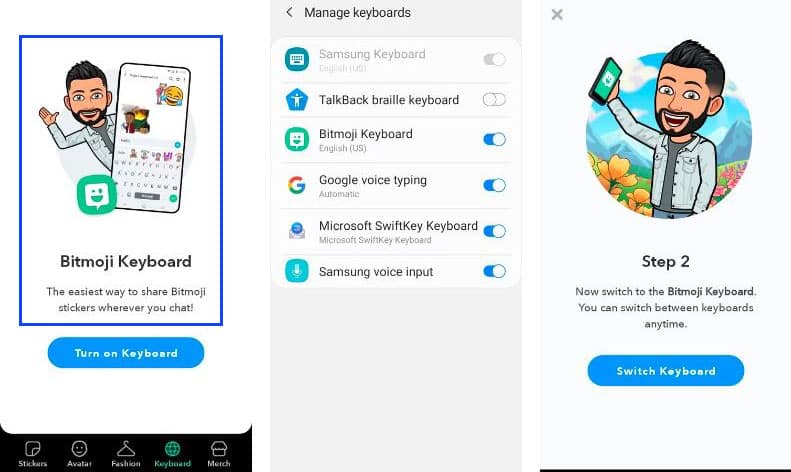
- Now select the “Bitmoji Keyboard” option from the list that comes up.
- To complete the keyboard switching process, touch “Finish“.
When you switch to the Bitmoji keyboard, your custom avatar will be redesigned with default emojis to show different emotions. You can share your avatar as an emoji with your friends while chatting.
If you are looking to reset your avatar, tap on the settings icon in the upper right corner of the screen. Here click on “My Data” and then “Reset Avatar” to create a new avatar.
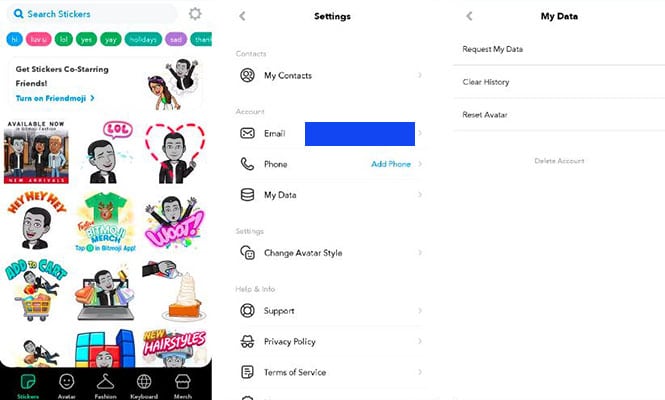
How to create and share emojis with the browser
You can also create an emoji on the web and save it on your computer. The emojis you create on your desktop will come in handy on social media or in emails. One of the best online emoji maker tools is called “Angel Emoji Maker“.
How to use Angel Emoji Maker
As we said, one of the best online emoji maker tools is called “Angel Emoji Maker“. After you enter the website, several design templates will be available to you, with the help of which you can create and personalize the emoji you want.
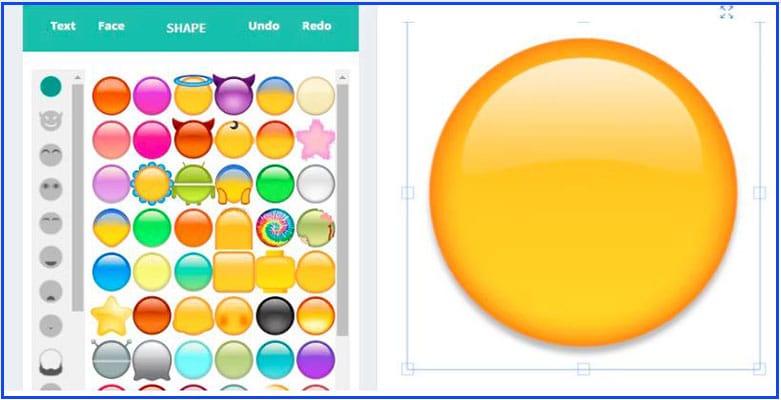
This web app uses an interactive user interface and allows you to preview your emoji as you create them. It should be noted that the emojis you create through the web are not saved as Unicode in your system and you have to download them as pictures.
How to use Bitmoji avatars with the Gmail web app
Since you can only download online emojis as pictures, it’s a little tricky to use them in emails. If you are looking to add emojis to an email that you want to send to others with your system, the best thing to do is to install the Bitmoji extension on Google Chrome. With this plugin, you can send personalized emojis directly by email to others.
As you have seen, with the programs that we have introduced to you, you can create emojis on different platforms and use them on social networks. Of course, most of these apps provide emojis as a picture instead of Unicode.
Frequently asked questions about how to make emojis
- Can we make our own emoji?
Yes, there is such a possibility, and for example, you can go to the Bitmoji app. This program allows you to create an avatar and convert it into an emoji.
- What are the best Android emoji maker apps?
One of the most popular apps for making emojis on Android is Bitmoji. Of course, you can also use the Emoji Maker app to create emojis on Android phones.
- What are the best iPhone emoji creation programs?
In new iPhones, you can easily create Mimoji through the Messages app. Of course, you can also go for third-party apps like Bitmoji and Emojily.
- What is the Bitmoji app and how to make an emoji using it?
Bitmoji is an application for Android and iOS operating systems that provides you with many customization options for creating emojis. In this program, you can use your selfie image to create an emoji. Read this article on how to make emojis with Bitmoji.
In this article, we talked about “How to make an emoji“. If you also know a method that can complete this article, share it with us.