How To Fix WhatsApp Not Opening On PC 2024
WhatsApp, with all its shortcomings, is the most popular messenger in the world and is used by many on desktops as well. Currently, your phone needs to be connected to the internet to use WhatsApp desktop, but in the future, you won’t need to, so maybe you’ll use this app more in the future than you do today. But what should we do if WhatsApp desktop stops working?
The WhatsApp desktop app was released in 2016 and has received many updates over the years that have either added new features or improved its performance. However, you may encounter problems while working with it or it may not work at all.
How To Fix WhatsApp Not Opening On PC
In this article, we want to teach you 5 tricks to fix the problem of WhatsApp desktop not working. Stay with us until the end.
Before starting the following methods, be sure to test a few things first and make sure of them:
- Disconnect your IP changer or VPN and try to connect again.
- It is possible that the problem of not connecting is causing a global disruption of WhatsApp servers in your area, so before doing anything, make sure that WhatsApp is working correctly on other people’s devices.
- Check your internet connection status.
- Reset your operating system’s DNS or change it.
- Make sure the operating system firewall is turned off.
- Temporarily disable your antivirus and try to connect again.
- Reset your operating system’s network settings.
1. Resetting the WhatsApp desktop application
Restoring the app to its default settings might fix your problem.
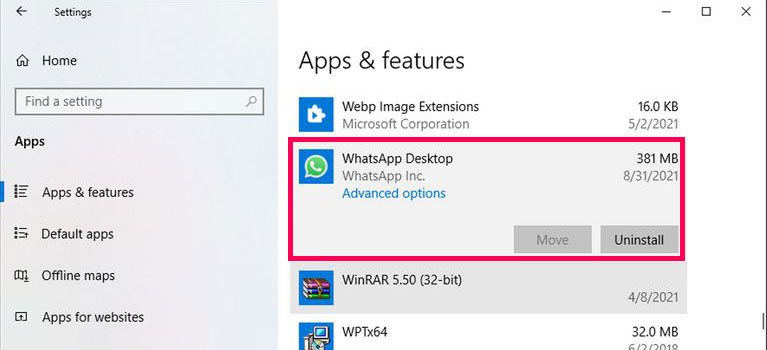
Follow the steps below to reset the WhatsApp desktop app in Windows 10:
- Right-click the Start button, then go to Settings and Apps.
- Select the “App & features” option.
- From the list of applications, select WhatsApp and click on “Advanced options“.
- Click the “Reset” button.
- After completing the above steps, open the WhatsApp app to see if it works or not.
We must mention that you can reset WhatsApp through Windows settings only if you have downloaded it through the Microsoft Store.
2. Close WhatsApp through the task manager
There is a possibility that a WhatsApp service is running in the background and this prevents this messenger from working properly. To fix this problem, you need to close the program completely.
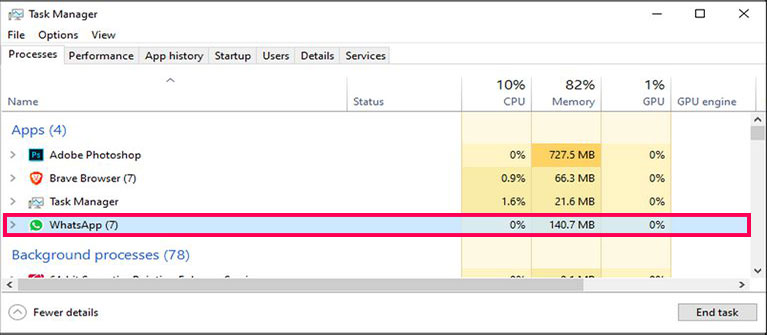
Follow the steps below to close WhatsApp:
- Press the “Ctrl + Shift + Esc” keys to open the task manager.
- On the “Processes” tab, select the WhatsApp app.
- Click on the “End Task” option.
Open the app again and see if the WhatsApp crash issue is resolved.
3. Use the same Wi-Fi network
Maybe you are unaware of which network you are connected to and don’t pay attention to this issue at all. At first glance, this may seem pointless to you, but your computer and smartphone must be connected to the same network, although in the future this will no longer be necessary and WhatsApp can be used independently on the computer, for now, to work with it You must be connected to the same network.
So pay attention to the network you are connected to. Sometimes this simple task can solve the problem of WhatsApp desktop.
4. Reinstall the program
If you can’t open the app, try reinstalling it completely. You can remove the program through the settings or by entering its name in the Windows search bar and right-clicking on it, selecting the “Uninstall” option. After uninstalling, download it again and install it on your system.
5. Go to internet connection troubleshooting
If the program does not load in your system and the above methods did not work for you, the main problem is probably related to your internet connection. To fix this problem, you can use Windows’ own troubleshooter to fix the problem quickly.
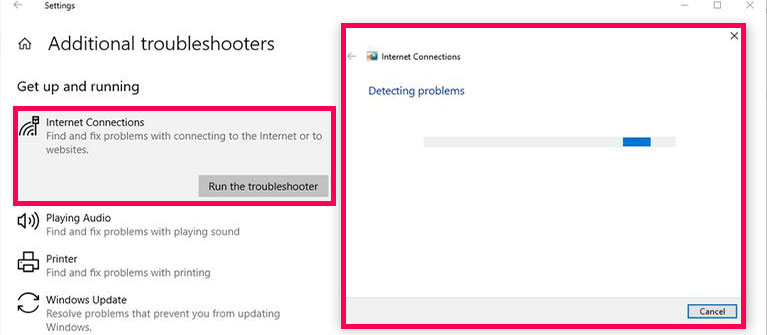
To do this, follow the steps below:
- In the start menu, click on Settings and then select “Update & Security“.
- In the menu on the left, select “Troubleshoot“.
- Click on the “Additional troubleshooters” option.
- Go to “Internet Connections > Run the troubleshooter” to start the troubleshooting process.
This will notify you of a problem with your internet connection, and by fixing it, you can solve the desktop WhatsApp problem.
How to Backup WhatsApp Messages
The above methods will solve the problem of WhatsApp desktop crashing and you can use this messenger on your system again without any problems.
In this article, we talked about “How To Fix WhatsApp Not Opening On PC” and we are waiting for your experiences to use these methods. Please share your thoughts with us.

