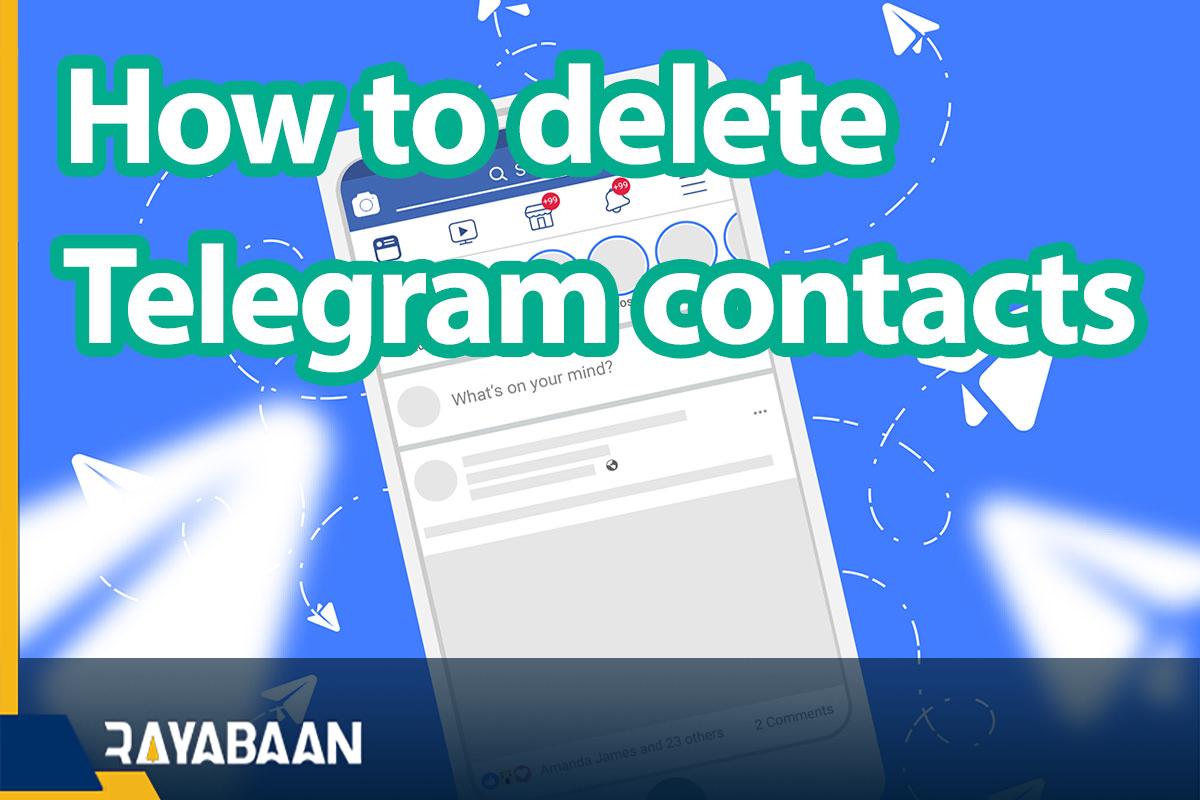How to delete Telegram contacts individually and in groups?
Most messenger applications, including Telegram, provide the user with an option to automatically synchronize contacts when starting work. In some cases, this will cause some people to be added to your Telegram list unintentionally. Fortunately, to solve this problem, you can use the ability to delete Telegram contacts in groups and individually in the Android, iOS, and desktop versions.
How to delete Telegram contacts on mobile
Deleting Telegram contacts in the mobile version is easier compared to the desktop version and supports the possibility of single or group deletion. To do this, just follow the steps below:
1. Enter the Telegram app on your device.
2. Click on the hamburger menu in the corner.
3. Select the “Contacts” option. In the “iOS” version of Telegram, you only need to enter the “Contacts” tab.
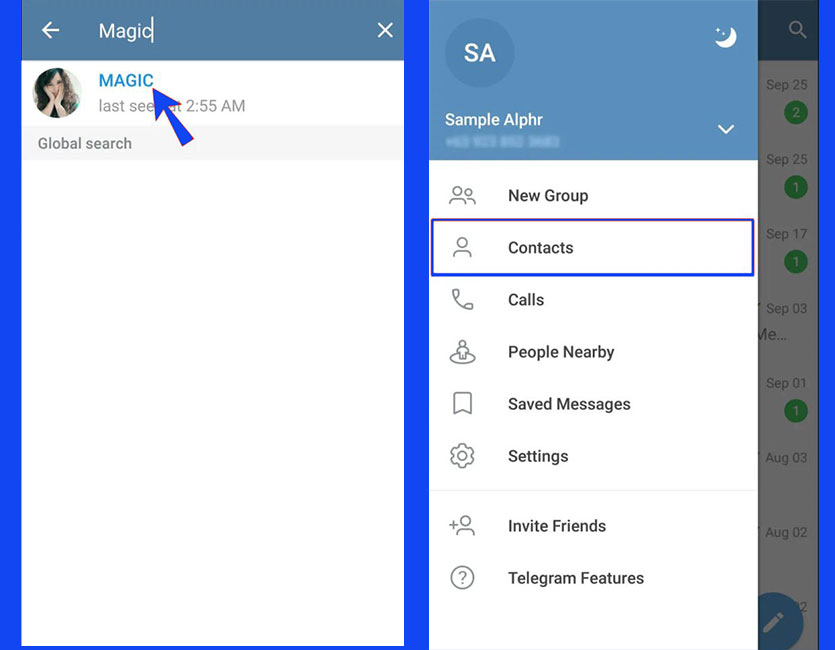
4. Find the desired person among your contacts.
5. After entering the contact information page, tap on the three dots icon in the corner of the page. In the “iOS” version, you must click “Edit“.
6. From the opened menu, select “Delete contact“. In the “iOS” version, instead of the menu, you will see a screen with the option indicated in red.
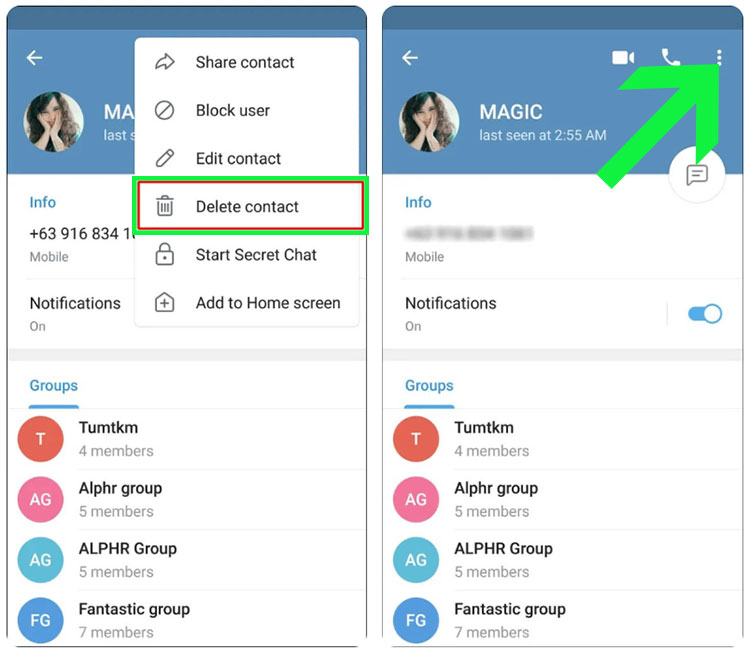
7. A message confirming the deletion of the contact will be displayed, and a positive response will result in the removal of the desired person from the list. Note that this method will not remove the contact number from the device memory or SIM card and will only affect Telegram.
How to group delete contacts on mobile
1. To delete a group of contacts in mobile Telegram, go to the Settings section.
2. Select “Privacy and Security” from the options on the settings page.
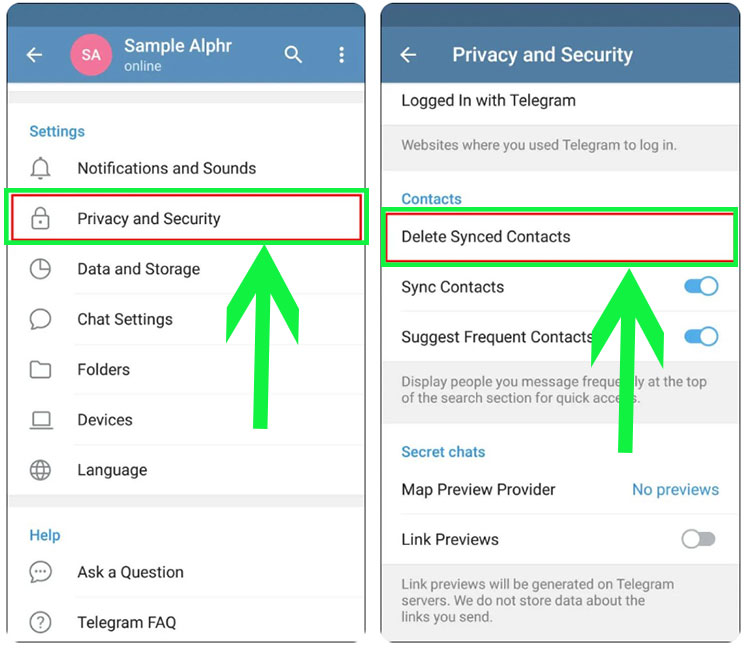
3. Go to the “Contacts” section and then click on the “Delete Synced Contacts” option.
Avoid syncing contacts on mobile
If you delete individual or group contacts in Telegram, you may see them return to the list. To avoid this issue, you need to disable automatic contact syncing as per the below path.
1. Refer to the “Settings” section of the Telegram application.
2. Go to the “Privacy and Security” page.
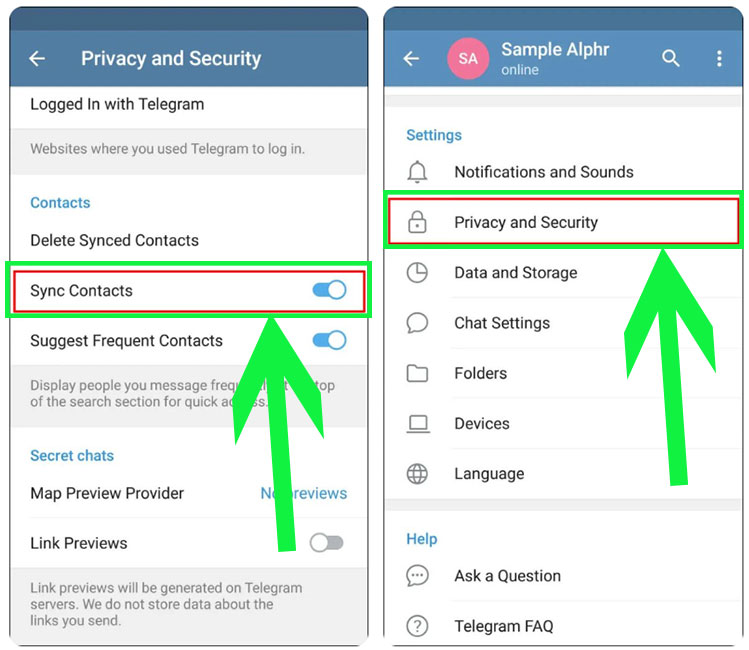
3. In the “Contacts” section, turn off the “Sync Contacts” option.
How to delete Telegram contacts on iPhone
The method of deleting Telegram contacts on iPhone is also similar to the mentioned methods. But according to the operating system it has, it also has a series of minor differences. In the following, we will provide methods to delete contacts on iPhone. By deleting the contacts from your mobile and synchronizing the Telegram app with the mobile contacts, the deleted contacts from the mobile will also be deleted in Telegram.
But note that this method is used for contacts that you want to delete from both your mobile phone and Telegram. But if you want it to be deleted only from Telegram but remain on your mobile, you must do it through the program itself.
The first method: To do this, you can enter the Telegram site and follow the same steps as explained earlier, and delete as many contacts as you want.
The second method: you can manage Telegram contacts by using different software that is specific to iPhone phones. All these software have a contacts section and after installing them, you must give a positive answer to the permission request to access the contacts. Audiences are visible in this softwares and you can easily delete them individually or as a group, and there is also the ability to delete all audiences.
This software includes the following:
- iTools software
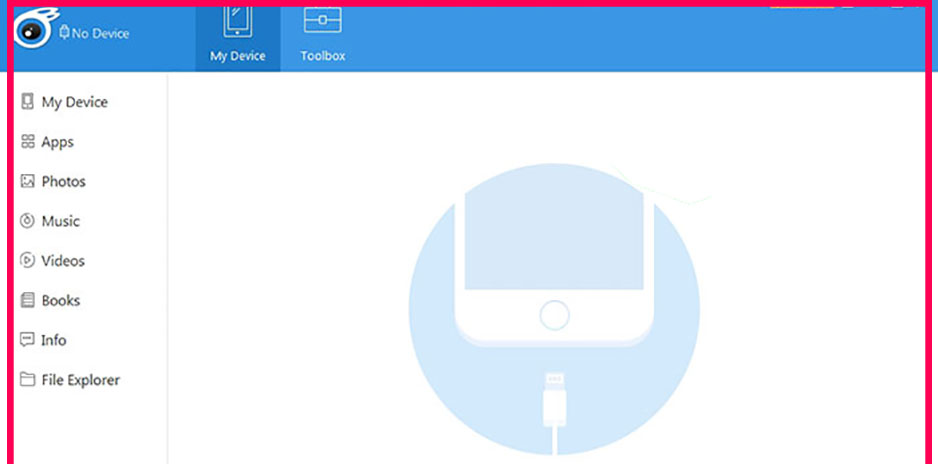
Just install it and enter the “Information” section and the “Contacts” tab. Then select the desired audience and tick. If you want to delete all contacts, select “All contacts” in the upper right part of the screen and select “Delete” in the top tab.
- Groups software
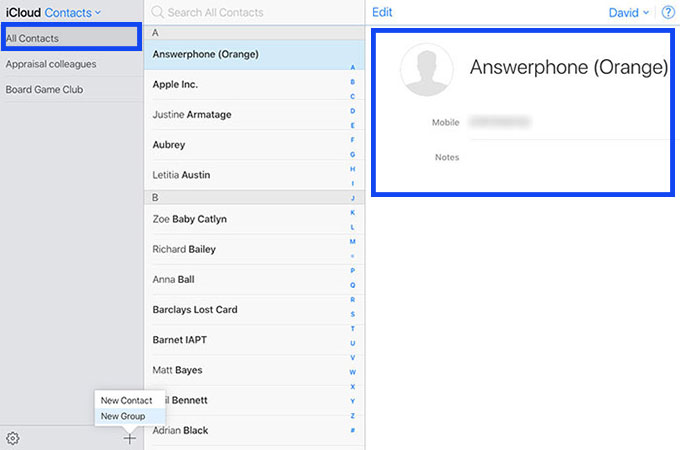
After installing the program, confirm the permission to access the contacts. Enter the “All contacts” section. Now you can tick each contact you want to delete. If you want all contacts to be deleted, select “select all“. Then select “Choose Action“. Now select “Delete Contacts“. Finally, confirm the “Remove from my iPhone” option.
- Smart merge pro software
Using this software is very simple, working with it is like other applications that we have introduced. First, enter the “All contacts” section. Then select the contacts you want to delete. Finally, select the “Delete” option that appears at the bottom of the screen.
The third method: Another method is to delete Telegram contacts in the software itself. This is done in the same way we explained in this article (deleting a contact in Telegram), and there is no difference between deleting Telegram contacts on iPhone and Android.
How to delete Telegram contacts on desktop
Fortunately, it is also possible to delete synchronized Telegram contacts in the desktop version of this messenger; Although it provides users with fewer features than the mobile version.
1. To start, after entering the Telegram software, enter the chat page with the desired user. You can also go to the “Contacts” section from the hamburger panel on the side of the page and search for the name of the contact you want.
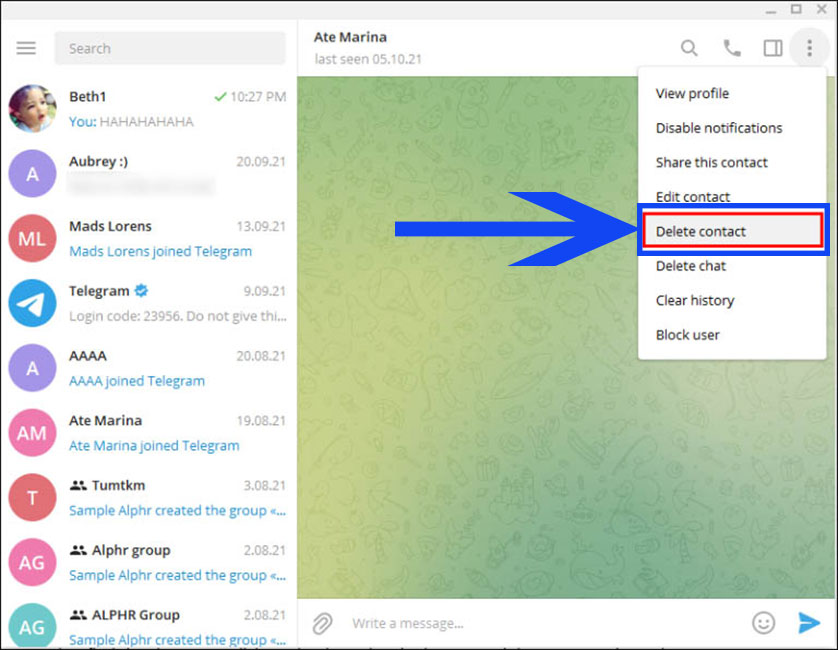
2. After touching the three dots icon in the corner of the chat window, select Delete Contact. In the displayed pop-up window, click on the Delete option again.
Note that you cannot delete contacts in a group in the desktop version, and to do this you must go to the web version.
Conclusion
In this article, we introduced different methods of (How to delete Telegram contacts)deleting Telegram contacts individually and in groups. There are several ways to do this. We have explained all the methods to you and you can choose whichever method is more convenient for you.
Frequently asked questions about how to delete Telegram contacts
- Is it possible to delete Telegram contacts in a group on a mobile phone?
Yes; Fortunately, there is a dedicated option to delete all synchronized contacts in the Telegram Android and iOS applications.
- Is it possible to delete contacts in groups in the desktop version of Telegram?
It is not possible to directly and group delete contacts in the desktop version of Telegram, But users can refer to the web version of Telegram to do this.