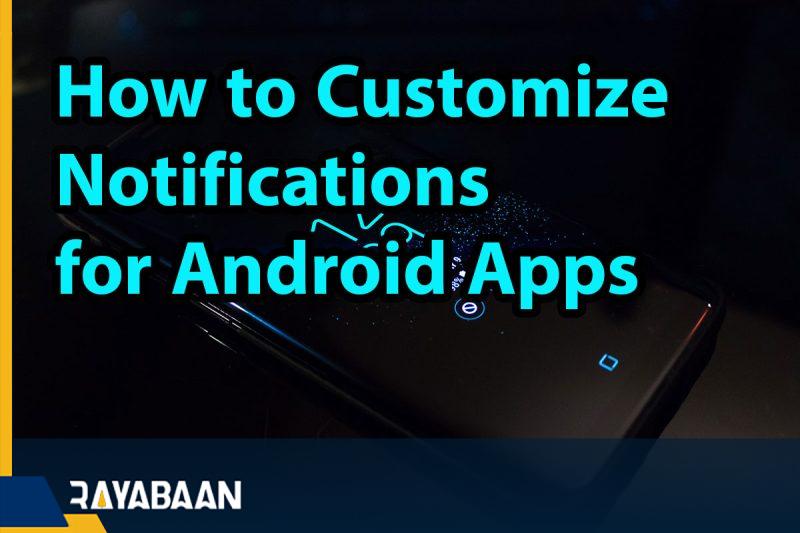How to Customize Notifications for Android Apps 2024
The Android operating system allows applications installed on the device to send notifications without the need for special access; A feature that is not seen in iOS and products based on it. However, users can personalize the notification of applications in Android and adjust the received items in their desired style.
What are notification channels in Android?
Applications installed in the Android operating system organize their notifications in the form of channels. For example, a social network may use a dedicated channel for likes and separate related notifications from the comments section. Embedding such a feature and expanding it is more on the shoulders of the app developer, and some titles have more advanced channelization.
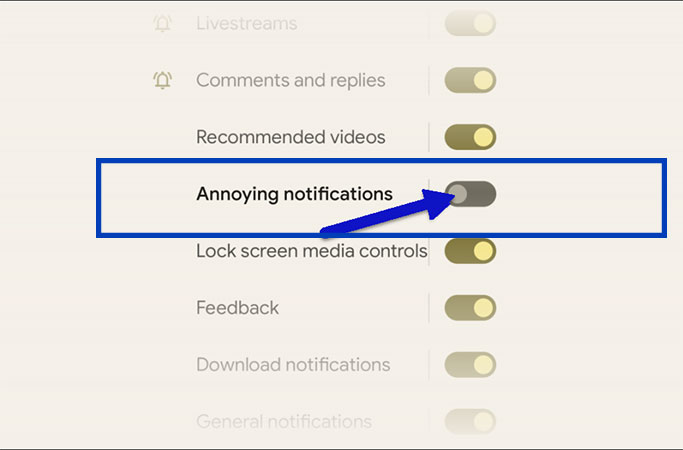
How to Customize Notifications for Android Apps
Using channels to send notifications allows users to have more maneuvering space to personalize received notifications. For example, you can disable a certain channel of a program; without needing to turn off all notifications received from that app. There are two general methods to change the status of channels in Android and personalize notifications, which we will discuss further.
Control channels through Android settings
In the first method to change the status of channels to personalize application notifications, refer to the settings section of your mobile phone or tablet. Next, refer to the “Apps & Notifications” section. In some devices, the two mentioned parts may be separate from each other; In such a case, go to the “Notifications” section.
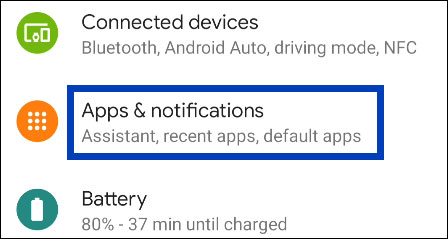
A limited number of apps installed on the device are now displayed. Touch “See All Apps” or “App Settings” to see a complete list of them. The mentioned options will be different in the products of different manufacturers.
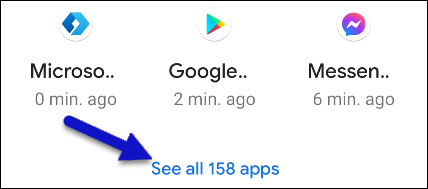
Find the application whose notifications you want to personalize in the list and then select it.
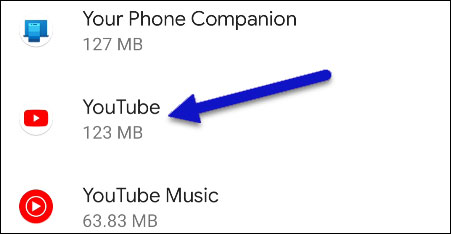
Now select “Notifications” option. Note that in Android 12 (and possibly later versions) you won’t need to do this step.
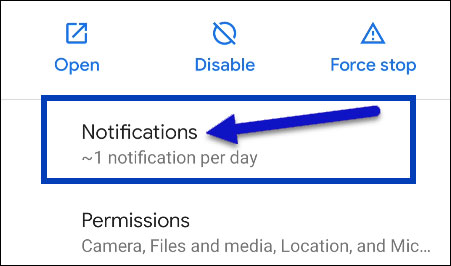
At the top, there is an option to enable or disable all notifications related to the selected application. A little further down there are other options to change settings related to different channels. Now you can disable your favorite channels.
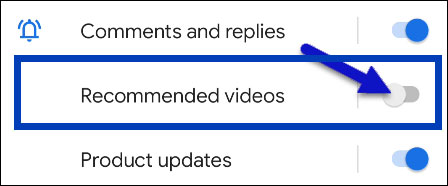
By touching the name of each channel, you will be able to change the way notifications about it are displayed. For example, you can combine the notifications of a certain channel with the sound and vibration of the device or make it completely silent. It is even possible to control the display of the pop-up window in this section.
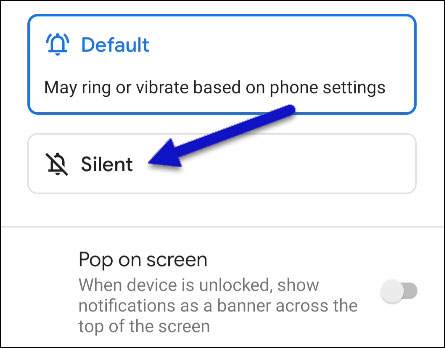
Changing channel status through application notifications
A simpler and easier way to control notification channels in Android is to change their status directly when they are displayed. To do this, just touch the desired notification and keep your finger on it until a new menu is displayed.
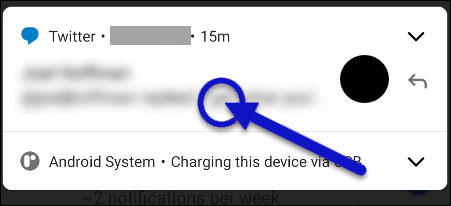
Now select the “Turn off notifications” option at the bottom of the new menu. This option disables all future notifications.
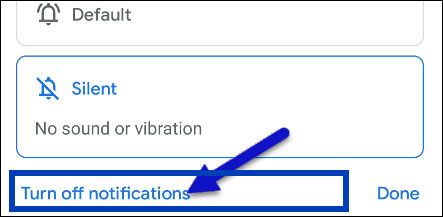
Next, a new menu appears in which the channel related to the recent notification is highlighted. In this section, like the previous method, you can deactivate your favorite channels.
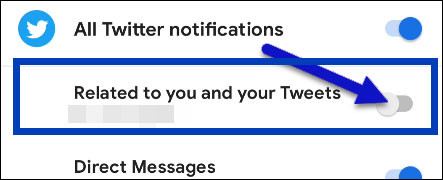
Finally, after changing the status of the channels, select the “Done” button to save the changes.
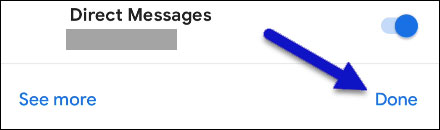
With the help of the two mentioned methods, you can have more control over the notification of applications on Android devices and receive only the ones you like. If the default settings provided by the operating system do not seem enough, you can use the available additional programs to further personalize the notifications.
Frequently asked questions about How to Customize Notifications for Android Apps
- What are Android app notifications?
Android app notifications are messages that an app sends to the user’s Android device. Notifications can include text, images, sounds, and other types of content.
- How can I customize notifications for an Android app?
You can customize notifications for an Android app by going to the app’s settings, selecting “Notifications,” and then choosing the specific type of notification you want to customize.
- Can I turn off notifications for a specific Android app?
Yes, you can turn off notifications for a specific Android app by going to the app’s settings and toggling off the notifications option.
- Can I choose which notifications I receive for an Android app?
Yes, you can choose which notifications you receive for an Android app by going to the app’s settings and selecting the specific types of notifications you want to receive.
- Can I set a custom sound for an Android app’s notifications?
Yes, you can set a custom sound for an Android app’s notifications by going to the app’s settings and selecting “Sound,” then choose the sound you want to use.
- Can I change the color of an Android app’s notifications?
Yes, you can change the color of an Android app’s notifications by going to the app’s settings and selecting “Color,” and then choosing the color you want to use.
- Can I set a custom vibration pattern for an Android app’s notifications?
Yes, you can set a custom vibration pattern for an Android app’s notifications by going to the app’s settings and selecting “Vibration,” and then choosing the vibration pattern you want to use.
- Can I prioritize certain Android app notifications?
Yes, you can prioritize certain Android app notifications by going to the app’s settings and selecting “Priority,” and then choosing the priority level you want to use.
- Can I snooze Android app notifications?
Yes, you can snooze Android app notifications by swiping left or right on the notification and selecting the “Snooze” option.
- Can I disable Android app notifications while I’m sleeping?
Yes, you can disable Android app notifications while you’re sleeping by going to the device’s settings, selecting “Sound & vibration,” then selecting “Do not disturb” and setting the schedule for when you want notifications to be silenced.
In this article, we talked about “How to Customize Notifications for Android Apps” and we are waiting for your experiences to use these methods. Please share your thoughts with us.