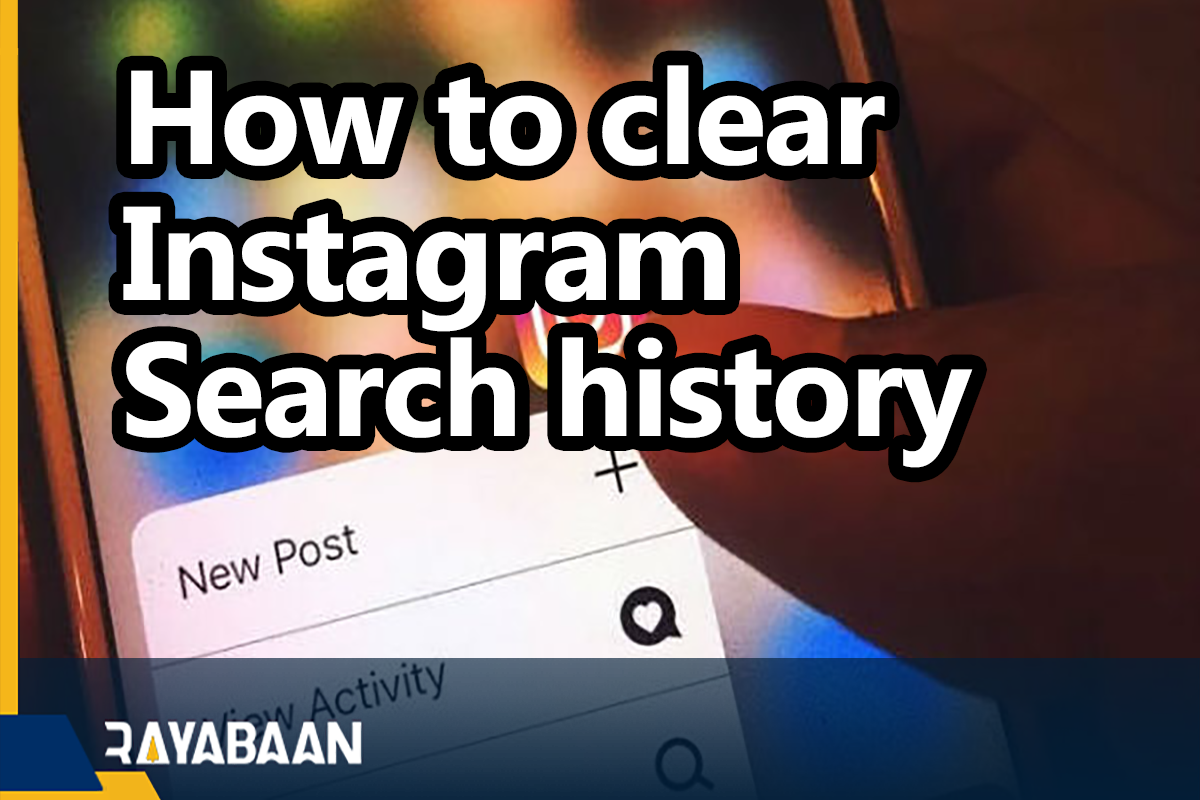How to clear Instagram search history 2024
How to clear Instagram search history? Maybe it has happened to you that you search for a page on your Instagram and after some time when you go to the search section of Instagram, you will see that the previous searches are found in the search section of Instagram. Now you may want to delete your Instagram search history. Deleting Instagram search history is very easy. In this article, an attempt has been made to teach how to delete these searches for users of the main Instagram and Persian Instagram. So read this article to the end to learn how to do this.
What is the search history of the Instagram program?
The history of searches or Search History is the pages that you have been looking for on your Instagram. This information will always remain in your Instagram hidden history and will remain there until you manually remove it from the search history section. Also, if your Instagram is Farsi and you want to delete your Instagram search history, stay with us and read the article to the end.
How to clear Instagram search history?
There are two ways to delete Instagram search history. One of them is done by Data Access and the other by Security. It is good to know that it is much easier to delete the search history using the Security section. In this article, we will teach you how to delete the search history using the second method. Stay with us.
Clearing history will clear all your previous searches in the Instagram search section.
Follow the steps below to delete your Instagram search history.
- In the first step, go to your profile page in the Instagram app.
- After that, click the three-line icon on the top right side of the screen.
- At this stage, enter your settings.
- Now click on Security in the settings menu.
- Now, at the bottom of the page, find and select Search History.
- You will see that the Instagram search history will be visible to you.
- If you want to delete your search history, click the clear all option at the top of the page, on the right side.
- In the next step, the phrase Clear Search History? Or you will be shown to delete the search history. At this stage, if you decide to delete, click the Clear All option again.
- In the end, your main Instagram search history will be deleted.
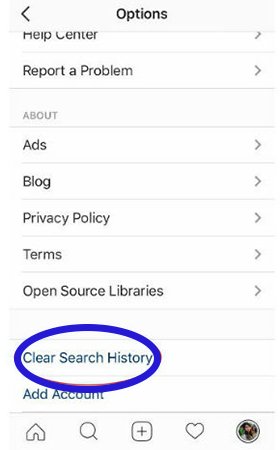
Note that this will not permanently delete your search history. In other words, if you search for the same hashtag or user account again, the same results will be displayed again.
Next, you may want to delete the suggestions that are offered to you in the search section. For this purpose, just click on the Hide button. By doing this, the account in question will never appear in your Instagram search section.
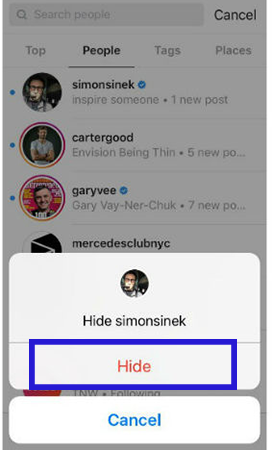
Follow the steps below to hide user accounts. Enter this section by tapping the search bar. After that, just a long touch on the desired user account and click on the “Hide” option.
After going through the above steps, the desired user account will never appear in your Instagram search section. In addition, Instagram provides a possibility for users to use it to view fewer posts related to a specific topic.
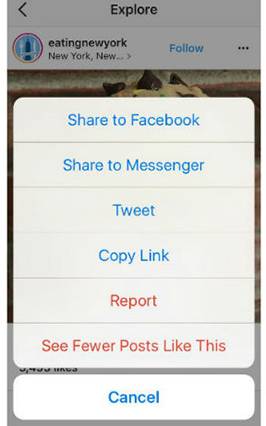
In order to suggest fewer posts related to a specific topic, just tap on the three dots icon on the top and right side of the desired post. Finally, select the option “See Fewer Posts Like This” so that fewer posts under a specific topic will be displayed for you.
Tips on deleting search history
- Maybe after deleting the search history, when you search for a page or profile on your Instagram, the usernames of those you searched for before will appear. If at this time you don’t want their username to come up during the search, you can clear your Instagram cache to fix this issue.
- If you don’t decide to delete all of your Instagram search histories, there is a cross mark next to each ID in the search history section. If you click on the cross, the selected ID will be deleted from your search history list.
- Deleting search history using “Access Data” is no different than deleting it using “Security“. When you delete your Instagram search history through the security or data access option, the same data will be deleted and will not be different from each other.
Conclusion
As you can see, in this article, we taught How to clear Instagram search history (Search History) or the items searched on Instagram. The mentioned process can be done in the Android version of the Instagram application to achieve the same goal. If you need more explanations regarding any of the described sections and steps, contact us in the comments section.
Frequently asked questions about How to clear Instagram search history
- How do I clear my Instagram search history on the app?
To clear your search history on the Instagram app, go to your profile, tap on the three lines in the top right corner, then select “Settings.” From there, select “Privacy,” then “Search History.” Finally, tap “Clear Search History.”
- Can I clear individual searches from my Instagram history?
Yes, you can. On the “Search History” screen, swipe left on a search term, then tap “Delete.”
- How often does Instagram clear search history automatically?
Instagram does not automatically clear search history. You have to manually clear it.
- Will clearing my Instagram search history affect my suggested searches?
Clearing your search history will not affect your suggested searches. Your suggested searches are based on your activity on Instagram and are not connected to your search history.
- Can I clear my Instagram search history on the web?
Yes, you can. Go to your profile on the web, click on the three dots in the top right corner, then select “Settings.” From there, select “Privacy and Security,” then “Clear Search History.”