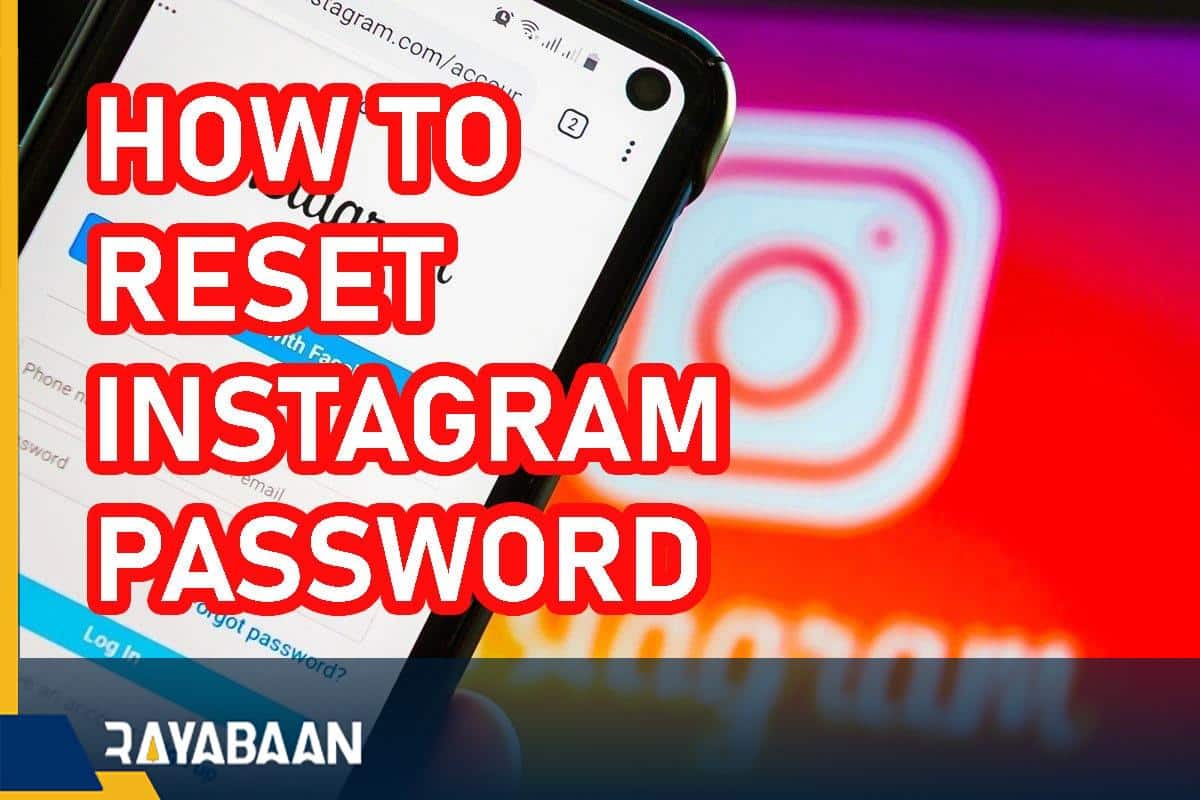How to reset instagram password if you forgot it-5 quick methods
This tutorial explains different methods to how to reset instagram password on mobile and computers.
Forgetting the Instagram password is one of the problems that users of this social network constantly struggle with. Fortunately, there are different methods to reset the Instagram password, which can be used to regain access to the user account. In the rest of this educational article, we will explain different methods to reset the Instagram password on Android, iOS, and computer.
How to reset Instagram password?
If you forget your Instagram password, you can reset your Instagram password by accessing one of the emails, mobile numbers, or Facebook accounts. Of course, if you do not have any of the mentioned items, you will still have the possibility of recovering the Instagram password; Although it will be associated with a lower chance of success. Below are the different ways to do this on different devices.
1. How to reset Instagram password with email
Many users use their email to create an account when registering on Instagram. For this reason, using email when you forget your Instagram password is an easy and fast way to recover your Instagram password. How to do this on Android and iOS-based smartphones and tablets is as follows.
To get started, log into the Instagram app on your mobile or tablet.
- On the iPhone and iPad login page, there is an option called “Forgot password” under the password box. Touch this option.
- On Android devices, the said option under the title “Get help logging in” appears on the login page, which you must select.
- After selecting the mentioned option, you will be referred to the “Login help” page. On this page, you must enter your username or password in the box under the title “Find your” account.
- After entering your email or username, click “Next“.
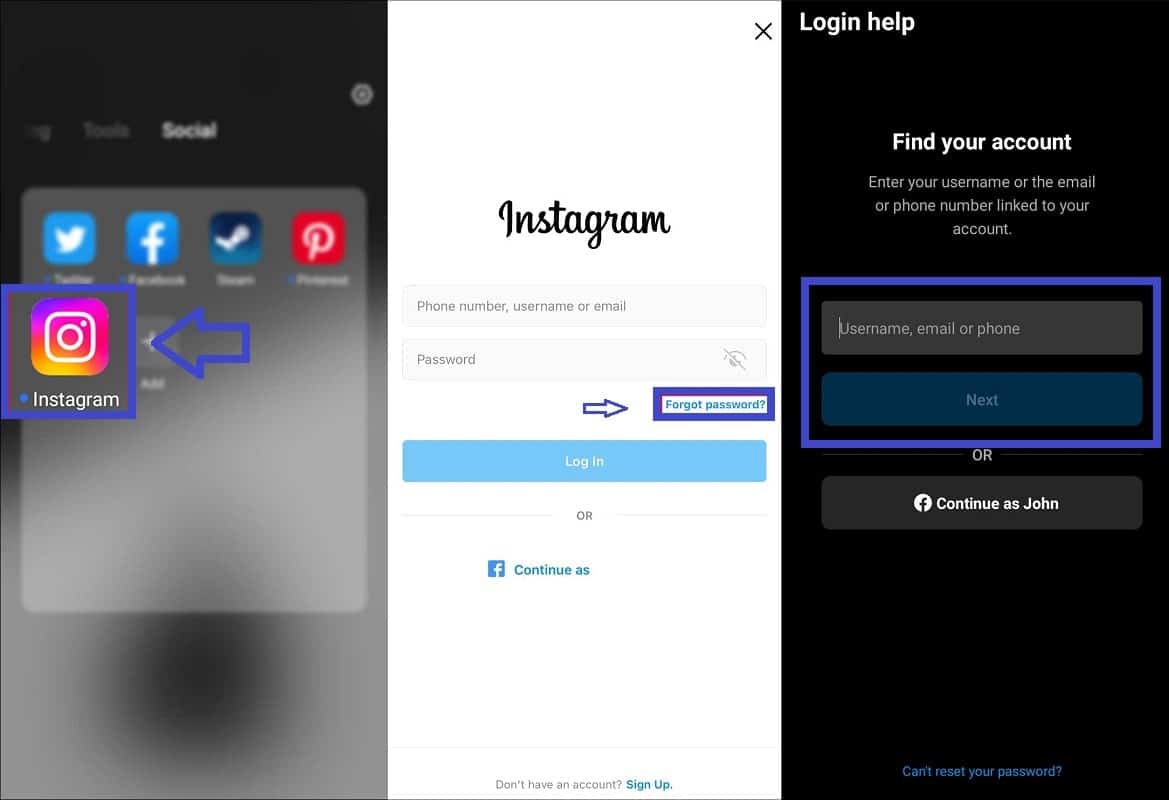
- If you have entered the username or email correctly, you will enter the “Access your account” page. In this section, select the first option called “Send an email“.
- If the information is correct, you will receive an email from Instagram shortly. This email explains how to reset Instagram password.
- To start the Instagram password reset process, just click on the Reset “password” link in the received email.
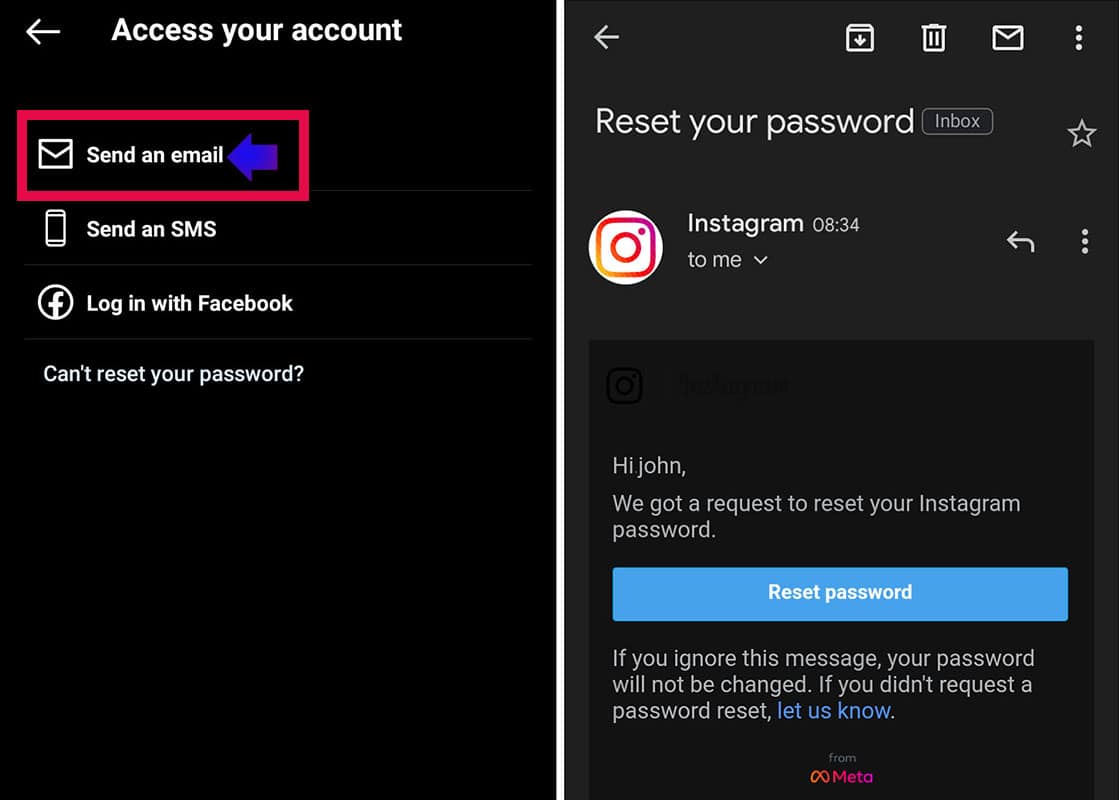
2. How to reset Instagram password with mobile number
Another way to reset your Instagram password when you forget your Instagram password is to use the option specific to your mobile number. In this method, a confirmation code will be sent to the mobile number entered in the user account, through which you can access the account again. It is also possible to perform the mentioned method according to the following steps.
- To get started, log into the Instagram app on your mobile or tablet.
- On the iPhone and iPad login page, there is an option called “Forgot password” under the password box. Touch this option.
- On Android devices, the said option under the title “Get help logging in” appears on the login page, which you must select.
- After entering the “Login Help” page, enter your mobile number along with the country code in the card located under the title “Find your account“.
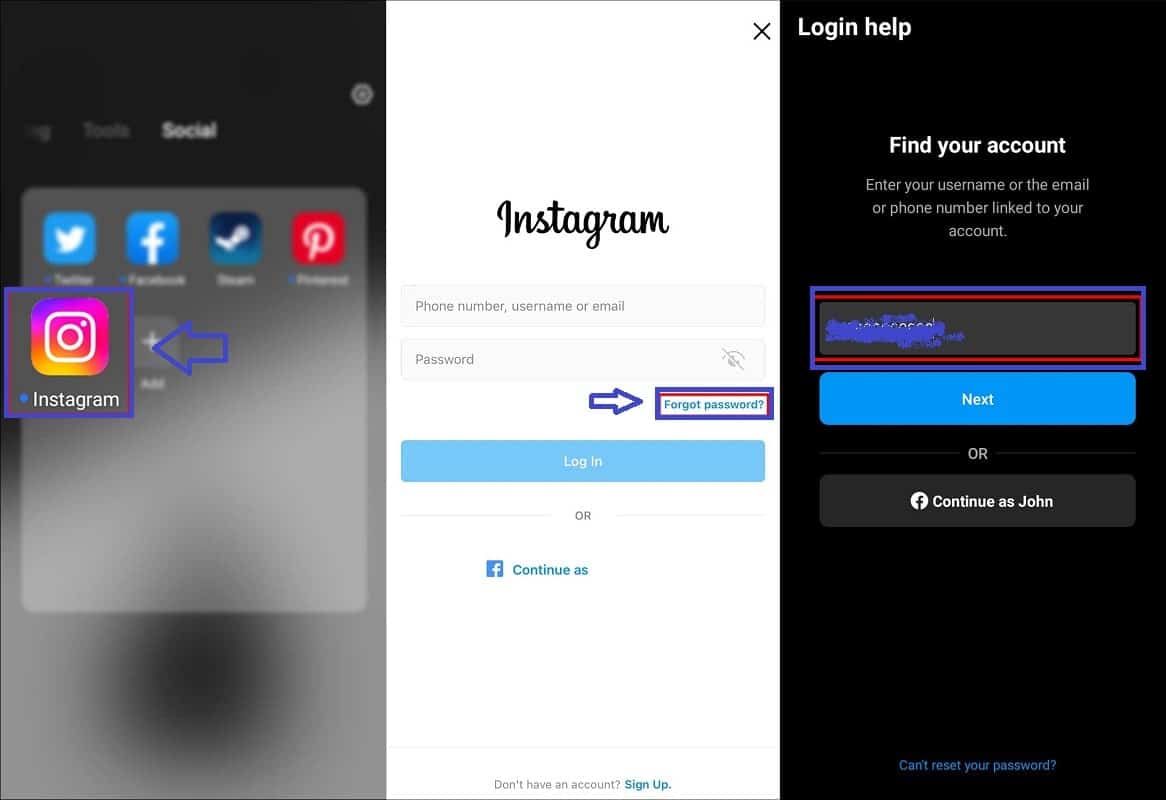
- After entering the mobile number, click on the “Next” button at the bottom of the corresponding box.
- After pressing the said key, you will receive an SMS containing a temporary verification code. Enter the received confirmation code in the corresponding box inside the application.
- If you have entered the code correctly, you can access your account again and try to recover the Instagram password.
3. How to reset Instagram password with Facebook
If both of the previous methods (email and mobile number) are not effective to recover Instagram password, you can go to use your Facebook account when you forget your Instagram password. Note that to benefit from this feature, you must have connected your Instagram and Facebook accounts in the past. The way to do it is also mentioned below.
- To get started, log into the Instagram app on your mobile or tablet.
- On the account login page, click on the “Log in with Facebook” option at the bottom of the page.
- Next, you must enter the information related to your Facebook account to recover the Instagram password.
- If the Facebook application is installed on your phone or tablet and you are logged into your account, you will not need to type the password again and the login will be done automatically.
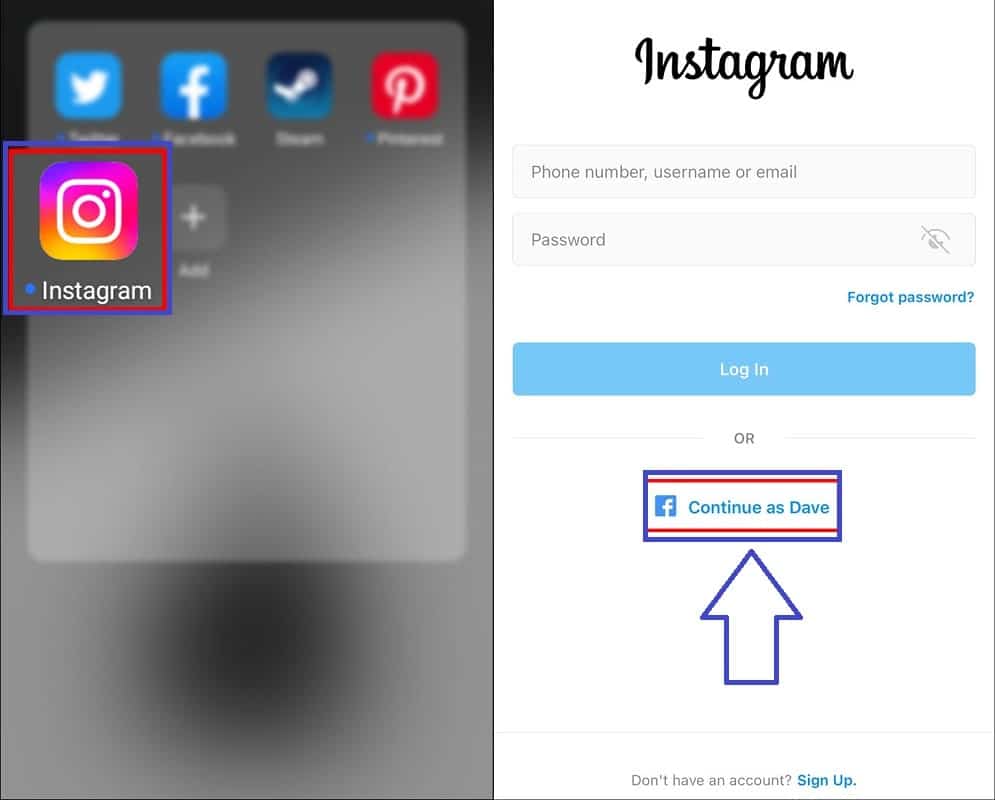
4. How to change Instagram password when accessing user account
Suppose you are still in your Instagram account, but you have forgotten your Instagram password. This issue can be troublesome for you in the future and prevent you from accessing the account again. Unfortunately, you will definitely need the old password to change the Instagram password; But luckily, there are still ways to recover your Instagram password.
- Open the Instagram application on your phone or tablet and then tap on your profile picture.
- After entering your profile page, select the “Edit profile” option located in the middle of the page.
- In the “Edit profile” page, look for the “Personal information settings” option located at the bottom of the page. Select the said option.
- Make sure your e-mail address and mobile number displayed in the “E-mail Address and Phone number” boxes are correct.
- If you have entered the email or mobile number correctly in the user account, you can request to recover the Instagram password. To reset the Instagram password, visit the profile page again.
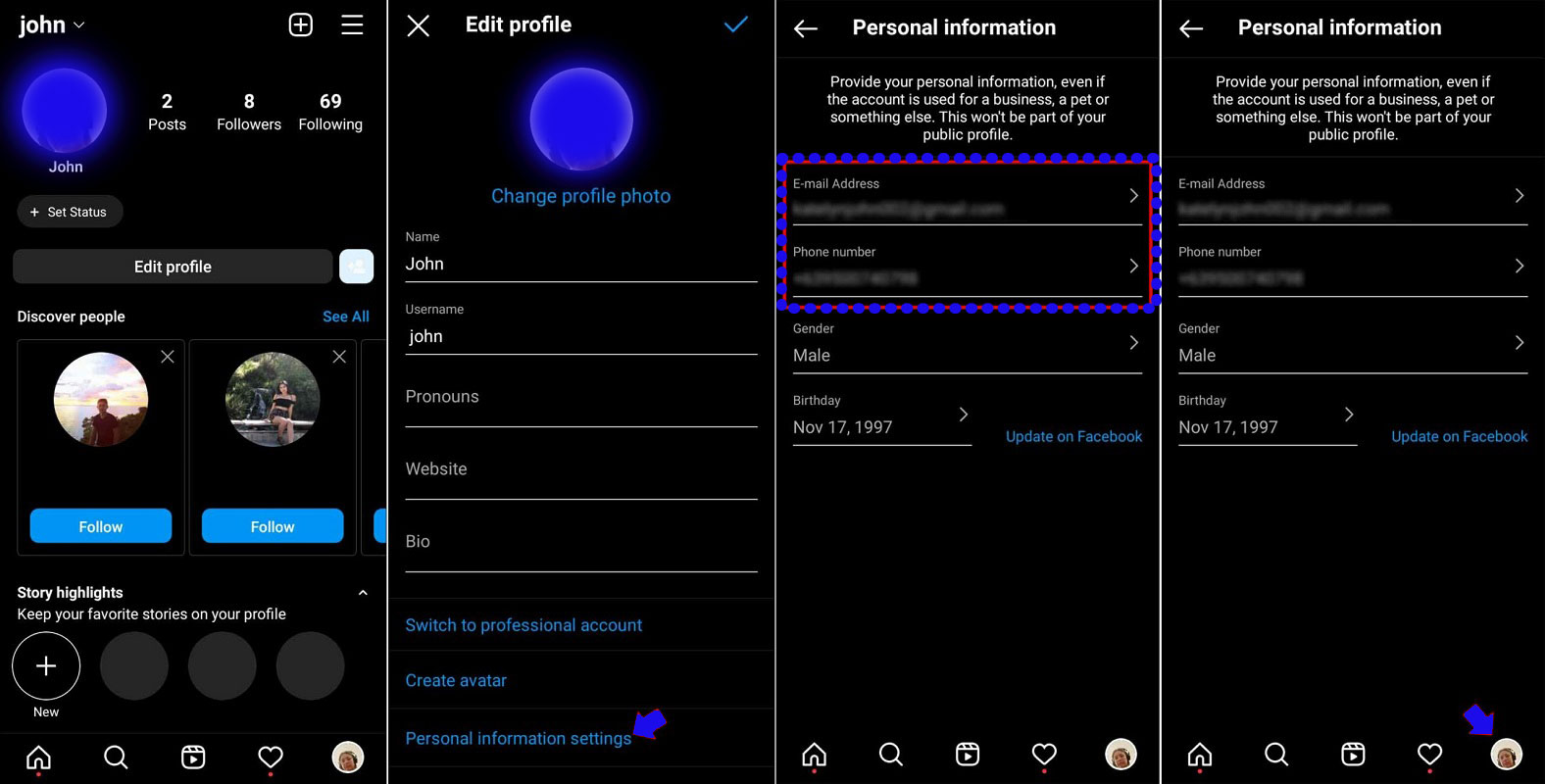
- On the profile page, tap on the hamburger icon (three parallel lines) in the upper right corner of the screen.
- From the menu that opens, select the “Settings” option, marked with a gear icon.
- After entering the settings page, enter the “Security” section.
- In the “Security” section, look for the “Password” option with the key icon located below the “Login security” title and select it.
- Click on the “Forgot your password” option at the bottom of the page. Next, you will receive a link to recover the Instagram password via email, by clicking on it, you can reset the Instagram password.
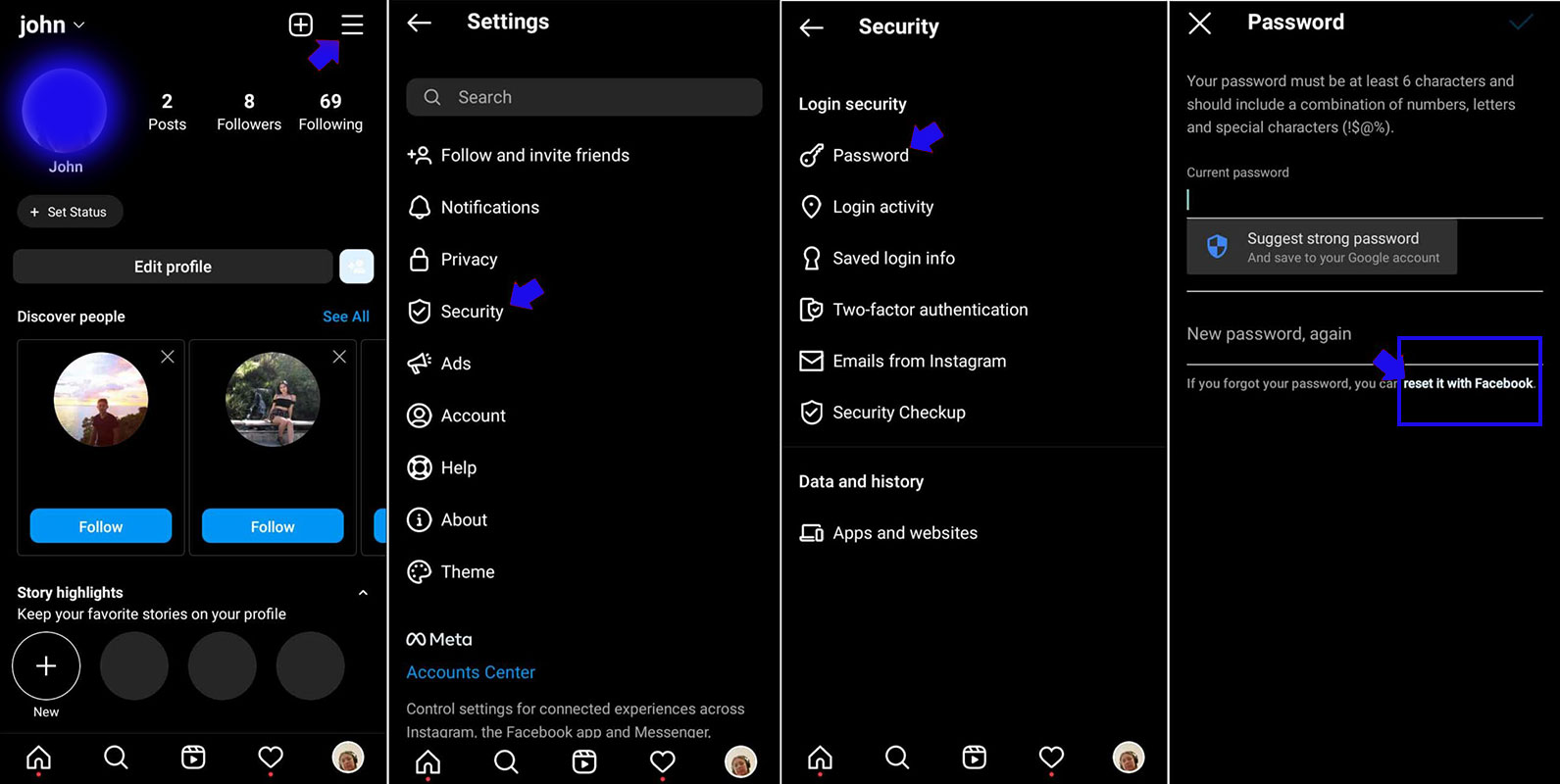
Also, by selecting the reset it with “Facebook” option on the “Password” page, you can recover the Instagram password through Facebook; Although you must have connected your Instagram and Facebook accounts in the past.
5. How to reset Instagram password on computer
Instagram is not equipped with dedicated software on desktop operating systems, including Windows, and users must use its website to benefit from the features of this social network. Fortunately, the possibility of recovering the Instagram password through its web version is also available to people, which will be according to the following steps.
- To get started, go to Instagram.com and click on “Forgot Password“.
- Now, like the similar process in the application, you must enter one of the three items: username, email, or mobile number connected to the account.
- After entering one of the requested items, click on the “Send Login Link” button to receive the password reset link.
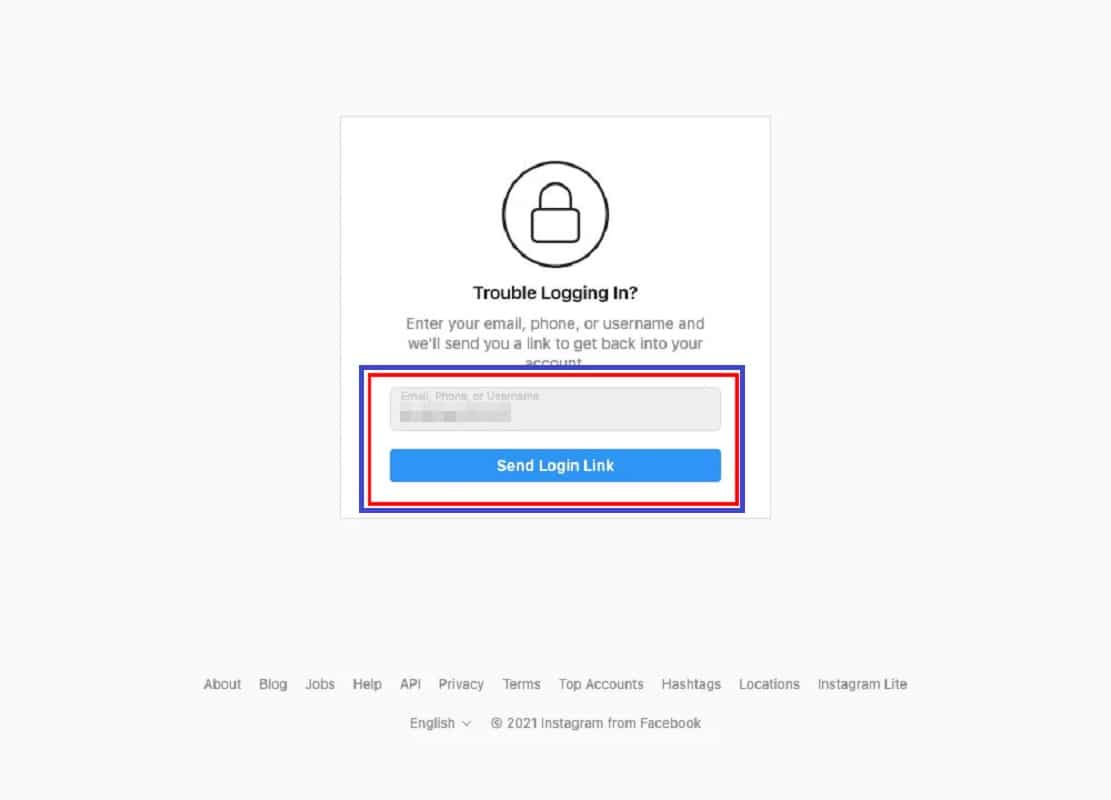
- After receiving the link and clicking on it, you will be transferred to the password change page.
- Define a new password for your user account and after typing it again to confirm it, click on the “Reset Password” button.
- Now you will land on the login page again and you will be able to log in to your account with your new password.
Instagram is owned by Facebook (Meta); As a result, as mentioned in the previous sections, if you forget your password, you can also log in with your Facebook account. Of course, to benefit from this feature, you must have connected your Instagram and Facebook accounts in the past. To perform the mentioned process, after clicking on “forgot password” select the “login with Facebook” option.
Frequently asked questions about how to reset Instagram password
- What things are necessary to recover Instagram password?
In order to reset the password of the Instagram user account, you must enter one of the three items among the username, email, or mobile number connected to the account. Also, in order to receive the reset link, you must have access to the selected mobile number or email.
- Why does Instagram not accept the new account password?
After resetting the password, the new password must contain at least 6 characters, and if it is the same as the previous password, you cannot use it.
- Is there another way to recover Instagram passwords besides mobile numbers and email?
If the Facebook account login information is saved on your device and you have connected Facebook and Instagram accounts in the past; You can choose to log in through Facebook from the forgotten password page.
In this article, I talked about “How to reset Instagram password if you forgot it” and its various methods. If you also know a method, share it with us so that we can have a comprehensive article.