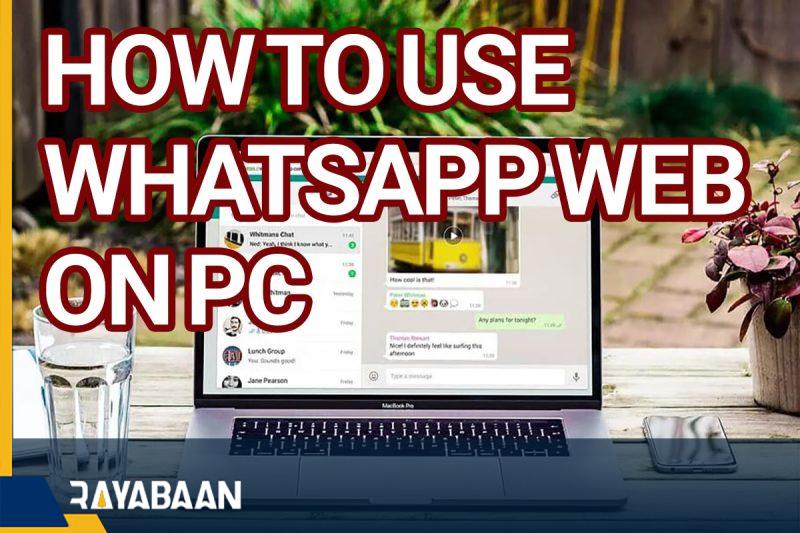How to use WhatsApp web on pc 2024
In this article, we teach how To Use WhatsApp Web On Pc and use it comprehensively and visually.
In addition to the application for Android and iPhone phones, you can also use WhatsApp on your computer and do it through the program or on the web. If you are not interested in its software on your system, you go for the web version. So if you are faced with the question “How to start WhatsApp on the web?” you have faced In this article, we want to fully teach you How to use WhatsApp web.
WhatsApp is the most popular messenger in the world with billions of users. This messenger also has its own fans in Iran; However, it cannot come close to the popularity of Telegram in our country.
If you are a WhatsApp user, there are different ways to use it and you can go for it on different platforms. In this article, we want to introduce WhatsApp Web and how to use it; But before that, let’s see what WhatsApp Web is exactly.
Introducing WhatsApp Web
As the name suggests, WhatsApp Web is a web application that you can access through your system browser. Therefore, it is possible to use it on different platforms such as Windows, MacOS, and iPad.

WhatsApp Web has almost all the features that its mobile application provides. Therefore, you can talk to your intended contacts and send them photos and videos only through the browser. Of course, there are some limitations.
For example, unlike its app, you can’t make voice or video calls with WhatsApp over the web. In the rest of this article, to introduce WhatsApp Web and how to use it, we will go to the setup of WhatsApp Web.
How to use WhatsApp web
At this point, you must have faced this question: How to start WhatsApp on the web? The first thing you need to do to start WhatsApp Web is to go to the page of this messenger with the address https://web.whatsapp.com. Upon entering this website, you will be faced with a page containing a QR code, which, of course, includes how to connect the WhatsApp account on your phone to the system.
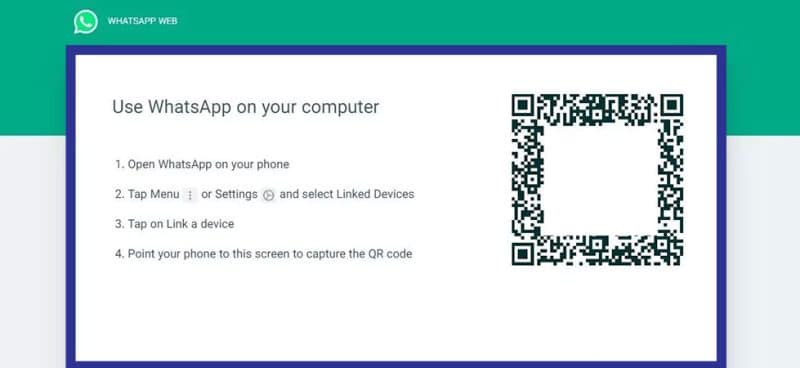
While in the past when you connected your WhatsApp account on your smartphone to the system, you had to keep your phone connected to the Internet to use it, now there is no such restriction. In fact, now by connecting the WhatsApp account on the phone with the web version or the Windows/MacOS software of this messenger, you can use it and there is no need to connect the phone to the Internet.
How to activate WhatsApp on the web
Now we come to the main part of the tutorial, how to activate and use WhatsApp on the web. As we explained in the previous section, to use WhatsApp Web, you must first go to its page and follow the mentioned steps. On the first page of WhatsApp Web, you will see four steps, the first of which is to open WhatsApp on your smartphone.
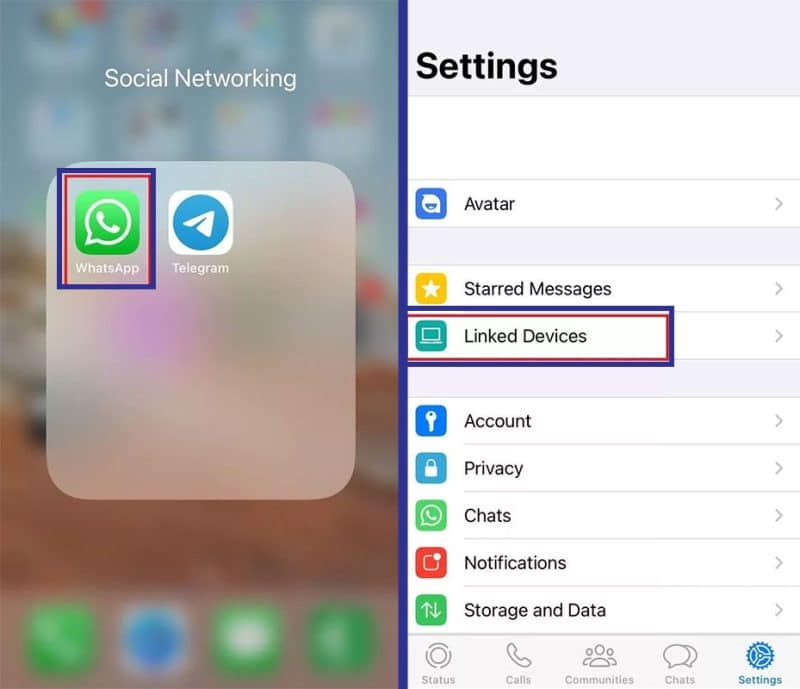
Next, according to the type of your smartphone, you should go to the “Linked Devices” section. If you have an iPhone (similar to the image above), you need to go to settings by clicking the gear option in the menu below the display and then select the “Linked Devices” option. If you are using an Android phone, you need to tap the three dots option at the top of the screen and then select the “Linked Devices” option.
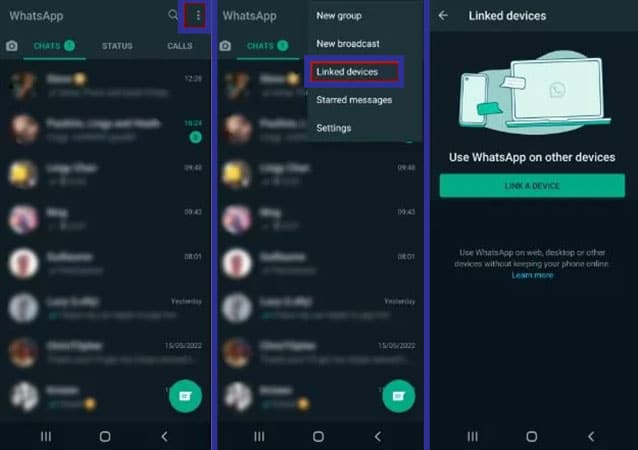
In the continuation of teaching how to activate and use WhatsApp on the web, we come to the point that regardless of whether you are the owner of an Android phone or an iPhone, you will go to a new page where you will see a large option with the word “Link a Device”. Select this option to proceed to the next step, which is to scan the QR code. As we explained at the beginning of the tutorial when you go to the WhatsApp website to use the web version, a QR code will appear on the screen.
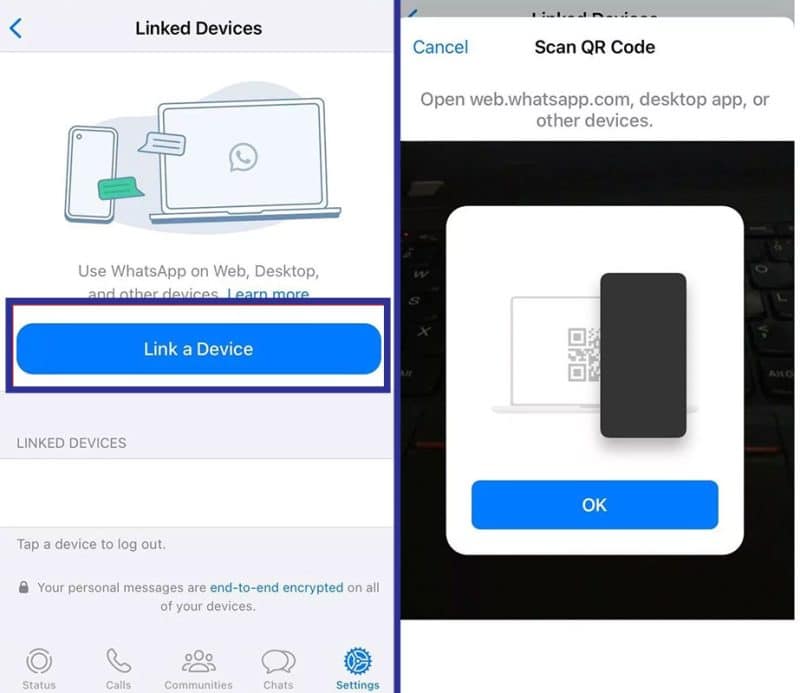
You need to point your smartphone camera at the QR code to scan it and the devices will connect to each other. Depending on the speed of the Internet and the volume of messages you have, this process can take some time. We must point out that since the iPad version of the WhatsApp application has not been released, you can access the web version through the Safari browser.
Considering that there is no need to constantly connect the main phone to the Internet to use WhatsApp on the second device, you can use the web version on the iPad as an application for the Apple tablet.
How to use WhatsApp on the Web
Now we have to go to the tutorial on how to use WhatsApp Web. After connecting your account to WhatsApp on the web, you will see a page similar to the one below:
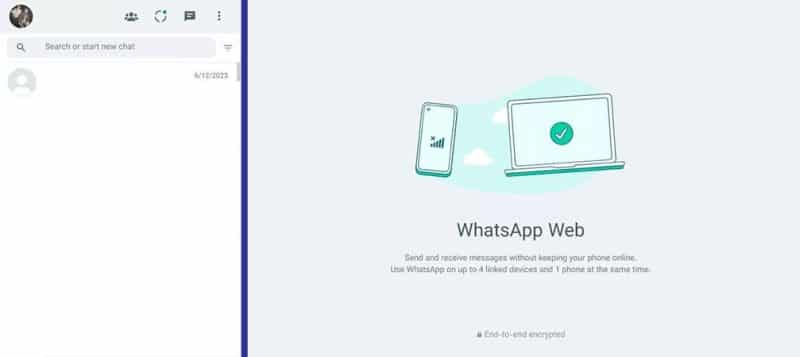
As you can see in the image above, a list of messages will appear on the left, and by clicking on them, the contents of the messages will be displayed on the larger screen on the right. It also explains in the right section before you open a message that you can connect your WhatsApp account to four devices simultaneously.
By logging into chats, you can send voice messages, send photos and videos, and various documents, and even use your system’s webcam to take a video of yourself and send it to your contacts. However, it is not possible to make voice and video calls on WhatsApp on the web.
By clicking on the three-dot option at the top of the page, a menu is available to you that includes various options. For example, you can create a new group, access archived chats, or go to settings. Next to the three-dot icon, you will see a message icon, which you can click on to send a message to the intended recipient. The side circle is related to the statuses and finally, we are facing the Communities option.
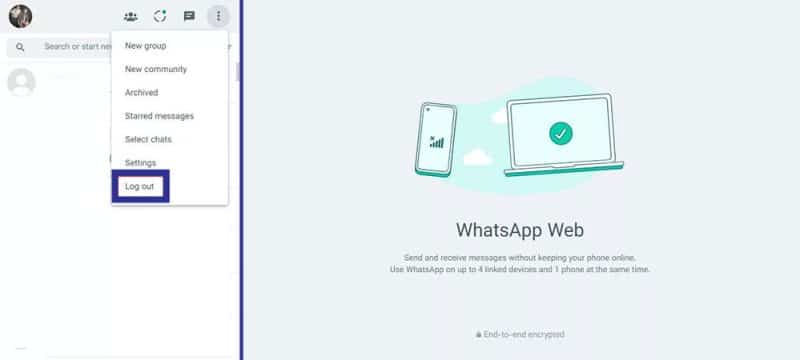
If you want to log out of your WhatsApp Web account, just select the last option or Log Out in the said menu. To use WhatsApp Web again, you must go through the previous steps to set up and activate the account.
Finally, it must be said that setting up and activating WhatsApp on the web is a very simple task and you can do it in just a few steps in a short time. You will not need to constantly connect your phone to the Internet to use WhatsApp on the web.
Frequently asked questions about How to use WhatsApp Web on pc
- Does the phone have to be constantly connected to the Internet to use WhatsApp on the web?
Although in the past, to use WhatsApp on the web, your phone had to be constantly connected to the Internet, now there is no longer such a restriction, and you can use WhatsApp on the web without connecting your main phone to the Internet.
- In which operating systems can WhatsApp be used on the web?
You can use WhatsApp on the web in different operating systems, including Windows and Mac OS.
- Are messages encrypted on WhatsApp Web?
Yes; Messages in WhatsApp on the web are end-to-end encrypted just like the mobile application.
- What are the features of WhatsApp on the web?
WhatsApp on the web provides you with many possibilities. With WhatsApp Web, you can create groups, send text messages, send photos and videos, send voice messages, and take videos with a webcam. Unfortunately, it is not possible to make voice and video calls through WhatsApp on the web.
In this article, we talked about “How to use WhatsApp Web on pc” and we are waiting for your experiences to use these methods. Please share your thoughts with us.