How to update Mac OS and apps_tricks 2024
Old operating systems and programs can cause many problems, including various bugs and security problems. For this reason, a lot of emphases is placed on Mac OS updates and other related software from Apple.
But how can you be sure that the operating system and the programs installed on it are up to date? Unfortunately, there is no single method available to update all software parts; But by combining different methods, an acceptable result can be achieved.
How to update Mac OS
Apple periodically releases updates for Mac OS that include various changes and it is better to install them on supported devices as soon as possible. Also, new updates can fix security flaws and protect users from attacks or malware. Finally, improving overall stability and performance will be another advantage of installing new versions of the operating system.
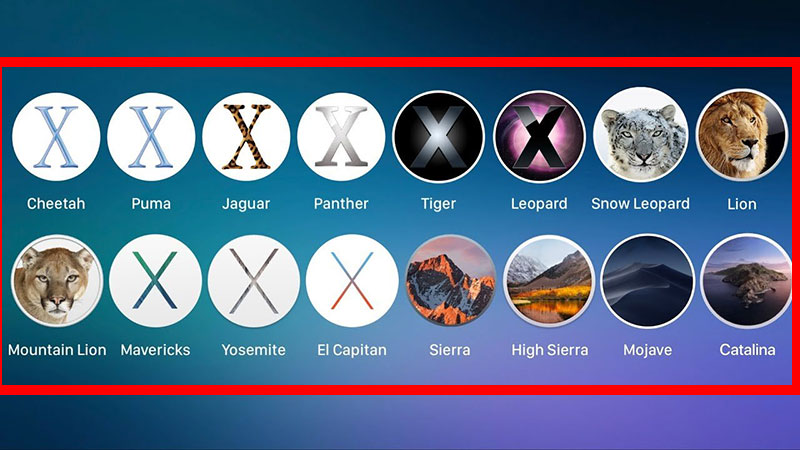
Some new features are available to users only through updates. For example, Apple brought the SharePlay feature to Mac devices by introducing Mac OS 12.1. A possibility that was first introduced at WWDC 2021 and many users were waiting for it. Some updates focus exclusively on the hardware and can make changes to different parts, including the trackpad or the recovery partition.
Download and install the MacOS update
How to update the operating system can be different depending on the version of MacOS you are using. In the past, updates were available through the Mac App Store, but since the release of macOS Mojave, Apple has introduced a new way to download updates within System Preferences. In the following, both mentioned methods are mentioned; But before doing anything, it is better to make a backup copy with the help of a time machine to prevent the loss of any necessary and sensitive information.
Update in Mojave and newer versions
If you are using a newer version of Mojave, you can get updates by visiting the “Software Update” section in “System Preferences“. By installing the latest update, you do not only make sure that the operating system is up-to-date but all the accompanying programs are also upgraded if possible.
In the first step, click on the Apple logo in the top bar and click on “System Preferences“. Now go to “Software Update“. Now the release of new versions for your device will be checked. If a new version is available, you can download and install it by clicking “Update Now“. You can also click on “More Info” to get additional details for each update. If you are interested in automatically receiving and installing future updates, check the “Automatically keep my Mac up to date” option.
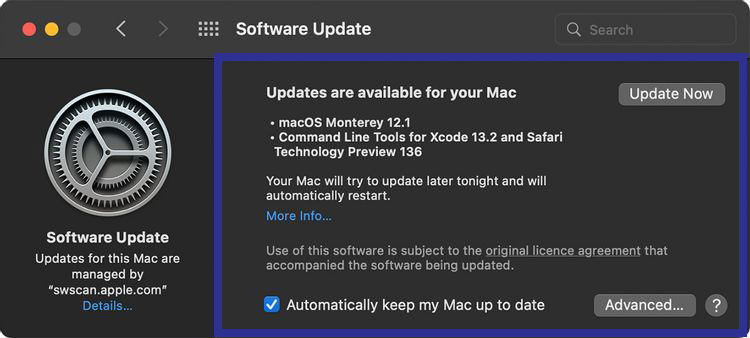
If there is no new version to download in the “Software Update” window, you can ensure that the operating system and system software are up-to-date, including Safari, Messages, Email, Music, Photos, FaceTime, and Calendar. Other installed titles should be updated through the “Updates” section in the App Store. With the same method, you will be able to migrate to the next versions of MacOS.
Update in versions before Mojave
If your device is running versions prior to macOS Mojave, you will not see the “Software Update” option in “System Preferences“. To get new versions of the operating system, first, open the Mac App Store through Spotlight or the application folder and click on the “Updates” tab.
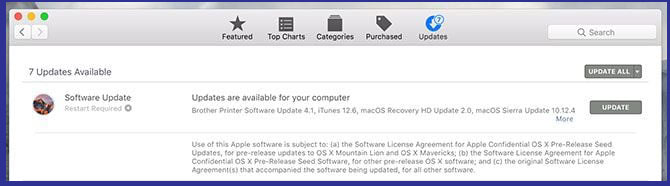
Normally, Apple updates are placed at the top of the list and will be grouped together. By clicking on the “More” option, you can access the list of items in each group and install each one independently. Click on “Install” to download and then install the desired update.
Software update
The methods mentioned above allow the user to upgrade to newer versions of MacOS, But updating the programs is very important along with the operating system. Software installed through the Mac App Store can be updated using the “Updates” section in the left menu. By default, auto-update is disabled for such applications and must be updated manually.
To activate the automatic update of the software, first, go to the App Store and then activate the “Automatic Updates” mode from the “Preferences” section in the top menu. If you have installed apps from sources other than the App Store, you should look for a new version by visiting the developer’s site. You will also usually be able to find out about the release of new packages by running the program, clicking on its title, and selecting “Check for Updates“.
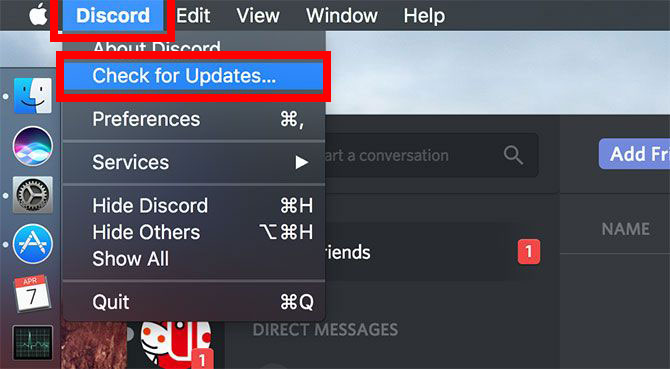
Most apps notify the user when new updates are released, and some, like Google’s Chrome browser, automatically install new versions. However, some older apps may need to be updated manually. It is recommended to stay away from software that promises to update other applications; Because it is a common way to install malware.
Mac OS update delay
There are several reasons for not migrating to new Mac OS versions. In such a case, only security updates will be applied to the current version and there will be no news of new features and facilities. The most important factor for the delay in updating the operating system is the lack of software compatibility. As a result, if you are using an essential program on your device, make sure it is compatible with the new version before updating.
Referring to the developer’s site is the best way to find out about this. Apple releases a major update for MacOS every year, and a number of apps won’t work on it until the developer releases a patch. Of course, the occurrence of such a situation has decreased in recent years, but it still seems possible.
MacOS public trial version
Apple’s public beta program for MacOS has been available to users for the past few years and provides access to software updates prior to mass release. To register for this plan, you must visit Apple’s “Beta Software Program” site. After signing in with your Apple ID, you’ll be able to download public trials via Software Update in System Preferences.
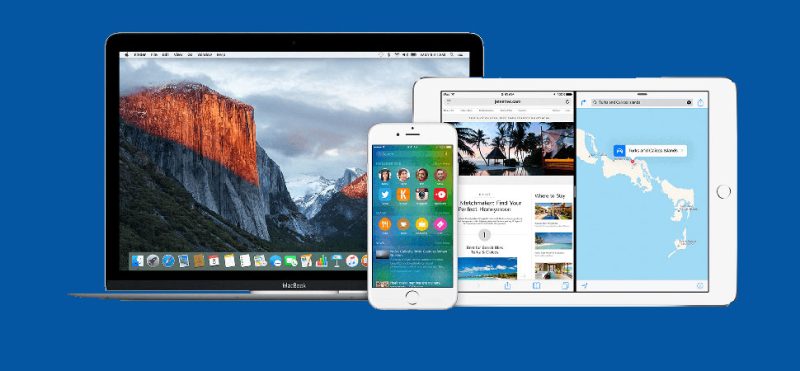
Public betas are more stable than the ones provided by Apple for developers, But it should still be noted that their development is not finished and you may encounter software problems. Note that if you are not used to making backups through Time Machine, it is better not to use the public trial version; Because there will be a risk of data loss and the need to reinstall the operating system.
Malware hidden in updates
In 2016, the Transmission Mac torrent client was infected with ransomware, and later that year other malware targeted it. The main method for the spread of malware during the aforementioned attack was the use of software updates. Although manufacturers took quick measures to prevent the contamination of more systems, some users had problems related to this attack.
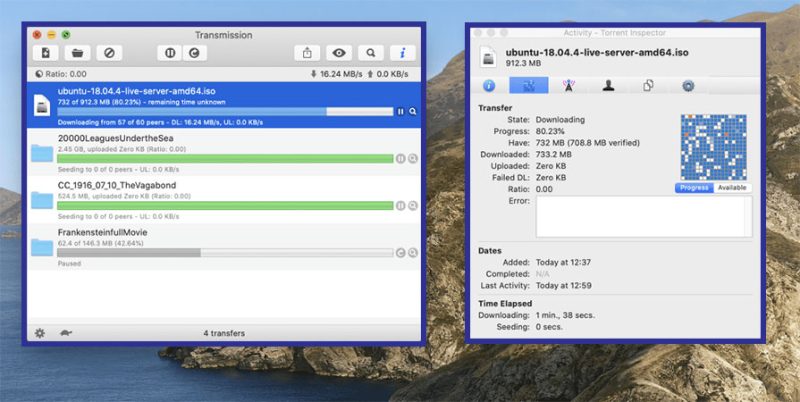
Usually, trusting the updated installation packages can lead to risks and unfortunately, they cannot be detected in the early stages. This is another strong reason to back up the data on the device. Of course, the updates released through the Mac App Store are checked by Apple and you can be sure of their correct operation. Also, the store programs are placed in the sandbox so that if a problem occurs, it can be prevented from spreading. However, if you care a lot about the security of your device, it is better not to install new updates until a week after they are released.
Frequently asked questions about How to update Mac OS and apps
- How do I check if my Mac is eligible for an OS update?
You can check by going to the Apple menu > About This Mac > Overview. The Overview tab will show you the current version of macOS that you’re running, and you can compare it to the latest version of macOS on Apple’s website to see if your Mac is eligible for an update.
- How do I update my Mac’s operating system?
You can update your Mac’s operating system by going to the Apple menu > System Preferences > Software Update. This will check for any available updates and guide you through the installation process.
- How long does it take to update Mac’s operating system?
The time it takes to update your Mac’s operating system depends on the size of the update and the speed of your internet connection. Generally, it can take anywhere from 30 minutes to a few hours to complete the update.
- How do I update apps on my Mac?
You can update apps on your Mac by going to the App Store app and clicking on the Updates tab. This will show you any available updates for the apps you have installed, and you can click the Update button next to each app to install the update.
- Can I schedule automatic updates for my Mac?
Yes, you can schedule automatic updates for your Mac by going to the Apple menu > System Preferences > Software Update > Advanced. From there, you can choose to have your Mac automatically download and install updates.
- What should I do if my Mac gets stuck during an update?
If your Mac gets stuck during an update, you can try restarting your Mac and then attempting the update again. If the issue persists, you may need to try booting your Mac in Safe Mode or contacting Apple Support for further assistance.
In this article, we talked about “How to update Mac OS and apps” and we are waiting for your experiences to use these methods. Please share your thoughts with us.

