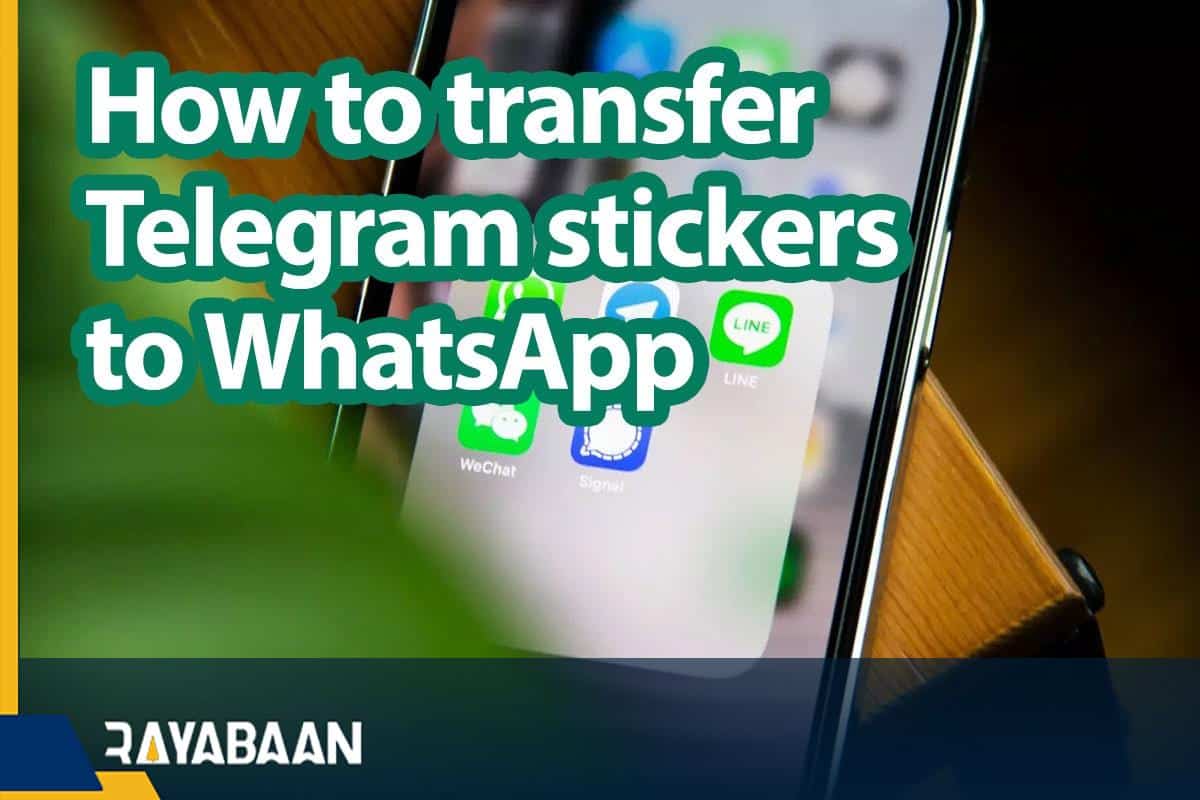How to transfer Telegram stickers to WhatsApp 2024
This educational article deals with how to transfer fixed and moving Telegram stickers to WhatsApp on Android devices.
The appearance of stickers in the WhatsApp application took place much later than its competitors, and this messenger was never able to provide the necessary quality to its users. For this reason, many people are interested in transferring Telegram stickers to WhatsApp. In this article, we will discuss how to transfer Telegram stickers to WhatsApp.
How to transfer Telegram stickers to WhatsApp
To transfer Telegram stickers to WhatsApp, you need to go through two steps. In the first step, we will download the files related to the stickers, and in the second step, we will upload them to WhatsApp. Unfortunately, this method is currently only available to users of Android devices and cannot be used on Apple products such as iPhones and iPad. However, Sticker Maker Studio has been released as an alternative to iOS and offers some of the same functionality.
1. Receive file stickers from Telegram
Telegram bots have many uses, and one of the most important of them is one-stop access to the set of stickers published on this platform. Finally, users will be able to download the whole file of a set of stickers from the bot and save it on the internal memory of the device. For this purpose, we go through the following steps:
- First, open the Telegram application on your Android phone or tablet.
- Click on the hamburger icon (three parallel lines) in the upper corner of the screen and then enter the Settings menu from the displayed options.
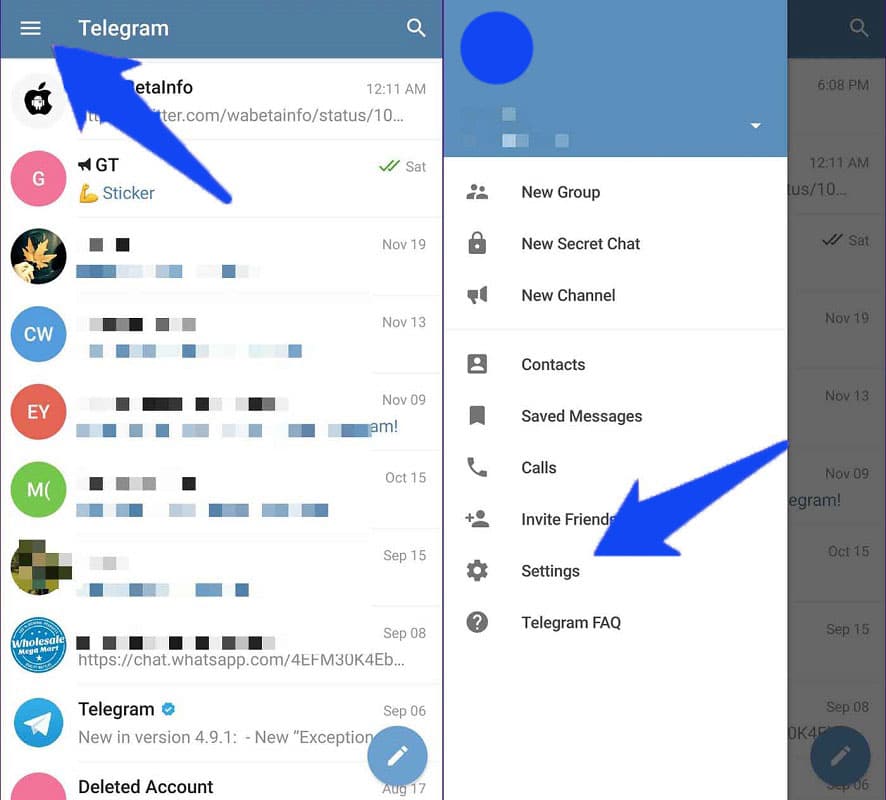
- In the Telegram settings page, select “Chat Settings“.
- Now on the opened screen, scroll down and tap on the “Stickers and Masks” option.
- At this stage, you can access a list of stickers placed on your user account. Touch the three-dot icon in front of the title of each sticker and select “Copy Link” from among the displayed items.
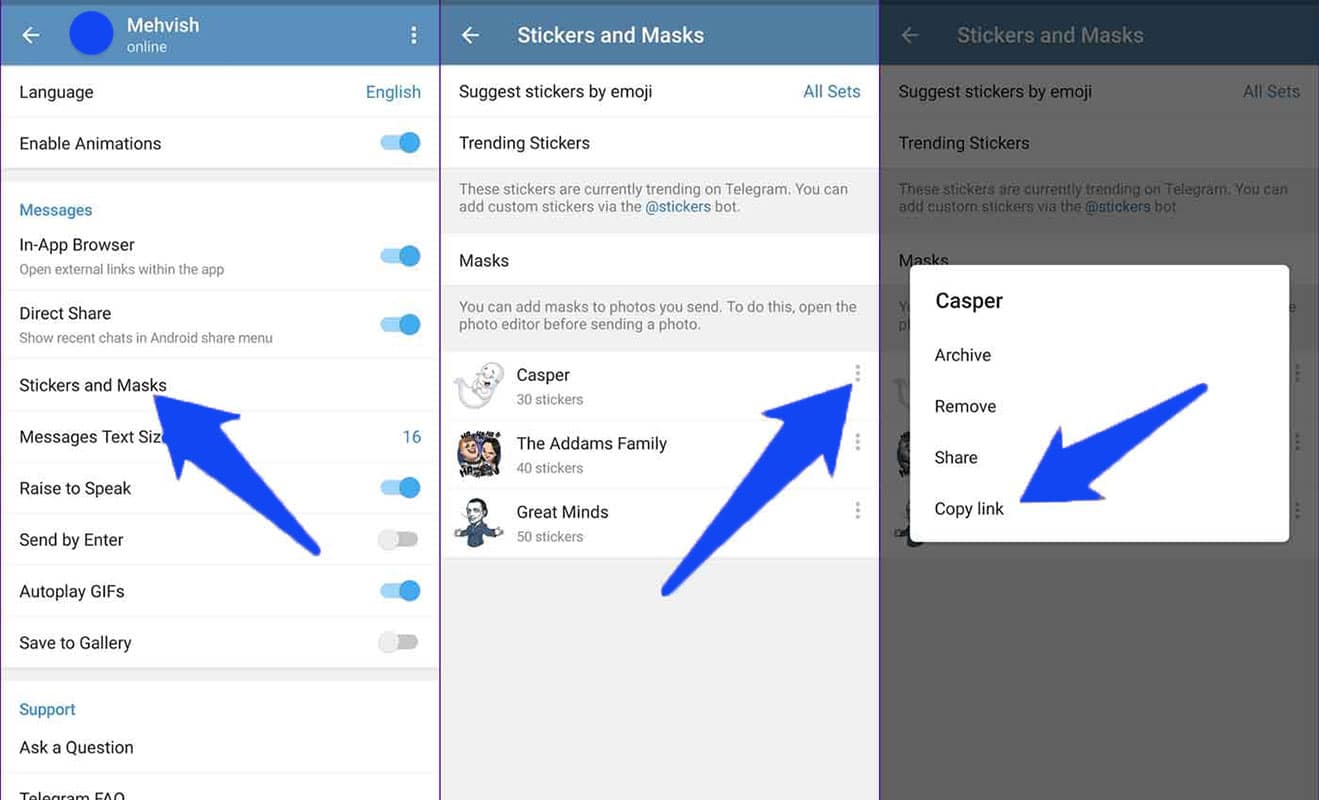
- Now exit the Telegram settings menu and return to the main page of this messenger.
- Tap on the magnifying glass icon in the upper corner of the screen to display the app’s search bar.
- Enter the title “StickerDownloadBot” in the search box and click on the first search result (similar to the image below).
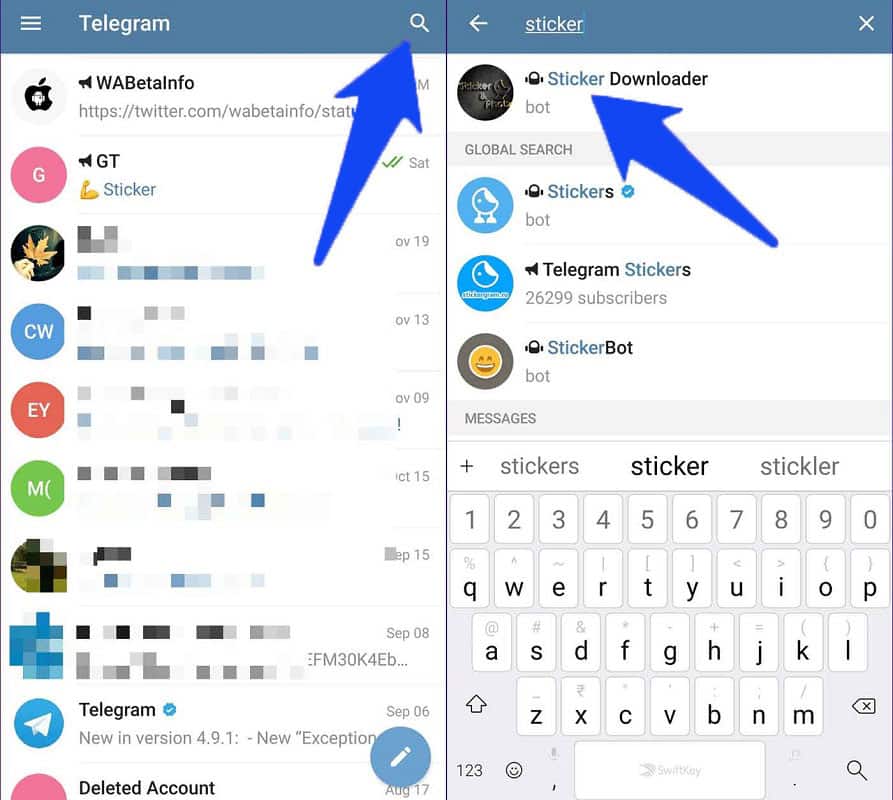
- This bot is used to receive a collection of Telegram stickers. Among the options displayed on the bot page, click on the “Settings” option. If you don’t see such an option, click on the hamburger icon in the left corner of the screen and then touch the “Get Bot Menu” option. Of course, you can type the word “Settings” directly in the message box and send it to the bot to display the settings panel.
- By displaying the bot settings menu, you can do the necessary configuration to receive files. For this purpose, select “webp only” option in the first message to determine the output of stickers.
- Of course, you can also click the “png” option at this stage; But note that files with this format are larger.
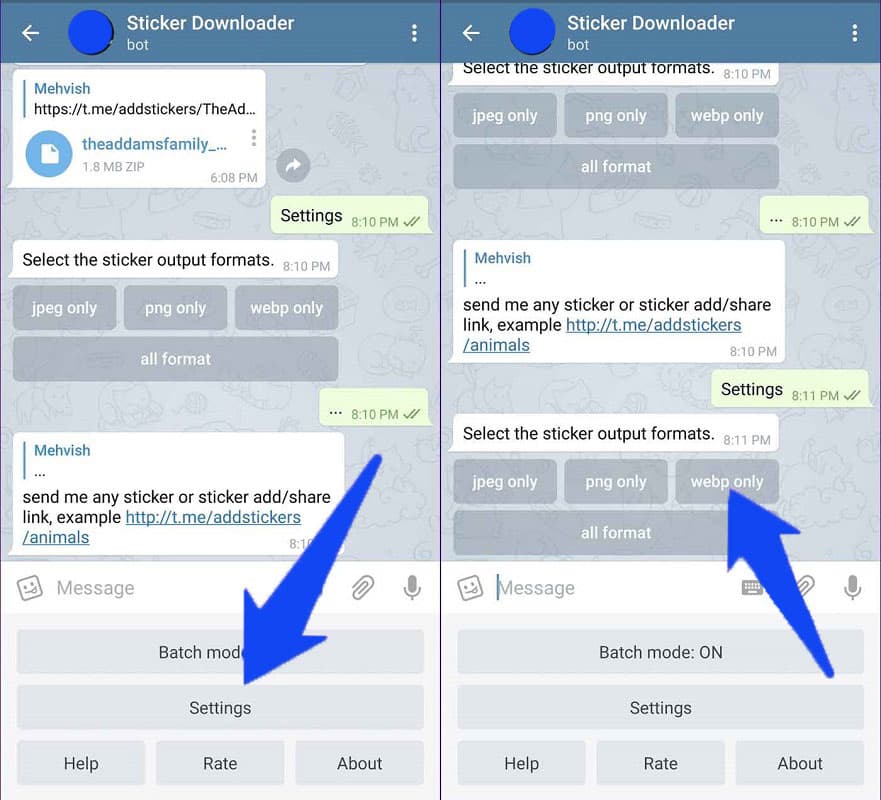
- Now it’s time to provide the copied link of the desired sticker collection to the bot. To do this, hold your finger on the message box on the bot screen for a moment and then hit the “Paste” option.
- After a short period of time, a compressed file in “ZIP” format of the images of the selected sticker collection will be sent to you. Download this file.
- Note that each zip file can contain only 30 stickers; As a result, if the number of stickers in the selected collection exceeds this value, several compressed files will be sent.
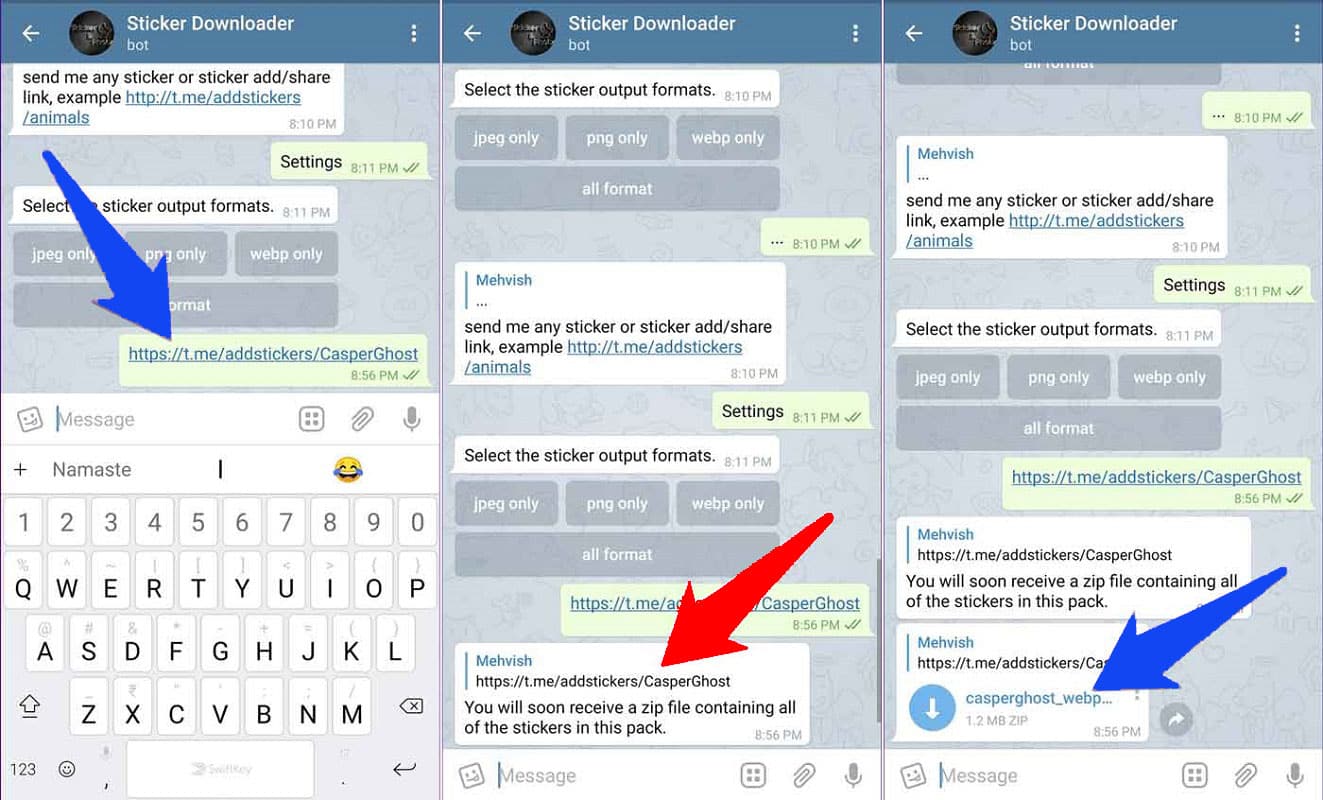
- After the process of downloading the compressed file is finished, go to the “Telegram” folder in the internal memory of your device and then enter the “Telegram Documents” folder. Extract the downloaded zip file using your device’s file manager or a zip files management program like WinZip or WinRAR.
- Now a new folder with the same name as the zip file will be created in the current folder. Move this folder to the “Pictures” folder on the internal memory of your mobile phone or tablet.
2. Uploading stickers on WhatsApp
In the previous step of the process of transferring Telegram stickers to WhatsApp, we saw that the zip file containing the sticker images in “webp” format was saved on the internal memory of the device. Now, to upload these files to WhatsApp, we will need a special application called “Personal stickers for WhatsApp“. Of course, several similar titles have been published for the same purpose, and you can go to them if you are interested. The download link of the mentioned application is placed at the end of this section and how to work with it is as follows.
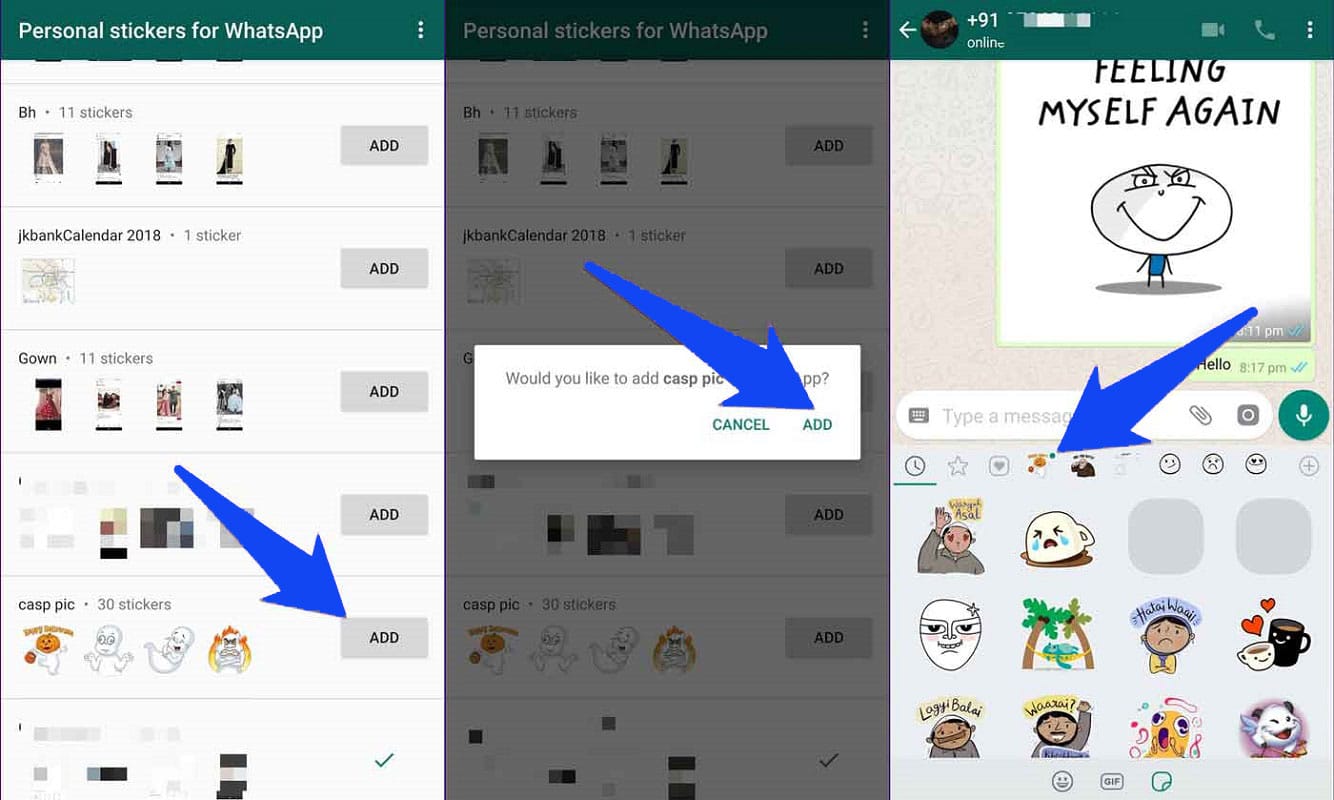
- After downloading and installing the “Personal stickers for WhatsApp” application, enter it.
- This program can display the set of stickers placed in the “Pictures” folder of the internal memory of the device.
- Click on the “Add” option in front of the desired sticker collection and then touch the “ADD” option again in the pop-up window that appears.
- Now you can go to WhatsApp and enjoy the new stickers in conversations. Note that the new set of stickers will be distinguished by a blue circle around them.
Telegram Animated sticker for WhatsApp
3. Moving Telegram Animated stickers to WhatsApp
You have probably noticed that the program mentioned in the previous section can only be used to transfer Telegram-fixed stickers to WhatsApp. Fortunately, there are other tools that can be used to move the moving stickers. In this section, we go to the “Telegram Stickers to WhatsApp Transfer” application, which can be downloaded from the download box at the end of this section. How to work with this app is explained below.
- Enter the Telegram messenger on your phone or tablet and touch the magnifying glass icon in the upper corner of the screen.
- Now type “TgtoWaBot” in the search box and then click on the first option that appears (similar to the image below).
- Inside the bot page, touch the “Start” button at the bottom to start the bot.
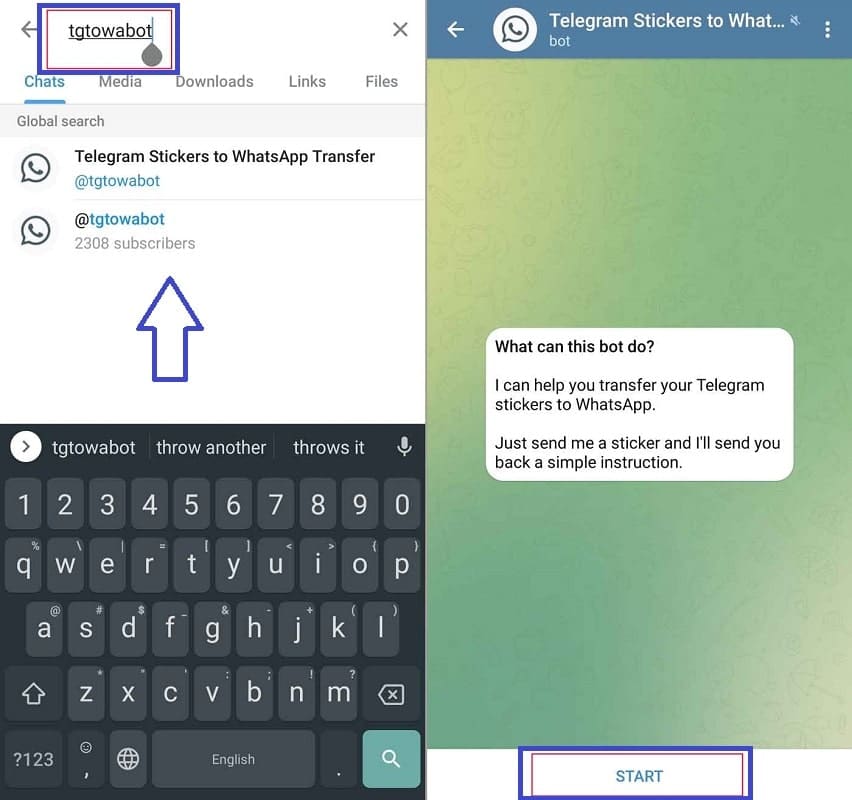
- Now send one of the stickers of your desired collection to the bot.
- Now the bot automatically uploads the zip file of the sent sticker collection to the user. As with the previous robot, if the number of stickers in the collection exceeds a certain amount, several files will be sent to you.
- Get the compressed file sent by the bot and click on it to open the “Open with” menu at the bottom of the screen.
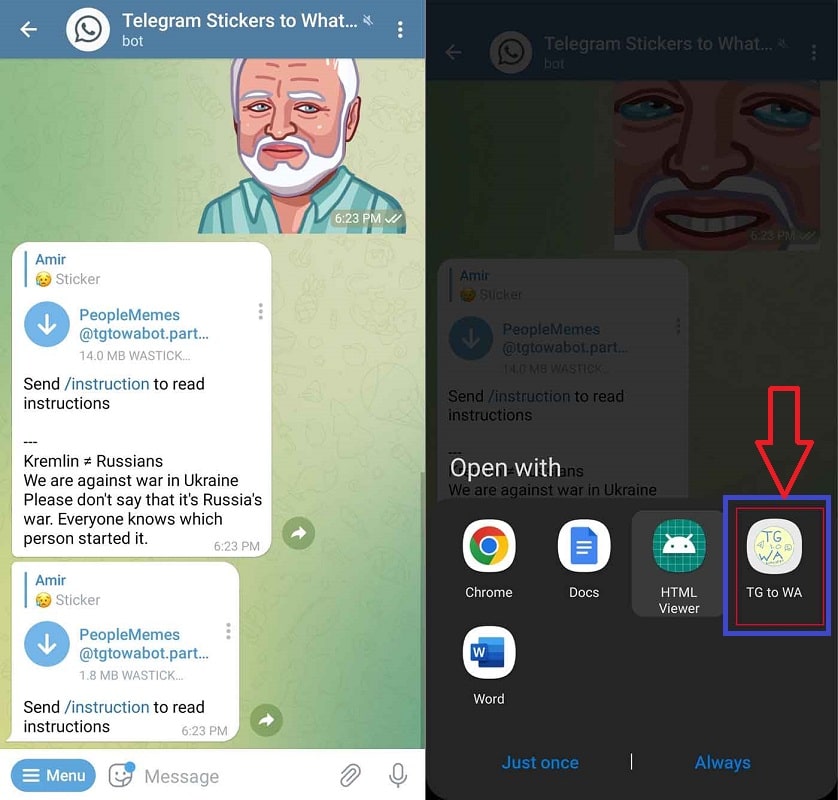
- In the “Open with” menu, select “TG to WA” and then click one of the “Always” or “Just Once” options.
- In the next pop-up window, click on the “Allow” option so that the said application can access and manage files on your device’s internal memory. After finishing the work, you can take this access from the program.
- Finally, another pop-up window will open in which you touch the “Add” button.
- Now you can use Telegram’s animated stickers in WhatsApp.
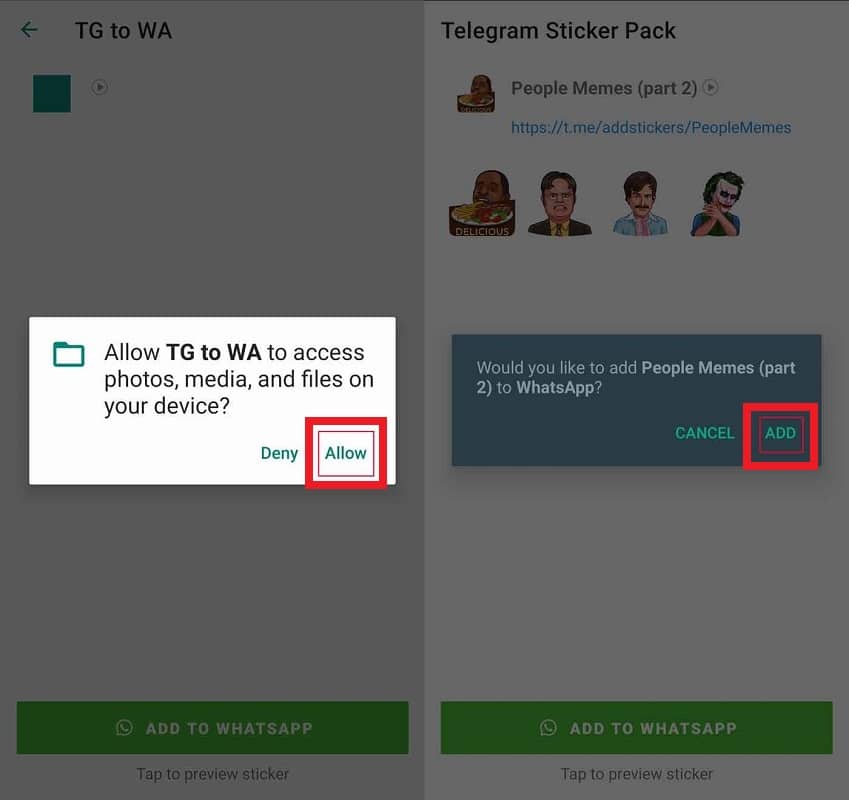
How to use unofficial telegram stickers for WhatsApp
In recent years, the use of stickers in messaging apps has exploded in popularity. These digital icons are a fun and creative way to express emotions and reactions in conversations. While most messaging apps offer a variety of stickers, some users may find themselves wanting more. This is where unofficial Telegram stickers for WhatsApp come into play.
Telegram is a popular messaging app that offers a vast library of stickers created by both Telegram and its users. These stickers are often humorous and creative, making them a hit among users. However, Telegram stickers cannot be used in other messaging apps, such as WhatsApp. This is where unofficial Telegram stickers for WhatsApp come in.
Unofficial Telegram stickers for WhatsApp are essential stickers created by Telegram users that have been converted to a format that is compatible with WhatsApp. These stickers can be downloaded and added to WhatsApp just like any other sticker pack.
The use of unofficial Telegram stickers for WhatsApp is widespread among users who want to add some variety to their conversations. These stickers offer a unique way to express oneself and make conversations more entertaining. For instance, instead of using the same old smiley faces, users can send stickers of their favorite TV shows, movies, or memes.
Another reason why users may prefer unofficial Telegram stickers for WhatsApp is that they are often more unique and creative than the stickers that come with WhatsApp. Since anyone can create and upload their own stickers on Telegram, the variety is endless. This means that users can find stickers that match their personalities and interests.
Using unofficial Telegram stickers for WhatsApp is easy. First, users must find the sticker pack they want to use on Telegram. They can do this by searching for specific keywords or browsing through the various categories. Once they have found the sticker pack they want, they can download it by clicking on the “Add to WhatsApp” button. The sticker pack will be downloaded as a zip file, which users. to add to WhatsApp by selecting the “Add” button.
It is important to note that while unofficial Telegram stickers for WhatsApp are widely used, they are not officially supported by WhatsApp. This means that there is a slight risk that these stickers may not work properly or may contain malware. To avoid these risks, users should only download sticker packs from reliable sources and avoid any suspicious links or downloads.
In conclusion, unofficial Telegram stickers for WhatsApp offer a fun and creative way to express oneself in conversations. These stickers add variety to conversations and are often more unique and creative than the stickers that come with WhatsApp. While there is a slight risk associated with using unofficial sticker packs, users can minimize this risk by downloading from reliable sources. Overall, if you want to spice up your conversations with some fun and unique stickers, unofficial Telegram stickers for WhatsApp are definitely worth checking out.
Frequently asked questions about how to transfer Telegram stickers to WhatsApp
- How to transfer the Telegram moving sticker to WhatsApp?
Owners of Android devices can use the TgtoWaBot bot and the Telegram Stickers to WhatsApp Transfer application to transfer Telegram stickers to WhatsApp.
- What is the best program to transfer Telegram stickers to WhatsApp on iPhone?
The “Sticker Maker Studio” application is one of the best options for transferring Telegram stickers to WhatsApp on iPhone and iPad.
- What is the best application for transferring Telegram stickers to WhatsApp on Android?
The “Personal stickers for WhatsApp” program along with “StickerDownloadBot” bot are suitable options for transferring fixed Telegram stickers to WhatsApp.
In this article, we talked about “How To Transfer Telegram Stickers To WhatsApp“. If you also have a method, share it with us.
In this article, we talked about “How to transfer Telegram stickers to WhatsApp” and we are waiting for your experiences to use these methods. Please share your thoughts with us.