How to schedule Instagram posts 2024
This tutorial discusses how to schedule Instagram posts through the internal functionality of this platform.
In recent weeks, Instagram has been testing a new feature for scheduling future posts. Now the said feature is more widely available to the users of this platform and those interested can use it to share their photos and videos at any time. In the next article, stay tuned with Rayabaan for how to schedule Instagram posts.
How to schedule Instagram posts
The ability to schedule photos and videos on Instagram is not a new phenomenon, and in the past, account management services offered such a feature to their users. But such services were usually intended for commercial and non-personal use, and the use of their features required payment. This issue caused normal users to not be able to use the possibility of scheduling Instagram posts.
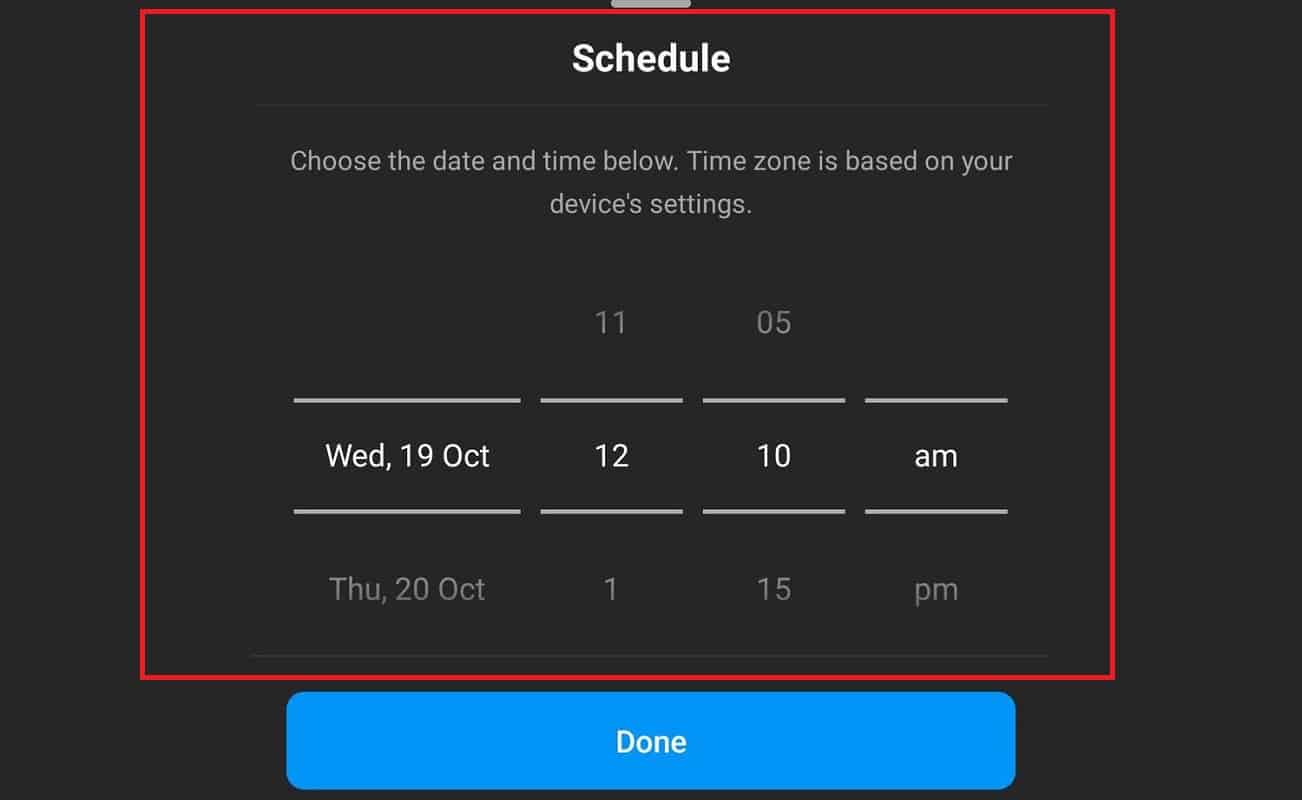
Now, due to the release of a new update for the Instagram mobile application and the addition of the internal post-scheduling feature, there is no need to use additional services and programs anymore, and users are able to directly define the publication date of their posts. To do this, do the following steps:
- To start, update the Instagram app on your mobile or tablet to the latest version.
- Enter the Instagram app and click on the create new post icon. Next, create the desired post and make the necessary edits (such as writing a caption, etc.) on it.
- When you reach the “New Post” page, select the “Advanced Settings” option (the last option in the list).
- After entering the “Advanced Settings” page, find the “Schedule this post” option at the bottom of the “Schedule” title and turn the switch in front of it on.
- After activating the said option, a window titled “Schedule” will open at the bottom of the screen where you can define the date and time you want to publish the post.
- Finally, to finish the work, click on the “Done” button to schedule the desired post for the selected date and time.
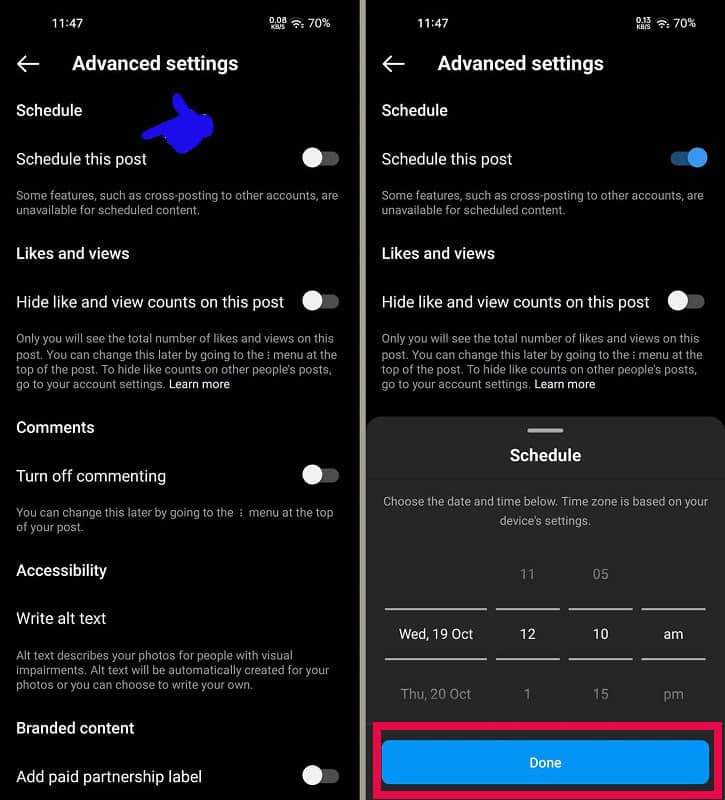
To access scheduled posts and rails, you can click on your profile picture and then select “Scheduled Content” from the hamburger menu in the upper corner of the page.
Tips related to timing photos and videos on Instagram
At the time of writing this article, the ability to schedule Instagram posts is only available to people with “Professional Accounts“, which you can easily enable by visiting the settings section:
- Log into the Instagram app on your phone or tablet and then click on your profile picture in the bottom corner of the screen.
- Next, click on the hamburger icon (three parallel lines) in the upper corner of the profile page and select “Settings” from the opened menu.
- On the settings page, go to the “Account” section and scroll down. Near the bottom of the screen, click on the Switch to “Professional Account” option.
- After reading the displayed items and choosing your field of activity, click on the “Done” button.
Note that after changing the user account to “Professional Account” mode, your account will be out of private mode and other people will be able to see the content shared on your page. Also, all follow requests will be accepted automatically.
It is worth noting that currently posts and videos can only be scheduled for the next 75 days, but it is possible that Instagram will change this value in the future.
Frequently asked questions about how to schedule Instagram posts
- Is it possible to schedule Instagram posts?
Yes; By selecting the Schedule this post option when writing a post, you can schedule it.
- Do all users have access to the ability to schedule Instagram posts?
Yes; But to benefit from this feature, you must set your user account to Professional Account mode.
- Is it possible to schedule Instagram posts up to a few days later?
Currently, the maximum time considered for scheduling Instagram posts is 75 days; But this value may change in the future.
- How to access scheduled posts on Instagram?
From the profile page, click on the hamburger menu and then select Scheduled Content.
In this article, we talked about “How to schedule Instagram posts”. We are waiting for your comments and suggestions to update this article

