How to reset Instagram password-fast tricks
Forgetting the password of social network accounts such as Instagram is one of the basic problems of today’s users who are strongly dependent on these platforms. Fortunately, in most cases, there are many ways to reset the password that people can use to define a new password. Recovering your Instagram password with a mobile number is one of the quick and easy methods that can be useful when you forget your password, and we will discuss how to do it later.
How to reset Instagram password with mobile number
1. To start, enter the Instagram application on your mobile or tablet.
2. On the login page, touch “Forgot password” or “Get help” logging in.
3. Now enter your username, email, or mobile number on the “Login Help” page and under the heading “Find Your account”.
4. After that, you will be taken to the “Access your account” page, where there are two options for password recovery. Tap on the option titled “Send an SMS“.
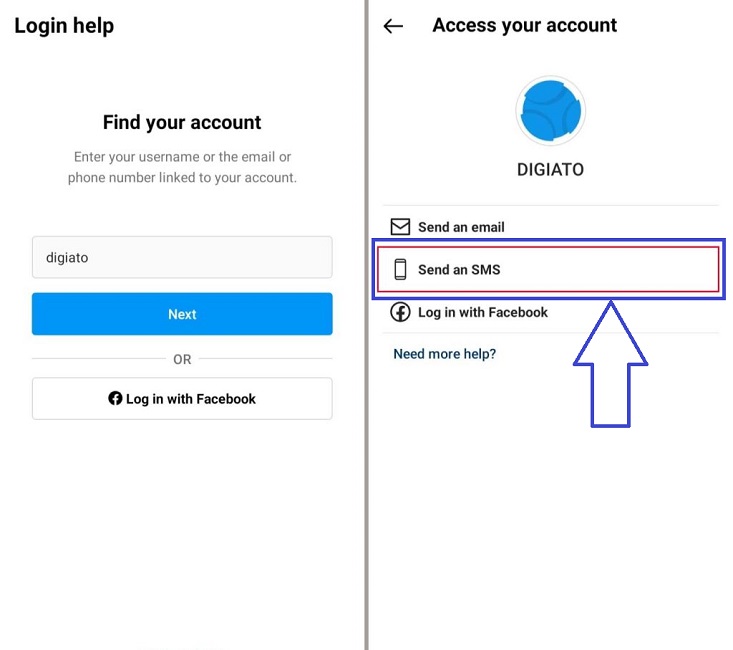
5. If you have connected your mobile number to your Instagram account in the past, a message indicating that the password reset link has been successfully sent will be displayed. Click “OK” in the pop-up window that opens.
6. Go to your inbox and click on the link sent by Instagram.
7. Enter the new password of your user account in the “New password” box and then repeat it in the “New password, again” field.
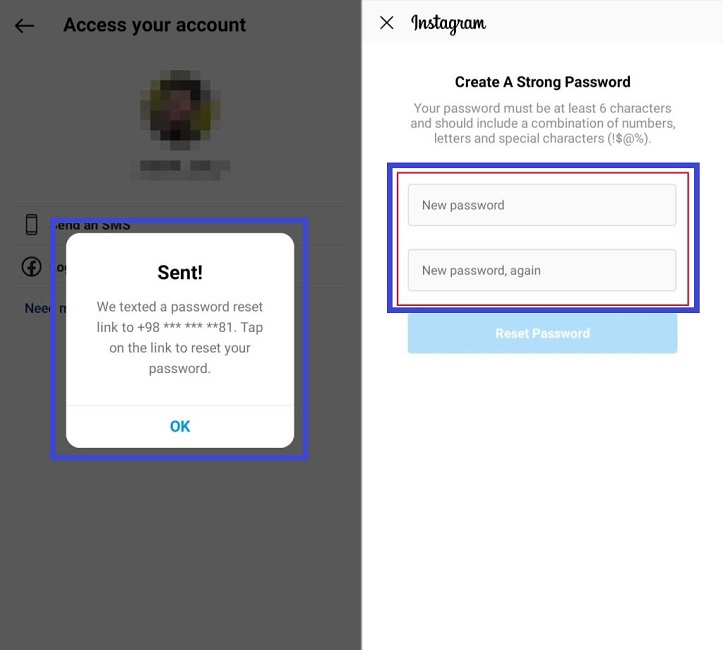
8. Finally, press the “Reset password” key to save the changes.
How to reset Instagram password on computer
You probably know that Instagram does not have a dedicated version for desktop operating systems and users must use its web version on their computers. Fortunately, it is possible to recover the Instagram password with a mobile number in the web version, which will be possible easily and only by following the simple steps below.
1. To get started, go to the main Instagram website at “Instagram.com“.
2. Click on the “Forgot password” link at the bottom of the “Log in” button.
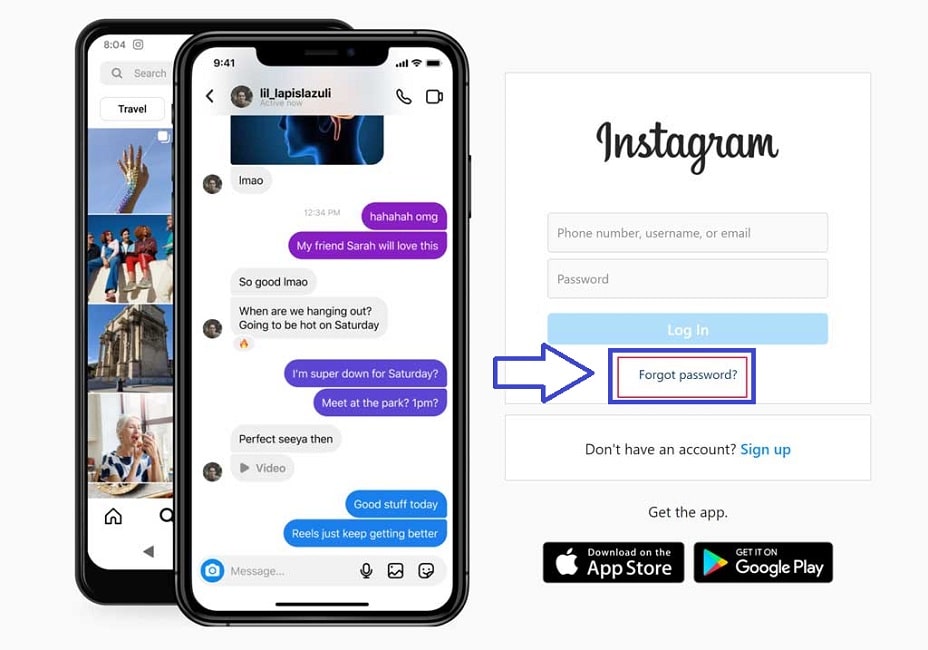
3. On the next page, enter your username or mobile number in the corresponding box.
4. After you have typed the username or mobile number, click on the “Send Login Link” button.
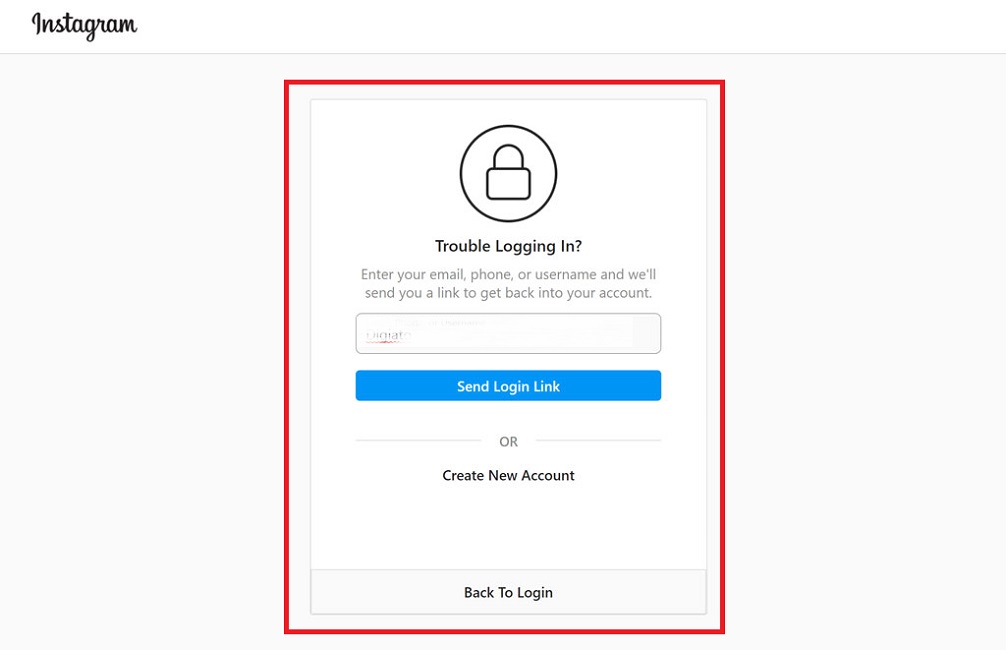
5. If the user account information is entered correctly and you have connected your mobile number to the account in the past, a message indicating the successful sending of the SMS to the mobile number will be displayed under the title SMS Sent. Click OK in the pop-up window.
6. Finally, you can define a new password for your Instagram account by clicking on the link sent.
Frequently asked questions about how to reset Instagram password
- How to recover an Instagram password with a number?
If you have tried to connect your mobile number to your Instagram account in the past, you can easily reset your password through the mobile application or the web version of this social network.
- Is it possible to reset Instagram password without email?
Yes; Users who have entered their mobile number into their account in the past can reset their account password through the link received by SMS.
- Is it possible to recover Instagram password without a mobile number and email?
If you haven’t defined an email or mobile number in your Instagram account in the past or if you no longer have access to them, you can reset your password through the Facebook account connected to Instagram.
In this article we talked about “How to reset Instagram password” and we welcome the new methods you have experienced. Please share your experiences with us.

