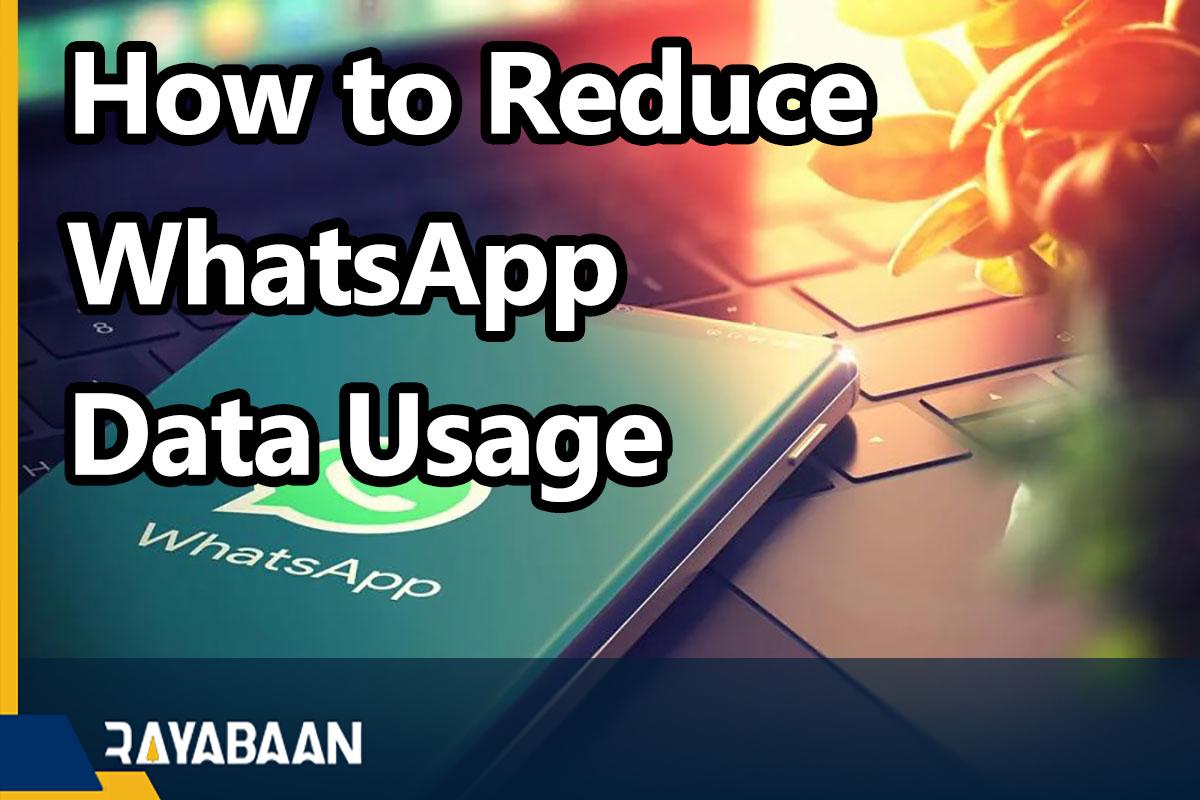How to Reduce WhatsApp Data Usage 2024
WhatsApp is the most popular messenger in the world and provides you with various features such as voice and video calling. To use the features of WhatsApp, you must have access to the Internet, so you must be aware of your SIM card’s Internet or data usage. In this article, we will teach you the tricks for reducing internet usage in WhatsApp.
WhatsApp itself has key features to reduce data usage, so you can reduce internet usage from within this program itself. Stay with us until the end to know the tricks of reducing internet usage in WhatsApp(How to Reduce WhatsApp Data Usage), of course, let us check the amount of data consumption of this messenger first of all.
How much data does WhatsApp use?
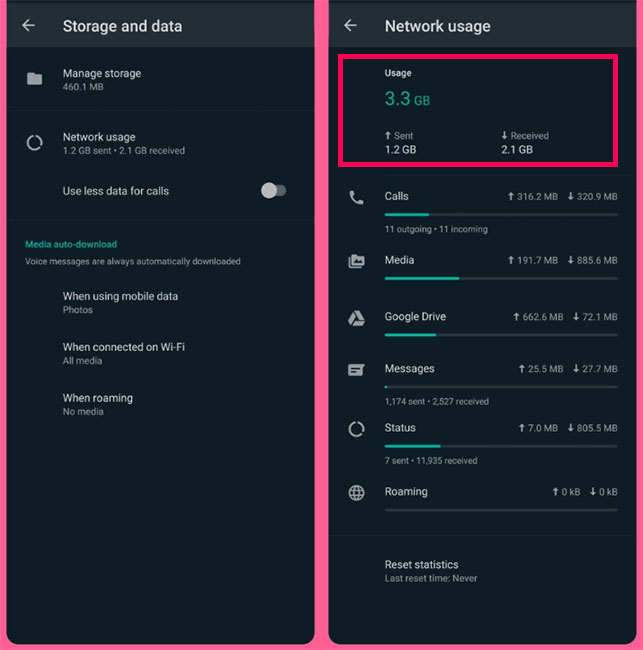
With WhatsApp, you can communicate with your friends or family members in a variety of ways, from sending text and voice messages to voice and video calls. This messenger also supports group calls.
Although WhatsApp is a free messenger, you need the internet to use it. As the owner of WhatsApp, Facebook did not say exactly how much internet this messenger uses, however, it can be estimated.
It can be estimated that WhatsApp consumes 5 megabytes of data for every minute of video call through the 4G network. Its consumption reaches 3.75 MB in a 3G network and 3 MB in a 2G network. The data consumption of this messenger for voice calls is in the range of 280 to 330 kilobytes per minute. Of course, as we said, these numbers are not official and cannot be completely trusted.
But how can we find out about data consumption by this messenger? For this, you can go to the settings, memory, and data, and network usage section to find out the amount of internet usage. Next, we want to talk about how to reduce data consumption.
Tricks How to Reduce WhatsApp Data Usage
You can reduce data consumption in this messenger in three ways. One of them is reducing data consumption during calls, the second solution is related to deactivating the automatic download of media files, and finally preventing backups can help you in this way.
1. Reducing data consumption in WhatsApp calls
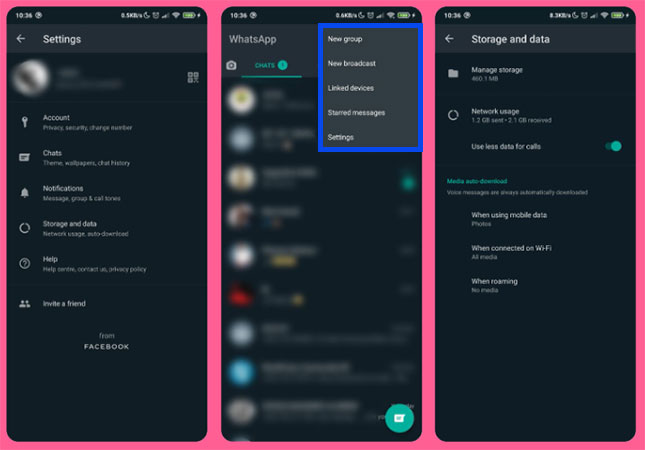
WhatsApp has a special feature to reduce data consumption in voice and video calls. To activate it on Android devices, follow the steps below:
- Tap the three dots option in the upper left corner of the screen.
- Go to settings.
- Select the memory and data option and enable the option to use less data for calls.
Follow the steps below on iPhone:
- Go to the Settings tab at the bottom of the page.
- Select the “Storage and Data” option.
- Enable the “Use Less Data for Calls” option.
2. Disabling automatic download of media files
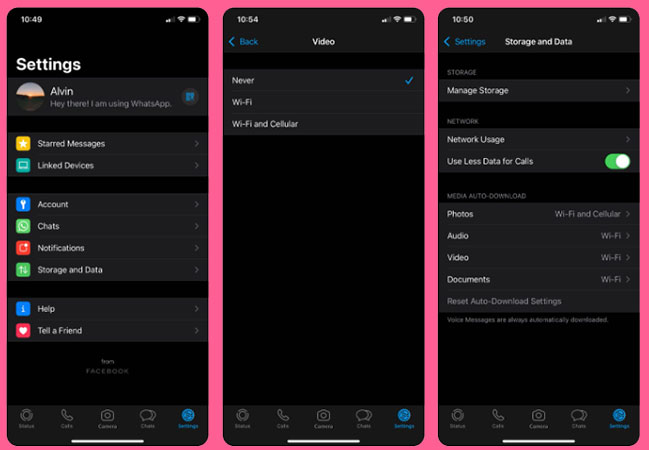
If you receive a lot of media files through WhatsApp, you should expect high data consumption. However, you can prevent them from automatically downloading.
To prevent the automatic download of media files in Android, follow the steps below:
- Tap on the three dots and select Settings.
- Go to the memory and data section.
- Here is the auto-media download section. You can choose the type of media file you want to download automatically over data or Wi-Fi.
- Touch the option for mobile data.
- Disable automatic download of videos and other files to reduce data usage. You should note that even if you choose not to automatically download audio, voice messages will still be downloaded automatically.
- Finally, save the changes.
On the iPhone, you must choose the following steps:
- Go to the Settings tab at the bottom of the page.
- Select the “Storage and Data” option.
- Under the “Media Auto-download” section, you’ll see a variety of media files that you can automatically download over Wi-Fi, cellular, or both. To reduce data consumption, disable this feature for all files.
3. Disabling the backup of chats
The last method to reduce internet consumption in WhatsApp is related to the backup of the user’s chats. This feature also consumes data. Although backing up messages and media files is important, it can increase your internet usage. So you can disable it to save internet usage.
To disable backup in Android, follow the steps below:
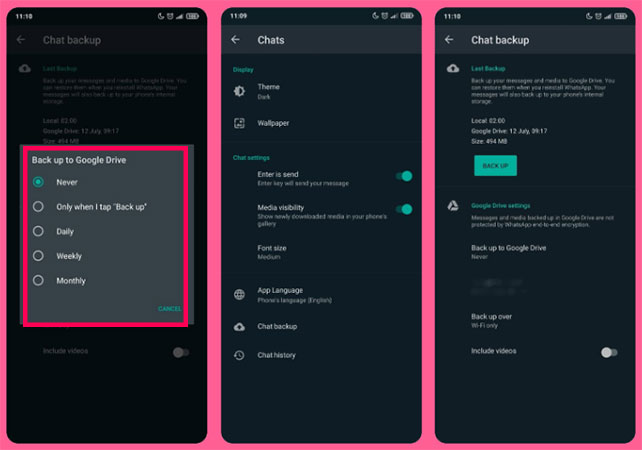
- Go to the settings section.
- Go to chats and chats backup.
- Under the Google Drive Settings section, tap the Backup to Google Drive option and select “Never.” If you don’t want to completely disable the backup process but still be able to control the backup files, select the “Only When I tap Back up” option.
Follow the steps below on iPhone:
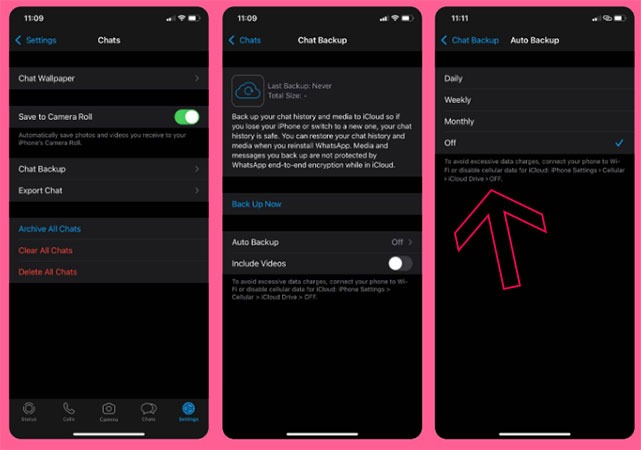
- Go to the settings tab.
- Follow the path “Chats” and “Chat Backup“.
- Tap on the “Auto Backup” option and select the “Off” option to disable such a feature.
With the above three tricks, you can reduce SIM card internet usage or even Wi-Fi internet usage in WhatsApp.
In this article, we learned about “How to Reduce WhatsApp Data Usage” If you have any questions in this regard, ask in the comment section.
Frequently asked questions about How to Reduce WhatsApp Data Usage
- What is the amount of internet usage of WhatsApp calls?
It depends on your internet speed. On average, it can be said that a voice call consumes 740 kilobytes per minute of internet.
- Is the cost of two-way WhatsApp video calls?
Yes; A certain amount of internet is deducted from the internet package of both parties.
- How to change WhatsApp settings so that it only uses Wi-Fi?
In the settings section, click on the “Storage and Data” option and select the “Wi-Fi” option to download different media.