How to fix Ghost Touch on iPhone_ 10 method 2024
You may have encountered a problem with the touch or automatic touch of the iPhone, a problem called ghost touch. But how should we fix the problem of spontaneously touching the iPhone screen? (How to fix Ghost Touch on iPhone )
Ghost touch occurs when your iPhone screen performs various actions automatically without your intervention. In fact, the screen reacts to touches that do not exist externally, and programs run automatically or various tasks are performed without you having to do anything with the screen. Such cases can be very annoying.
Although sometimes you have to show it to a repairman to fix the automatic touch problem of the iPhone, you can go to several solutions before that, which include things like cleaning the screen and factory resetting the iPhone. Stay with us until the end to learn about these solutions.
Models affected by the iPhone auto-touch problem
The problem of automatic touch or spontaneous touching of the iPhone screen is more related to the iPhone X. In November 2018, Apple announced that the touch screen of this iPhone has a problem and decided to repair it for free for users. However, it is not only the iPhone X that is struggling with the Ghost Touch problem, users are reporting this problem in other iPhone models as well.
Some old models from iPhone 5 to iPhone 8 and even the new iPhones i.e. iPhone 11 and iPhone 12 series have this problem for some users. In fact, it is possible that any iPhone model has a ghost touch problem.
How to fix Ghost Touch on iPhone
No matter which iPhone model you have, you can try the following solutions to fix the screen auto touch problem.
1. Cleaning the display

You may think this way is very elementary, but cleaning the screen can be one of the ways to deal with Ghost Touch. By doing this, any dust that may have accidentally touched the screen will be removed.
To clean the screen, first turn it off and disconnect the cables. Next, you should go for a soft cloth such as glasses cleaning cloth. Slightly wet this cloth with warm water and then gently clean the iPhone screen. During such work, be careful that moisture does not penetrate into your phone.
Also, you should not use chemicals for such work because they will damage the screen. Therefore, the first solution to fix the iPhone automatic touch problem should be to clean the screen.
2. Remove the screen saver
A screen protector is a thin layer of glass or plastic that is placed over the iPhone screen to protect it. While these protectors work, they can interfere with how you touch the screen. In this regard, you can try to remove the screen protector to fix the iPhone’s automatic touch problem.
Gently and carefully remove the iPhone screen protector. Start from the edge of the screen and gradually remove it completely. You should note that if there is a break in the protector, it is better to have it removed by a repairman so that you don’t have any problems.
If you are using a specific brand of protector, you can go to its dealer to remove it. Even if the protector caused the ghost touch, the dealer may refund you the cost of the protector.
3. Removing the iPhone case

Another reason for ghost touch on the iPhone can be related to the twisting of the screen. In this case, maybe by removing the frame or case, this problem can be solved. Hard bezels can sometimes cause issues with the display, so by removing them you can check to fix Ghost Touch.
4. Restart the iPhone
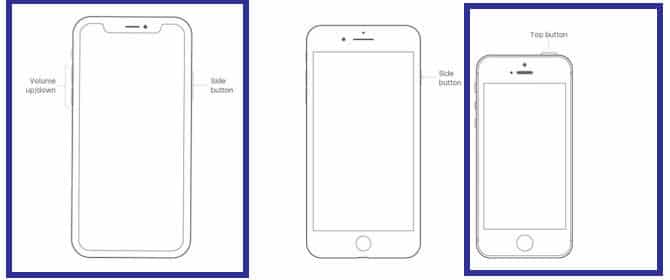
One of the first solutions to fix any problem is to restart the device. This also applies to Ghost Touch iPhone, and you can reset your phone to clear its cache and check for a fix.
To restart iPhones without a home button, you must follow the steps below:
- Hold down the side button along with one of the volume buttons until the power off slider appears.
- Drag the device shutdown slider to the right.
- After the iPhone turns off, hold your finger on the side button until the Apple logo appears.
To reset iPhones with a home button, follow these steps:
- Hold the top or side button of the iPhone until the slider to turn off the device is in front of you.
- Swipe the slider to the right.
- After the device is turned off, hold down the top or side button until the Apple logo appears.
5. Force restart iPhone
Similar to restarting iPhone, you can go for force restart. You should force restart the device when it is not possible to use the phone normally due to Ghost Touch. So even if you can’t work with the iPhone screen, there is a possibility of a force restart.
To force restart iPhone 8 and newer iPhones, follow these steps:
- Press and quickly release the volume up button.
- Press and quickly release the volume down button.
- Hold down the side button.
- When the Apple logo appears, release your finger from the side button.
To force restart iPhone 7 and 7 Plus, follow the steps below:
- Press and hold the volume down and the power button.
- Release your finger from these buttons when the Apple logo appears.
Force restart iPhone 6, 6 Plus, and older models as follows:
- Hold the power button together with the home button.
- Release these buttons after the Apple logo appears on the screen.
6. iOS update
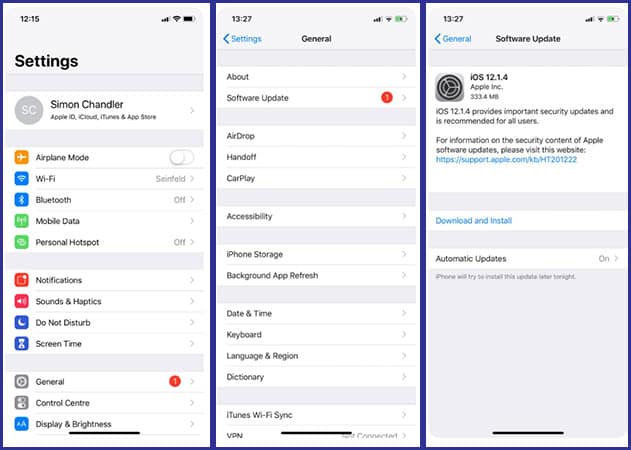
If you are still facing the iPhone Ghost Touch problem after doing the above, then proceed to update it. It is possible that the iPhone auto touch problem is related to a software bug and Apple has fixed it by releasing an update.
Follow the steps below to update your iPhone:
- Open the settings.
- Select the “General” option.
- Tap on the “Software Update” option.
- Select “Download and Install” or “Install“.
7. Factory reset iPhone
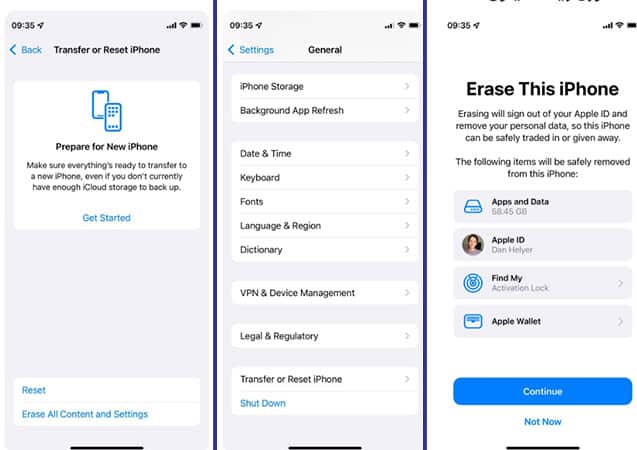
If restarting and updating your iPhone did not solve your problem, the next step is to factory reset the device. By doing this, you will fix all possible software problems that can lead to Ghost Touch. Of course, before factory reset, be sure to back up your phone because factory reset will erase all its data.
To factory reset the iPhone, follow the steps below:
- Open the settings.
- Tap on the “General” option.
- Scroll down to see the “Transfer of Reset” option.
- Tap the “Erase All Content and Settings” option.
- Select “Continue” and enter your iPhone password.
After factory reset, you need to restart your device from scratch. At this stage, you can use the backup file and get your data again.
8. iPhone recovery mode
If force restart doesn’t work for you, you can put your iPhone in recovery mode and reinstall iOS on it. Do this only when you cannot update your phone normally because of Ghost Touch. If you are able to update or reset settings normally, do so as it is easier.
To put an iPhone in recovery mode, you need to connect it to a computer with macOS or iTunes and perform the force restart process. When you are in recovery mode, your system will display a message saying “iPhone has a problem and you need to update or restore it“. At this time, you should click on “Update” (if available) or “Restore“.
You should be aware that restoring your iPhone from recovery mode will erase all your data. So before doing this, if you can, back up your data.
9. Refer to the repairman
If after doing all the steps above, you are still facing the iPhone ghost touch problem, you should show it to a repairman. Your phone is probably struggling with a hardware problem and needs to be repaired or replaced.
Be careful when choosing an iPhone repair place, because if you use low-quality parts, your problem may increase and you may even face a new problem.
Frequently asked questions of users How to fix Ghost Touch on iPhone
- Why is my iPhone experiencing ghost touch?
Ghost touch can be caused by a variety of factors, including a damaged screen, a software glitch, or moisture or debris on the screen.
- How can I fix the ghost touch on my iPhone?
Here are some possible solutions:
- Clean the screen: Sometimes, dirt, oil, or moisture on the screen can cause a ghost touch. Use a microfiber cloth to gently wipe the screen clean.
- Restart the iPhone: Restarting your iPhone can sometimes help resolve software glitches that may be causing ghost touch. To do this, press and hold the power button until the “slide to power off” screen appears. Then, swipe the slider to turn off your iPhone. Wait a few moments, and then press and hold the power button again until the Apple logo appears.
- Update the iOS: Make sure your iPhone is running the latest version of iOS. Go to Settings > General > Software Update to check for updates.
- Reset the iPhone: If none of the above solutions work, you can try resetting your iPhone to its factory settings. Note that this will erase all data on your iPhone, so make sure to back up your data before proceeding. To reset your iPhone, go to Settings > General > Reset > Erase All Content and Settings.
- Contact Apple Support: If none of these solutions work, it may be a hardware issue that requires repair or replacement. Contact Apple Support for assistance.
- Will resetting my iPhone fix ghost touch?
Resetting your iPhone to its factory settings can sometimes fix ghost touch, but it’s not guaranteed. It’s best to try the other solutions first, and if those don’t work, then consider resetting your iPhone.
- Can I fix ghost touch on my iPhone myself?
If the issue is caused by a damaged screen, it’s best to have it repaired by a professional. If the issue is software-related, you may be able to fix it yourself by trying the solutions listed above. However, be cautious when attempting to fix your iPhone yourself, as you could potentially cause further damage.
In this article, we talked about “How to fix Ghost Touch on iPhone” and we are waiting for your experiences to use these methods. Please share your thoughts with us.

