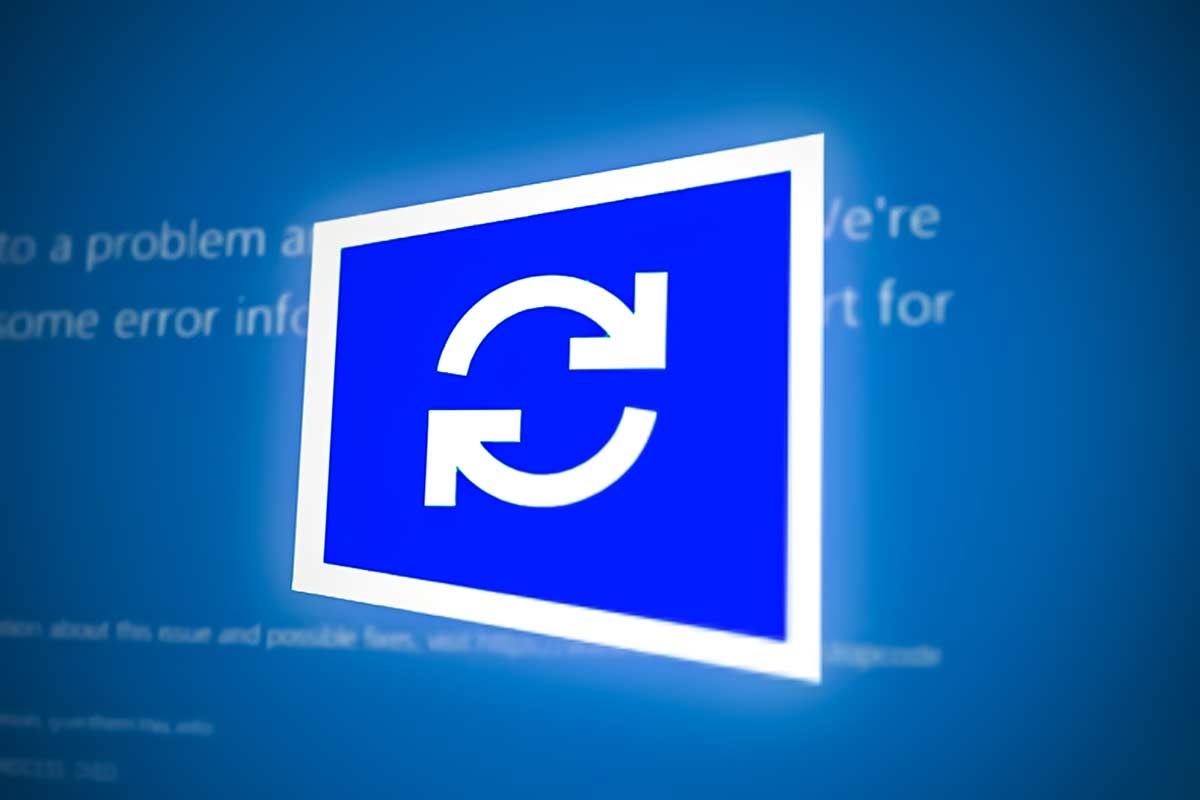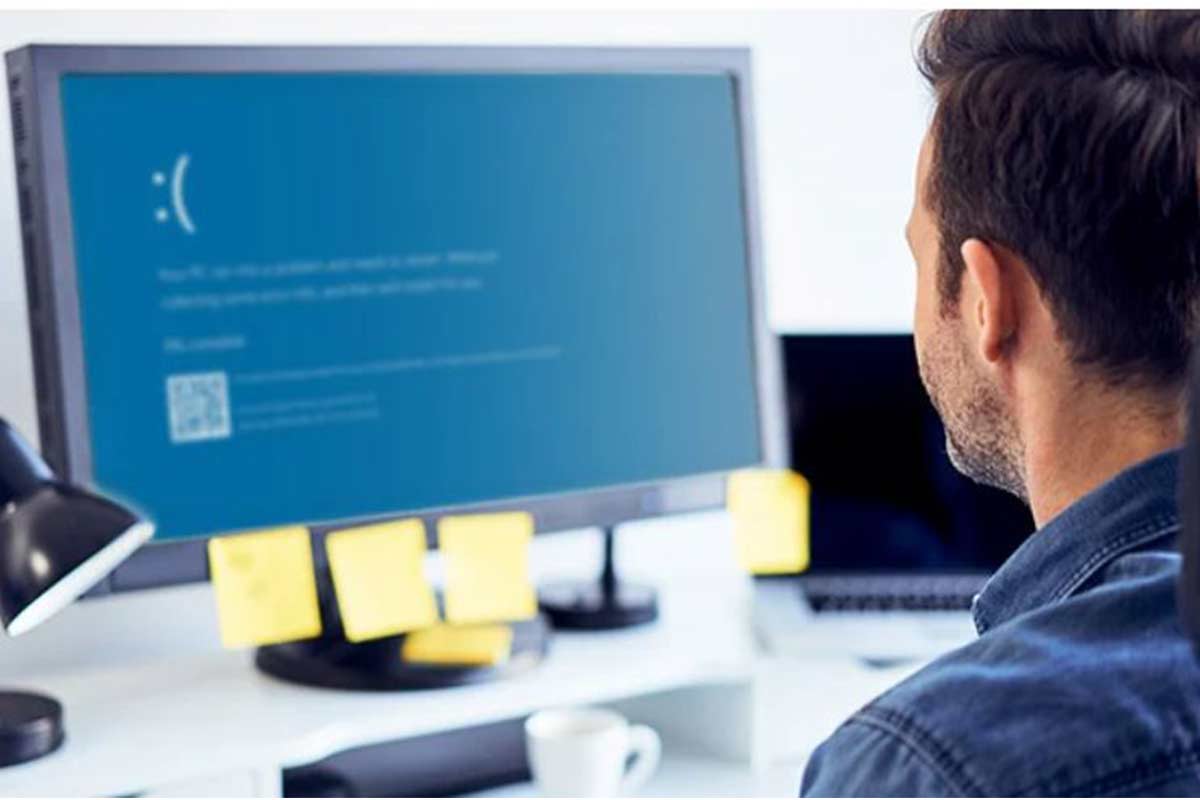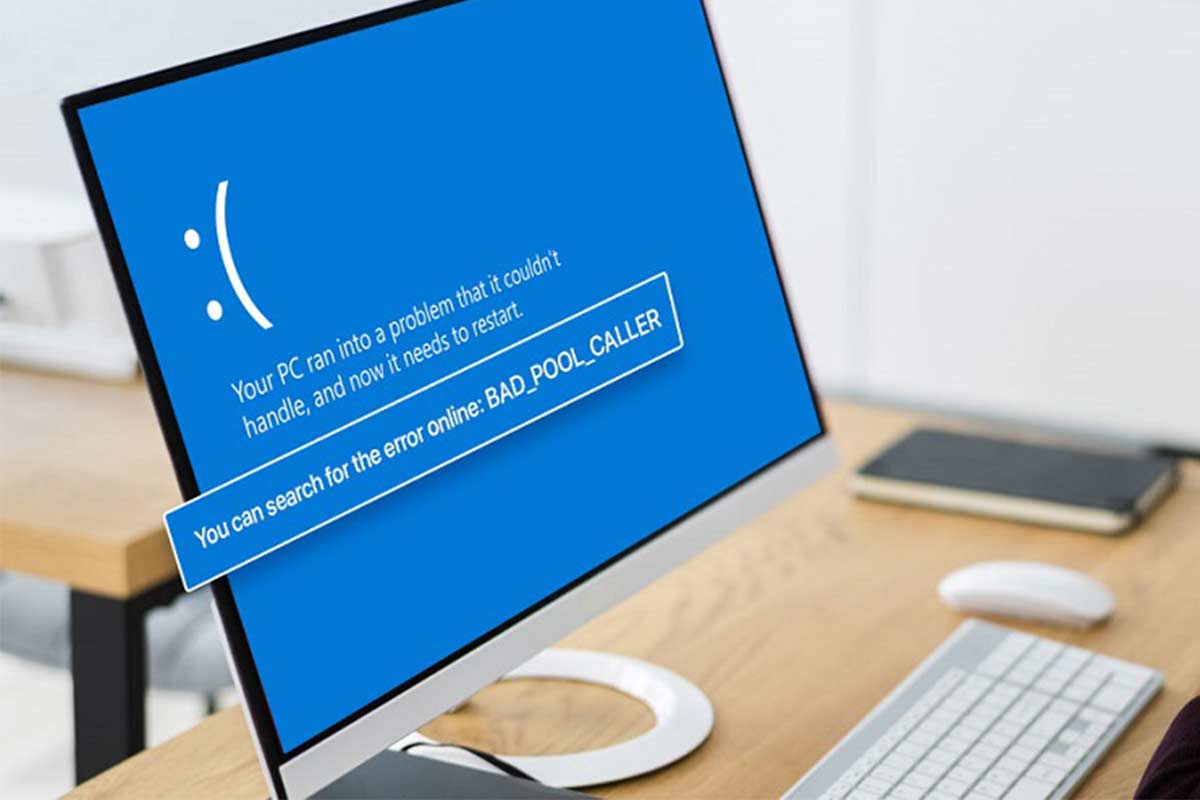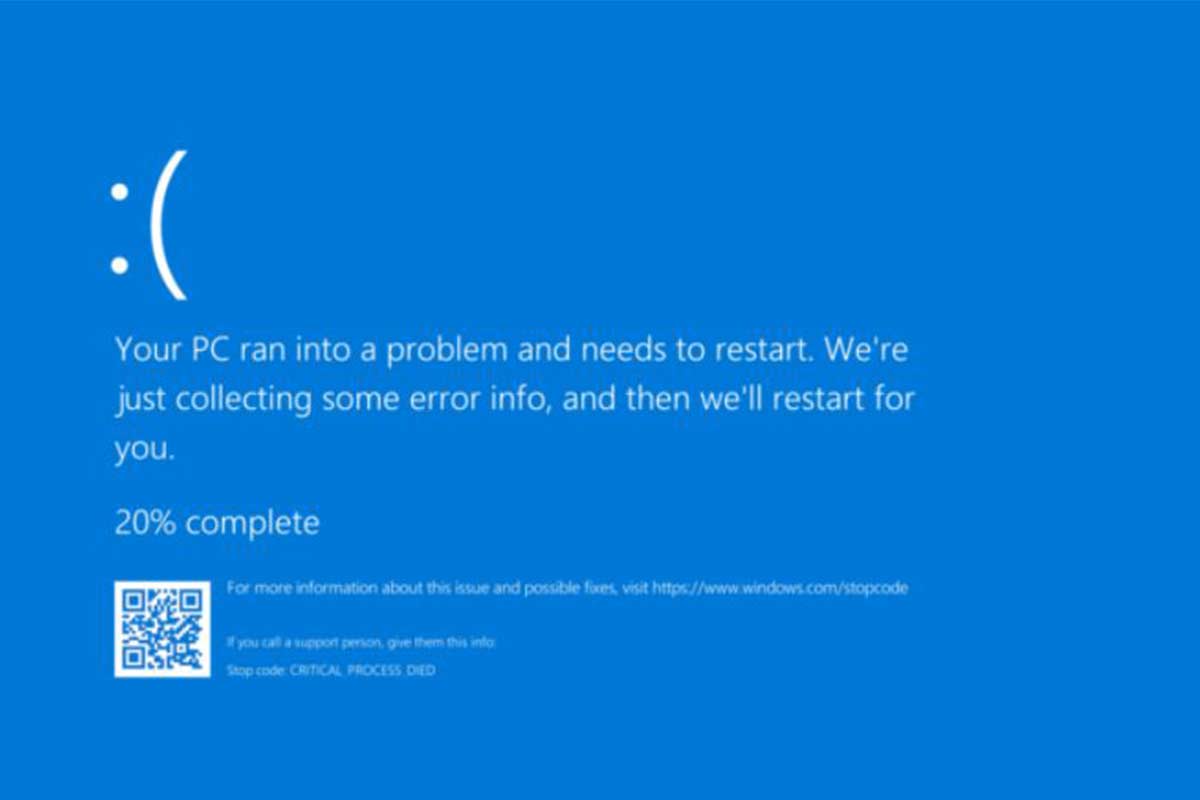How to fix blue screen windows? + Problem solving method
The blue screen of the system while working with it is one of the things that may happen to any person. In such a situation, the most important question that arises in the mind is, what is the cause of this incident? Why does this event, known as the death screen in Windows, occur? How to solve the blue screen problem in Windows? If you are also interested in finding the answers to these questions, reading this article from Rayabaan magazine can help you a lot.
What is the Blue Screen of Death in Windows?
You can listen to the full voice of the article:
A blue screen (BSOD), sometimes referred to as a crash screen, occurs when the system encounters a fundamental error during Windows startup, update, or even by itself and loses the ability to automatically repair and process. given
There are many reasons why this happens, and it is necessary to know these reasons to fix the blue screen in Windows. The most important reasons are the heavy game or executable program, hard drive errors, overheating of case components, hardware conflicts, problems in the connections of system parts, problems with RAM, and disturbances in BIOS settings.
In the troubleshooting stage, it is necessary to determine what actions have been taken on the system recently, perhaps such problems can be solved in the shortest possible time.
Solutions to fix the blue screen in Windows
Many solutions can help fix the blue screen in Windows. Some of these solutions are as follows:
Fix hardware problems
Sometimes the most important reason for the blue screen in Windows is hardware problems. In such a situation, you will usually encounter the “IRQL_NOT_LESS_OR_EQUAL” error, which indicates that one of the system components is incompatible with other components. If you fix the hardware problems of the system, the problem will be solved in the shortest possible time.
Fixed the problem of heating the case components
If you guessed, the main reason for the blue screen in Windows is the overheating of the case components, you can easily control this problem by installing a cooling system and fan.
Problem in BIOS settings
BIOS settings can be considered one of the most sensitive system changes. Because any mistake in these settings can have irreparable consequences. If you have recently gone through the BIOS settings and then encountered a blue screen in Windows, the best thing to do is to reset the settings.
Problem in RAM
If your blue screen is due to RAM issues, you will see a “BAD_POOL_HEADER” message. This message indicates that your RAM needs to be repaired or replaced.
Hard drive errors
Experts believe that one of the most important things you should do after seeing a blue screen in Windows is a complete system check. Because sometimes the cause of the malfunction is hard drive errors. Fixing these errors can help a lot to fix the problem.
Heavy game or executive program
If you were playing a game or using a certain program on your system when you encountered a blue screen error in Windows, you should know that it is most likely that the game or program is heavy for your system. Therefore, to solve this problem, it is necessary to delete the game or program.
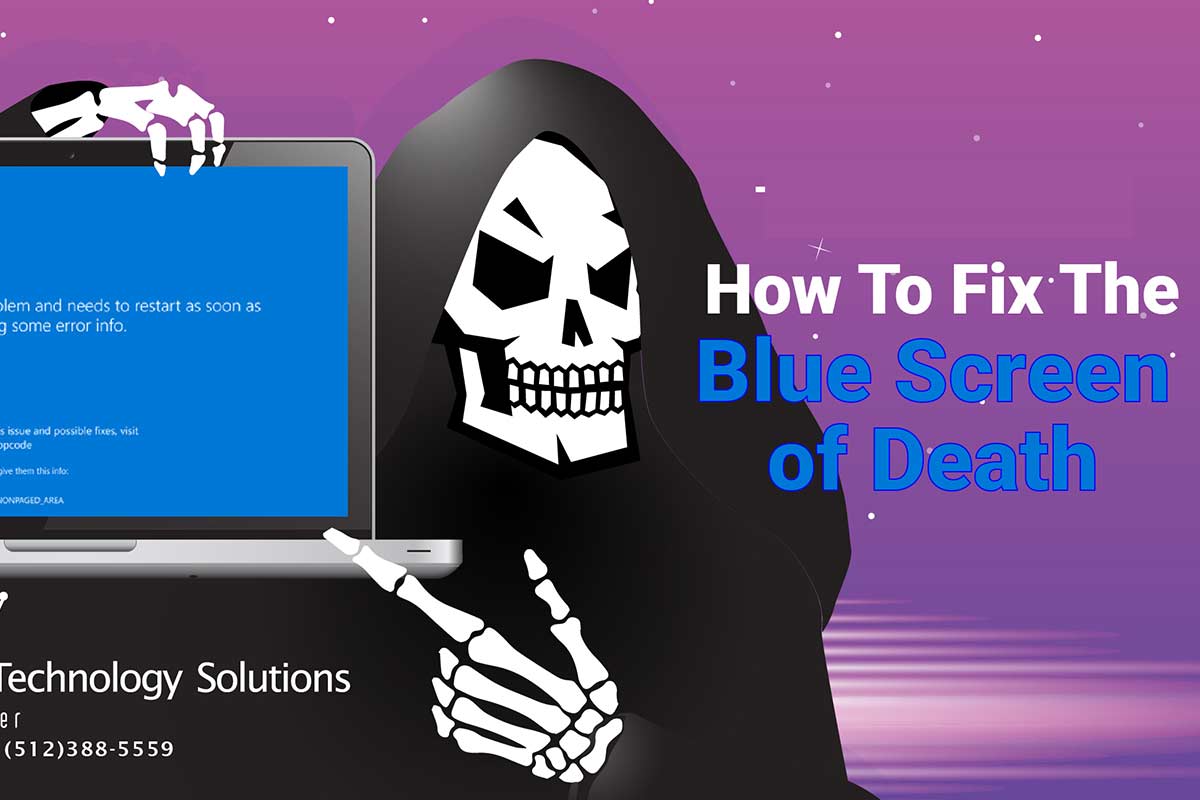
A problem with the power supply
If your power supply is not able to provide the required power to the system, it is normal to see the death screen on your system. In such a situation, the problem will be solved easily by replacing the power supply.
The presence of a virus in Windows
Experts recommend installing a strong antivirus at the very beginning when you encounter a blue screen in Windows. Because sometimes the most important reason that causes this to happen is the existence of some viruses. If a virus has infected the boot partition, it is normal to face the death screen.
Disconnect accessories
If you have recently purchased and installed an accessory for your system and you also receive the “Blue Screen of Death” message, the main cause of the death screen can be hardware failure or even its incompatibility with Windows. In such a situation, separating the used accessories can be effective in solving the problem.
Restart in safe mode
Sometimes the death screen makes you unable to use your Windows environment. In such a situation, it is necessary to troubleshoot your screen using Safe mode and finally solve the problem. For this, you need to follow the steps below:
- Enter the start menu and open the Windows restart section.
- Select Restart Windows by holding the “Shift” key.
- In the next step, click on “Advanced options“.
- Select “Start-Up settings” to enter Safe Mode.
- At this stage, it is necessary to select three options from “F4, F5, F6” after restarting.
Delete temporary files
Another one of the most important reasons that can cause a blue screen in Windows is the presence of temporary files or temp files. To solve this problem, follow the steps below:
- First, enter “Settings“.
- Click on “System” and select the “Storage” option.
- Click on “Free up Space now” to open a window.
- Enable the “Temporary Windows installation files” option and select “Remove Files”.
System reset
One of the most important things to do immediately after seeing the death screen is to reset the system. If your system does not have a serious problem, this problem can be easily fixed.
Restore Windows to the latest update
If you have updated your system and this happens to you after the update, possibly rolling back Windows to the latest update can work.
Delete recent programs
If you have encountered a blue screen in Windows immediately after installing a series of programs, it is likely that one of the installed programs has a problem. To solve this problem, just remove the new programs.
Windows and drive update
Outdated Windows and drive is other reasons for showing the death screen in Windows. For this reason, experts recommend that you consider a regular program to update your system and drives. In this way, you can use the new features of your system and you will face fewer problems.
Conclusion How to fix blue screen windows
In this article, we examined the blue screen in Windows and told what factors cause this to happen and also how to fix it. If this happens to your system, you can fix the problem in the shortest possible time with the mentioned methods.
Frequently Asked Questions
- Should I go to a repairman to fix the death screen problem?
If you can’t troubleshoot and fix this problem yourself, you should go to a Windows repairer.
- Can repeatedly seeing the death page indicate a serious problem?
If this happens frequently, you need to find the problem as soon as possible. Because your system may have encountered a serious problem.
- Can increasing memory cause a blue screen?
Yes; it is possible.
- Could failed updates be the cause of the death screen?
In some cases, this can cause a death screen in the system.