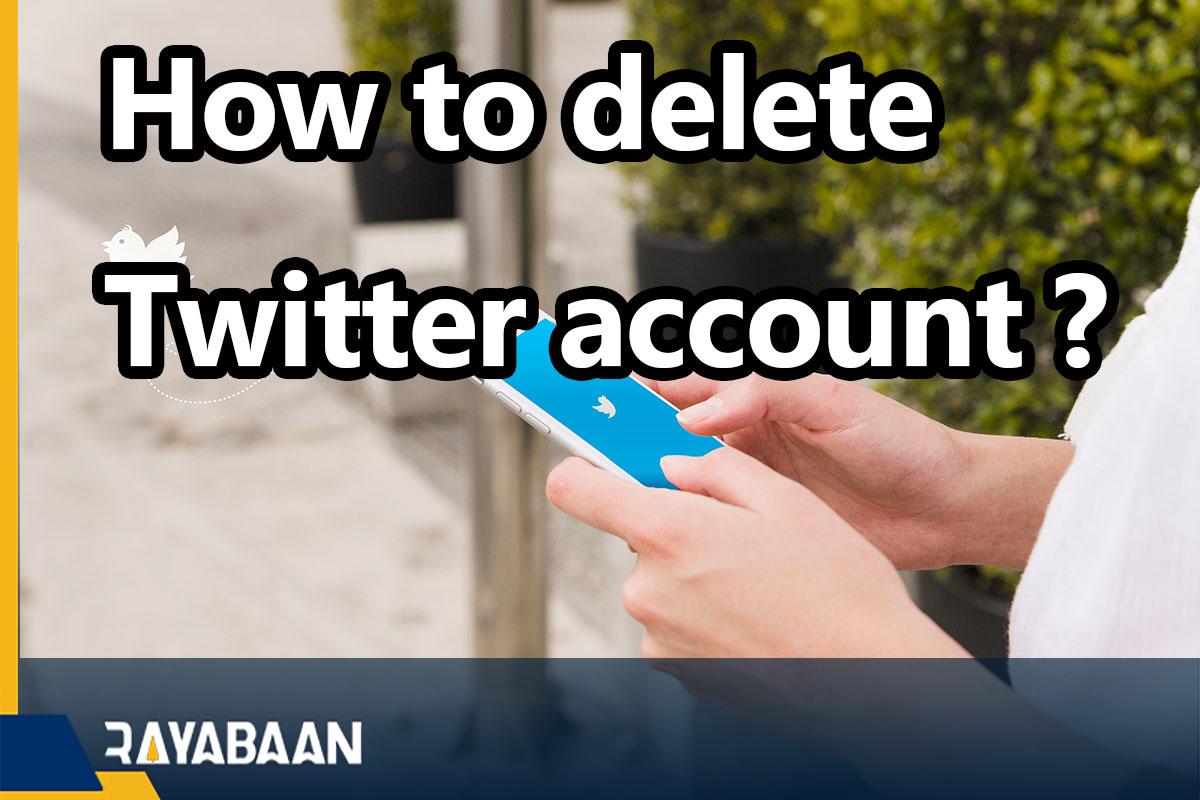How to delete Twitter account?_4 untold secrets
This tutorial explains how to disable and delete a Twitter account on computer and mobile.
Twitter is one of the popular social networks that can take up a lot of people’s valuable time. This issue makes many users think of deleting their Twitter account. In the following article, we will discuss how to disable and permanently delete a Twitter user account on mobile and computer.
Types of Twitter account deletion
Along with people who still prefer to be on Twitter, there are also users who decide to delete their Twitter account for various reasons. Twitter account deletion can be done by the owner of the account or Twitter deletes the user’s account for some reason. Deleting a Twitter account can happen for several different reasons, which we will examine below.
Twitter account deletion by the user herself
Twitter users sometimes decide to delete their accounts on this social network. Deleting a Twitter account can happen permanently, in which case a person will lose access to his account completely and permanently after a while.
The user can also delete his account temporarily, in which case we know it as temporary deactivation of the account or Temporary Deactivate, in this way, the user can reactivate his account and use Twitter facilities at any time. . Of course, it should be noted that there are limitations in temporarily deleting a Twitter account, and the user cannot do this more than the specified time period.
Twitter account deletion by Twitter
Twitter refrains from deleting the account of its users as much as possible unless the issue is so serious that the task is to delete the account. Normally, if a user does not respect the rules of Twitter and causes problems in this network, Twitter is enough to warn or finally delete the tweet, but if the user’s action is so provocative that Twitter considers it a violation of its rules, the user’s account can be removed by Twitter itself temporarily and sometimes even permanently.
For example, if a user threatens a person or people or publishes violent content on Twitter, Twitter can temporarily or permanently disable this person’s account. This has happened to some groups that are known as terrorists by this social network, such as ISIS. Also, in a period of time, Donald Trump’s account was also blocked for promoting violence. In January 2021, following the attack of a number of people on the US Congress, Donald Trump published a tweet that was evaluated by Twitter as a “glorification of violence“, as a result, Donald Trump’s account was blocked and unavailable for 12 hours.
Twitter is a free social network that allows its users with any political, social, religious and sexual orientation; However, this social network, like any other company, has its own rules in order to prevent the promotion of violence and violation of the rights of its users, and it asks its users to carry out their activities by respecting these rules.
How to delete Twitter account?
Most social networks, including Twitter, do not provide their users with the ability to delete their account instantly, and Twitter follows the same rule. People who want to delete their user account on this platform must first deactivate it and after 30 days, the account will be deleted automatically.
Note that once you deactivate your Twitter account, you will be logged out and will be reactivated if you log back in. Also, if needed, you can download information related to your user account before starting the said process.
1. How to Delete Twitter account on computer
Twitter has made it possible for its subscribers to delete user accounts on different platforms, including computers. Although it’s possible to do this on tablets and mobiles, it’s much faster and easier on desktop, which is explained below.
- First, enter the browser of your laptop or computer and then open the Twitter site. Next, log in to your account.
- From the side panel on the Twitter home page, select the “More” option.
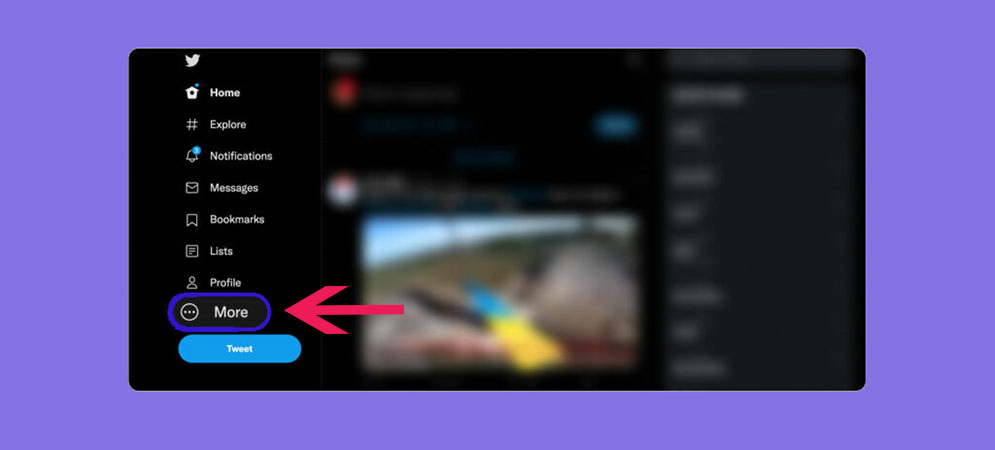
- Next, click on the “Settings and privacy” option to enter the Twitter settings page.
- In the settings page, select the “Your account” section and then click on the “Deactivate your account” option.
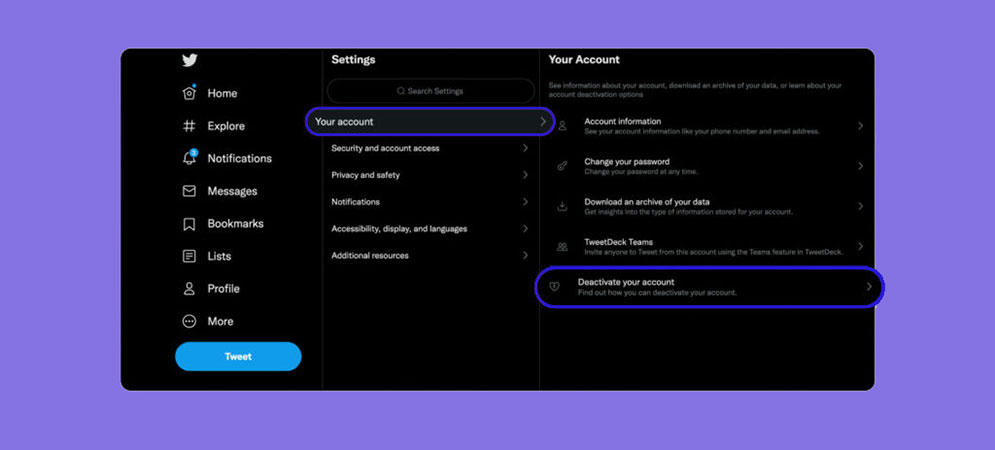
- The conditions for deactivating and deleting a Twitter account are displayed below. Click the “Deactive” button at the bottom of the page to confirm them.
- Finally, you will reach the “Confirm your password” page, where you must enter the password of your user account in the corresponding box and click on the “Deactive” button again.
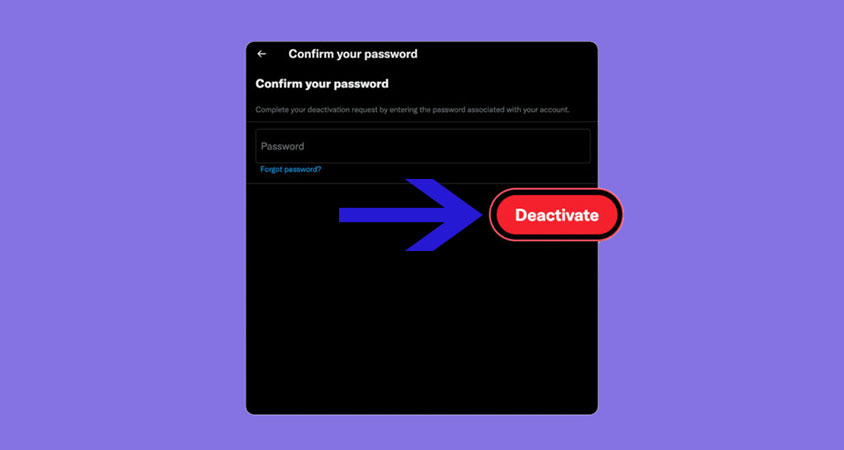
2. How to Delete Twitter account on Android
To delete a Twitter account on Android devices, you can follow the steps below. Note that the appearance of the menus may be slightly different in recent versions of the Twitter application, but the process of deleting a Twitter account is the same.
- First, enter the Twitter application on your Android phone or tablet.
- Click on the profile picture of your user account in the upper corner and then select “Settings and Privacy” from the opened menu.
- On the settings page of the Twitter application, select the “Account” option.
- On the “Account” page, scroll down until you reach the last option titled “Deactivate Your Account” and touch it.
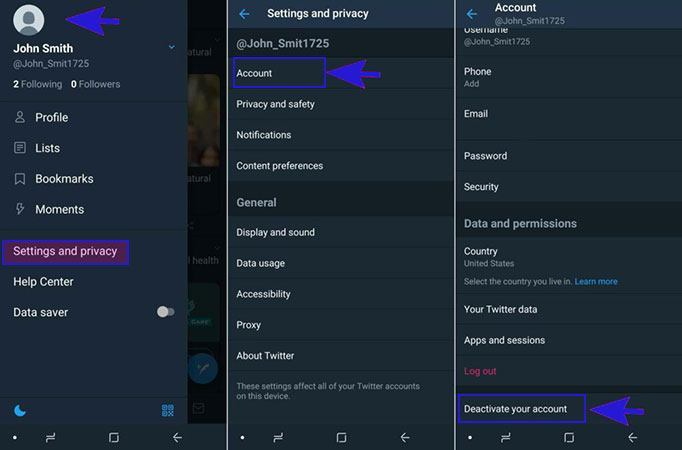
- The conditions for deactivating the user account and deleting the Twitter account are explained on the “Deactivate your account” page. To confirm them, click on the “Deactivate” button at the bottom of the page.
- In the box under “Confirm your password“, enter the password of your user account and press the “Deactivate” button again.
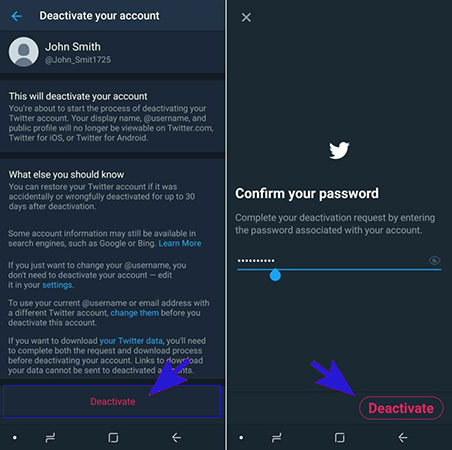
3. How to Delete Twitter account on iPhone and iPad
In order to delete the Twitter account on Apple products, including the application for iPhone and iPad, you only need to follow the steps mentioned below.
- Log into the Twitter app on your iPhone or iPad, then tap your profile picture in the top corner of the screen.
- Select “Settings and Privacy” from the opened menu.
- Below your Twitter ID, you will see several options. Click on the first option titled “Account“.
- Scroll to the bottom of the page and select “Deactivate Your Account“.
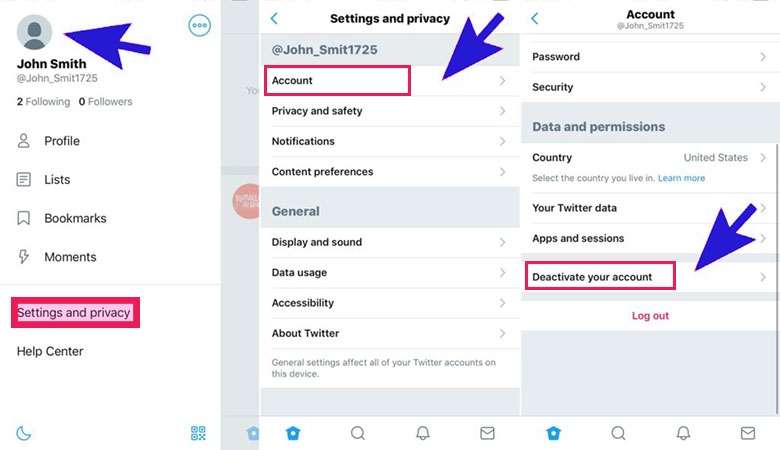
- On the next page, you can read the conditions for deactivating and deleting a Twitter account. To confirm them, click on the “Deactivate” button at the bottom of the page.
- Finally, type your user account password in the box below the “Confirm your password” title and press the “Deactivate” button again.
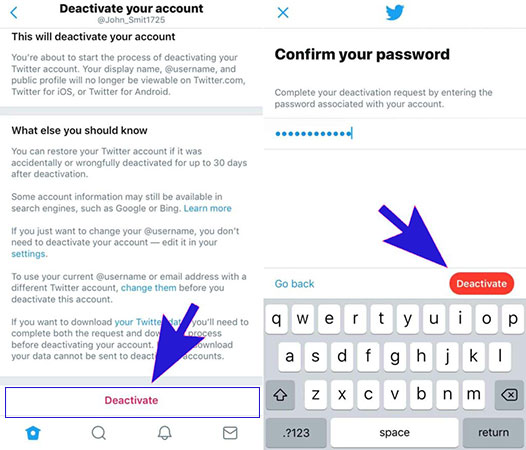
4. How to download account information on Twitter
As mentioned in the previous sections, after 30 days of deactivating the Twitter account, the account will be deleted automatically. In this case, it is no longer possible to access its information and all photos, videos, tweets, etc. will be unavailable. Of course, users can download the files related to their user account through the following path before deleting the Twitter account.
- Open a browser on your laptop or computer and after logging in to the Twitter site, go to your account.
- Click on the “More” option on the side panel of the site and select the “Settings and privacy” option from the opened menu.
- Go to the “Your Account” tab and click on “Settings and support“.
- Finally, from the “Settings and Privacy” section, select the “Request Archive” option. After a short time, an email containing user account information will be sent to you.
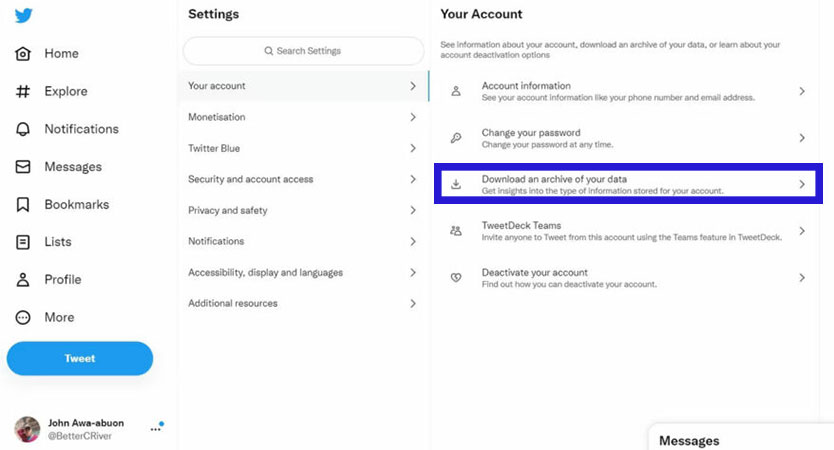
To create a request to send user account files through the Twitter mobile application on Android and iOS, you can proceed according to the following path.
- Enter the Twitter application on your mobile or tablet and tap on your profile icon in the upper corner of the screen.
- Enter the “Settings and Privacy” section from the opened menu and then go to the “Account” section.
- Touch “Your Twitter Data” and on the next page, select “Request Archive” under the “Data and Permissions” heading.
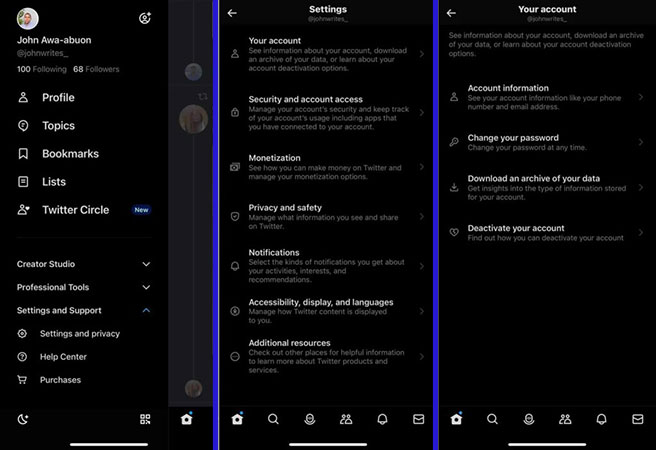
How to reactivate a Twitter account
If your Twitter account has been deleted by yourself or by Twitter, it can be reactivated in a few steps. If you have tried to delete your account yourself, the steps are very simple, but if this happened from Twitter, the situation will be a little complicated. In the following, we will examine both conditions.
Activating a disabled account on Twitter by the user herself
If you tried to deactivate your account on Twitter and after some time you decided to activate the deleted account on Twitter, just follow the steps below:
- Log in to the Twitter app or site.
- Log in to your disabled account by entering your username and password.
- At this point, Twitter will send you a message and ask you if you want to activate your account. In this case, if you click the “Confirm” option, your Twitter account will be activated again.
However, you should note that it may take a few days for all your tweets and messages to be visible on Twitter.
How to recover account deleted by Twitter
As we said before, sometimes Twitter itself may try to block some user accounts, which is the reason for violating the rules of this service.
If you are sure that you have not violated any of Twitter’s rules in your tweets, you can notify Twitter to review your account. To do this, search the term “Twitter Help Center” in Google. On the page that opens, find the “Description of Problem” section and describe your problem in the box in front of it.
Your text must be written in English, in this text explain briefly but clearly, without making any mistakes, your account has been blocked on Twitter.
Then go to the bottom of this page and enter your personal information including your name, Twitter username, and email address. Finally, 24 hours after writing the message, Twitter will automatically send you an email, in this email, you will be reminded of Twitter’s rules once again. Read it carefully, if you are still sure that you have not committed any illegal act on Twitter, then reply to this email and explain in a short email that you have not committed any wrongdoing according to Twitter rules. After checking, if Twitter finds a mistake, your account will be reactivated within a few hours or days.
Frequently asked questions about How to delete Twitter account
- Is it possible to delete a Twitter account instantly?
No; If you want to delete your Twitter account, you must deactivate it first. After 30 days, the account will be deleted automatically.
- How to prevent deletion of Twitter account?
If you have deactivated your Twitter account, it will be deleted automatically after 30 days; But you can prevent your account from being deleted by logging in again on your computer or mobile.
- Is it possible to delete a Twitter account without a password?
No; In the last step of deleting the Twitter account on your computer and mobile, you must enter the password of your user account; Otherwise, you will not be able to disable it.
- Is it possible to permanently deactivate a Twitter account?
Deactivated accounts will be automatically deleted after 30 days and can no longer be accessed; As a result, it is only possible to disable them temporarily.
In this article, we talked about “How to delete Twitter account?” and we are waiting for your experiences to use these methods. Please share your thoughts with us.