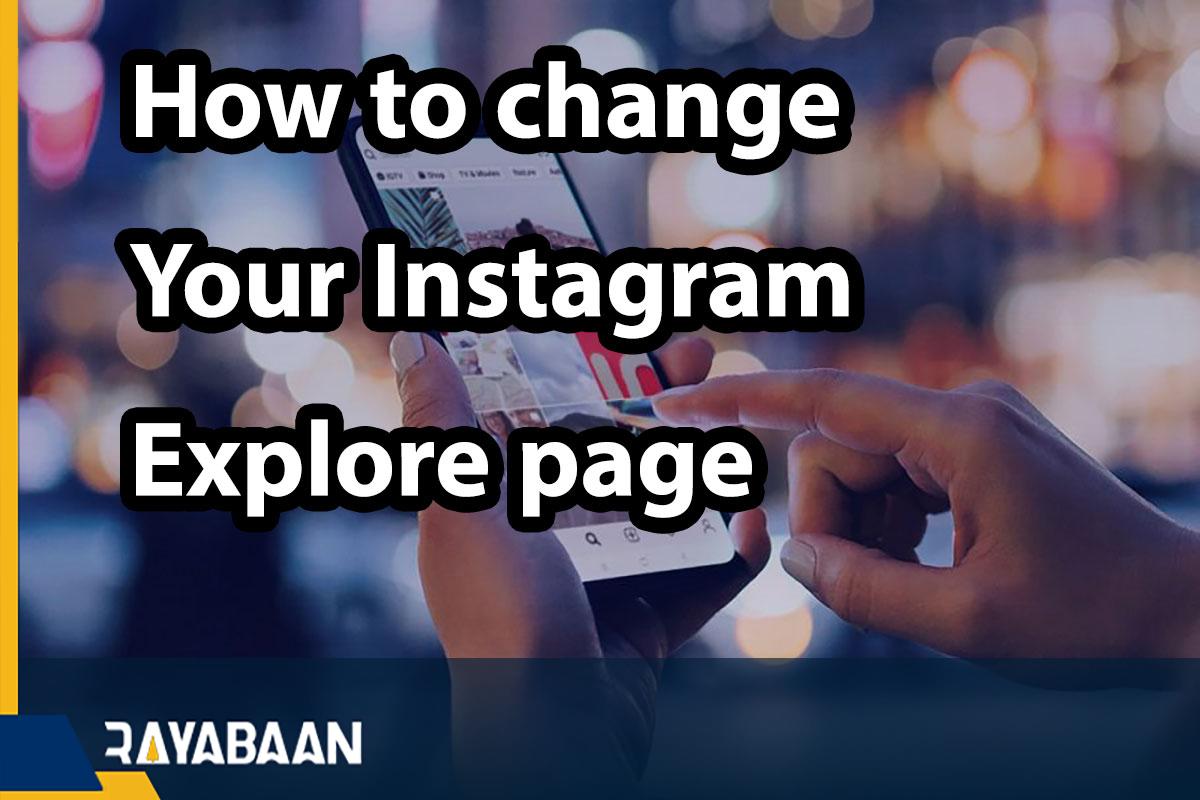How to change your Instagram Explore page 2024
Instagram has a section called the explorer page, where images and videos are displayed according to how you use this social network. In this article, we will teach you how to change your Instagram Explore page.
Many influencers and brands are trying to display their content on the Instagram Explorer page to increase their audience. This page consists of different sections and on top of it there are special options for IGTV, Shop, and various topics.
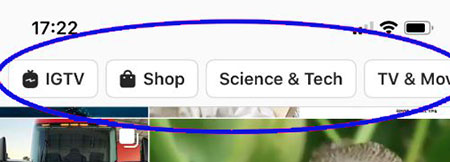
In recent years, Instagram has made a lot of efforts to ensure that the content on this page is in accordance with the wishes of the users and to display the appropriate content according to the way they use this social network.
In this article, we are going to teach how to manage Instagram Explorer, and for this we will introduce you to how this page works and how to change it, stay with us.
How does Instagram Explorer work?
Some time ago, Instagram released details about how to select posts on the Explorer page and introduced us to it more. According to this social network, content goes through a two-step process before being included in Explorer’s recommendation systems. In the first stage, candidates are produced and in the second stage, they are ranked. Machine learning is used in these processes.
Instagram uses accounts you’ve already connected with, or “seed” accounts when providing content for the Explore page. These accounts are analyzed by this social network and Instagram identifies accounts similar to them and accounts that can be attractive to you.
In the last part of this step, Instagram uses Seed accounts and similar accounts to find content posted by them. The candidate generation step is demonstrated in the following example:
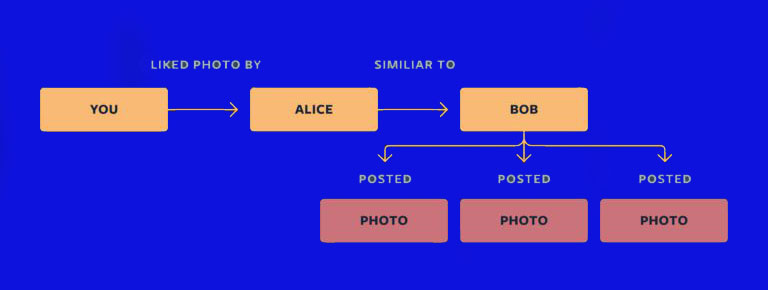
The end result of this step is to get tens of thousands of qualified or candidate content for an Instagram user. This social network selects 500 of these examples and enters them into the second stage.
The final step for choosing the right content for the Instagram Explorer page involves a three-stage ranking infrastructure that reduces 500 content to 150, then 50, and finally 25 so that users can access the most qualified and relevant candidates.
The 25 final candidates are the posts you see on the first page of Explorer. Instagram announced the selection of the final content:
We predict people’s actions against each media file, which could include liking or saving them, or negative actions like ‘seeing less posts like it.’ We use multi-objective multi-label neural network (MTML) to predict these. The joint multilayer perceptron machine learning algorithm allows us to obtain common signals from different actions.
Instagram uses a special formula to predict user actions against posts. The superiority of each action is weighted to determine the relevance of the content. For example, if a post’s save weight is higher than its likes, a post with a higher savings rate is considered more relevant. Instagram has not released information about how it weights user signals.

All things considered, the posts you like or save, as well as the accounts you follow, contribute to the content of the Instagram Explorer page, and changes to them will mean changes to the content of this page. Now that we know how to display posts on the Explorer page, we can go to the answer to the question of How to change your Instagram Explore page.
How to manage Instagram Explorer and hide posts
Maybe you don’t like the videos or images displayed on the Instagram Explorer page, and you don’t want to see similar posts anymore. There are several solutions for managing Instagram Explorer, which we will discuss below.
Adjust the algorithm
When you’re on the Explorer screen and see an image you’re not interested in, select it. At the bottom of this post, you will see a short explanation about why this post is displayed, and you can change the way you use this social network according to it, for example, don’t follow or like the accounts related to such posts so that you can see them again in the future. Do not place.
In Explorer, Instagram takes several factors into account and then shows you different posts from those you haven’t followed yet. Instagram considers the posts it shows you based on the following factors:
- First and foremost are posts that are similar to the ones you’ve saved
- Based on the posts you have liked
- Posts that are similar to the content you follow
- Posts similar to those you’ve commented on or sent to your friends
- According to the videos you have seen
- And the posts that Instagram itself wants you to see
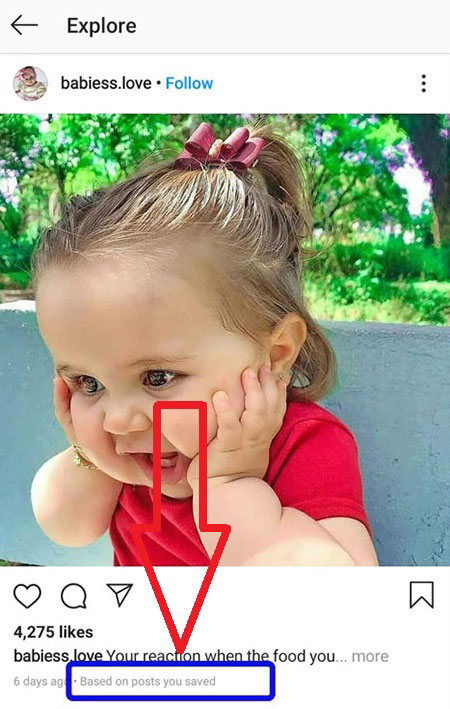
- When you’re inside a post, tap the three dots at the top to open a new menu. In this menu, you will see several options, one of which is “Not Interested“, which shows that you are not interested in this type of post.
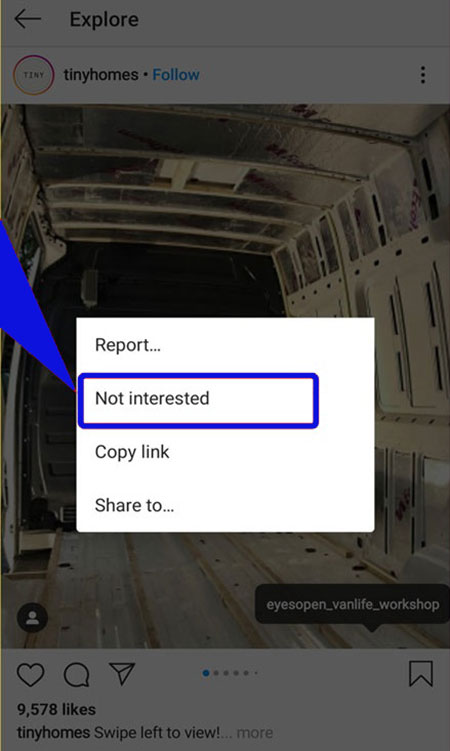
It is not known exactly how selecting this option affects the modification of the Instagram Explorer page, however, it does not hurt to try it and after some time, you will no longer see such posts on this page, although a number of users do not consider such a thing to be guaranteed.
Follow or unfollow hashtags
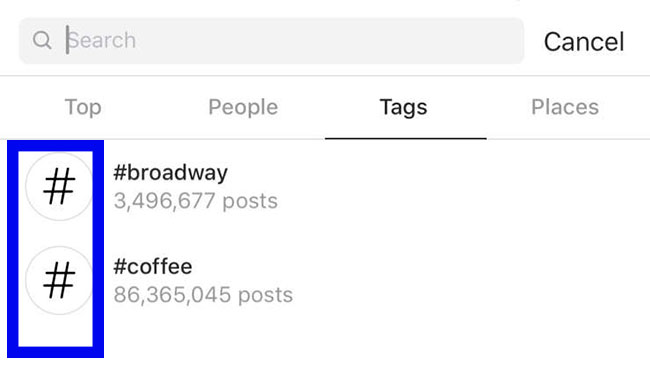
In addition to following Instagram accounts, you can also follow hashtags on this social network. If you want to get more access to your favorite content on the Explorer page, follow the desired hashtag, and if you see inappropriate content displayed on this page after following a hashtag, you can unfollow it.
Delete Instagram history
One of the things that can make Explorer take on a new color faster is deleting the Instagram search history. Just tap on your profile from the right corner and enter the settings section through the three-line menu that you see. Then go to the “Security” section and find the “Search History” option. Finally, click “Clear All“.
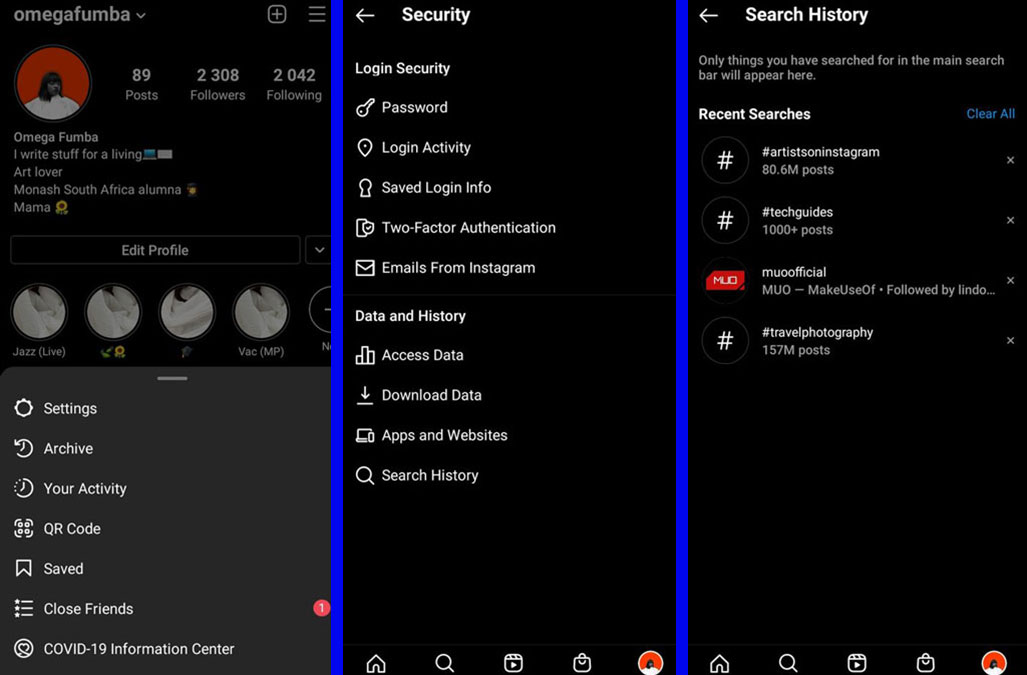
With the above three actions, it is possible to manage Instagram Explorer, and probably after a few days you will see fewer inappropriate posts, of course, with the above actions, you can see more of the things you are most interested in instead of hiding the posts.
The posts on the explorer page are displayed according to the accounts and hashtags you follow, as well as the posts you like and save, and if they are not to your liking, you can inform the Instagram algorithm about such a topic so that it can be considered in the filter of future posts. put
Finally, you should pay attention to the fact that it is not possible to disable Explorer, because it is one of the main parts of this social network.
Frequently asked questions about How to change your Instagram Explore page
- What is Instagram Explorer?
The Instagram explorer page is a collection of images, videos, reels, and public stories, and the layout and content of each user’s explorer page are different from other users, and this layout depends on the users’ interests.
- What are the benefits of entering the Instagram Explorer page?
Entering the Explorer page has many benefits, including increased interaction with users, increased sales, increased user response, and branding.
In this article, we talked about “How to change your Instagram Explore page” and we are waiting for your experiences to use these methods. Please share your thoughts with us.