How to merge two photos in photoshop 2023
Sometimes we need to merge photos in Photoshop, and it may seem like a difficult and time-consuming task. If you have sufficient mastery of the tools provided by Adobe Photoshop, you can merge any image you want with another. Join us to learn How to merge two photos in Photoshop step by step.

How to merge two photos in Photoshop
To combine and integrate photos in Photoshop, there are different methods that you can use one of these solutions according to your choice.
Merge images using the Opacity option
First, you need to open the two images you want using the “Open” option in the “File” menu or the shortcut key “CTRL + O” in the Windows Photoshop program. Then, from the right panel called “Layers“, move the image you want to be in the background to the last layer in the list of layers.

If you don’t see this window in the right panel, activate the “layers” option from the “window” menu so that it is displayed.
In the Layers panel, select the top layer that will be placed on the background image. Then, in the same panel, find the “opacity” option, which is set to “100” percent by default.
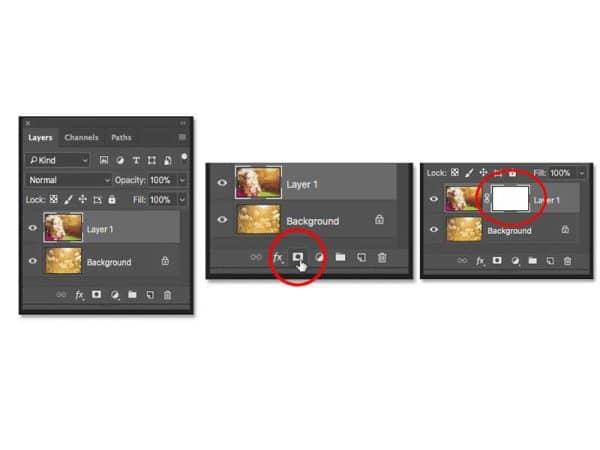
In Photoshop, when we talk about the “Opacity” or “Transparency” of a layer, we refer to the visibility of the content of that layer. In simpler terms, if you reduce the transparency of a layer, the content of that layer will be lighter and less dense.
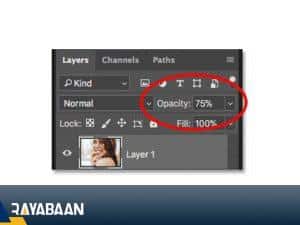
This makes the underlying layers more visible. In other words, how much you want the content of a layer to be visible to the layers below is controlled by changing the transparency. In the same way, by reducing the opacity percentage, you can make the upper layer lighter so that the lower layer is also displayed. In this way, you can successfully combine photos in Photoshop.
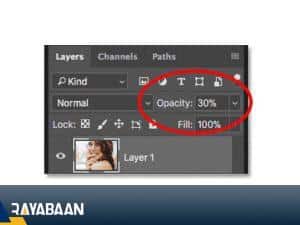
Merge images with Layer Mask
If you intend to combine a specific part of your image with another image, this method is the best and most optimal mode.
For this, you must first open both the desired images in Photoshop software and in the layers panel, place the image that you want to be in the background at the bottom of the other layer.
Then select the top layer and click on the “add layer mask” icon. The icon of this option looks like a filled rectangle with an empty circle.
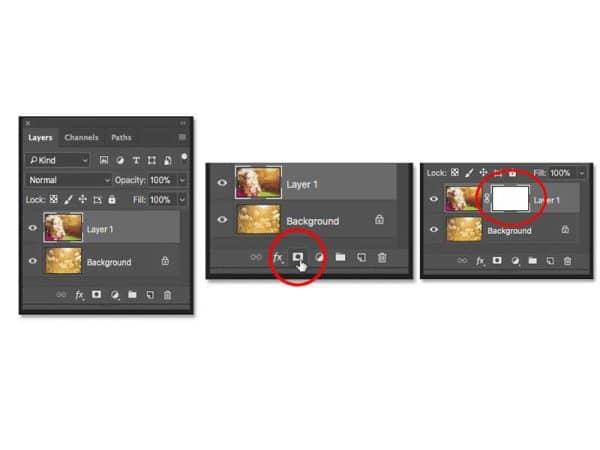
This option, like “opacity“, determines the level of transparency of the layer. Now the question arises if both specify transparency, then why is this method mentioned as the best way?
The difference between “layer mask” and “opacity” is that you can adjust the transparency of different parts independently; If the opacity changes the whole layer at once. For this you must go through the following steps.
Select the gradient tool; Because you can create a black and white mask with the gradient. In the layer mask, the parts of the mask with white color will be 100% transparent and the layer will be displayed completely openly, and vice versa, the parts of the mask that are black will be hidden.

To do this, after selecting the gradient tool, double-click on the black to white spectrum and then “apply this gradient in the mask layer by “holding the shift button and dragging.

Put black in the parts where you want the image to be unclear and white in the parts you want to be clear.

To see the mask, you can do this by holding the Alt key and clicking on the mask layer, and to activate and deactivate it, you can also hold the shift key and click on the mask.

This will disable the mask and repeat the same process to enable it again.

Summary of how to merge two photos in Photoshop
In order to merge two images together, there are two practical and fast methods. In this article, we taught these methods so that you can combine the two desired images without the need for prior knowledge and just by doing these techniques. If you have any questions, please post your comments on this page so that our experts can answer you as soon as possible.
Frequently asked questions about how to merge two photos in Photoshop
- What is the best way to merge photos in Photoshop?
Layer mask is one of the most optimal methods for merging and combining images in Photoshop.
- Can images be merged by reducing opacity?
Yes, when you want to adjust the transparency of the entire image, the opacity will meet your needs.
- What is the difference between opacity and layer mask?
Opacity is applied to the entire image, but with a layer mask, you can hide and reveal only a part of the image.
- How to find the layer window?
To activate the layer window, you must go to the window menu and check the layer option.

